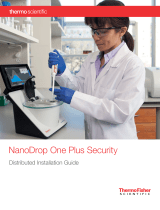Page is loading ...

Sanctuary Device Control
Administrator's Guide
www.securewave.com


Liability Notice
Information in this manual may change without notice and does not represent a commitment on the part of SecureWave.
SecureWave, S.A. provides the software described in this manual under a license agreement. The software may only be used in
accordance with the terms of the contract.
No part of this publication may be reproduced, transmitted, or translated in any form or by any means, electronic, mechanical,
manual, optical, or otherwise, without the prior written permission of SecureWave.
SecureWave claims copyright in this program and documentation as an unpublished work, revisions of which were first licensed
on the date indicated in the foregoing notice. Claim of copyright does not imply waiver of other rights by SecureWave.
Copyright 2000-2007© SecureWave, S.A.
All rights reserved.
Trademarks
Sanctuary is a trademark of SecureWave, S.A.
All other trademarks recognized.
SecureWave, S.A.
Atrium Business Park
23, rue du Puits Romain
L-8070 Bertrange
Luxembourg
Phone: +352 265 364-11 (add prefix 011 when calling from USA or Canada)
Fax: +352 265 364-12 (add prefix 011 when calling from USA or Canada)
Web: www.securewave.com
Technical Support hours are Monday to Friday, 8:00 to 20:00 CET/CEST in Europe and 8:00 AM to 8:00 PM ET/EDT in North
America.
You can contact our technical support team by calling:
+352 265 364 300 (International),
+1-877-713-8600 (US Toll Free),
+44-800-012-1869 (UK Toll Free)
or by sending an email to [email protected]
Published on: August 2007


Sanctuary Device Control Administrator's Guide 4.2.2 1
Contents
About this guide .........................................................................................................5
Introduction ..................................................................................................................................... 5
Complete security .............................................................................................................................. 6
What’s in this guide ........................................................................................................................... 6
For more information ......................................................................................................................... 7
Conventions ..................................................................................................................................... 8
Notational conventions .................................................................................................................. 8
Typographic conventions ................................................................................................................ 8
Keyboard conventions ................................................................................................................... 8
To contact us .................................................................................................................................... 8
Chapter 1: Introducing Sanctuary Device Control ............................................................... 11
Welcome to Sanctuary Device Control ..................................................................................................... 11
What is Sanctuary Device Control ........................................................................................................... 11
What can you do with Sanctuary Device Control ........................................................................................ 11
Benefits of using Sanctuary Device Control .............................................................................................. 12
Major features of Sanctuary ................................................................................................................ 12
What is new on this version ................................................................................................................ 15
Device types supported ...................................................................................................................... 16
Conclusions ..................................................................................................................................... 18
Chapter 2: Using the Sanctuary Console ......................................................................... 19
Starting the Sanctuary Management Console ........................................................................................... 19
Connecting to the Server ............................................................................................................... 19
Log in as a different user............................................................................................................... 20
The Sanctuary Management Console screen ............................................................................................ 21
Customizing your workspace .......................................................................................................... 22
The Sanctuary Device Control modules ................................................................................................... 24
The Sanctuary Management Console menus and tools ............................................................................... 25
File menu .................................................................................................................................. 25
View menu ................................................................................................................................ 26
Tools menu ................................................................................................................................ 26
Endpoint Maintenance ................................................................................................................. 27
Reports menu ............................................................................................................................. 28
Explorer menu ............................................................................................................................ 29
Window menu ............................................................................................................................30
Help menu .................................................................................................................................30
Other administrative functions ............................................................................................................30
Setting and changing default options ..............................................................................................30
Synchronizing domain members .....................................................................................................30
Synchronizing with Novell eDirectory ............................................................................................... 31
Adding workgroup computers......................................................................................................... 31
Performing database maintenance .................................................................................................. 32
Defining Sanctuary administrators ................................................................................................... 32
Sending updated permissions to client computers............................................................................... 34
Everyday work ................................................................................................................................. 35
Identifying and organizing users and user groups ............................................................................... 35
Identifying the devices to be managed ............................................................................................. 35
Working with the Sanctuary system’s pre-defined device classes ............................................................ 36
Adding your own, user-defined devices to the system ......................................................................... 36
Identifying specific, unique, removable devices ................................................................................. 37
Organizing devices into logical groups ..............................................................................................38
Identifying specific computers to be managed ................................................................................... 39
Defining different types or permissions ............................................................................................ 39
Encrypting removable media & authorizing specific DVDs/CDs................................................................ 40
Forcing users to encrypt removable media ....................................................................................... 40
Practical setup examples .................................................................................................................... 41
DVD/CD burner permissions assignments ........................................................................................... 41
Removable permissions assignments ............................................................................................... 42

Contents
2 Sanctuary Device Control Administrator's Guide 4.2.2
Assigning permissions to groups instead of users ................................................................................ 42
Shadowing notes ........................................................................................................................ 42
Chapter 3: Using the Device Explorer ............................................................................. 47
How does the Device Explorer work ...................................................................................................... 48
Restricted and unrestricted devices ...................................................................................................... 49
Optimizing the way you use the Device Explorer ...................................................................................... 50
Context menu and drag & drop ...................................................................................................... 50
Keyboard shortcuts ...................................................................................................................... 51
Adding comments to an entry ........................................................................................................ 51
Computer groups ........................................................................................................................ 51
Renaming Computer Groups/Device Groups/Devices ............................................................................. 52
Event notification ....................................................................................................................... 52
Device Groups ............................................................................................................................ 55
Supported devices types .................................................................................................................... 56
Managing permissions ....................................................................................................................... 56
Chapter 4: Managing permissions/rules ......................................................................... 57
Using the Permissions dialog .............................................................................................................. 57
Special case: Working with Removable Storage Devices ........................................................................ 59
Using file filters ............................................................................................................................... 60
To remove File Filtering settings from a permission ............................................................................. 63
File Filtering examples ................................................................................................................. 64
Adding a user or group when defining a permission ................................................................................. 66
To assign default permissions ............................................................................................................. 67
Root-level permissions ................................................................................................................. 67
To assign default permissions to users and groups .............................................................................. 68
Priority of default permissions ....................................................................................................... 69
Read/Write permissions ................................................................................................................ 70
To assign computer-specific permissions to users and groups ...................................................................... 71
To modify permissions.................................................................................................................. 72
To remove permissions ................................................................................................................. 73
To assign scheduled permissions to users and groups ............................................................................... 73
To modify scheduled permissions.................................................................................................... 74
To remove scheduled permissions ................................................................................................... 75
To assign temporary permissions to users .............................................................................................. 75
To remove temporary permissions ................................................................................................... 76
To assign temporary permissions to offline users ..................................................................................... 76
To assign online and offline permissions ...............................................................................................80
To remove offline or online permissions ........................................................................................... 81
To export and import permission settings .............................................................................................. 81
Shadowing devices ........................................................................................................................... 82
To shadow a device ..................................................................................................................... 83
To remove the shadow rule ........................................................................................................... 84
To view a ‘shadowed’ file ............................................................................................................. 84
Copy limit ....................................................................................................................................... 84
To add a copy limit ...................................................................................................................... 85
To remove a copy limit ................................................................................................................. 86
Applying multiple permissions to the same user ...................................................................................... 86
Forcing users to encrypt removable storage devices .................................................................................. 87
Setting permissions to force users to encrypt removable storage devices .................................................. 87
Managing devices ............................................................................................................................ 92
To add a new device .................................................................................................................... 93
To remove a device ...................................................................................................................... 94
Specific, unique, removable devices ................................................................................................ 94
Changing permissions mode .......................................................................................................... 95
Priority options when defining permissions ...................................................................................... 95
Informing client computers of permission changes .................................................................................. 96
Chapter 5: Using the Log Explorer ................................................................................ 99
Introduction ................................................................................................................................... 99
Monitoring user input/output device actions ..................................................................................... 99
Monitoring administrator actions ................................................................................................... 100
Accessing the Log Explorer ................................................................................................................. 101
Log Explorer templates ..................................................................................................................... 102
To use an existing template .......................................................................................................... 103
To create and use a new template ................................................................................................. 103
Log Explorer window........................................................................................................................ 104
Navigation/Control bar ................................................................................................................ 105
Column headers ......................................................................................................................... 105
Results panel / custom report contents ............................................................................................ 109
Criteria/Properties panel ............................................................................................................... 111
Control button panel ................................................................................................................... 111
Select and edit templates window ....................................................................................................... 111

Contents
Sanctuary Device Control Administrator's Guide 4.2.2 3
Template settings window ................................................................................................................. 113
Simple Query tab ........................................................................................................................ 114
Criteria ..................................................................................................................................... 115
Query & Output tab ..................................................................................................................... 116
Schedule tab ............................................................................................................................. 118
Format tab ................................................................................................................................ 118
Delivery tab .............................................................................................................................. 119
Viewing access attempts to devices ...................................................................................................... 120
Viewing client error reports ................................................................................................................ 122
Viewing shadow files ........................................................................................................................ 122
When the Data File Directory is not available .................................................................................... 123
Shadowing file names only ................................................................................................................ 124
DVD/CD Shadowing ........................................................................................................................... 124
Forcing the latest log files to upload .................................................................................................... 124
To manage devices using the Log Explorer module .................................................................................. 125
Viewing administrator activity ............................................................................................................ 126
Audit events .............................................................................................................................. 126
Chapter 6: Using the Media Authorizer ......................................................................... 129
Introduction ................................................................................................................................... 129
Creating a DVD/CD hash ..................................................................................................................... 130
What happens when a user wants access to the DVD/CD....................................................................... 130
Accessing the Media Authorizer ........................................................................................................... 131
Authorizing users to use specific DVDs/CDs ............................................................................................. 131
Pre-requisites ........................................................................................................................... 132
To authorize the use of a specific DVD/CD .......................................................................................... 132
Encrypting removable storage devices .................................................................................................. 132
Pre-requisites ........................................................................................................................... 133
Decentralized encryption.............................................................................................................. 134
Limitations ............................................................................................................................... 134
To encrypt a specific removable storage device .................................................................................. 135
Removable device encryption methods comparison ............................................................................ 136
Problems encrypting a device ........................................................................................................ 136
Authorizing access ........................................................................................................................... 138
Selecting users for a device ........................................................................................................... 138
Selecting devices for a user .......................................................................................................... 140
Removing media from the database .................................................................................................... 141
To remove a DVD/CD .................................................................................................................... 141
To remove an encrypted removable storage device ............................................................................. 141
To remove lost or damaged media from the database ......................................................................... 142
Other Media Authorizer utilities .......................................................................................................... 142
To rename a DVD, CD, or removable storage device ............................................................................. 142
Exporting encryption keys ............................................................................................................ 143
Ejecting a CD or DVD .................................................................................................................... 143
Recovering a password for decentralized encryption when connected .................................................... 143
Permissions Priority ........................................................................................................................ 146
Encrypting devices without a Certificate Authority .................................................................................. 148
To encrypt a removable media without installing a Certificate Authority ................................................. 148
Chapter 7: Accessing encrypted media outside of your organization ................................... 149
Exporting encryption keys ................................................................................................................ 149
Exporting encryption keys centrally ............................................................................................... 149
Exporting encryption keys locally .................................................................................................. 150
To export the encryption key to a file .............................................................................................. 151
To export the encryption key to the device itself ................................................................................ 152
Accessing encrypted media outside your organization .............................................................................. 153
Accessing media on a machine with Sanctuary Client Driver installed ..................................................... 153
Accessing media without using Sanctuary Client Driver ....................................................................... 158
Using encryption inside and outside your organization ....................................................................... 162
Decentralized encryption ................................................................................................................... 163
How to configure Sanctuary so that users can encrypt their own devices ................................................. 163
Recovering a decentralized encryption password without Sanctuary Client ............................................... 163
Chapter 8: Setting and changing options ...................................................................... 169
Options set in old Sanctuary versions .................................................................................................. 169
Default options ............................................................................................................................... 170
Computer-specific options ................................................................................................................. 170
To change an option setting ............................................................................................................... 171
Sending updates to client computers .............................................................................................. 171
Individual option settings ................................................................................................................. 171
Certificate generation .................................................................................................................. 171
Client hardening ........................................................................................................................ 172

Contents
4 Sanctuary Device Control Administrator's Guide 4.2.2
Device log ................................................................................................................................ 172
Device log throttling ................................................................................................................... 173
eDirectory translation ................................................................................................................. 173
Encrypted media password ........................................................................................................... 173
Endpoint status ......................................................................................................................... 174
Log upload interval .................................................................................................................... 174
Log upload threshold .................................................................................................................. 174
Log upload time ........................................................................................................................ 174
Log upload delay ....................................................................................................................... 174
Online state detection ................................................................................................................. 174
Server address ........................................................................................................................... 175
Shadow directory ....................................................................................................................... 176
Update notification .................................................................................................................... 176
USB Keylogger ........................................................................................................................... 176
Checking settings on a client machine................................................................................................... 177
Chapter 9: Generating Sanctuary Reports ...................................................................... 179
User Permissions report .................................................................................................................... 180
Device Permissions report ................................................................................................................. 181
Computer Permissions report ............................................................................................................. 182
Media by User report ........................................................................................................................ 183
Users by Medium report .................................................................................................................... 184
Shadowing by Device report .............................................................................................................. 185
Shadowing by User report ................................................................................................................. 186
Online Machines report .................................................................................................................... 187
Machine Options report .................................................................................................................... 188
Server Settings Report ...................................................................................................................... 189
Appendix A: DVD/CD Shadowing .................................................................................. 193
Introduction .................................................................................................................................. 193
Operation of the Sanctuary Client Driver .......................................................................................... 193
Disk space requirements .............................................................................................................. 193
Supported formats when shadowing ................................................................................................... 194
Handling of unsupported shadowing formats ........................................................................................ 194
CD image analysis ............................................................................................................................ 195
Files ........................................................................................................................................ 195
Logs ........................................................................................................................................ 195
Saved image ............................................................................................................................. 195
Sample analysis log ......................................................................................................................... 195
Supported and unsupported CD formats ............................................................................................... 197
Summary ................................................................................................................................. 197
Supported data block formats and recording modes ........................................................................... 197
Supported and unsupported file system features ............................................................................... 197
Supported DVD/CD burning software .............................................................................................. 200
Appendix B: Important notes ..................................................................................... 201
Glossary................................................................................................................. 205
Index of Figures ..................................................................................................... 209
Index of Tables ....................................................................................................... 215
Index ..................................................................................................................... 217

Sanctuary Device Control Administrator's Guide 4.2.2 5
About this guide
Introduction
Enterprises today are constantly challenged with security and support issues arising from one major area –
endpoint users and their PCs. Malware, spyware, data leakage caused by removable media and the resulting
regulatory compliance (information privacy) issues dominate enterprise IT companies’ ‘top 10 concerns’ lists
1
from a variety of analyst firms.
Today’s existing security solutions have been unable to stem the tide of ever-increasing security threat. This
is primarily because enterprise endpoints are porous and becoming more so as new hardware technologies
and P2P applications appear on the market. Who would have ever considered an iPod to pose a security risk
a few years ago, or expected the wave of boutique spyware crafted to target individual organizations?
Traditional security solutions are not designed to address today’s risks. They rely on signatures or some other
means to react to symptoms after a threat has already appeared and been identified. Sanctuary Application
Control Suite addresses the challenges associated with effectively securing endpoint executables and
devices. It works in a simple, unique way that puts control back in the hands of IT administrators while giving
end users the flexibility that they demand.
Sanctuary provides policy-based control for all devices and applications that can be used on enterprise
endpoints. Using a whitelist approach, Sanctuary enables the development, enforcement, and auditing for
application and device use in order to maintain IT security, reduce the effort and cost associated with
supporting endpoint technologies, and ensure compliance with regulations. By using a whitelist approach,
enterprises can literally turn their backs on the volumes of unwanted applications, malware, and unauthorized
devices and instead focus on what is authorized and approved.
Sanctuary links application and device policies to eDirectory- and Active Directory-based identities,
dramatically simplifying the management of endpoint application and device resources.
Sanctuary Device Control controls access to devices by applying permission rules to each device type. Based
on the Least Privilege Principle, access to any device is prohibited by default for all users. To grant access,
the administrator associate those users or user groups to the devices or complete device classes to which
they should have read and/or write privileges. In essence, Sanctuary Device Control extends the standard
Windows security model to control I/O devices.
The Sanctuary Device Control approach is in stark contrast to traditional security solutions that use ‘black
lists’ to specify devices that cannot be used. With Sanctuary Device Control, your IT infrastructure is
protected from devices not yet developed until you say the word.
1
Yankee Group 2005, ESG 2005, Forrester 2005

About this guide
6 Sanctuary Device Control Administrator's Guide 4.2.2
Complete security
SecureWave offers a portfolio of security solutions for regulating your organization’s applications and devices.
> Our Sanctuary Application Control Suite, that can be any of the following programs depending of your
needs:
> Sanctuary Application Control Custom Edition lets you create multiple File Groups and User
Groups, so you can control application execution at a more granular level.
> Sanctuary Application Control Terminal Services Edition extends application control to Citrix or
Microsoft Terminal Services environments, which share applications among multiple users.
> Sanctuary Application Control Server Edition delivers application control to protect your
organization’s servers, such as its Web-hosting server, email server, and database server.
> Sanctuary Device Control prevents unauthorized transfer of applications and data by controlling access
to input/output devices, such as memory sticks, modems, and PDAs.
> Sanctuary for Embedded Devices moves beyond the traditional desktop and laptop endpoints and onto
a variety of platforms that include ATMs, industrial robotics, thin clients, set-top boxes, network area
storage devices and the myriad of other systems running Windows XP Embedded.
What’s in this guide
This guide explains how to use Sanctuary Device Control to control end user access to I/O devices, including
floppy disk drives, DVDs/CDs drives, serial and parallel ports, USB devices, hot swappable and internal hard
drives as well as other devices.
We have divided this manual in three sections.
Part I contains a general introduction to the Sanctuary Device Control program. This is the must read part:
> Chapter 1: Introducing Sanctuary Device Control provides a high-level overview of Sanctuary Device
Control, how it works and how it benefits your organization.
> Chapter 2: Using the Sanctuary Console describes the basic principles of how to use Sanctuary Device
Control.
Part II is the reference part. It provides information about how you use each of the Sanctuary Device Control
modules. The functionality of each module is explained in detail.
> Chapter 3: Using the Device Explorer explains how to set the Access Control List permissions on I/O
devices.
> Chapter 4: Managing permissions/rules shows you how to create, delete, modify, organize, and group
permissions and rules, and how to force a user to encrypt removable storage devices.
> Chapter 5: Using the Log Explorer provides information both on how to view a copy of traced files, errors,
and access attempts on client computers, and how to view administrative logs and copies of files
(‘shadow files’) users have been written/read, to/from certain devices.
> Chapter 6: Using the Media Authorizer illustrates how to create a database of known DVD/CDs and
encrypted media and how to assign their rights to individual users and groups.
> Chapter 7: Accessing encrypted media outside of your organization explains how to use encrypted media
outside the company.
> Chapter 8: Setting and changing options describes how to tailor the default options and computer-
specific options to suit you and your organization.
> Chapter 9: Generating Sanctuary Reports explains how to obtain the various HTML reports generated by
Sanctuary Device Control.

About this guide
Sanctuary Device Control Administrator's Guide 4.2.2 7
Part III contains additional information to help you in your everyday work.
> Appendix A: DVD/CD Shadowing describes how to copy the contents of files written/read to/from
DVD/CD (shadowing), the DVD/CD disk and file formats supported by the shadowing operations, and
how to interpret the files written to the Log Explorer module.
> Appendix B: Important notes shows some key comments you should take into account when using
Sanctuary Device Control.
> The Glossary provides definitions of standard acronyms and terms used throughout the guide.
> The several indexes (Index of Figures, Index of Tables, Index) provide quick access to specific figures,
tables, information, items or topics.
For more information
In addition to the documents and the online help provided with Sanctuary Device Control, further information
is available from our support web site at:
www.securewave.com
This regularly updated Web site provides:
> The latest software upgrades and patches (for registered users).
> Troubleshooting tips and answers to frequently asked questions.
> Other general support material that you may find useful.
> New information about Sanctuary.
> Our Knowledge Base (KB), with FAQ (Frequent Asked Questions) and practical information of your every
day use of Sanctuary solutions.

About this guide
8 Sanctuary Device Control Administrator's Guide 4.2.2
Conventions
Notational conventions
The following symbols are used throughout this guide to emphasize important points about the information
you are reading:
Special notes. This symbol indicates further information relevant to the topic being
considered. These notes may relate to other parts of the system or points that need
particular attention.
Time. This symbol indicates a paragraph describing a ‘short-cut’ or tip that may save you
time.
Caution. This symbol means that proceeding with a particular course of action may result in
a risk, for example loss of data or potential problems with your system.
Typographic conventions
The following typefaces are used throughout this guide:
> Italic — Represents fields, menu commands, and cross-references.
> Fixed width — Shows messages or commands typed at a command prompt.
> SMALL CAPS — Represents buttons you click.
Keyboard conventions
A plus sign between two keyboard keys means that you must press those keys at the same time. For
example, ALT+R means that you hold down the ALT key while you press R.
A comma between two or more keys signifies that you must press each of them consecutively. For example
‘Alt, R, U’ means that you press each key in sequence.
To contact us
If you have a question that is not answered in the online help, documentation, or the SecureWave knowledge
base, you can contact your SecureWave customer support team by telephone, fax, email, or regular mail.
Technical Support hours are Monday to Friday, 8:00 to 20:00 CET/CEST in Europe and 8:00 AM to 8:00 PM
ET/EDT in North America.
You can contact our technical support team by calling:
+352 265 364 300 (International),
+1-877-713-8600 (US Toll Free),
+44-800-012-1869 (UK Toll Free)
or by sending an email to: [email protected]
Alternatively, you can write to customer support at:
SecureWave, S.A.
Atrium Business Park
23, rue du Puits Romain
L-8070 Bertrange
Luxembourg

Sanctuary Device Control Administrator's Guide 4.2.2 9
Part I: Step-by-step administration


Sanctuary Device Control Administrator's Guide 4.2.2 11
Chapter 1: Introducing Sanctuary Device Control
This chapter introduces Sanctuary Device Control, and explains how it benefits your organization, protects
your data, and improves your productivity. It also contains an overview of the entire Sanctuary system and an
explanation of the how the program works.
Welcome to Sanctuary Device Control
Sanctuary Device Control eliminates the majority of dangers associated with people within your organisation
abusing their access to network resources and mission critical information. This security is achieved by
controlling end user access to I/O devices, including floppy disk drives, DVDs/CDs drives, serial and parallel
ports, USB devices, hot swappable and internal hard drives as well as other devices. This is a very effective
way of preventing data leakage & theft of electronic intellectual property and proprietary information.
Sanctuary Device Control also prevents malicious code, unlicensed software, and other counterproductive
applications being uploaded on your system. These could otherwise make inappropriate use of corporate
resources and cause unnecessary expenses.
Sanctuary Device Control allows you to increase employee productivity and lower corporate legal liabilities
while protecting your organization’s reputation, image, and assets.
What is Sanctuary Device Control
Sanctuary Device Control controls access to I/O devices by applying an Access Control List (ACL) to each
device type. By default, access to any device is prohibited for all users. Designed administrators can then
assign access and permissions to specific users or groups of users for the devices that they require in their
everyday work. These permissions can be temporary, online/offline, scheduled, copy limit, shadow (a copy of
transferred data), read, read/write, etc. This means that you are in control, always.
The Sanctuary Device Control approach is in stark contrast to traditional security solutions that utilize a list of
specific devices that cannot be used, and have administrators scrambling to update systems whenever some
new class of device is introduced. With Sanctuary Device Control, your IT infrastructure is protected from
devices not yet developed until you sanction their use.
What can you do with Sanctuary Device Control
Sanctuary Device Control is a powerful desktop security enhancer that allows system administrators to
implement strict security device use policies by controlling end-user access and I/O devices use. Using
Sanctuary Device Control, you can manage devices such as USB memory sticks, CD and DVD R/W, PDAs,
etc. In essence, Sanctuary Device Control extends the standard Windows security model to control I/O
devices. However, Sanctuary Device Control goes even further by auditing I/O device use as well as attempts
to access unauthorized devices. It can even create and log a complete copy of all data (we call it ’shadowing’)
written/read to/from authorized devices.
With Sanctuary Device Control, you can add or change access rights in a flash — without needing to reboot
the computer — and, at the same time control, monitor all activities from a central location.
The solution is network friendly and uses a three-tiered architecture that is designed to minimize policy-
checking traffic; the actual control is done within the client computer itself, transparent to the user. Because
the implementation of the control feature is also local, the power of Sanctuary Device Control extends even to
unplugged laptop workers delivering the same security regardless of their location.

Chapter 1: Introducing Sanctuary Device Control
12 Sanctuary Device Control Administrator's Guide 4.2.2
Sanctuary Device Control lets you:
> Define user/group based permissions on all/specific machines.
> Prevent unknown devices being installed on your networks.
> Authorize particular device types within a class.
> Uniquely identify individual devices.
> Schedule I/O access for a predefined time or day of the week.
> Create a temporary device access (same day or planned for future timeframe).
> Restrict the amount of data copied to a device.
> Assign administrator’s roles.
> Create shadow files (i.e. copies of transferred data) of all data written or read, to or from external devices
or specific ports.
> Encrypt media with the powerful AES algorithm.
> Block some media (DVDs/CDs) while permitting other specific ones to be used.
> Enforce specific users/user groups to encrypt their removable devices.
You can find a full list of characteristics in the Major features section on page 12.
Benefits of using Sanctuary Device Control
When first using Sanctuary Device Control you immediately benefit from:
> A strict user policy enforcement: With no more data leakage, you are in control of the four w’s, who,
where, what, and when.
> The possibility to define specific device permission rules: Permissions boil down to even a specific
organization-approved model.
> A log of all administrators’ actions: A complete report of what your administrators are doing.
> A complete report facility: Useful information to keep everything under the strictest control. For example
you can create a daily or weekly scheduled report of all user attempts to access an unauthorized device.
> The option to scrutiny all data written to a media: you can optionally enable a copy (shadow) of all data
written/read to/from certain devices.
> Limit or hinder copied data: You have the choice of establishing a daily limit on, or simply stopping, data
being written to external devices.
> Authorize specific media that can be used in your organization: Define in advance which DVDs/CDs can
be used in your company.
> Encrypt all information leaving your company: Encrypt data as it is being written to a device.
Major features of Sanctuary
Sanctuary Device Control is designed for large organizations with complex needs. It offers many powerful
features such as:
Centralized device access management
Sanctuary Device Control's core functionality is its ability to centrally define and manage user, user groups,
computers and computer groups access to devices on the computer.

Chapter 1: Introducing Sanctuary Device Control
Sanctuary Device Control Administrator's Guide 4.2.2 13
Intuitive user interface
Access to devices is controlled using a native Access Control List, set up in exactly the same way as
navigating through files and folders in Windows Explorer. Permissions can apply at different levels: users,
user groups, all machines, machine groups, specific machines, groups of devices, or even specific devices.
Novell support
Sanctuary Device Control fully supports Novell’s eDirectory/NDS structure. The Novell’s eDirectory trees are
synchronized using an external script. These objects appear on the Device Explorer structure and
permissions and rules can be assigned to them explicitly. The administrator can schedule the synchronization
script using Windows’s scheduler task manager (see Sanctuary's Setup Guide).
Support for a wide variety of device types and buses
You can grant or deny access permissions for a wide variety of devices using USB, FireWire, ATA/IDE, SCSI,
PCMCIA (or Cardbus), Bluetooth and IrDA buses. See Device types supported on page 16 for a list of the
supported device types.
Read-only access
Sanctuary Device Control lets you define a particular device as read-only. You can set read-only permissions
for all file-system based devices, for example, a floppy drive, DVD/CD writer, PCMCIA hard drive, and so on.
Other device pemissions you can set restrict writing, encrypting, decrypting, exporting data to file/media and
importing data.
Copy limit
Afraid of letting your users abuse their writing permissions? Limit the quantity of data they can write to floppy
disks and removable storage devices on a daily basis.
Temporary access
Sanctuary Device Control lets you grant users temporary access to their devices. This means that you can
switch access on without having to remember to switch it off again later. You can also use it to grant access
‘in the future’ for a limited period.
Scheduled device access
Sanctuary Device Control lets you grant or deny permissions to use a device during a specific period. This
lets you develop sophisticated security policies where certain devices can only be used from, for example, 9
am to 5 pm, Monday to Friday.
Context-sensitive permissions
Different permissions can be applied depending on their contexts. Many permissions can be created that are
valid regardless of the connection status. However, you can create others that are only relevant when the
machine either is or is not connected to the network. This allows, for example, disabling the WiFi cards when
laptops are connected to the company network and enabling them when the machine is not wired to the
system.
File shadowing
Sanctuary Device Control's shadow technology enables full auditing of all data written/read to/from file-system
based devices such as Recordable DVD/CD, removable storage devices, floppy disks, Zip and PCMCIA
drives, as well as to serial and parallel ports (only written data). This feature is available on a per user basis.
Some of these devices only support a partial shadowing — only the file’s name and not the complete content.
User-defined devices
Sanctuary Device Control gives administrators the ability to manage other kind of devices in addition to those
supported by default. Any device that is not managed in the default installation can be added to the database
as a user-defined device and permissions can be applied in the usual way.

Chapter 1: Introducing Sanctuary Device Control
14 Sanctuary Device Control Administrator's Guide 4.2.2
Offline updates
You can update the permissions of remote machines that cannot establish a network connection to the
company. New permissions can be exported to a file that is later imported onto the client computer.
Per-device permissions
Sometimes a device type is too general for you to satisfactorily control access to sensitive data. Therefore, it
may be desirable to implement a finer grained control at a lower level — down to the device model or even to
a specific device within a model. For instance, rather than grant permissions to use any type of removable
media, you may want to restrict access to a specific device of a company-approved model.
Unique, serial identified, removable devices
Administrators can control devices by defining permissions at a class level (for example, all DVD/CD
devices), classify devices in logical entities called device groups, or include a device model. When working
with removable devices, administrators can go up to a fourth level by defining permissions for a unique, serial
identified removable device.
Per-device encryption
Restricting access for a specific device to a particular user also incorporates an encryption process to ensure
that sensitive data is not inadvertently exposed to those without authorized access.
Centralized and/or decentralized encryption
Sanctuary Device Control means that administrators can not only grant user(s)/group(s) access to a
removable storage device (defined at the class, group, model, or uniquely identified device level) but they can
also force users to encrypt their devices locally. This decentralized encryption schema is a work-around for
those organizations that do not want (or need) to manage device encryption centrally while ensuring that the
company’s data is not inadvertently exposed.
DVD/CD recorder shadowing
Shadowing, a copy of the file’s data, can be used in the following writable media formats: CD-R, CD-RW,
DVD-R, DVD+R, DVD-RW, DVD+RW and DVD-RAM. Shadowing means that data written/read to/from these
media is intercepted and made available to the administrators. The recent spread of writable media and the
Plug and Play capabilities of Windows XP make it extremely easy, for example, for any user to plug in a CDR
unit and copy large amounts of potentially sensitive data. By default, Sanctuary Device Control disables
writing to such media and, when writing must be enabled, you can optionally select to shadow the data.
DVD/CD Recorder shadowing is supported on Windows 2000 (Service Pack 4 or later) and
later only. Windows NT4 is no longer supported by Sanctuary Device Control.
Administrators’ roles
Sanctuary’s User Access module allows you to set precise controls on who has access to the different
components of the Sanctuary Management Console. For example, you can restrict the access to the
shadowing information to only the company’s auditors. You should also consult Sanctuary's Setup Guide to
learn how to set rights to control Organizational Units/ Users/ Computers/ Groups.
Tamper-proof client component
Sanctuary Device Control depends on the Sanctuary Client Driver installed on each protected computer or
server to do its work. Since this is a critical part of the installation, this driver is protected against uninstalling
— even for authorized administrators. Sanctuary Administrators may emit an ‘endpoint maintenance ticket’
(see Client hardening on page 172 and Endpoint Maintenance on page 27) or explicitly deactivate this
protection.
File filtering
Control which file types can be copied to/from removable devices (see Using file filters on page 60).

Chapter 1: Introducing Sanctuary Device Control
Sanctuary Device Control Administrator's Guide 4.2.2 15
What is new on this version
A full list features and changes can be found in the Readme.txt file located on your CD installation disk.
Custom reporting
In addition to the standard reports (showing, for example, device permissions, shadowing by user or
computer, online machines and so on), you can now generate your own custom reports. For example, you
could schedule a report showing attempts to access unauthorized devices emailed to you on a daily or weekly
basis, or produce daily reports of Sanctuary administrators’ actions.
Client hardening of Shadowed files and logs
Sanctuary Client, which is installed on computers, is protected from tampering by malicious users by client
hardening. This prevents users from uninstalling or deleting the kernel driver that monitors their use of
devices. This client hardening has now been extended so that copies of files transferred to devices (shadow
files) and log files cannot be removed before they are uploaded to the SecureWave Sanctuary Database,
even by Sanctuary administrators.
Wireless online/ofline permissions
Vunerabilities from Wireless users bypassing your organization’s firewall, connecting to the Internet while also
connected to your company networks, are now prevented using Sanctuary. Sanctuary Client now supports
separate online and offline permission rules.
Temporary permission offline
If you are not connected to a SecureWave Application Server you can extend your permissions on a
temporary basis by contacting a Sanctuary administrator by phone. Once you have agreed the terms of the
extension, you can give the administrator a key code and they can respond with a passphrase that, when
entered on the protected computer, extends your offline permissions temporarily.
Password recovery for decentralized encryption
If you are using decentralized encryption for removable storage devices and a user forgets their password
they can recover a password that decrypts and re-encrypts the media and gives access to their data. The
user contacts a Sanctuary administrator, for example, by phone. Once the administrator has authenticated
the user, they can provide a code that can be used to reset the encryption password.
Expanded file types for filtering
You can limit access to certain types of files on removable storage devices, floppy disk drives and CDs/DVDs.
This list of applications that are supported by Sanctuary Device Control has been expanded. File filtering now
includes more common file types.
64-bit operating systems and Windows Vista support
Sanctuary supports both 32- and 64-bit versions of Windows Vista in a number of different language versions.
Proxy support
A Sanctuary Client can now establish a connection to a SecureWave Application Server through a proxy
server and via the Internet. Communications use the TLS protocol (rather than the ‘old’ TCP/IP protocol). This
enables strong encryption of messages and leads to the possibility of having managed servers owned and
run by one organization protecting computers located at a second organization .
Persistent username in Sanctuary logs
The user names reported in log files are retained even if the user account has been removed from your
organization’s servers.

Chapter 1: Introducing Sanctuary Device Control
16 Sanctuary Device Control Administrator's Guide 4.2.2
Device types supported
Sanctuary Device Control supports a wide range of device types that represent key sources of security
breaches. For some of these devices, you can allow access and activate the shadowing option for that class.
If this is done, Sanctuary Device Control enables the administrators to view the content of the files
written/read to/from that authorized device.
You can set up permissions for devices that connect using USB, FireWire, PCMCIA, ATA/IDE, SCSI,
Bluetooth, and IrDA bus types (see . Devices attached to these buses recognized based on their device type,
not on the way they are connected. For example, an external DVD/CD-ROM drive attached to a PC using the
USB port is recognized as device type DVD/CD-ROM and is, therefore, controlled using the same mechanism
and settings as an internal DVD/CD-ROM drive. It is possible to define a permission at device class level and
restrict it to a specific device type, such as USB, FireWire etc.
Device types currently managed by Sanctuary Device Control include:
Biometric devices
You can find Password Managers and FingerPrint readers in this class of devices. They are connected to the
computer using the USB port.
COM/serial ports
These include serial ports and devices that make use of COM device drivers, such as some types of modems
(including null modems) and terminal adaptors. Some PDA cradles also make use of the serial port, even
when they are connected through the USB port.
Some devices, like the Bluetooth print server, only work if the COM port is also enabled. If
you use a printer that is configured to use a particular COM port (even if this port is provided
by a Bluetooth adapter), then you may need to give access to the COM port as well.
DVD/CD drives
CD-ROM and DVD access can be managed in several ways. Sanctuary Device Control allows for full device
lock/unlock, access to music CDs only, or access only for uniquely identified DVDs/CDs previously
authorized. You can also restrict write privileges to CD-R/W and DVD -/+R/W devices.
Floppy disk drives
Access to the floppy drive can be managed as either completely locked/unlocked or on a read-only basis.
Floppy disk drive devices include conventional diskette drives, as well as high-capacity drives such as the LS-
120. This applies no matter how the devices are connected to the system, whether IDE, parallel, USB, or by
other methods.
Imaging devices/Scanners
Access to these devices can be managed with Sanctuary Device Control whether they are USB or SCSI. A
scanner or a Webcam are examples of this kind of devices.
Some all-in-one models of devices like the HP PSC1350 include a Printer, a Scanner and a
memory card reader. There are cases where the scanner functionality cannot be used if the
USB Printer functionality is disabled by the Device Control client.
LPT/parallel ports
You can control conventional parallel printer ports, as well as variants such as ECB. Dongles are also
included.
Modems/Secondary network access devices
Access to these internal or external devices can be managed with Sanctuary Device Control. ‘Secondary’
network devices are those that do not connect directly through ‘normal’ channels.
/