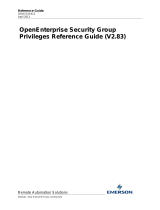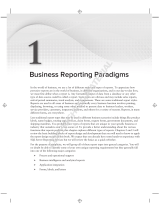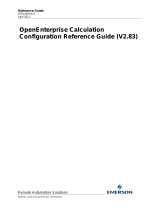Page is loading ...

Micro Focus File Reporter 3.0
Administration Guide
July 19, 2016

Legal Notices
Condrey Corporation makes no representations or warranties with respect to the contents or use of this documentation, and
specifically disclaims any express or implied warranties of merchantability or fitness for any particular purpose. Further,
Condrey Corporation reserves the right to revise this publication and to make changes to its content, at any time, without
obligation to notify any person or entity of such revisions or changes.
Further, Condrey Corporation makes no representations or warranties with respect to any software, and specifically disclaims
any express or implied warranties of merchantability or fitness for any particular purpose. Further, Condrey Corporation
reserves the right to make changes to any and all parts of the software at any time, without obligation to notify any person or
entity of such revisions or changes. See the Software EULA for full license and warranty information with regard to the
Software.
Any products or technical information provided under this Agreement may be subject to U.S. export controls and the trade
laws of other countries. You agree to comply with all export control regulations and to obtain any required licenses or
classification to export, re-export, or import deliverables. You agree not to export or re-export to entities on the current U.S.
export exclusion lists or to any embargoed or terrorist countries as specified in the U.S. export laws. You agree to not use
deliverables for prohibited nuclear, missile, or chemical biological weaponry end uses. Condrey Corporation assumes no
responsibility for your failure to obtain any necessary export approvals.
Copyright © 2016 Condrey Corporation. All Rights Reserved.
No part of this publication may be reproduced, photocopied, or transmitted in any fashion with out the express written consent
of the publisher.
Condrey Corporation
122 North Laurens St.
Greenville, SC, 29601
U.S.A.
http://condrey.co
For information about Micro Focus legal notices, trademarks, disclaimers, warranties, export and other use restrictions, U.S.
Government rights, patent policy, and FIPS compliance, see https://www.novell.com/company/legal/.

Contents 3
Contents
About This Manual 7
1What’s New 9
1.1 New in Version 3.0 . . . . . . . . . . . . . . . . . . . . . . . . . . . . . . . . . . . . . . . . . . . . . . . . . . . . . . . . . . . . . . . . 9
1.2 New in Version 2.6 . . . . . . . . . . . . . . . . . . . . . . . . . . . . . . . . . . . . . . . . . . . . . . . . . . . . . . . . . . . . . . . . 9
1.3 New in Version 2.5 . . . . . . . . . . . . . . . . . . . . . . . . . . . . . . . . . . . . . . . . . . . . . . . . . . . . . . . . . . . . . . . 10
1.4 New in Version 2.0.2 . . . . . . . . . . . . . . . . . . . . . . . . . . . . . . . . . . . . . . . . . . . . . . . . . . . . . . . . . . . . . 11
1.5 New in Version 2.0.1 . . . . . . . . . . . . . . . . . . . . . . . . . . . . . . . . . . . . . . . . . . . . . . . . . . . . . . . . . . . . . 11
1.6 New in Version 2.0 . . . . . . . . . . . . . . . . . . . . . . . . . . . . . . . . . . . . . . . . . . . . . . . . . . . . . . . . . . . . . . . 12
2 Overview 13
2.1 Micro Focus File Reporter . . . . . . . . . . . . . . . . . . . . . . . . . . . . . . . . . . . . . . . . . . . . . . . . . . . . . . . . . 13
2.2 How File Reporter Works . . . . . . . . . . . . . . . . . . . . . . . . . . . . . . . . . . . . . . . . . . . . . . . . . . . . . . . . . . 13
2.2.1 Web Application . . . . . . . . . . . . . . . . . . . . . . . . . . . . . . . . . . . . . . . . . . . . . . . . . . . . . . . . . . 14
2.2.2 Engine . . . . . . . . . . . . . . . . . . . . . . . . . . . . . . . . . . . . . . . . . . . . . . . . . . . . . . . . . . . . . . . . . 14
2.2.3 Scan Processor . . . . . . . . . . . . . . . . . . . . . . . . . . . . . . . . . . . . . . . . . . . . . . . . . . . . . . . . . . 15
2.2.4 Agents . . . . . . . . . . . . . . . . . . . . . . . . . . . . . . . . . . . . . . . . . . . . . . . . . . . . . . . . . . . . . . . . . 15
2.2.5 Database . . . . . . . . . . . . . . . . . . . . . . . . . . . . . . . . . . . . . . . . . . . . . . . . . . . . . . . . . . . . . . . 15
2.2.6 Scans. . . . . . . . . . . . . . . . . . . . . . . . . . . . . . . . . . . . . . . . . . . . . . . . . . . . . . . . . . . . . . . . . . 16
2.2.7 Reports . . . . . . . . . . . . . . . . . . . . . . . . . . . . . . . . . . . . . . . . . . . . . . . . . . . . . . . . . . . . . . . . 16
2.2.8 Analytics . . . . . . . . . . . . . . . . . . . . . . . . . . . . . . . . . . . . . . . . . . . . . . . . . . . . . . . . . . . . . . . 20
3 The Administrative Interface 23
3.1 Supported Browsers. . . . . . . . . . . . . . . . . . . . . . . . . . . . . . . . . . . . . . . . . . . . . . . . . . . . . . . . . . . . . . 23
3.2 Launching the Administrative Interface . . . . . . . . . . . . . . . . . . . . . . . . . . . . . . . . . . . . . . . . . . . . . . . 23
3.3 Using the Administrative Interface . . . . . . . . . . . . . . . . . . . . . . . . . . . . . . . . . . . . . . . . . . . . . . . . . . . 25
3.3.1 Viewing Notifications . . . . . . . . . . . . . . . . . . . . . . . . . . . . . . . . . . . . . . . . . . . . . . . . . . . . . . 25
3.3.2 Configuring the Web Interface . . . . . . . . . . . . . . . . . . . . . . . . . . . . . . . . . . . . . . . . . . . . . . .27
3.3.3 Viewing System Information . . . . . . . . . . . . . . . . . . . . . . . . . . . . . . . . . . . . . . . . . . . . . . . .28
4 Performing Setup Procedures 29
4.1 Enabling Other Identity Systems . . . . . . . . . . . . . . . . . . . . . . . . . . . . . . . . . . . . . . . . . . . . . . . . . . . . 29
4.1.1 Enabling eDirectory . . . . . . . . . . . . . . . . . . . . . . . . . . . . . . . . . . . . . . . . . . . . . . . . . . . . . . . 29
4.1.2 Enabling Active Directory . . . . . . . . . . . . . . . . . . . . . . . . . . . . . . . . . . . . . . . . . . . . . . . . . . 31
4.2 Viewing Storage Resources . . . . . . . . . . . . . . . . . . . . . . . . . . . . . . . . . . . . . . . . . . . . . . . . . . . . . . . . 33
4.3 Assigning Proxy Targets. . . . . . . . . . . . . . . . . . . . . . . . . . . . . . . . . . . . . . . . . . . . . . . . . . . . . . . . . . . 35
4.4 Configuring Notifications . . . . . . . . . . . . . . . . . . . . . . . . . . . . . . . . . . . . . . . . . . . . . . . . . . . . . . . . . . 36
4.5 Integrating with Micro Focus Storage Manager . . . . . . . . . . . . . . . . . . . . . . . . . . . . . . . . . . . . . . . . . 37
5 Scheduling and Performing Scans 39
5.1 Scans . . . . . . . . . . . . . . . . . . . . . . . . . . . . . . . . . . . . . . . . . . . . . . . . . . . . . . . . . . . . . . . . . . . . . . . . . 39
5.1.1 Scan Retention . . . . . . . . . . . . . . . . . . . . . . . . . . . . . . . . . . . . . . . . . . . . . . . . . . . . . . . . . . 40
5.2 Adding a Scan Target. . . . . . . . . . . . . . . . . . . . . . . . . . . . . . . . . . . . . . . . . . . . . . . . . . . . . . . . . . . . . 40
5.3 Removing a Scan Target . . . . . . . . . . . . . . . . . . . . . . . . . . . . . . . . . . . . . . . . . . . . . . . . . . . . . . . . . . 42
5.4 Creating Scan Policies . . . . . . . . . . . . . . . . . . . . . . . . . . . . . . . . . . . . . . . . . . . . . . . . . . . . . . . . . . . . 42

4 Contents
5.5 Establishing a Baseline Scan. . . . . . . . . . . . . . . . . . . . . . . . . . . . . . . . . . . . . . . . . . . . . . . . . . . . . . . 45
5.6 Clearing a Baseline Scan. . . . . . . . . . . . . . . . . . . . . . . . . . . . . . . . . . . . . . . . . . . . . . . . . . . . . . . . . . 45
5.7 Editing a Scan Policy . . . . . . . . . . . . . . . . . . . . . . . . . . . . . . . . . . . . . . . . . . . . . . . . . . . . . . . . . . . . 46
5.8 Deleting a Scan Policy . . . . . . . . . . . . . . . . . . . . . . . . . . . . . . . . . . . . . . . . . . . . . . . . . . . . . . . . . . . . 46
5.9 Scheduling Scans . . . . . . . . . . . . . . . . . . . . . . . . . . . . . . . . . . . . . . . . . . . . . . . . . . . . . . . . . . . . . . . 46
5.10 Editing a Scheduled Scan . . . . . . . . . . . . . . . . . . . . . . . . . . . . . . . . . . . . . . . . . . . . . . . . . . . . . . . . . 47
5.11 Clearing a Schedule on a Scheduled Scan . . . . . . . . . . . . . . . . . . . . . . . . . . . . . . . . . . . . . . . . . . . . 47
5.12 Conducting an Immediate Scan . . . . . . . . . . . . . . . . . . . . . . . . . . . . . . . . . . . . . . . . . . . . . . . . . . . . . 47
5.13 Viewing Scans in Progress. . . . . . . . . . . . . . . . . . . . . . . . . . . . . . . . . . . . . . . . . . . . . . . . . . . . . . . . . 47
5.14 Retrying Failed Scans . . . . . . . . . . . . . . . . . . . . . . . . . . . . . . . . . . . . . . . . . . . . . . . . . . . . . . . . . . . . 48
5.15 Viewing Scan Data. . . . . . . . . . . . . . . . . . . . . . . . . . . . . . . . . . . . . . . . . . . . . . . . . . . . . . . . . . . . . . . 49
5.16 Viewing Scan History . . . . . . . . . . . . . . . . . . . . . . . . . . . . . . . . . . . . . . . . . . . . . . . . . . . . . . . . . . . . . 49
5.17 Troubleshooting a Failed Scan. . . . . . . . . . . . . . . . . . . . . . . . . . . . . . . . . . . . . . . . . . . . . . . . . . . . . . 50
6 Generating Reports 51
6.1 Overview . . . . . . . . . . . . . . . . . . . . . . . . . . . . . . . . . . . . . . . . . . . . . . . . . . . . . . . . . . . . . . . . . . . . . . 51
6.2 Changing Your Cover Sheet Branding . . . . . . . . . . . . . . . . . . . . . . . . . . . . . . . . . . . . . . . . . . . . . . . . 52
6.3 Changing the Report Data Font . . . . . . . . . . . . . . . . . . . . . . . . . . . . . . . . . . . . . . . . . . . . . . . . . . . . . 53
6.4 Built-in Report Types . . . . . . . . . . . . . . . . . . . . . . . . . . . . . . . . . . . . . . . . . . . . . . . . . . . . . . . . . . . . . 54
6.5 Directory Data Reports. . . . . . . . . . . . . . . . . . . . . . . . . . . . . . . . . . . . . . . . . . . . . . . . . . . . . . . . . . . . 54
6.5.1 Generating a Summary Report . . . . . . . . . . . . . . . . . . . . . . . . . . . . . . . . . . . . . . . . . . . . . . 55
6.5.2 Generating a Directory Quota Report . . . . . . . . . . . . . . . . . . . . . . . . . . . . . . . . . . . . . . . . . 61
6.5.3 Generating a Storage Cost Report . . . . . . . . . . . . . . . . . . . . . . . . . . . . . . . . . . . . . . . . . . . 61
6.5.4 Generating a Comparison Report . . . . . . . . . . . . . . . . . . . . . . . . . . . . . . . . . . . . . . . . . . . . 63
6.6 Permissions Reports . . . . . . . . . . . . . . . . . . . . . . . . . . . . . . . . . . . . . . . . . . . . . . . . . . . . . . . . . . . . . 64
6.6.1 Generating an Assigned NCP Permissions Report . . . . . . . . . . . . . . . . . . . . . . . . . . . . . . . 64
6.6.2 Generating an Assigned NTFS Permissions Report . . . . . . . . . . . . . . . . . . . . . . . . . . . . . . 65
6.6.3 Generating a Permissions by Path Report . . . . . . . . . . . . . . . . . . . . . . . . . . . . . . . . . . . . . 66
6.6.4 Generating a Permissions by Identity Report . . . . . . . . . . . . . . . . . . . . . . . . . . . . . . . . . . . 67
6.7 File Data Reports . . . . . . . . . . . . . . . . . . . . . . . . . . . . . . . . . . . . . . . . . . . . . . . . . . . . . . . . . . . . . . . . 68
6.7.1 Generating a Filename Extension Report . . . . . . . . . . . . . . . . . . . . . . . . . . . . . . . . . . . . . . 69
6.7.2 Generating a Detailed Filename Extension Report . . . . . . . . . . . . . . . . . . . . . . . . . . . . . . . 70
6.7.3 Generating an Owner Report . . . . . . . . . . . . . . . . . . . . . . . . . . . . . . . . . . . . . . . . . . . . . . . 71
6.7.4 Generating a Detailed Owner Report . . . . . . . . . . . . . . . . . . . . . . . . . . . . . . . . . . . . . . . . . 72
6.7.5 Generating a Duplicate File Report . . . . . . . . . . . . . . . . . . . . . . . . . . . . . . . . . . . . . . . . . . . 73
6.7.6 Generating a Detailed Duplicate File Report . . . . . . . . . . . . . . . . . . . . . . . . . . . . . . . . . . . . 74
6.7.7 Generating a Date-Age Report . . . . . . . . . . . . . . . . . . . . . . . . . . . . . . . . . . . . . . . . . . . . . . 75
6.7.8 Generating a Detailed Date-Age Report . . . . . . . . . . . . . . . . . . . . . . . . . . . . . . . . . . . . . . . 76
6.8 Historic Comparison Reports . . . . . . . . . . . . . . . . . . . . . . . . . . . . . . . . . . . . . . . . . . . . . . . . . . . . . . . 77
6.8.1 Generating a Historic File System Comparison Report . . . . . . . . . . . . . . . . . . . . . . . . . . . . 78
6.8.2 Generating a Historic NCP Permissions Comparison Report . . . . . . . . . . . . . . . . . . . . . . . 80
6.8.3 Generating a Historic NTFS Permissions Comparison Report . . . . . . . . . . . . . . . . . . . . . . 81
6.9 Trending Report . . . . . . . . . . . . . . . . . . . . . . . . . . . . . . . . . . . . . . . . . . . . . . . . . . . . . . . . . . . . . . . . . 82
6.9.1 Generating a Volume Free Space Report . . . . . . . . . . . . . . . . . . . . . . . . . . . . . . . . . . . . . . 82
6.10 Custom Query Reports . . . . . . . . . . . . . . . . . . . . . . . . . . . . . . . . . . . . . . . . . . . . . . . . . . . . . . . . . . . 83
6.11 Unformatted Reports . . . . . . . . . . . . . . . . . . . . . . . . . . . . . . . . . . . . . . . . . . . . . . . . . . . . . . . . . . . . . 85
6.11.1 Generating Unformatted Reports. . . . . . . . . . . . . . . . . . . . . . . . . . . . . . . . . . . . . . . . . . . . . 86
6.12 Micro Focus Storage Manager Policy Reports. . . . . . . . . . . . . . . . . . . . . . . . . . . . . . . . . . . . . . . . . . 87
6.13 Scheduling Reports . . . . . . . . . . . . . . . . . . . .
. . . . . . . . . . . . . . . . . . . . . . . . . . . . . . . . . . . . . . . . . . 87
6.14 Editing a Scheduled Report . . . . . . . . . . . . . . . . . . . . . . . . . . . . . . . . . . . . . . . . . . . . . . . . . . . . . . . . 88
6.15 Clearing a Schedule on a Scheduled Report . . . . . . . . . . . . . . . . . . . . . . . . . . . . . . . . . . . . . . . . . . . 89
6.16 Copying a Report Definition . . . . . . . . . . . . . . . . . . . . . . . . . . . . . . . . . . . . . . . . . . . . . . . . . . . . . . . . 89
6.17 Viewing Reports in Progress . . . . . . . . . . . . . . . . . . . . . . . . . . . . . . . . . . . . . . . . . . . . . . . . . . . . . . . 90
6.18 Troubleshooting Reports . . . . . . . . . . . . . . . . . . . . . . . . . . . . . . . . . . . . . . . . . . . . . . . . . . . . . . . . . . 90

Contents 5
7 Performing Other Administrative Tasks 91
7.1 Stopping and Restarting Services . . . . . . . . . . . . . . . . . . . . . . . . . . . . . . . . . . . . . . . . . . . . . . . . . . . 91
7.2 Using Folder Summary . . . . . . . . . . . . . . . . . . . . . . . . . . . . . . . . . . . . . . . . . . . . . . . . . . . . . . . . . . . 92
7.3 Considerations for Reporting on NAS Devices . . . . . . . . . . . . . . . . . . . . . . . . . . . . . . . . . . . . . . . . . 93
7.3.1 EMC Celerra . . . . . . . . . . . . . . . . . . . . . . . . . . . . . . . . . . . . . . . . . . . . . . . . . . . . . . . . . . . . 93
7.3.2 NetApp filer . . . . . . . . . . . . . . . . . . . . . . . . . . . . . . . . . . . . . . . . . . . . . . . . . . . . . . . . . . . . . 94
7.3.3 EMC Isilon and Other NAS Devices . . . . . . . . . . . . . . . . . . . . . . . . . . . . . . . . . . . . . . . . . . 94
7.4 Changing the Default Path for Stored Reports. . . . . . . . . . . . . . . . . . . . . . . . . . . . . . . . . . . . . . . . . . 94
7.5 Changing the Life Span of Stored Reports . . . . . . . . . . . . . . . . . . . . . . . . . . . . . . . . . . . . . . . . . . . . 95
7.6 Resetting the Proxy User Password . . . . . . . . . . . . . . . . . . . . . . . . . . . . . . . . . . . . . . . . . . . . . . . . . 95
8 Using the Report Viewer 97
8.1 Use the Report Viewer . . . . . . . . . . . . . . . . . . . . . . . . . . . . . . . . . . . . . . . . . . . . . . . . . . . . . . . . . . . . 97
9 Using the Client Tools 101
9.1 Launching the Analytics Tools . . . . . . . . . . . . . . . . . . . . . . . . . . . . . . . . . . . . . . . . . . . . . . . . . . . . . 101
9.2 Using the Dashboard . . . . . . . . . . . . . . . . . . . . . . . . . . . . . . . . . . . . . . . . . . . . . . . . . . . . . . . . . . . . 103
9.3 Using the Tree Map . . . . . . . . . . . . . . . . . . . . . . . . . . . . . . . . . . . . . . . . . . . . . . . . . . . . . . . . . . . . . 104
9.4 Using the Pivot Grid . . . . . . . . . . . . . . . . . . . . . . . . . . . . . . . . . . . . . . . . . . . . . . . . . . . . . . . . . . . . . 106
10 Using Report Designer 109
10.1 Using the Report Designer Interface . . . . . . . . . . . . . . . . . . . . . . . . . . . . . . . . . . . . . . . . . . . . . . . . 109
10.2 Creating a Custom Query Report. . . . . . . . . . . . . . . . . . . . . . . . . . . . . . . . . . . . . . . . . . . . . . . . . . . 111
10.3 Designing a Custom Query Report . . . . . . . . . . . . . . . . . . . . . . . . . . . . . . . . . . . . . . . . . . . . . . . . . 114
10.4 Saving the Layout as a Template . . . . . . . . . . . . . . . . . . . . . . . . . . . . . . . . . . . . . . . . . . . . . . . . . . . 119
10.5 Using a Saved Template for Custom Query Reports . . . . . . . . . . . . . . . . . . . . . . . . . . . . . . . . . . . . 120
A Filtering 121
A.1 Filters Tab. . . . . . . . . . . . . . . . . . . . . . . . . . . . . . . . . . . . . . . . . . . . . . . . . . . . . . . . . . . . . . . . . . . . . 121
A.1.1 And Drop-Down Menu and + Button . . . . . . . . . . . . . . . . . . . . . . . . . . . . . . . . . . . . . . . . . 122
A.1.2 Relative Date Filtering Parameters . . . . . . . . . . . . . . . . . . . . . . . . . . . . . . . . . . . . . . . . . . 123
A.2 Single Entry Filter Conditions. . . . . . . . . . . . . . . . . . . . . . . . . . . . . . . . . . . . . . . . . . . . . . . . . . . . . . 123
A.2.1 Using the And Drop-Down Menus and + Buttons . . . . . . . . . . . . . . . . . . . . . . . . . . . . . . . 123
A.2.2 Using the Relative Date Filtering Settings . . . . . . . . . . . . . . . . . . . . . . . . . . . . . . . . . . . . 125
A.3 Multi-Condition Filtering . . . . . . . . . . . . . . . . . . . . . . . . . . . . . . . . . . . . . . . . . . . . . . . . . . . . . . . . . . 125
B Security Settings 127
B.1 Rights and Privileges on Scanned Storage . . . . . . . . . . . . . . . . . . . . . . . . . . . . . . . . . . . . . . . . . . . 127
B.1.1 Granting Rights . . . . . . . . . . . . . . . . . . . . . . . . . . . . . . . . . . . . . . . . . . . . . . . . . . . . . . . . . 127
B.2 Windows Firewall Requirements . . . . . . . . . . . . . . . . . . . . . . . . . . . . . . . . . . . . . . . . . . . . . . . . . . . 127
B.3 Local Security Authority Rights and Privileges . . . . . . . . . . . . . . . . . . . . . . . . . . . . . . . . . . . . . . . . . 128
B.4 Proxy Rights Group . . . . . . . . . . . . . . . . . . . . . . . . . . . . . . . . . . . . . . . . . . . . . . . . . . . . . . . . . . . . . 129
B.5 Windows Clustering through Proxy Agents . . . . . . . . . . . . . . . . . . . . . . . . . . . . . . . . . . . . . . . . . . . 129
C Log File Locations 131
C.1 Engine Log File . . . . . . . . . . . . . . . . . . . . . . . . . . . . . . . . . . . . . . . . . . . . . . . . . . . . . . . . . . . . . . . . 131
C.2 Windows Agent Log File. . . . . . . . . . . . . . . . . . . . . . . . . . . . . . . . . . . . . . . . . . . . . . . . . . . . . . . . . . 131
C.3 Linux Agent Log File. . . . . . . . . . . . . . . . . . . . . . . . . . . . . . . . . . . . . . . . . . . . . . . . . . . . . . . . . . . . . 131

6 Contents
D Agent Scan Capabilities 133
D.1 Server Platform and NAS Device Support . . . . . . . . . . . . . . . . . . . . . . . . . . . . . . . . . . . . . . . . . . . . 133
D.2 File System Metadata . . . . . . . . . . . . . . . . . . . . . . . . . . . . . . . . . . . . . . . . . . . . . . . . . . . . . . . . . . . 134
D.3 Security Scans — Active Directory File Systems. . . . . . . . . . . . . . . . . . . . . . . . . . . . . . . . . . . . . . . 135
D.4 Security Scans — eDirectory File Systems . . . . . . . . . . . . . . . . . . . . . . . . . . . . . . . . . . . . . . . . . . . 135
D.5 Volume Free Space Scans. . . . . . . . . . . . . . . . . . . . . . . . . . . . . . . . . . . . . . . . . . . . . . . . . . . . . . . . 136
D.6 Other Microsoft Supported Features . . . . . . . . . . . . . . . . . . . . . . . . . . . . . . . . . . . . . . . . . . . . . . . . 136
D.7 Current Limitations . . . . . . . . . . . . . . . . . . . . . . . . . . . . . . . . . . . . . . . . . . . . . . . . . . . . . . . . . . . . . 136
E Glossary 137
F Documentation Updates 139
F.1 July 19, 2016 . . . . . . . . . . . . . . . . . . . . . . . . . . . . . . . . . . . . . . . . . . . . . . . . . . . . . . . . . . . . . . . . . . 139
F.2 August 5, 2015 . . . . . . . . . . . . . . . . . . . . . . . . . . . . . . . . . . . . . . . . . . . . . . . . . . . . . . . . . . . . . . . . . 139
F.3 April 27, 2015 . . . . . . . . . . . . . . . . . . . . . . . . . . . . . . . . . . . . . . . . . . . . . . . . . . . . . . . . . . . . . . . . . . 140
F.4 October 7, 2014 . . . . . . . . . . . . . . . . . . . . . . . . . . . . . . . . . . . . . . . . . . . . . . . . . . . . . . . . . . . . . . . . 140
F.5 February 18, 2014 . . . . . . . . . . . . . . . . . . . . . . . . . . . . . . . . . . . . . . . . . . . . . . . . . . . . . . . . . . . . . . 140
F.6 November 26, 2013 . . . . . . . . . . . . . . . . . . . . . . . . . . . . . . . . . . . . . . . . . . . . . . . . . . . . . . . . . . . . . 141
F.7 April 25, 2013 . . . . . . . . . . . . . . . . . . . . . . . . . . . . . . . . . . . . . . . . . . . . . . . . . . . . . . . . . . . . . . . . . . 141
F.8 February 13, 2013 . . . . . . . . . . . . . . . . . . . . . . . . . . . . . . . . . . . . . . . . . . . . . . . . . . . . . . . . . . . . . . 141

About This Manual 7
About This Manual
This administration guide is written to provide network administrators the conceptual and procedural
information for administering Micro Focus File Reporter.
Chapter 1, “What’s New,” on page 9
Chapter 2, “Overview,” on page 13
Chapter 3, “The Administrative Interface,” on page 23
Chapter 4, “Performing Setup Procedures,” on page 29
Chapter 5, “Scheduling and Performing Scans,” on page 39
Chapter 6, “Generating Reports,” on page 51
Chapter 7, “Performing Other Administrative Tasks,” on page 91
Chapter 8, “Using the Report Viewer,” on page 97
Chapter 9, “Using the Client Tools,” on page 101
Chapter 10, “Using Report Designer,” on page 109
Appendix A, “Filtering,” on page 121
Appendix B, “Security Settings,” on page 127
Appendix C, “Log File Locations,” on page 131
Appendix D, “Agent Scan Capabilities,” on page 133
Appendix E, “Glossary,” on page 137
Appendix F, “Documentation Updates,” on page 139
Audience
This guide is intended for network administrators who manage network storage resources.
Feedback
We want to hear your comments and suggestions about this guide and the other documentation
included with this product. Please use the User Comment feature at the bottom of each page of the
online documentation, or go to www.novell.com/documentation/feedback.html and enter your
comments there.
Documentation Updates
For the most recent version of the Micro Focus File Reporter 3.0 Administration Guide, visit the Novell
File Reporter Web site (http://www.novell.com/documentation/filereporter3).
Additional Documentation
For additional File Reporter 3.0 documentation, see the following guides at the Novell File Reporter
Web site: (http://www.novell.com/documentation/filereporter3)
Micro Focus File Reporter 3.0 Installation Guide
Micro Focus File Reporter 3.0 Database Schema and Custom Queries Guide

8 About This Manual

1
What’s New 9
1
What’s New
Section 1.1, “New in Version 3.0,” on page 9
Section 1.2, “New in Version 2.6,” on page 9
Section 1.3, “New in Version 2.5,” on page 10
Section 1.4, “New in Version 2.0.2,” on page 11
Section 1.5, “New in Version 2.0.1,” on page 11
Section 1.6, “New in Version 2.0,” on page 12
With each product update, Micro Focus File Reporter introduces significant architectural and feature
enhancements. Starting with the release of Version 2.0, we have provided a timeline summarizing
some of the more notable changes in architecture, performance, and features.
1.1
New in Version 3.0
Micro Focus Branding
Micro Focus File Reporter 3.0 is the first File Reporter release to implement the Micro Focus branding
elements. These are most apparent in the management and installation interfaces. In some cases,
the names of files and folders have changed to reflect the new product name.
Scan Processor
This new .NET application greatly improves the rate at which scans are added to the database. The
Scan Processor resides on the server hosting the Engine and is installed during the Engine
installation process.
Direct Upgrading from Various 2.x Versions
You can upgrade to File Reporter 3.0 directly from versions 2.5, and 2.6.
Updated Analytic Tools
No longer offered as a “Technology Preview,” these tools are now fully developed 64-bit applications.
The Heat Map has been renamed to the more applicably descriptive Tree Map.
1.2
New in Version 2.6
Baseline and Previous Scans
Previous versions of Novell File Reporter 2 let you keep only the most recent File System and
Permissions scans of a storage resource. With the release of Version 2.6, you can now designate a
particular scan to be retained as a “Baseline scan” and keep the existing scan as a “Previous scan.”
This means that you can now retain up to three scans for each storage resource: a Baseline scan, a
Previous scan, and a “Current scan.” Any combination of two scans are the means of generating new
built-in Historic Comparison reports being introduced in Version 2.6.

10 What’s New
Historic Comparison Reports
This new built-in report lets you view the changes to a storage resource through a comparison of any
two of the following scans: Baseline, Previous, or Current.
Historic Comparison reports include:
Historic File System Comparison reports
Historic NCP Permissions Comparison reports
Historic NTFS Permissions Comparison reports
Custom Query Report Designer Updates
The Custom Query Report Designer has been updated to support views for Previous and Baseline
scan data, as well as a number of other updates and bug fixes.
Ability to Delete a Scan Immediately
A scan can be manually deleted immediately, or it can be marked for deletion at the next
maintenance interval (by default, currently 12:00 midnight local time).
Ability to Copy a Report Definition
The ability to copy Report Definitions has been added to both the Web Application and the Report
Designer. The Web Application is able to copy any report definition type, and the Report Designer is
able to copy any Custom Query report definitions.
File Query Cookbook
Coinciding with the release of Novell File Reporter 2.6 is the introduction of a new collaborative
community portal for accessing and sharing Custom Query reports. The SQL commands for these
reports are included so all that you have to do is simply copy the commands and paste them into the
Report Designer. In addition, sample report layouts (
.repx
files) are also included for some reports
which can be opened via the Report Designer report layout interface. Both the SQL and the report
layouts may be customized as needed. You can access the File Query Cookbook directly through the
Report Designer interface, or at http://www.filequerycookbook.com (http://
www.filequerycookbook.com).
1.3
New in Version 2.5
Custom Reports through Database Querying
In addition to the built-in report types, you can generate custom reports by crafting your own database
query. The report data is extracted from the scan and generated into a report in delimited text format
or a custom report layout via the new Report Designer.
Custom Query Report Designer
Custom query report data can be further customized for layout and presentation from a Windows
workstation with the Report Designer.

What’s New 11
Desktop Report Viewer
Stored reports can now be downloaded and viewed from a Windows workstation with the Report
Viewer application.
Early Access to Analytic Tools in Development
The release of Version 2.5 includes early access to analytic features in a new tool set that can be run
from a Windows workstation.
1.4
New in Version 2.0.2
Support for Microsoft SQL Server 2012
With the release of Novell File Reporter 2.0.2, supported databases now include both PostgreSQL
and Microsoft SQL Server 2012. For procedures on properly configuring a new SQL Server 2012
instance that is compatible with Novell File Reporter, see “Micro Focus File Reporter 3.0 Installation
Guide in the Novell File Reporter 2.0.2 Installation Guide.”
Configuration Dashboard
A new configuration dashboard is the means of managing the product licensing and sequentially
configuring and administering the database, Engine, and Web Application.
Reporting on Administrative Shares
Novell File Reporter can now report on administrative shares in Windows file systems.
Support for Microsoft Server 2012 R2
Novell File Reporter 2.0.2 fully supports Microsoft Server 2012 R2.
1.5
New in Version 2.0.1
Advanced Filtering
With the introduction of Novell File Reporter 2.0.1, you can use advanced filtering capabilities so that
your File Data reports include only the data you want. Boolean filtering is available through a new
Filters tab. For more information, see Appendix A, “Filtering,” on page 121.
Microsoft DFS Namespace Support
Distributed File System (DFS) namespace technology helps Microsoft network administrators group
shared folders located on different servers and presents them to users as a virtual tree of folders
known as a namespace. Novell File Reporter now presents these namespaces as available storage
resources that can be reported on.

12 What’s New
1.6
New in Version 2.0
Advanced Architecture
To provide expanded reporting capabilities Novell File Reporter 2.0 was built on a new advanced
architecture that supports:
Simultaneous integration with eDirectory and Active Directory
An SQL database
Web-based administration
Easier Configuration and Management
All of the complex DSI installation and configuration tasks have been replaced with a simple
installation and configuration wizard. Once installed, all management tasks are performed through a
browser-based interface.
New Reporting Capabilities
Novell File Reporter 2.0 has a much stronger tie-in to network directory services. File Reporter 2.0
authenticates to a primary identity system (either eDirectory or Active Directory) and then through a
proxy, establishes a connection to the other identity system. You can be connected to one Active
Directory domain and many eDirectory trees at the same time.
New Reports
In addition to the extensive file report types in Version 1, Novell File Reporter 2.0 introduces:
Permissions reports that identify who has access to a particular file or the access rights of a
particular user
Trending reports that show the growth of data on a Novell volume or Windows share over a
period of time
Detail reports that are specific to an individual user, file type, file, and more
Aggregate reports that report on file and folders located on storage resources in eDirectory and
Active Directory

2
Overview 13
2
Overview
This section provides an understanding of Micro Focus File Reporter, the supported third-party
databases, the Engine, and Agents, along with how reports and analytics information are generated.
Section 2.1, “Micro Focus File Reporter,” on page 13
Section 2.2, “How File Reporter Works,” on page 13
2.1
Micro Focus File Reporter
Micro Focus File Reporter inventories network file systems and delivers the detailed file storage
intelligence you need to optimize and secure your network for efficiency and compliance. Engineered
for enterprise file system reporting, File Reporter gathers data across the millions of files and folders
scattered among the various network storage devices that make up your network. Flexible reporting,
filtering, and querying options then present the exact findings you need so you can demonstrate
compliance or take corrective action.
File Reporter identifies files currently stored on the network, the size of the files, when users last
accessed or modified the files, and the locations of duplicate files. File Reporter can also help you
calculate department or individual storage costs. File Reporter can even identify access rights to
folders and consequently, the files that are contained within.
2.2
How File Reporter Works
Section 2.2.1, “Web Application,” on page 14
Section 2.2.2, “Engine,” on page 14
Section 2.2.3, “Scan Processor,” on page 15
Section 2.2.4, “Agents,” on page 15
Section 2.2.5, “Database,” on page 15
Section 2.2.6, “Scans,” on page 16
Section 2.2.7, “Reports,” on page 16
Section 2.2.8, “Analytics,” on page 20
File Reporter was developed to examine, report and analyze petabytes of data—in other words,
millions of files, folders and volumes, scattered among the various storage devices that make up your
network. This reporting includes the associated rights of these files, folders, and network volumes or
shares.
To examine, report, and analyze this data efficiently, File Reporter disperses the work among a Web
application, Engine, Agents, a Scan Processor, either a PostgreSQL or Microsoft SQL Server (2012
or later) database, and either eDirectory or Active Directory.

14 Overview
Figure 2-1 File Reporter Work Process
2.2.1
Web Application
The Web application runs on top of Microsoft Internet Information Services (IIS) and is the means of
all administrative interaction. Among other things, the Web application is responsible for:
Management of scan policies and report definitions
Generating Preview reports
Access to stored reports
All other management functions
2.2.2
Engine
The Engine is the mechanism that runs File Reporter and runs from a Windows Server host. The
Engine does the following:
Schedules the scans that the Agents conduct
Compiles scans for inclusion in a report
Runs scheduled reports

Overview 15
Manages scan delegations to Agents
Sends notifications that File Reporter has completed a scan or generated a report
2.2.3
Scan Processor
Introduced in File Reporter 3.0, the Scan Processor alleviates some of the workload that was
previously performed by the Engine. The Scan Processor does the following:
Stores scans in the database
Processes the scans
2.2.4
Agents
Agents are compact programs that can run on Micro Focus Open Enterprise Server and Microsoft
Windows Server hosts. Agents can examine and report on NSS and NTFS file systems. Additionally,
Agents examine and report on file system security, including file and folder rights, trustee
assignments, and permissions. For more information, see Appendix D, “Agent Scan Capabilities,” on
page 133.
IMPORTANT: For optimal results, you should install an Agent on every server that has a volume or
share you want to report on.
Agents cannot be installed on NAS devices or clustered hardware devices. For File Reporter to report
on these type of devices, Agents can be set up as proxy agents.
2.2.5
Database
The database stores information needed for generating reports. This information includes:
Cached Active Directory and eDirectory objects
Scans
Identity system information such as names of eDirectory trees and Active Directory domains and
forests
Schedule information pertaining to scans and reports
Notification information
Report definitions
Scan history
Scan policies
Volume free space

16 Overview
2.2.6
Scans
Through the Agent, File Reporter takes a “scan” of the file system’s storage resource at a given
moment. A storage resource can be a Micro Focus (formerly Novell) network server volume or a
Microsoft network share.
Scans are indexed data that are specific to a storage resource. They are the means of generating a
storage report or the means of analyzing data using the analytics tools. Scans include comprehensive
information on the file types users are storing, when files were created, when they were last modified,
permission data on the folders where these files reside, and much more.
File Reporter collects scans from the Agents and sends them to the Engine. The Engine then sends
the scans to the Scan Processor, which stores the scans in the database.
You can conduct scans at any time, but we recommend using a scheduled time after normal business
hours to minimize the effect on network performance.
NOTE: Procedures for performing scans are documented in Chapter 5, “Scheduling and Performing
Scans,” on page 39.
2.2.7
Reports
When File Reporter has a scan of a storage resource, you can utilize it to generate a report. You can
generate reports through the following means:
Built-in Reports
Custom Queries
Built-in Reports
Generating a built-in report is as simple as selecting the report type from a menu.
To generate a report, the Engine takes all of the needed scans that are applicable to the
specifications of the report and consolidates them into a single report by indexing the applicable
scans.

Overview 17
Table 2-1 Built-in Report Types
File Reporter lets you present built-in reports in various formats including PDF, Microsoft Excel, RTF,
HTML, TXT, and CSV. The product also includes built-in graphs for certain report types.
File System Reports Security Reports Trending Reports
Folder Summary Assigned NCP Permissions Volume Free Space
Detail Reports Assigned NTFS Permissions
File Extension Permissions by Path
Duplicate Files Permissions by Identity
Date-Age Historic NCP Permissions
Comparison
Owner Historic NTFS Permissions
Comparison
Storage Cost
Comparison
Directory Quota
Historic File System Comparison

18 Overview
Figure 2-2 Sample Report in Graphical Format
Custom Queries
These reports allow administrators who are familiar with querying the database to generate very
specific report data that might not be available through one of the built-in report types.
Custom query report data can be further customized for layout and presentation from a Windows
workstation with the Report Designer.

Overview 19
Figure 2-3 Page from a Custom Query Report Designed with the Report Designer.

20 Overview
2.2.8
Analytics
In addition to extensive reporting options, File Reporter provides the ability to graphically analyze file
system data using a variety of analytics tools that are available to administrators through the Client
Tools.
Dashboard
The Dashboard lets you graphically analyze data from file system scans according to the filters that
you specify.
Figure 2-4 The Dashboard
Tree Map
The Tree Map lets you view graphical representations of hierarchical file system data and in the
process, gain insight very quickly.
/