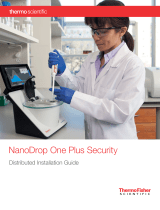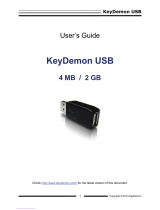Page is loading ...

Administrator's
Guide

Liability Notice
Information in this manual may change without notice and does not represent a
commitment on the part of SecureWave.
SecureWave S. A. provides the software described in this manual under a license
agreement. The software may only be used in accordance with the terms of the
contract.
No part of this publication may be reproduced, transmitted, or translated in any
form or by any means, electronic, mechanical, manual, optical, or otherwise,
without the prior written permission of SecureWave.
SecureWave claims copyright in this program and documentation as an
unpublished work, revisions of which were first licensed on the date indicated in
the foregoing notice. Claim of copyright does not imply waiver of other rights by
SecureWave.
Copyright 2000-2006© SecureWave S. A.
All rights reserved.
Trademarks
Sanctuary Device Control is a trademark of SecureWave S. A.
All other trademarks recognized.
SecureWave
Atrium Business Park
23-ZA Bourmicht
L-8070 Bertrange
Luxembourg
Phone: +352 265 364-11 (add 011 when calling from USA or Canada)
Fax: +352 265 364-12 (add 011 when calling from USA or Canada)
Web: www.SecureWave.com
Technical Support hours are Monday to Friday, 8:00 to 20:00 CET/CEST in Europe
and 8:00 AM to 8:00 PM ET/EDT in USA.
You can contact our technical support team by calling:
+352 265 364 300 (International),
1-877-713-8600 (US Toll Free),
0-800-012-1869 (UK Toll Free)
or by sending an email to [email protected]
Published on: October 2006
Sanctuary Device Control — Version v4.0.0

About this guide
Sanctuary Device Control — Version v4.0.0 1
Contents
About this guide .........................................................................9
Introduction.............................................................................................. 9
A complete portfolio of security solutions.................................................... 9
What do you find in this guide ...................................................................... 11
For more information ..................................................................................12
Conventions used in this guide ......................................................................13
Notational conventions...........................................................................13
Typographic conventions.........................................................................13
Keyboard conventions ............................................................................13
To contact us ............................................................................................ 14
1
st
Part – Step by step guide to administrate your installation .............15
Chapter 1: Introducing Sanctuary Device Control ............................... 17
Welcome to Sanctuary Device Control............................................................... 17
What is Sanctuary Device Control .................................................................... 17
What can you do with Sanctuary Device Control ................................................ 18
What do you gain using Sanctuary Device Control.............................................. 19
Overview of system architecture and connectivity.............................................. 20
The SecureWave Sanctuary Database ..........................................................21
The SecureWave Application Server ............................................................21
Administration Tools ..............................................................................21
The Sanctuary Management Console....................................................... 22
The Key Pair Generator........................................................................ 22
The SXDomain command-line tool......................................................... 23
The Sanctuary Client.............................................................................. 23
How does the Sanctuary Device Control solution works ....................................... 23
What happens when a user uses his computer? ................................................ 25
What happens if a computer is taken off the network?....................................... 26
Major features ...........................................................................................27
Device types supported ................................................................................31
Conclusions .............................................................................................. 34
Chapter 2: Knowing your Way Around: the Administrator’s Console ..... 35
Novelties & changes from previous versions..................................................... 36
Starting up Sanctuary Management Console..................................................... 37
Connecting to the Server ........................................................................ 37
Log in as a different user........................................................................ 38
The Sanctuary Device Control screen ............................................................... 39
Controlling your workspace.....................................................................40
Sanctuary modules, menus and tools ............................................................. 42
The four control modules........................................................................ 43
The Audit Logs Viewer ......................................................................... 43
The Device Explorer ............................................................................44

Contents
2 Sanctuary Device Control — Version v4.0.0
The Log Explorer ................................................................................45
The Media Authorizer ..........................................................................45
The File menu......................................................................................46
The View menu .................................................................................... 47
The Window menu................................................................................ 47
The Tools menu ....................................................................................48
Endpoint Maintenance...........................................................................49
Client ticket rules ...............................................................................49
To create and save maintenance “tickets” for endpoint machines/users .........50
The Reports menu................................................................................. 51
The Explorer menu................................................................................ 52
The Help menu..................................................................................... 53
Other administrative functions...................................................................... 53
Setting and changing options.................................................................. 53
Synchronizing domain members ..............................................................54
Adding workgroup computers..................................................................54
Performing database maintenance ...........................................................56
Defining the Sanctuary Device Control administrators.................................... 57
Sending updated permissions to client computers........................................ 61
Everyday work........................................................................................... 61
Identifying and organizing users and user groups ........................................ 61
Identifying the devices to be managed ......................................................62
Working with the Sanctuary system’s pre-defined device classes .....................63
Adding your own, user-defined devices to the system...................................64
Identifying specific, unique, removable devices...........................................64
Organizing devices into logical groups .......................................................66
Identifying specific computers to be managed............................................. 67
Defining different types or permissions...................................................... 67
Encrypting removable media & authorizing specific DVDs/CDs.......................... 70
Forcing users to encrypt removable media.................................................. 70
Practical setup examples ..............................................................................71
DVD/CD burner permissions assignments......................................................71
Removable permissions assignments......................................................... 72
Assigning permissions to groups instead of users ......................................... 72
Shadowing notes.................................................................................. 73
2
nd
Part: The modules and functions in detail.................................. 74
Chapter 3: Using the Device Explorer ............................................. 75
Introduction ............................................................................................. 76
How does the Device Explorer works? ............................................................. 77
Restricted and not restricted devices .............................................................. 78
Optimizing the way you use Device Explorer.................................................... 80
Context menu and drag & drop............................................................... 80
Keyboard shortcuts ............................................................................... 81
Adding comments to an entry..................................................................82
Computer groups ..................................................................................82
Renaming Computer Groups/Device Groups/Devices.......................................82
Show All Members..............................................................................83
Event notification .................................................................................84
To create an Event Notification..............................................................84
To delete an Event Notification............................................................. 86

Contents
Sanctuary Device Control — Version v4.0.0 3
To modify an Event Notification ............................................................86
Some practical examples .....................................................................86
Device Groups...................................................................................... 87
To add a device group......................................................................... 87
Supported devices types..............................................................................88
Managing permissions ................................................................................ 92
Chapter 4: Managing permissions/rules ......................................... 93
Using the permissions dialog........................................................................ 93
Special case: working with the Removable Storage Devices class......................96
Examples ......................................................................................... 97
Using file filters.........................................................................................98
File Filtering examples.......................................................................... 102
To assign default permissions ......................................................................106
Root-level permissions .........................................................................106
Where can you apply default permissions?..............................................106
How do you assign default permissions to a node?................................... 107
To assign default permissions to users and groups ...................................... 107
Default Permission priority .................................................................... 110
Read/Write permissions..........................................................................112
To assign computer-specific permissions to users and groups ..............................112
To modify permissions ...........................................................................115
To remove permissions ......................................................................... 116
To assign scheduled permissions to users and groups........................................ 116
To modify scheduled permissions ............................................................ 119
To remove scheduled permissions ........................................................... 119
To assign temporary permissions to users ....................................................... 120
To remove temporary permissions ........................................................... 122
To assign online and offline permissions........................................................ 123
To remove offline or online permissions.................................................... 125
To export and import permission settings....................................................... 125
Shadowing devices ................................................................................... 126
To shadow a device...............................................................................127
To remove the shadow.......................................................................... 129
Copy limit ............................................................................................... 130
To add a copy limit .............................................................................. 130
To remove a copy limit.......................................................................... 132
Applying multiple permissions to the same user .............................................. 132
Forcing users to encrypt removable storage devices .......................................... 134
To define permissions that force users to encrypt removable storage devices..... 135
To force decentralized encryption ......................................................... 135
Concrete examples .............................................................................137
Managing devices......................................................................................141
To add a new device ............................................................................ 142
To remove a device .............................................................................. 145
Specific, unique, removable devices ........................................................ 145
Changing permissions mode ..................................................................146
Priority options when defining permissions ............................................... 147
Informing client computers of changes ..........................................................148
Chapter 5: Using the Log Explorer .................................................151
Introduction.............................................................................................151

Contents
4 Sanctuary Device Control — Version v4.0.0
Basic operation ........................................................................................155
To use an already defined template .........................................................155
Managing templates.............................................................................155
What is a template............................................................................ 155
To create a template..........................................................................155
To delete, save with another name, rename, import, and export a template ..156
The Log Explorer window in detail ................................................................ 157
Navigation/Control bar.......................................................................... 157
Column Headers ..................................................................................158
The Settings dialog ............................................................................159
Results window...................................................................................164
Criteria/Properties panel........................................................................164
Control buttons panel ...........................................................................164
Sorting and applying criteria to specific fields ............................................164
Available columns.....................................................................................165
Viewing access attempts to devices ............................................................... 167
Viewing client error reports ......................................................................... 170
Viewing Shadowed files...............................................................................171
Shadowing file names only ......................................................................... 173
DVD/CD Shadowing .................................................................................... 173
Forcing an upload of the latest log files ......................................................... 173
To force the immediate retrieval of the latest logs from any client .................. 173
Saving application execution logs to a CSV (comma-separated values) file.............. 174
Chapter 6: Using the Audit Logs Viewer ......................................... 175
To view system administrator activity ............................................................ 176
Search options ......................................................................................... 176
Actions ................................................................................................... 178
Chapter 7: Using the Media Authorizer ..........................................183
Introduction ............................................................................................183
Authorizing users to use specific DVDs/CDs.......................................................186
Pre-requisites.....................................................................................186
To authorize the use of a specific DVD/CD...................................................186
Encrypting removable storage devices ........................................................... 187
Introduction....................................................................................... 187
Pre-requisites.................................................................................... 188
Decentralized encryption.......................................................................189
Limitations.........................................................................................189
To encrypt a specific removable storage device ...........................................190
Removable device encryption methods comparison ..................................... 193
Possible error messages when encrypting a device ......................................194
Authorizing access .................................................................................... 197
Selecting users for a device .................................................................... 197
To grant access to use DVDs/CDs/encrypted removable media....................... 197
To deny access to DVDs/CDs/encrypted removable media.............................199
Selecting devices for a user ................................................................... 200
To grant access to use DVDs/CDs/encrypted removable media...................... 200
To deny access to DVDs/CDs/encrypted removable media............................. 201
Removing media from the database..............................................................202
To remove a DVD/CD..............................................................................202
To remove an encrypted removable storage device ......................................202

Contents
Sanctuary Device Control — Version v4.0.0 5
To remove lost or damaged media from the database ..................................203
More utilities .......................................................................................... 204
To rename a DVD/CD/removable storage device .......................................... 204
Exporting encryption keys..................................................................... 205
Ejecting a CD or DVD ............................................................................ 206
Permissions Priority.................................................................................. 206
Encrypting devices without having a Certificate Authority installed ..................... 209
To encrypt a removable media without installing a Certificate Authority:......... 209
Chapter 8: Accessing encrypted media outside of your organization .... 211
Exporting encryption keys............................................................................211
Exporting encryption keys centrally (by the administrator) .............................211
Exporting encryption keys locally (by the user) ........................................... 212
To export the encryption key to a file ....................................................... 213
To export the encryption key to the device itself ......................................... 215
Scenarios for accessing encrypted media from outside your organization............... 216
Accessing media on a machine that has Sanctuary Client installed .................. 216
Centrally managed access to unauthorized encrypted media........................217
Locally managed access to ‘unauthorized encrypted media’ ....................... 218
Differences between locally and centrally managed access to Unauthorized
Encrypted Media............................................................................... 221
Accessing media in a machine that does not has the Sanctuary Client installed.. 223
Sanctuary Device Control Stand-Alone Decryption Tool...............................224
Easy Exchange..................................................................................226
Using encryption within and outside your organization................................230
Decentralized encryption............................................................................ 231
How to configure Sanctuary so that users can encrypt their own devices .......... 232
Chapter 9: Setting and changing options ...................................... 233
Changes from previous versions ...................................................................234
Default options ........................................................................................234
Computer-specific options ..........................................................................235
To change an option setting........................................................................236
Sending updates to client computers .......................................................236
Individual option settings........................................................................... 237
Certificate generation ........................................................................... 237
Client hardening ................................................................................. 237
Device log..........................................................................................238
Device log throttling.............................................................................238
Encrypted media password ....................................................................239
Log upload threshold ...........................................................................239
Log upload delay.................................................................................239
Log upload interval............................................................................. 240
Log upload time................................................................................. 240
Sanctuary status................................................................................. 240
Server address .................................................................................... 241
Shadow directory ................................................................................ 241
Update notification.............................................................................. 241
USB Keylogger.....................................................................................242
Checking settings on a client machine ...........................................................243

Contents
6 Sanctuary Device Control — Version v4.0.0
Chapter 10: Reports.................................................................. 245
User Permissions report..............................................................................247
Device Permissions report .......................................................................... 248
Computer Permissions report ...................................................................... 250
Media by User report ................................................................................. 251
Users by Medium report..............................................................................252
Shadowing by Device report ....................................................................... 254
Shadowing by User report.......................................................................... 255
Online Machines report ............................................................................. 256
Machine Options report ............................................................................. 258
Chapter 11: Using Sanctuary Device Control on a Novell network ........ 259
What components are required?.................................................................. 259
How does the Novell interface works?........................................................... 259
Synchronization Script parameters.......................................................... 260
How to use the Synchronization Script for Novell.............................................. 261
Script examples ........................................................................................262
What can go wrong and how do I fix it? .........................................................262
3
rd
Part: Useful additional information......................................... 265
Appendix A: DVD/CD Shadowing...................................................267
Introduction ............................................................................................267
Operation of the Sanctuary Client ............................................................267
Disk space requirements....................................................................... 268
Supported formats when shadowing ............................................................ 268
Handling of unsupported shadowing formats................................................. 269
CD image analysis .....................................................................................270
Files .................................................................................................270
Logs..................................................................................................270
Saved image.......................................................................................270
Sample analysis log................................................................................... 271
Supported and unsupported CD formats ......................................................... 273
Summary ........................................................................................... 273
Supported data block formats and recording modes .................................... 273
Supported and unsupported file system features.........................................274
Supported DVD/CD burning software .........................................................278
Appendix B: Installing a Certificate Authority for Encryption..............279
Requirements ..........................................................................................279
Active Directory ...................................................................................279
Integrate DNS with Active Directory ..........................................................279
Installing the Certificate Services ................................................................. 280
Checking that certificates are correctly issued to the users ................................. 284

Contents
Sanctuary Device Control — Version v4.0.0 7
Appendix C: Important Notes...................................................... 287
Appendix D: Controlling administrative rights for Sanctuary’s
administrators ........................................................................293
VBScript Tools...........................................................................................293
Ctrlacx.vbs ..............................................................................................293
Introduction.......................................................................................293
Requirements .................................................................................... 294
Usage .............................................................................................. 294
Examples...........................................................................................295
What to do after running the script...............................................................295
Glossary .................................................................................299
Index of Figures.......................................................................305
Index of Tables.........................................................................311
Index .....................................................................................313


About this guide
Sanctuary Device Control — Version v4.0.0 9
About this guide
Introduction
The real world can be harsh: Trojans, worms, viruses, hackers, and even careless
or disgruntled employees threat your company’s data and structure. They can
undermine your business with extraordinary speed, and the cost and damage to
applications, data, confidentiality, and public image, can be immense.
Your role, until now, has been to try to anticipate malicious code and actions
before they occur and to react to them when they do — in a never-ending
expenditure of time, money and energy.
Sanctuary solutions stop that futile game for good. With Sanctuary software, you
define what is allowed to execute on your organization’s desktops and servers,
and what devices are authorized to copy data. Everything else is denied by
default. Only authorized programs and devices will run on your network,
regardless of the source. Nothing else can get in. Nothing.
What makes Sanctuary so revolutionary is that it is proactive, not reactive. You are
empowered, not encumbered. You lower and raise the drawbridge. You open and
close the borders. You create calm in a chaotic world.
A complete portfolio of security solutions
SecureWave offers a complete portfolio of solutions for regulating your
organization’s applications and devices.
> Sanctuary Standard Edition enables you to define a group of files that can be
run on the organization’s computers. Nothing else will run
> Sanctuary Custom Edition lets you create multiple File Groups and User
Groups, so you can control application execution at any level of granularity
> Sanctuary Terminal Services Edition extends application control to Citrix or
Microsoft Terminal Services environments, which share applications among
multiple users
> Sanctuary Server Edition extends application control to protect the
organization’s servers, such as its Web-hosting server, email server, file
servers, database servers, etc.

About this guide
10 Sanctuary Device Control — Version v4.0.0
> Sanctuary Device Control — described in this Administrator’s Guide — prevents
unauthorized transfer of data by controlling access to input/output devices,
such as memory sticks, modems, and PDAs

About this guide
Sanctuary Device Control — Version v4.0.0 11
What do you find in this guide
This guide explains how to use the Sanctuary Device Control to restrict and manage
data copied to physical devices on your computer.
We have divided this manual in three distinctive sections.
In the first part, you will find a general introduction to the program. You can find
detailed information on part two (chapters 3 through 11). This is a must read part:
>
Chapter 1: Introducing Sanctuary Device Control
provides a high-level overview
of the solution, how it works and how it benefits your organization
>
Chapter 2: Knowing your Way Around: the Administrator’s Console
describes
the basic principles of how to use Sanctuary Device Control
The second part of the manual, the reference part, explains in detail all Sanctuary
Device Control modules and functionality.
>
Chapter 3: Using the Device Explorer
explains how to set the Access Control List
permissions on I/O devices
>
Chapter 4: Managing permissions
shows you how to administrate — create,
delete, modify, organize, group — permissions and rules and force a user to
encrypt removable storage devices
>
Chapter 5: Using the Log Explorer
provides information on how to view a copy
of traced files, errors, and access attempts on client computers
>
Chapter 6: Using the Audit Logs Viewer
explains how to view administrative
logs and copies of files (‘shadow files’) users have written/read to/from
certain devices
>
Chapter 7: Using the Media Authorizer
illustrates how to create a database of
known DVD/CDs and encrypted media and how to assign their rights to
individual users and groups
>
Chapter 8: Accessing encrypted media outside of your organization
explains
how to use encrypted media outside the company
>
Chapter 9: Setting and changing options
describes how to tailor the Default
and Computer-specific options to suit you and your organization
>
Chapter 10: Reports
explains how to obtain the various HTML reports
generated by Sanctuary Device Control

About this guide
12 Sanctuary Device Control — Version v4.0.0
>
Chapter 11: Using Sanctuary Device Control on a Novell network
introduces the
use of Sanctuary Device Control on a eDirectory structure
In the third and last part, you can find extra material that will help you in your
everyday work. There is also a handy glossary and index section.
>
Appendix A: DVD/CD Shadowing
describes the operation of copying the
contents of files written/read to/from DVD/CD (shadowing), the DVD/CD disk
and file formats supported by the Shadowing operations, and how to
interpret the files written to the Log Explorer
>
Appendix B: Installing a Certificate Authority for Encryption
describes how to
install a Microsoft Certificate Authority
>
Appendix C: Important Notes
shows some key comments you should take into
account when working with the program
>
Appendix D: Controlling administrative rights for Sanctuary’s administrators
shows you how to set and control the rights to administrate Organizational
Units/Users/Computers/Groups
> The
Glossary
provides definitions of standard concepts used throughout the
guide
> The several indexes (
Index of Figures
,
Index of Tables
,
Index
) provides quick
access to specific figures, tables, information, items or topics
For more information
In addition to the documents and the online help provided with Sanctuary Device
Control, further information is available from our support web site at:
http://www.securewave.com
This regularly updated Web site provides you with:
> The latest software upgrades and patches
> Troubleshooting tips and answers to FAQ
> Other general support material that you may find useful
> New information about Sanctuary Device Control

About this guide
Sanctuary Device Control — Version v4.0.0 13
Conventions used in this guide
Notational conventions
The following symbols are used throughout this guide to emphasize important
points about the information you are reading:
Special note. This symbol indicates further information about the
topic you are working on. These may relate to other parts of the
system or points that need particular attention.
Time. Used in a paragraph describing a ‘short-cut’ or tip that
may save you time.
Caution. This symbol means that proceeding with a course of
action may result in a risk, e.g. loss of data or potential
problems with the operation of your system.
Typographic conventions
The following typefaces are used throughout this guide:
> This typeface (
italic
) is used to represent fields, menu commands, and cross-
references
> This typeface (fixed width) is used to represent messages or commands
typed at a command prompt
> This typeface (S
MALL
C
APS
) is used to represent buttons you click
Keyboard conventions
A plus sign between two keyboard keys means that you must press those keys at
the same time. For example, ALT+R means that you hold down the ALT key while
you press R.
A comma between two or more keys signifies that you must press each of them
consecutively. For example ‘Alt,R,U’ means that you press each key in sequence.

About this guide
14 Sanctuary Device Control — Version v4.0.0
To contact us
If you have a question that is not answered in the online help, documentation, or
the SecureWave knowledge base, you can contact your SecureWave customer
support team by telephone, fax, email, or regular mail.
Technical Support hours are Monday to Friday, 8:00 to 20:00 CET/CEST in Europe
and 8:00 AM to 8:00 PM ET/EDT in USA.
You can contact our technical support team by calling:
+352 265 364 300 (International),
1-877-713-8600 (US Toll Free),
0-800-012-1869 (UK Toll Free)
or by sending an email to: [email protected]
Alternatively, you can write to customer support at:
SecureWave Support
Atrium Business Park
23-ZA Bourmicht
L-8070 Bertrange
Luxembourg

1
st
Part – Step by step guide to
administrate your installation


Chapter 1: Introducing Sanctuary Device Control
Sanctuary Device Control — Version v4.0.0 17
Chapter 1: Introducing Sanctuary Device
Control
This chapter introduces Sanctuary Device Control, and explains how it
benefits your organization, protects your data, and improves your productivity.
You will also find here an overview of the whole system and an explanation of the
inner works of the program.
Welcome to Sanctuary Device Control
Sanctuary Device Control eliminates the majority of dangers associated with
insiders abusing their access to network resources and mission critical
information. This security is achieved by controlling end user access to I/O devices,
including floppy disk drives, DVDs/CDs drives, serial and parallel ports, USB devices,
hot-swappable and internal hard drives as well as other devices. This is a very
effective way of preventing data drain & electronic theft of intellectual property
and proprietary information.
On the other hand, Sanctuary Device Control also hinders the introduction of
malicious code, unlicensed software, and other counterproductive applications
that promote inappropriate use of corporate resources and create unnecessary
expenses.
In this way, Sanctuary Device Control allows you to increase employee productivity
and lower corporate legal liabilities while protecting your organization’s
reputation, image, and assets.
What is Sanctuary Device Control
Sanctuary Device Control controls access to devices by applying an Access Control
List (ACL) to each device type. Access to any device is prohibited by default for all
users. The designed administrators then assign access and permissions to specific
users or groups of users for those devices that they require in their everyday work.
You are in control, always. These permissions can be temporary, online/offline,
scheduled, copy limit, shadow (a copy of transferred data), read, read/write, etc.
The Sanctuary Device Control approach is in stark contrast to traditional security
solutions that utilize a list of specific devices that
cannot
be used, and have
administrators scrambling to update systems whenever some new class of device

Chapter 1: Introducing Sanctuary Device Control
18 Sanctuary Device Control — Version v4.0.0
is introduced. With Sanctuary Device Control, your IT infrastructure is protected
from devices not yet developed until
you
say the word.
What can you do with Sanctuary Device
Control
Sanctuary Device Control is a powerful desktop security enhancer that allows
system administrators to implement strict security device use policies by
controlling end-user access and I/O devices use. Using Sanctuary Device Control,
you can manage devices such as USB memory sticks, CD and DVD R/W, PDAs, etc. In
essence, Sanctuary Device Control extends the standard Windows security model to
control I/O devices. However, Sanctuary Device Control goes even further by
auditing I/O device use as well as attempts to access unauthorized devices. It can
even create and log a complete copy of all data (we call it ’shadowing’)
written/read to/from authorized devices.
With Sanctuary Device Control, you can add or change access rights in a flash —
without needing to reboot the computer — and, at the same time control, monitor
all activities from a central location.
The solution is network friendly and uses a three-tiered architecture that is
designed to minimize policy-checking traffic; the actual control is done within the
client computer itself, transparent to the user. Because the implementation of the
control feature is also local, the power of Sanctuary Device Control extends even to
unplugged laptop workers delivering the same security regardless of their
location.
Using Sanctuary Device Control you can:
> Define user/group based permissions
> Define user/group permissions on all/specific machines
> Prevent the installation of unknown devices
> Authorize only specific device types within a class
> Uniquely identify one specific device
> Scheduled access for a predefined time or day of the week
> Create a temporary device access (same day or planned for future timeframe)
> Restrict the amount of data copied to a device
> Assign administrator’s roles
/