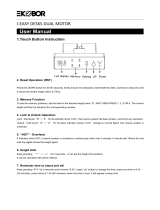Page is loading ...

DESKY L-SHAPE SIT STAND DESK
INSTRUCTION MANUAL
©2020 DESKY. All Rights Reserved

Welcome!
Thank you for choosing DESKY. We are so excited that you will be creating a healthier
work environment with one of our ergonomically designed electric height adjustable
desks!
Whether your work happens at home or at the oce you can benet from the latest
in height adjustable desk technology that comes in each DESKY height adjustable
desk. Now you have the choice to sit or stand with a desk that adapts to your needs
and style!
Please read this manual carefully and keep in a safe place for future reference.
We hope you enjoy your new DESKY!
-DESKY Team
2

3
CONTENTS
Safety Instructions
Unpacking & Preparation
Parts List & Tools
Components Diagram
Assembly Instructions
Operating Controller
Programming Controller
Troubleshooting
Warranty Info
4
6
7
8
9
17
18
22
23

4
SAFETY INSTRUCTIONS
Please read this Instruction Manual carefully. This desk is height adjustable so that it
can be best positioned to suit a user’s ergonomic height as directed in this manual.
Failure to comply with or observe all safety, assembly and operating
instructions and warnings in this Instruction Manual may result in property
damage, bodily injury or damage to the product itself.
Before beginning assembly of your DESKY:
Read and understand this Instruction Manual fully before attempting to
assembly or operate the product. This is required to safely and properly
operate the product.
Ensure that everyone who uses the product is familiar with the contents
of this Instruction Manual.
Users must observe the following safety warnings:
Indoor use only. This product is designed for use in dry environments only
and contains electric motors. Risk of re, electric shock or injury if used
outdoors.
Make sure there are no obstacles in the desk’s height path. Do not place
objects taller than 50cm under the desk frame. If objects taller than 50cm
are required to sit underneath, please refer to the minimum and maximum
height limit programming instructions in this manual.
Ensure all cords are an appropriate length to accomodate changes in the
height of the desk during operation.
Do not sit or stand on the desk frame once assembled. Do not crawl or lie
under the desk frame once assembled.
Only plug the desk into a properly grounded 240v outlet. Unplug the desk
from the electrical outlet before moving the desk or adding & removing
accessories. Risk of electric shock.

5
SAFETY INSTRUCTIONS
Do not open any desk component or insert any object in a desk component.
Risk of electric shock. Opening any desk component will void the product
warranty.
Keep ngers and all body parts clear of the moving desk and all moving
components. Risk of crush injury and bodily injury.
The desk’s anti-collision system is premised on proper operation by the
user and observation of all directions in this manual. It is not a system
that will avoid collisions under all conditions as dierent impacts may or
may not cause the system’s sensors to activate.
The desk’s electric motors require a duty cycle of 10%. A 2 minute on, 18
minute o duty cycle is required based on a continuous motor run time.
Not observing the correct duty cycle can over heat the motors and reduce
their lifespan.
Do not expose desk components to liquids. In case of spilled liquids,
immediately unplug the desk. Risk of desk failure or electric shock if desk
components become wet.
In the event of a power outage/ surge or if the power cord is unplugged, a
manual reset may be necessary - please see the troubleshooting section.
PRODUCT USE / LIABILITY
Prior to operating this desk for the rst time, users must ensure that all components
have been assembled as directed in this manual and that all cables are connected
to the control box before it is connected to a power outlet.
Users must inspect all components and cables to ensure there are no signs of
damage. Do not operate if there are signs of damage.
This desk is height adjustable so that it can be best positioned to suit a user’s
ergonomic height as directed in this manual. Any other use is at the user’s risk.
Under no circumstances does the manufacturer accept warranty claims or liability
claims for damages caused from improper use or handling of the desk frame.

6
UNPACKING AND
PREPARATION
UNPACKING
It is important when you receive your DESKY that all
frame components are carefully removed from the
packaging and inspected for shipping damage.
Please report any damage to us immediately so we
can rectify this for you as quickly as possible.
PREPARATION
Check the parts list in this manual to ensure that all necessary components
have been received. The DESKY L-Shape Sit Stand Desk components are
shipped in two (3) seperate shipping boxes.
If you have also ordered a desktop from us we recommend leaving this in its shipping
box until it is needed to avoid any damage to the surface nish.
Remove all desk frame components from the packaging and lay on a non-abrasive
surface like a carpet or rug. Contact with hard and/or abrasive surfaces may cause
damage to the nish of the desk frame. Count all pieces before disposing of any
packaging material.
Before assembly, consider where you want your desk to be located. You will need a
clear, dry indoor area to set up and assemble your desk. All the necessary tools to
set up your DESKY frame are included for easy assembly.
NOTE: If you have not purchased a desktop from us with threaded screw
inserts or pre-drilled holes you will need a Phillips head screwdriver or
power drill to x the frame to your desktop.

7
PARTS LIST & TOOLS
BOX 1
BOX 2

PARTS LIST & TOOLS
BOX 3
8

9
COMPONENTS DIAGRAM

10
ASSEMBLY
INSTRUCTIONS
Step 1
Place the two crossbar ends (C7) for the main desk section upside down so that the
eight (8) machine grub screws (C12) are facing upward as pictured. The crossbar
rails (C8) are located inside the crossbar ends and will need to be removed.
Use the small hex key (C14) provided to loosen each grub screw on the crossbar
ends and pull apart to full expose the crossbar rails.
Step 2
Place the crossbar end (C7) upside down
as pictured and insert the leg (C1) so that
the four (4) holes in the leg line up with the
4 holes on the crossbar end.
Ensure that the crossbar end is orientated
so that the machine grub screws (C12) face
upward when inserting the leg.
Insert four (4) machine screws M6 (C10)
and use the large hex key (C14) to scew in
a few turns. Do not tighten completely.
Repeat this step for the second leg and
third leg.
2
1

11
ASSEMBLY
INSTRUCTIONS
Step 3
Position the side bracket (C9) against the
back of the crossbar end (C7) so that the
four (4) holes in the side bracket line up
with the holes on the crossbar end.
Insert four (4) machine screws M6 (C10)
and use the large hex key (C14) to screw
in a few turns. Do not tighten completely.
Start with the two outside screws rst.
Repeat this step for the second lega and
third leg.
Now tighten all the machine screws M6
from Steps 2 and 3.
Step 4
Place the foot (C6) onto the leg (C1) as
shown so that the four holes in each line
up.
Insert four (4) machine screws M6 (C10)
and use the large hex key (C14) to screw
in a few turns. Once all four screws have
been started, tighten completely.
Repeat this step for the second foot and
third.
Round levelling feet/ studs are attached to
each foot to assist with levelling the desk.

12
ASSEMBLY
INSTRUCTIONS
Step 5
Slide the two crossbar rails (C8) into the two crossbar ends (C7) to connect the
frame assembly, for the main desk section.
Ensure the crossbar rails are orientated so the rail cut-outs face inward as shown.
Step 6
Place the main desktop section upside down on a non-abrasive surface like a carpet
or rug and place the frame on top. Adjust the width of the frame by pulling the two
halves apart to line up with the pre-drilled holes or threaded screw inserts in the
desktop.

13
ASSEMBLY
INSTRUCTIONS
Step 7
Your desktop will have pre-drilled holes or
threaded screw inserts, depending on the
desktop you have purchased from us.
Desktops with threaded screw inserts:
use eight (8) machine screws M6 (C10) to
secure the frame to the desktop.
Desktops with pre-drilled holes: use
eight (8) wood screws M5 (C11) to secure
the frame to the desktop.
Insert all screws and tighten loosely. Once
all eight screws are in, tighten the frame to
the desktop completely.
To position the frame in this instance we
recommend using the guide below to
measure the minimum distance between
the edge of your desk and screw holes in
the side brackets.
1200mm length desktop - 25mm
1500mm length desktop - 50mm
1800mm length desktop - 80mm
Use eight (8) wood screws M5 (C11) to
secure the frame to the desktop.
If your desktop does not have threaded screw inserts or pre-drilled holes you will
need to pull the frame apart to position each leg assembly close to the edge of the
desk. If you have also purchased the Integrated Cable & Power Channel you will
need to make sure the frame is not too wide to attach the channel between the side
brackets (C9).

14
ASSEMBLY
INSTRUCTIONS
Step 8
Use the small hex key (C14) provided to
tighten each grub screw on the crossbar
ends (C7) and secure the crossbar rails
(C8) in place.
Step 9
Two person lift: with one person on each side of the main desk section, hold the
desk top with one hand and the leg with the other. Carefully rotate the desk until
the feet on the back side of the desk contact the oor. Ensure the desk is rotated
backwards to avoid damage to the front mounted controller.
Rotate the desk again to sit upright on the oor. Use the levelling studs to level the
desk. Make sure you position the main section of the corner desk in its allocated
spot as moving the fully assembled desk can be dicult.

15
ASSEMBLY
INSTRUCTIONS
Step 10
Step 11
Secure the third and nal leg to the return
section of your desktop.
Desktops with threaded screw inserts:
use four (4) machine screws M6 (C10) to se-
cure the frame to the desktop.
Desktops with pre-drilled holes: use four
(4) wood screws M5 (C11) to secure the
frame to the desktop.
With the main section of the desk in position, insert the three biscuits joiners (C16)
in to the allocated holes on the edge of the desktop, as shown.
Connect the return of the desk to the main desk section by sliding it into the three
exposed biscuit joints, this should freely support it ready for the next step.
This will support the return section of the desk to complete step 12.

16
ASSEMBLY
INSTRUCTIONS
Step 12
Step 13
Position yourself underneath the upright and assembled desk. Insert the three
Mitre Bolts (C15) as shown and tighten until secure.
Finger tighten the bolts rst before using the spanner to ensure they are tightened
completely.
Note: it is important to check that the main section and the return section are ush
and in line with each other before full tightening.
Line up the pre-drilled holes in the desktop with the holes on the controller (C3) as
shown and use two (2) wood screws M5 (C11) to secure the controller to the
desktop.
The controller can be placed anywhere along the front edge of the desk but there
are pre-drilled holes on the left and right sides of the desktop for ease depending
on whether you prefer the controller to be accessible from the left or right.

Position the Control box in between the two Crossbar rails (C8) so that the
attachment guides on the underside of the Control Box line up with the ‘M’ bracket
on the one Crossbar end. Slide the Control box onto the ‘M’ bracket all the way until
it is securely in place.
Connect the power cable (C4) and the controller (C3) to the control box (C2) as
shown. Use the interconnecting IC 1.3m cables (C5) to connect each leg (C1) to the
control box.
Use the adhesive backed cable clips (C13) to tidy the cables and secure to the
underside of the desktop so the cables do not hang. If you have the Integrated
Cable & Data Channel run the cables through the channel.
17
ASSEMBLY
INSTRUCTIONS
Step 14

ASSEMBLY
INSTRUCTIONS
Step 12
If you have purchased the Integrated Cable & Power Channel, secure one end to the
side bracket (C9) as shown and extend the width of the channel to meet the other
side bracket.
Make sure the spring release knob is secrewed into the side bracket securely.
Attach the other end of the channel to the side bracket in the same manner.
Tighten the screw in the centre of the channel to secure the two sides of the channel
in place. Cables and wiring can be placed in the Channel.
18

19
OPERATING
CONTROLLER
Please read the Safety Instructions at the start of this manual
before proceeding.
Desk Reset Procedure
Basic Operation - Up & Down
You will need to RESET the desk prior to rst use.
1. Press and hold the DOWN button until the desk reaches its
lowest position.
2. Press and hold the DOWN button again for 10 seconds until
the display reads ‘RST’. Note This will look like ‘ASr’ on the
display.
3. Press and hold the DOWN button again until the desk lowers a little bit more
and then slightly rises. Release the DOWN button, the desk will display the
height and is now ready for use.
Press and hold either the UP or DOWN button to raise or lower the height of the
desk. Release the button to stop at a particular height or until the desk reaches its
upper or lower limit.
Height UP Height DOWN Memory Presets Store Memory USB Charge Port

20
PROGRAMMING
CONTROLLER
There are Memory Preset buttons to store four desk heights for quick access to
specic height changes.
To set and store memory presets:
Memory Presets
1. Press and hold the UP or DOWN buttons to raise or lower
the desk to your desired height.
2. Press the M button. The display will show ‘S-’.
3. Press one of the Memory Preset buttons to save the current
height of the desk to that number. The display will show ‘S-’
followed by the number you have chosen.
4. Press one of the Memory Preset buttons to return the desk
to the stored height for that preset.
The Memory Preset buttons can be programmed so that the user can either make
a single ‘One Touch’ of a button or a continuous ‘Constant Touch’ of a button to
access the preset heights.
One Touch is the desk’s default setting. Users may want to cahnge this so that
presets are only accessible by holding down the Memory Preset button during the
entire movement to the preset height.
To set One Touch or Constant Touch Settings:
Memory Presets - One Touch or Constant Touch Settings
1. Press and hold the DOWN button until the desk reaches its lowest position.
2. Press and hold the DOWN button again for 10 seconds until the display
reads ‘RST’.
3. Press and hold the ‘1’ button for 5 seconds. The display will
show ‘10.1’ - This is the default One Touch setting.
4. To switch to the Constant Touch setting press the ‘1’ button
again for 5 seconds until the display shows ‘10.2’. You can
use the ‘1’ button to switch back and forth between each
setting.
5. Press and hold the DOWN button again until the desk lowers
a little bit more and then slightly rises. Release the DOWN
button, the desk will display the height and is now ready to use.
/