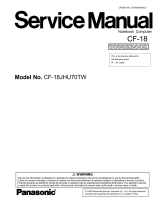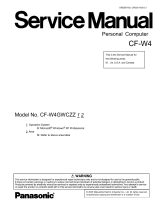Page is loading ...

ORDER NO. CPD0612204A1
Notebook Computer
Model No. CF-30CTQAZBM
© 2006 Matsushita Electric Industrial Co., Ltd. All rights reserved.
Unauthorized copying and distribution is a violation of law.
This is the Service Manual for
the following areas.
M …for U.S.A. and Canada

This apparatus must be earthed for your safety.
To ensure safe operation the three-pin plug must be inserted only into a standard three-pin power point
which is effectively earthed through the normal household wiring.
Extension cords used with the equipment must be three-core and be correctly wired to provide connec-
tion to earth. Wrongly wired extension cords are a major cause of fatalities.
The fact that the equipment operates satisfactorily does not imply that the power point is earthed and
that the installation is completely safe.
For your safety, if you have any doubt about the effective earthing of the power point, consult a quali-
fied electrician.
FOR YOUR SAFETY PLEASE READ THE FOLLOWING TEXT CAREFULLY
This appliance is supplied with a moulded three pin mains plug for your safety and convenience.
A 3 amp fuse is fitted in this plug.
Should the fuse need to be replaced please ensure that the replacement fuse has a rating of 3 amps and
that it is approved by ASTA or BSI to BS 1362.
Check for the ASTA mark
or the BSI mark on the body of the fuse.
If the plug contains a removable fuse cover you must ensure that it is refitted when the fuse is replaced.
If you lose the fuse cover the plug must not be used until a replacement cover is obtained.
A replacement fuse cover can be purchased from your local Panasonic Dealer.
IF THE FITTED MOULDED PLUG IS UNSUITABLE FOR THE SOCKET OUTLET IN YOUR
HOME THEN THE FUSE SHOULD BE REMOVED AND THE PLUG CUT OFF AND DISPOSED
OF SAFELY.
THERE IS A DANGER OF SEVERE ELECTRICAL SHOCK IF THE CUT OFF PLUG IS INSERTED
INTO ANY 13 AMP SOCKET.
If a new plug is to be fitted please observe the wiring code as shown below.
If in any doubt please consult a qualified electrician.
Warning: THIS APPLIANCE MUST BE EARTHED.
Important
The wires in this mains lead are coloured in accordance with the following code:
Green-and-yellow: Earth
Blue: Neutral
Brown: Live
As the colours of the wires in the mains lead of this apparatus may not correspond with the coloured
markings identifying the terminals in your plug, proceed as follows:
The wire which is coloured GREEN-and-YELLOW must be connected to the terminal in the plug
which is marked by the letter E or by the safety earth symbol
coloured GREEN or GREEN-and-
YELLOW.
The wire which is coloured Blue must be connected to the terminal which is marked with the letter N or
coloured BLACK.
The wire which is coloured Brown must be connected to the terminal which is marked with the letter L
or coloured RED.
The mains plug on this equipment must be used to disconnect the mains power.
Please ensure that a socket outlet is available near the equipment and shall be easily accessible.
How to replace the fuse
Open the fuse compartment with a screw-
driver and replace the fuse.
Warnings
This equipment is not designed for connection to an IT power system.
(An IT system is a system having no direct connections between live parts and Earth; the exposed-conducive-
parts of the electrical installation are earthed.
An IT system is not permitted where the computer is directly connected to public supply systems in the U.K.)
Disconnect the mains plug from the supply socket when the computer is not in use.
This equipment is produced to BS800/1983.
For U.K.
WARNING
1

LASER SAFETY INFORMATION
For U.S.A.
Class 1 LASER-Product
This product is certified to comply with DHHS Rules 21 CFR Subchapter J.
This product complies with European Standard EN60825 (or IEC Publication 825)
For all areas
This equipment is classified as a class 1 level LASER product and there is no hazardous LASER radiation.
Caution:
(1) Use of controls or adjustments or performance of procedures other than those specified herein may result in
hazardous radiation exposure.
(2) The drive is designed to be incorporated into a computer-based system or unit which has an enclosing cover.
It should never be used as a stand alone drive.
Danger:
The serviceman should not remove the cover of drive unit and should not service because the drive unit is a non-
serviceable part.
Please check DANGER label on PD-drive unit.
• Unplug the AC power cord to the equipment before opening the top cover of the drive.
When the power switch it on, do not place your eyes close to the front panel door to look into the interior of the unit.
LASER Specification
Class 1 level LASER Product
Wave Length: DVD 658±8 nm
CD 775~815 nm
Laser safety information is appropriate only when drive with laser is installed.
2

3

4

CONTENTS
1. Specifications ··················································································································1-1
2. Names and Functions of Parts ······················································································2-1
3. Block Diagram ···············································································································3-1
4. Diagnosis Procedure ·····································································································4-1
5. Power-On Self Test (Boot Check) ·················································································5-1
6. List of Error Codes <Only when the port replicator is connected> ································6-1
7. Self Diagnosis Test ········································································································7-1
8. Wiring Connection Diagram ··························································································8-1
9. Disassembly/Reassembly ·····························································································9-1
10. Exploded View ···········································································································10-1
11. Replacement Parts List ·····························································································11-1

1 Specifications
Main Specifications
Model No. CF-30CTQAZBM/CF-30CTQEZBM
CPU Intel
®
Core™ Duo Processor L2400 (1.66
GHz
, 2
MB
*1
L2 cache, 667
MHz
FSB)
Chipset Intel
®
945GM
Memory
*1*2
512
MB
(4096
MB
Max.)
Video Memory
*1*3
UMA (128
MB
Max.)
Hard Disk Drive
*4
80
GB
Display Method 13.3 XGA type (TFT) with Touchscreen
Internal LCD
*5
65,536/16,777,216 colors (800 × 600 dots/1024 × 768 dots)
External Display
*6
65,536/16,777,216 colors (800 × 600 dots/1024 × 768 dots/1280 × 768 dots/1280 × 1024 dots)
Wireless LAN
*7
Bluetooth™
*8
LAN IEEE 802.3 10Base-T, IEEE 802.3u 100Base-TX, IEEE 802.3ab 1000Base-T
Modem Data: 56
kbps
(V.92) FAX: 14.4
kbps
Sound WAVE and MIDI playback, Intel
®
High DeÞ nition Audio subsystem support, Monaural speaker
Security Chip TPM (TCG V1.2 compliant)
*9
Card Slot PC Card Type I or Type II x 1 (3.3
V
: 400
mA
, 5
V
: 400
mA
)
ExpressCard ExpressCard/34
*10
or ExpressCard/54 x 1
SD Memory Card
*11
x 1, Data transfer rate = 8
MB
per second
*12
Smart Card
*13
x 1
RAM Module Slot 200-pin, 1.8
V
, SO-DIMM, DDR2 SDRAM, PC2-4200 Compliant
Interface USB port (4-pin, USB 2.0) x 3, Serial port (Dsub 9-pin male), Modem port (RJ-11), LAN port
(RJ-45), External display port (Mini Dsub 15-pin female), Expansion Bus Connector (Dedicated
80-pin female), External Antenna Connector (Dedicated 50
coaxial connector), IEEE 1394a
Interface Connector (4-pin x 1), Microphone Jack (Miniature jack, 3.5 DIA, Stereo), Headphone
Jack (Miniature jack, 3.5 DIA, Impedance 32 , Output Power 4
mW
× 2)
Keyboard / Pointing Device 87 keys / Touch Pad / Touchscreen (Anti-Reß ection, Stylus (included) touch capable)
Power Supply AC adaptor or Battery pack
AC Adaptor
*14
Input: 100
V
to 240
V
AC, 50
Hz
/60
Hz
, Output: 15.6
V
DC, 5.0
A
Battery Pack Li-ion 10.65
V
, 8.55
Ah
Operating Time
*15
Approx. 4 hours at set to maximum LCD brightness setting (typ: 1000
cd/m
2
)
Approx. 5 hours (typ: 500
cd/m
2
) to Approx. 8 hours (minimum brightness)
*16
(Approx. 7 hours
*17
)
Charging
Time
*15
Power on Main Battery: Approx. 8.5 hours
Main Battery + Second Battery: Approx. 12.5 hours
Power off Main Battery: Approx. 5 hours
Main Battery + Second Battery: Approx. 8 hours
Clock Battery Coin type lithium battery 3.0
V
Power Consumption
*18
Approx. 45
W
*19
/ Approx. 70
W
(Maximum when recharging in the ON state)
Physical Dimensions (W × H × D)
(including the carrying handle)
302
mm
× 67.5 - 69.5
mm
× 285
mm
{11.9" × 2.7 - 2.8" × 11.3"}
Weight
(including the carrying handle)
Approx. 3.8
kg
{Approx. 8.4
lb
.}
Operation Environment Temperature: 5
°C
to 35
°C
{41
°F
to 95
°F
}
Humidity: 30% to 80% RH (No condensation)
Storage Environment Temperature: -20
°C
to 60
°C
{-4
°F
to 140
°F
}
Humidity: 30% to 90% RH (No condensation)
Intel PRO /Wireless 3945 ABG (802.11 a + b + g)
2.0 + EDR

Operating System Microsoft
®
Windows
®
XP Professional Service Pack 2 with Advanced Security Technologies
(NTFS File System)
Utility Programs DMI Viewer, Microsoft
®
Windows
®
Media Player 10, Adobe Reader, PC Information Viewer,
SD Utility, Icon Enlarger, Loupe Utility, Intel
®
Matrix Storage Manager, Intel
®
PROSet/Wireless
Software
*7
, Bluetooth™ Stack for Windows
®
by TOSHIBA
*8
, Wireless Switch Utility, Hotkey Set-
tings, Battery Recalibration Utility, Panasonic Hand Writing, InÞ neon TPM Professional Pack-
age
*20
,
Recover Pro
TM
6
*20
Setup Utility, Hard Disk Data Erase Utility
*21
, PC-Diagnostic Utility
Wireless LAN <Only for model with wireless LAN>
Intel PRO / Wireless 3945 ABG (802.11 a + b + g)
Data Transfer Rates
*22
IEEE802.11a: 54/48/36/24/18/12/9/6
Mbps
(automatically switched)
IEEE802.11b: 11/5.5/2/1
Mbps
(automatically switched)
IEEE802.11g: 54/48/36/24/18/12/9/6
Mbps
(automatically switched)
Standards Supported IEEE802.11a/IEEE802.11b/IEEE802.11g
Transmission method OFDM system, DSSS system
Wireless Channels Used IEEE802.11a: Channels 36/40/44/48/52/56/60/64/149/153/157/161/165
IEEE802.11b/IEEE802.11g: Channels 1 to 11
RF Frequency Band IEEE802.11a: 5.18-5.32
GHz
, 5.745-5.825
GHz
IEEE802.11b/IEEE802.11g: 2.412-2.462
GHz
Bluetooth
TM
<Only for model with Bluetooth>
Bluetooth Version 2.0 + EDR
Transmission method FHSS system
Wireless Channels Used Channels 1 to 79
RF Frequency Band 2.402-2.48
GHz
Power Class Class1
*1
1
MB
= 1,048,576 bytes
*2
You can physically expand the memory upto 4
GB
, but the total amount of usable memory available will be less depending on
the actual system conÞ guration.
*3
A segment of the main memory is allotted automatically depending on the computer’s operating status. The size of the Video
Memory cannot be set by the user.
*4
1
GB
= 1,000,000,000 bytes. Your operating system or some application software will report as fewer
GB
.
*5
A 16,777,216 color display is achieved by using the dithering function.
*6
Maximum resolution depends on the speciÞ cations of the external display.
*7
Only for model with wireless LAN
*8
Only for model with Bluetooth
*9
For information on TPM, click [start] - [Run] and input “c:\util\drivers\tpm\README.pdf”, and refer to the Installation Manual of
“Trusted Platform Module (TPM)”.
*10
When using ExpressCard/34, the card slot cover cannot be closed.
*11
Operation has been tested and conÞ rmed using Panasonic SD Memory Cards with a capacity of up to 2
GB
.
The transfer rate using the SD Memory Card slot on this computer is 8
MB
per second. (This is a theoretical value, and differs
from actual speeds.)
The transfer rate is 8
MB
per second even if you use an SD Memory Card that supports high-speed transfer rates.
Operation on other SD equipment is not guaranteed.
This computer is not compatible with MultiMediaCards or SDHC Memory Cards. Do not insert these kinds of cards.
*12
Theoretical value and not the actual speed. The transfer rate does not become higher even if you use a card that supports the
higher transfer rate.
*13
Only for model with Smart Card slot
*14
The AC adaptor is compatible with power sources up to 240
V
AC adaptor. The computer is supplied with a 125
V
AC compat-
ible AC cord.
20-M-2-1
*15
Varies depending on the usage conditions.
*16
Measured using BatteryMark™ Version 4.0.1
*17
Measured using MobileMark™ 2005 (LCD brightness: 60 cd/m
2
)
*18
Approx. 0.9
W
when the battery pack is fully charged (or not being charged) and the computer is OFF.
Approx. 1.5
W
when the Wake up from LAN has been enabled.
*19
Rated power consumption
23-E-1
*20
You need to install to use the feature.
*21
The Product Recovery DVD-ROM is required.
*22
These are speeds specified in IEEE802.11a+b+g standards. Actual speeds may differ.

D
A
E
F
G
M
O
J
K
K
K
L
N
H
I
EX
PC
A: Bluetooth Antenna
<Only for model with Bluetooth>
Reference Manual “Bluetooth”
B: ExpressCard Slot
Reference Manual “PC Card / ExpressCard”
C: PC Card Slot
Reference Manual “PC Card / ExpressCard”
D: Multimedia Pocket
Reference Manual “Multimedia Pocket”
E: Battery Pack
F: Wireless LAN Antenna
<Only for model with wireless LAN>
Reference Manual “Wireless LAN”
G: LCD
<Only for model with touchscreen>
Reference Manual “Touchscreen”
H: Function Key
Reference Manual “Key Combinations”
I: Keyboard
J: Touch Pad
K: LED Indicator
: Caps lock
: Numeric key (NumLk)
: Scroll lock (ScrLk)
: Multimedia pocket device status or the second
battery status
Reference Manual “Multimedia Pocket”
“Battery Power”
: Hard disk drive status
: Power status of the multimedia pocket
: Battery status
Reference Manual “Battery Power”
: Power status
(Off: Power off/Hibernation, Green: Power on,
Blinking green: Standby)
: Wireless ready
This indicator lights when Wireless LAN, Blue-
tooth, and/or Wireless WAN are connected and
ready. It does not necessarily indicate the On/Off
condition of the wireless connection.
Reference Manual “Wireless LAN” “Blue-
tooth” “Wireless Switch Utility”
: Wireless WAN status
<Only for model with wireless WAN>
Refer to the instruction manual of the wireless
device
L: Power Switch
M: Wireless Switch
Reference Manual “Wireless Switch Utility”
N: Carrying Handle
O: Stylus Holder
A lithium ion battery that is recyclable powers the product you have purchased.
Please call 1-800-8-BATTERY for information on how to recycle this battery.
L’appareil que vous vous êtes procuré est alimenté par une batterie au lithium-ion.
Pour des renseignements sur le recyclage de la batterie, veuillez composer le
1-800-8-BATTERY.
2 Names and Functions of Part

Right side
A B C D F E G H I
1394
J K M N O PLH
Q
R
Rear side Bottom
A: Hard Disk Drive
Reference Manual “Hard Disk Drive”
B: SD Memory Card Slot
Reference Manual “SD Memory Card”
C: SD Memory Card Indicator
(Blinking: During access)
Reference Manual “SD Memory Card”
D: IEEE 1394 Interface Connector
Reference Manual “IEEE 1394 Devices”
E: Smart Card Slot
<Only for model with Smart Card slot>
Reference Manual “Smart Card”
F: Modem Port
Reference Manual “Modem”
G: LAN Port
Reference Manual “LAN”
H: USB Port
Reference Manual “USB Devices”
I: DC-IN Jack
J: Security Lock
A Kensington cable can be connected.
For further information, read the manual that comes
with the cable.
K: Ext Antenna Connector
L: Expansion Bus Connector
Reference Manual “Port Replicator”
M: External Display Port
Reference Manual “External Display”
N: Headphone Jack
You can connect headphones or ampliÞ ed speakers.
When they are connected, audio from the internal
speakers is not heard.
O: Microphone Jack
A condenser microphone can be used. If other types
of microphones are used, audio input may not be pos-
sible, or malfunctions may occur as a result.
When recording in stereo using a stereo micro-
phone:
Double-click
in the notiÞ cation area, click [Op-
tions] - [Properties], and add a check mark for [Re-
cording], click [OK] - [Options] - [Advanced Controls]
- [Advanced], remove a check mark for [Mono Micro-
phone], and then click [Close].
When using a monaural microphone with a 2-termi-
nal plug:
With the settings outlined above, only audio on the
left track will be recorded.
When monitoring the microphone audio using head-
phones, sounds on the left track cannot be heard,
regardless of the above settings. This is a result of
the computer’s speciÞ cations, and is not a malfunc-
tion.
P: Serial Port
Q: RAM Module Slot
Reference Manual “RAM Module”
R: Speaker
Reference Manual “Key Combinations”

PS/2
(
KB& Mouse
)
Intel Core
Duo processor
BIOS
SPI
8M
Super I/O
SIO10N268
SMSC
EC/KBC
(M306KA)
Li-Ion
Battery
Pack
Yona h DC
2MB L2 Cache
1.66GHz, FSB 667MHz
1.05V
(1.05 )
INTE
L
DMI
Interface
DRAM
Interface
SO-DIMM Memory
DDR2 SDRAM
2GB
LCD
13.3” XGA
1000nit
CR
T
Ext. MIC
S
p
eake
r
AMP
PCMCIA
R5C842
Wireless LAN
34945ABG
802.11 A/B/G
Data Modem
MDC1.5
Serial
Int. K
B
Flat Pad
Tou ch
Screen
Headphone
RJ11
Internal
Graphics
Sound
HDA
STAC9200
PCI
Brid
g
e
1.5V
INTEL
IDE
Interface
USB 2.0
Interface
LPC
Bridge
AC-link
Interface
64bit BUS 1.8V 533MHz
antenna
TYPE II
Battery Charger
A
C Lin
k
LED
BKL
T
Buffe
r
SD Card
Serial
(PortRep)
Parallel
(PortRep.)
SATA HDD
80GB 2.5”
MP
PATA
SATA
(1.5Gb/s)
RJ45
Marvell Yucon Ultra
88E8055-A3-
NNC1C000
KBD
Mouse
5.3Gbytes/sec
4.2Gbytes/sec
4.2Gbytes/sec
133Mbytes/sec
1Gbytes/sec x2
17Mbytes/sec
TPM 1.2
infineon
Buffer
PATA
Blue-tooth
Internal USB1.1
Wireless cinfig CN
Internal USB1.1
HDD
Heate
r
Li-Ion
Battery
Pack
64bit BUS 1.8V 533MHz
SO-DIMM Memory
DDR2 SDRAM
2GB
PCI Expres
s
Bridge
DMI
Interface
IEEE1394
ExpressCARD
GPS
Finger Print
USB1.1
Smart Card (new)
2
nd
PC CARD TYPE II
HDD
Interface
L2400
HUB
1.1/2.0
3 Block Diagram
CF-30
Block Diagram
4-1

4 Diagnosis Procedure
4.1. Basic Procedures
4-1

4.2. Troubleshooting
Please take note of the following two points with regard to troubleshooting:
1. Know-how of diagnosis upon occurrence of heavy troubles, e.g. Set cannot be turned ON , Set fails to start , No display on
screen , etc.
2. Explanation of each trouble, mainly symptom of trouble in operation.
Flow Chart
NG
NO
YES
NG
NO
YES
NG
OK
OK
NO
YES
NG
OK
NG
OK
NO
YES
OK
OK
NG
START
START
Pay attention to the following points when in pursuit of the cause of a troubleshooting.
1. Peripheral apparatus connected with the set should all be removed before operation check.
2. Make sure that cables, boards, etc. are not coming off, and recheck the contact condition.
Set cannot be supplied with current.
Power lamp fails to light up.
AC
Adaptor/Battery
Output voltage
Replace AC Adaptor/Battery
Return set-up utility setpoint to the state of delivery from factory .
Make sure of contact of K/B connector in use.
Replace keyboard or main board.
Replace main board.
Reinstall HDD.
Replace main board.
Power lamp
check
Check contact condition of power input terminal. Replace i
f
defective.
Check Power SW. Replace if defective.
Inverter board
Replace inverter board.
Check inverter cable continuity. Replace if defective
Replace LCD back light.
BIOS operation
chec
k
Replace main board (Check fuse at power source).
LCD unit
check
Replace LCD unit.
Result of
POST
Refer to POST
error code table.
Replace main board.
Main board
check
Replace main board
HDD access
Check HDD cable connection and continuity.
Replace if defective.
Replace HDD & Reinstall.
Replace main board.
Set-up utility
starting
Replace main board.
Trouble
symptoms on some
of CD
START
END
Dark display on screen.
Screen fails to display.
Failure in starting
Not displayed properly on screen.
Some or all keys cannot be input.
CD CALL not practicable.
Starts but operates unstably.
Heavy trouble e.g.,
Set cannot be turned
ON , Set fails to start ,
No display on
screen , etc.
Each kind of
trouble in
operation.
LCD back
light lighting
NO
YES
Check if there are any flaws on CD media. Since
flaws may appear on specific media, CD media
can be defective.
4-2

5 Power-On Self Test (Boot Check)
Outline of POST
The set has a boot check function called POST (Power-On Self Test) in it.
The condition of the main body is diagnosed by checking
beep sound or error code.
Start .............Test begins automatically when power switch is set to ON.
Normal finish .....After memory checking, a beep sound is issued once and the set is placed into automatic stop.
Note: If no error occurs, nothing is displayed. (No display of OK, etc.)
Error Diagnosis by Checking Beep Signal Sound
The beep sound is as follows:
= long sound (about 0.4 sec.),
= short sound (about 0.2 sec.), Length between sounds is about 0.1 sec.
Table of errors classified by beep sounds
(1 (long sound) -2-3-4)
(Length of bar shows length of sound.)
Diagnosis Beep signal sound Error message
1(long sound)-2 BIOS ROM error
BIOS ROM error
RAM error
Keyboard controller error
RAM error
RAM error
RAM error
1-2-2-3
1-3-1-1
1-3-1-3
1-3-4-1
1-3-4-3
1-4-1-1
BIOS ROM error2-1-2-3
Occurrence of unexpected offering2-2-3-1
Main board
(Note) A beep sound is also issued in case of other I/O trouble.
5-1

The following is a list of the messages that BIOS can display. Most of them occur during
POST. Some of them display information about a hardware device, e.g., the amount of memory
installed. Others may indicate a problem with a device, such as the way it has been configured.
Following the list are explanations of the messages and remedies for reported problems.
If your system displays one of except the messages marked below with an asterisk (*), write
down the message and contact Panasonic Technical Support. If your system fails after you
make changes in the Setup menus, reset the computer, enter Setup and install Setup defaults
or correct the error.
0200 Failure Fixed Disk
Fixed disk in not working or not configured properly. Check to see if fixed disk is attached
properly. Run Setup. Find out if the fixed-disk type is correctly identified.
0210 Stuck key
Stuck key on keyboard.
0211 Keyboard error
Keyboard not working.
0212 Keyboard Controller Failed
Keyboard controller failed test. May require replacing keyboard controller.
0213 Keyboard locked - Unlock key switch
Unlock the system to proceed.
0230 System RAM Failed at offset : nnnn
System RAM failed at offset nnnn of in the 64k block at which the error was detected.
0231 Shadow RAM Failed at offset : nnnn
Shadow RAM failed at offset nnnn of the 64k block at which the error was detected.
0232 Extended RAM Failed at offset : nnnn
Extended memory not working or not configured properly at offset nnnn.
0250 System battery is dead - Replace and run SETUP
The CMOS clock battery indicator shows the battery is dead. Replace the battery and run Setup
to reconfigure the system.
*0251 System CMOS checksum bad - Default configuration used
System CMOS has been corrupted or modified incorrectly, perhaps by an application program
that changes data stored in CMOS. The BIOS installed Default SETUP Values. If you do not
want these values, enter Setup and enter your own values. If the error persists, check the system
battery or contact Panasonic Technical Support.
0260 System timer error
The timer test failed. Requires repair of system board.
0270 Real time clock error
Real-time clock fails BIOS test. May require board repair.
*0280 Previous boot incomplete - Default configuration used
Previous POST did not complete successfully. POST loads default values and offers to run
Setup. If the failure was caused by incorrect values and they are not corrected, the next boot
will likely fail. On systems with control of wait states, improper Setup settings can also termi-
nate POST and cause this error on the next boot. Run Setup and verify that the wait-state
configuration is correct. This error is cleared the next time the system is booted.
0281 Memory Size found by POST differed from EISA CMOS
Memory size found by POST differed from EISA CMOS.
6 List of Error Codes <Only when the port replicator is connected>
6-1

Troubleshooting
02D0 System cache error - Cache disabled
Contact Panasonic Technical Support.
02F0: CPU ID:
CPU socket number for Multi-Processor error.
02F4: EISA CMOS not writable
ServerBIOS2 test error: Cannot write to EISA CMOS.
02F5: DMA Test Failed
ServerBIOS2 test error: Cannot write to extended DMA (Direct Memory Access) registers.
02F6: Software NMI Failed
ServerBIOS2 test error: Cannot generate software NMI (Non-Maskable Interrupt).
02F7: Fail - Safe Timer NMI Failed
ServerBIOS2 test error: Fail-Safe Timer takes too long.
device address Conflict
Address conflict for specified device.
Allocation Error for: device
Run ISA or EISA Configuration Utility to resolve resource conflict for the specified device.
Failing Bits : nnnn
The hex number nnnn is a map of the bits at the RAM address which failed the memory test.
Each 1 (one) in the map indicates a failed bit. See error 230,231 or 232 for offset address of the
failure in System, Extended or Shadow memory.
Invalid System Configuration Data
Problem with NVRAM (CMOS) data.
I/O device IRQ conflict
I/O device IRQ conflict error.
Operating System not found
Operating system cannot be located on either drive A: or drive C:. Enter Setup and see if fixed
disk and drive A: are properly identified.
Parity Check 1 nnnn
Parity error found in the system bus. BIOS attempts to locate the address and display it on the
screen. If it cannot locate the address, it displays ????. Parity is a method for checking errors
in binary data. A parity error indicates that some data has been corrupted.
Parity Check 2 nnnn
Parity error found in the I/O bus. BIOS attempts to locate the address and display it on the
screen. If it cannot locate the address, it displays ????.
Press <F1> to resume, <F2> to Setup
Displayed after any recoverable error message. Press <F1> to start the boot process or <F2> to
enter a Setup and change the settings. Write down and follow the information shown on the
screen.
6-2

7 Self Diagnosis Test
As for the self-diagnosis test(PC-Diagnostic utility) to use this model, a standard test and the
enhancing test by the module of the main body building in are possible.
The power supply of the computer is turned on.
" F2 " is pushed on the screen of "Panasonic" while " press <F2 to enter Setup> " is displayed.
The setup utility starts and then takes notes of the content of the BIOS setup of present set.
" F9 " is pushed, " Yes" is selected on the screen of " Is the default value loaded? ", and " Enter"
is pushed.
" F10 " is pushed.
" Yes" is selected on the screen of the setup confirmation, and " Enter" is pushed.
The computer starts automatically.
1.
2.
3.
4.
5.
6.
7.
1.
2.
Notes
1-1. Setting of content of setup
1. Beginning of self-diagnosis test
If the device which can be set is set to "Invalidity" by "Advanced" or "Security" menu, becomes an
error by "PC-Diagnostic utility".
(It is judged that the device which can be set to "Invalidity" by "Main" menu such as "Flat pad" is
normal if the controller operates normally though sets to "Invalidity" by the setup. )
In the model with built-in DVD of the USB connection, even if DVD is normal, becomes an error if
legacy USB is set to "Invalidity"
Attention
Attention
"Ctrl" + "F7" is pushed while the "Panasonic" start screen is displayed after the computer is started.
The test of all devices begins automatically by "PC-Diagnostic utility"’s starting.
It is a test which the customer who bought PC can execute. (As for HDD, the enhancing test is also
possible.)
A flat pad does not work for a while after starting "PC-Diagnostic utility".
The movement of a flat pad might become abnormal If after RAM begins from the CPU/System
test, a flat pad will be operated in about 30 seconds. In that case,restarts pushing"Alt" + "Ctrl" +
"Del" key. Or, please start "PC-Diagnostic utility" again after doing the power supply switch in the
slide, and turning off the power supply.
1-2. When you execute an automatic test
1.
2.
Please let me discontinue diagnosing clicking to end an automatic test.
Please click on the character of "D" "PC-Diagnostic utility" on the screen while pushing both of right
"Shift" and left "Shift" keys.
All devices which can select the enhancing test make the setting of the enhancing test possible.
The district device is made"FULL" display (enhancing test).
The test begins clicking .
1-3. When you execute the enhancing test
3.
4.
5.
D
*Please refer to item 4 for the error result of each test and the division of the breakdown part.
To skip BIOS password
Use <Ctrl>+<F10> key to skip BIOS password or authentication of fingerprint.
This key is only for entering DIAG mode. Not available to boot the computer.
If customer set "HDD Lock", the DIAG program cannot perform HDD test.
*This key is for service purpose only. Do not disclose this information to unrelated others.
7-1

-Only the device which can be inspected on the entire screen is displayed.
-The item does not appear when the device of wireless LAN etc. is not physically connected.
-The movement of the item must use an arrow key or a flat pad.
-As for the device under the diagnosis, blue and yellow are alternately displayed at the left of the icon.
- The diagnosis result of the device greens at the left of the icon when it is normal, and becomes red when
abnormal.
-Please click while diagnosing when being stop on the way by the time the test of all devices ends.
-Please click when you restart "PC-Diagnostic utility".
*Each device is tested from the beginning, and it is not possible to restart on the way.
-When the test of all devices ends, the test result is displayed under the right of the screen.
2. Operation of PC-Diagnostic Utility
7-2

1.
2.
3.
4.
5.
Turned on the computer.
"F2" is pushed on the screen while "Press<F2>to enter Setup" is displayed of "Panasonic".
Push "F10", and on the screen of "Is the change in the setting preserved and do end?"and then "Yes"
is selected, and "Enter" is pushed.
The computer reactivates automatically.
The end option is chosen by the start menu, and the power supply of the computer is turned off.
Ex.The standard when the standard <all device> is tested becomes 1+2+3=6 minutes.
There is greatly a difference from RAM test when the memory is increased according to the perform-
ance of the memory occasionally.
Moreover, when the main body of PC under the test is a high temperature, it occasionally takes time.
There is greatly a difference from HDD according to the performance of the drive occasionally.
2-3. The content of the setup is returned to the setting of the user
Standard at test time
All devices other than RAM and HDD
RAM standard test
HDD standard test
HDD enhancing test (60GB)
about 1 minute
1 - 2 minutes
2 - 3 minutes
about 40 minutes
-To test only a specific device, "Test" and "Do not test" of each device can be selected.
-The device which can select the enhancing test changes in order of "The standard is tested" and "Do not
test" whenever the device icon is clicked.
2-1. Selection of tested device
When of "Close" on the right of the screen is clicked, the computer reactivates automatically. Or, the
power supply switch is done in the slide and the power supply is turned off.
2-2. "PC-Diagnostic utility" End method
Please begin testing clicking if the selection of the tested device ends.
Start the standard test
Do not test
7-3

7.1. Test Item and Division of trouble
CPU /
SYSTEM
Test item Stanard
Enhancing
Content of standard test Content of enhancing test
Place with possibili-
ty of breakdown
CPU is shifted to protected mode, and
"Violation of the paging", "Operation of
the violation of a privileged instruc-
tion", and DMA, INT, TIMER, and the
RTC operation are confirmed.
CPU /
Main board
RAM All memory space is tested in a spe-
cial memory access pattern based on
"R.S.T . technology".
Memory / Main-
board
HDD The record area frequently accessed
with Microsoft Windows XP to test in
about two minutes regardless of
points of HDD is emphatically tested.
All record area is tested. HDD /
Mainboard /
Cable /
Connector
MODEM It is confirmed not to find abnormality
in the AC97 modem controller.
MODEM/ Main-
board
Wireless
LAN
It is confirmed not to find abnormality
in the Wireless LAN modem controller.
Wireless LAN
board /
Connector /
Mainboard
It is confirmed not to find ab-
normality in the wiring be-
tween the USB controller and
the connector by confirming
the connection of the USB
equipment connected with the
USB connector.
Sound
USB It is confirmed not to find abnormality
in the USB controller.
Mainboard /
Connector
It is confirmed not to find ab-
normality in the wiring be-
tween the controller and the
connector by connecting to
HUB with LAN cable.
LAN It is confirmed not to find abnormality
in the LAN controller.
Mainboard /
Connector
PC Card It is confirmed not to find abnormality
in the CardBus controller.
Mainboard
*5
*1
*2
*3
SD It is confirmed not to find abnormality
in the SD controller.
Mainboard
The key is actually input, and
the operation is displayed on
the screen.
Keyboard It is confirmed not to find abnormality
in keyboard controller’s keyboard inter-
face.
Mainboard /
Keyboard
*4
*6
The operation is actually dis-
played on the screen by oper-
ating the touch pad.
Touch Pad
Whether keyboard controller’s mouse
interface operates normally is con-
firmed.
The drive is normally reset, and it is
accessible is confirmed.
Mainboard /
Touch Pad
It is confirmed to be able to
read media normally.
DVD-ROM
Mainboard /
Touch Pad
7-4
/