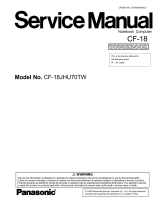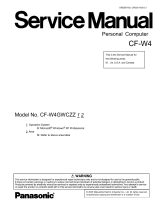Page is loading ...

ORDER NO. CPD0706228C1
Notebook Computer
© 2007 Matsushita Electric Industrial Co., Ltd. All rights reserved.
Unauthorized copying and distribution is a violation of law.
CF-52AJYZDZM
Model No.
This is the Service Manual for
the following areas.
M …for U.S.A. and Canada

1

LASER SAFETY INFORMATION
For U.S.A.
Class 1 LASER-Product
This product is certified to comply with DHHS Rules 21 CFR Subchapter J.
This product complies with European Standard EN60825 (or IEC Publication 825)
For all areas
This equipment is classified as a class 1 level LASER product and there is no hazardous LASER radiation.
Caution:
(1) Use of controls or adjustments or performance of procedures other than those specified herein may result in
hazardous radiation exposure.
(2) The drive is designed to be incorporated into a computer-based system or unit which has an enclosing cover.
It should never be used as a stand alone drive.
Danger:
The serviceman should not remove the cover of drive unit and should not service because the drive unit is a non-
serviceable part.
Please check DANGER label on PD-drive unit.
• Unplug the AC power cord to the equipment before opening the top cover of the drive.
• When the power switch it on, do not place your eyes close to the front panel door to look into the interior of the unit.
LASER Specification
Class 1 level LASER Product
Wave Length: DVD 658±8 nm
CD 775~815 nm
Laser safety information is appropriate only when drive with laser is installed.
2

3

4

CONTENTS
1. Specifications ··················································································································1-1
2. Names and Functions of Parts ······················································································2-1
3. Block Diagram ···············································································································3-1
4. Diagnosis Procedure ·····································································································4-1
5. Power-On Self Test (Boot Check) ·················································································5-1
6. List of Error Codes <Only when the port replicator is connected> ································6-1
7. Self Diagnosis Test ········································································································7-1
8. Wiring Connection Diagram ··························································································8-1
9. Disassembly/Reassembly ·····························································································9-1
10. Exploded View ···········································································································10-1
11. Replacement Parts List ·····························································································11-1

1. Specifications
1-1
This page provides the specifications for the basic model CF-52AJCBDBM / CF-52BJCBZBM / CF-52AJCHDBM / CF-
52CCABXBM / CF-52DCABZBM. The model number is different according to the unit configuration.
To check the model number:
Check the bottom of the computer or the box the computer came in at the time of purchase.
To check CPU speed, memory size and the hard disk drive (HDD) size:
Run the Setup Utility and select [Information] menu.
[CPU Speed]: CPU speed, [System Memory]: Memory size, [Hard Disk]: Hard disk drive size
Main Specifications
Model No. CF-52AJCBDBM / CF-52BJCBZBM /
CF-52AJCHDBM
CF-52CCABXBM / CF-52DCABZBM
CPU
Intel
®
Core™ 2 Duo Processor T7300
(2.0 GHz, 4 MB
*1
L2 cache, 800 MHz FSB)
Intel
®
Core™ 2 Duo Processor T7100
(1.8 GHz, 2 MB
*1
L2 cache, 800 MHz FSB)
Chipset
Mobile Intel
®
PM965 Express Chipsets Mobile Intel
®
GM965 Express Chipsets
Memory
*1*2
1024 MB (4096 MB Max.)
Video Memory
*1
512 MB
UMA (384 MB Max.)
*3
Hard Disk Drive
*4
120 GB 80 GB
Display Method 15.4 WUXGA type (TFT) 15.4 WXGA type (TFT)
Internal LCD
*5
65,536/16,777,216 colors
(800
× 600 dots/1024 × 768 dots/1280 × 768
dots/1600
× 1200 dots/1920 × 1080 dots/
1920
× 1200 dots)
65,536/16,777,216 colors
(800
× 600 dots/1024 × 768 dots/1280 × 768
dots/1280
× 800 dots)
External Display
*6
65,536/16,777,216 colors (800 × 600 dots/1024 × 768 dots/1280 × 768 dots/1280 × 1024 dots/
1600
× 1200 dots/1920 × 1080 dots/1920 × 1200 dots/2048 × 1536 dots)
LAN IEEE 802.3 10Base-T, IEEE 802.3u 100Base-TX, IEEE 802.3ab 1000Base-T
Modem Data: 56 kbps (V.92) FAX: 14.4 kbps
Sound
WAVE and MIDI playback, Stereo speaker, Intel
®
High Definition Audio subsystem support
Security Chip
TPM (TCG V1.2 compliant)
*9
Card Slot PC Card Type I or Type II x 1 (3.3 V: 400 mA, 5 V: 400 mA)
ExpressCard ExpressCard/34 or ExpressCard/54 x 1
SD Memory Card
*10
x 1, Data transfer rate = 8 MB per second
*11
Smart Card
*12
x 1
RAM Module Slot 200-pin, 1.8 V, SO-DIMM, DDR2 SDRAM, PC2-5300 Compliant
Interface USB port (4-pin, USB 2.0) x 4, Serial Port (Dsub 9-pin male), Modem port (RJ-11), LAN port
(RJ-45), External display port (Mini Dsub 15-pin female), IEEE1394a Interface Connector (4-pin
×
1), Microphone Jack (Miniature jack, 3.5 DIA, Stereo), Headphone Jack (Miniature jack, 3.5
DIA, Impedance 32
Ω, Output Power 4 mW
×
2, Stereo)
Keyboard / Pointing Device 87 keys / Touch Pad
Power Supply AC adaptor or Battery pack
AC Adaptor
*13
Input: 100 V to 240 V AC, 50 Hz/60 Hz, Output: 15.6 V DC, 8.0 A

1-2
Model No. CF-52AJCBDBM / CF-52BJCBZBM /
CF-52AJCHDBM
CF-52CCABXBM / CF-52DCABZBM
Battery Pack Li-ion 11.1 V, 7.65 Ah
Operating Time
*14
Approx. 3.5 hours to 4.5 hours
*15
(Approx. 4.5 hours
*16
)
Approx. 6.0 hours to 9.5 hours
*15
(Approx. 7.5 hours
*16
)
Charging Time
*14
Approx. 4 hours
Clock Battery Coin type lithium battery 3.0 V
Power Consumption
*17
Approx. 60 W
*18
/ Approx. 100 W
(Maximum when recharging in the ON state)
Approx. 45 W
*18
/ Approx. 100 W
(Maximum when recharging in the ON state)
Physical Dimensions (W × H × D)
(including the carrying handle)
355.7 mm × 50.7 - 51.9 mm × 286.8 mm {14.0" × 2.0 " × 11.3"}
Weight
(including the carrying handle)
Approx. 3.35 kg {Approx. 7.4 lb.} Approx. 3.3 kg {Approx. 7.3 lb.}
Operation Environment Temperature: 5 °C to 35 °C {41 °F to 95 °F}
Humidity: 30% to 80% RH (No condensation)
Storage Environment Temperature: -20 °C to 60 °C {-4 °F to 140 °F}
Humidity: 30% to 90% RH (No condensation)
Operating System
Microsoft
®
Windows
®
XP Professional Service Pack 2 with Advanced Security Technologies
(NTFS File System)
Utility Programs DMI Viewer, Adobe Reader, PC Information Viewer, SD Utility, Icon Enlarger, Loupe Utility,
WinDVD™ 5 (OEM Version), B’s Recorder GOLD8 BASIC, B’s CLiP 6,
Intel
®
PROSet/Wireless Software
*7
, Bluetooth™ Stack for Windows
®
by TOSHIBA
*8
,
Wireless Switch Utility, Hotkey Settings, Battery Recalibration Utility,
Infineon TPM Professional Package
*19
, Recover Pro™ 6
*19
Setup Utility, Hard Disk Data Erase Utility
*20
CD/DVD Drive
CD/DVD Drive DVD MULTI Drive
Data
Transfer
Rate
*21
Reading
*22
DVD-ROM: 8X (Max.), CD-ROM: 24X (Max.)
Writing
*23
CD-R: 4X/10X/10-16X/10-20X/10-24X
CD-RW: 4X
High-Speed CD-RW: 4X/10X
Ultra-Speed CD-RW: 10X/10-16X/10-20X/10-24X
DVD-R: 1X/2X/2-4X/2-6X/2-8X
DVD-RW: 1X/2X/2-4X/2-6X
DVD-RAM: 2X/3X/3-5X
+R: 2.4X/2.4-4X/2.4-6X/2.4-8X
+R DL: 2.4X/2.4-4X
+RW: 2.4X/2.4-4X
High-Speed +RW: 3.3X/3.3-6X/3.3-8X
Supported
Discs/
Format
*4
Reading DVD-ROM (4.7 GB, 8.5 GB, 9.4 GB, 17 GB), DVD-Video, DVD-R (1.4 GB, 3.95 GB, 4.7 GB),
DVD-R DL (8.5 GB), DVD-RW
*24
(1.4 GB, 2.8 GB, 4.7 GB, 9.4 GB), DVD-RAM
*25
(1.4 GB,
2.8 GB, 4.7 GB, 9.4 GB), +R (4.7 GB), +R DL (8.5 GB), +RW (4.7 GB), CD-Audio, CD-ROM,
CD-R, Photo CD, Video CD, CD-RW, CD TEXT, CD-EXTRA
Writing DVD-R (1.4 GB, 4.7 GB for General), DVD-R DL (8.5 GB),
DVD-RW
*24
(1.4 GB, 2.8 GB, 4.7 GB, 9.4 GB), DVD-RAM
*25
(1.4 GB, 2.8 GB, 4.7 GB, 9.4 GB),
+R (4.7 GB), +R DL (8.5 GB), +RW (4.7 GB), CD-R, CD-RW
Main Specifications

1-3
*1
1MB = 1,048,576 bytes
*2
You can physically expand the memory up to 4096 MB, but
the total amount of usable memory available will be less
depending on the actual system configuration.
*3
A segment of the main memory is allotted automatically
depending on the computer’s operating status. The size of
the Video Memory cannot be set by the user.
*4
1GB = 1,000,000,000 bytes. Your operating system or some
application software will report as fewer GB.
*5
A 16,777,216 color display is achieved by using the dithering
function.
*6
Maximum resolution depends on the specifications of the
external display.
*9
For information on TPM, click [start] - [Run] and input
“c:\util\drivers\tpm\README.pdf”, and refer to the Installation
Manual of “Trusted Platform Module (TPM)”.
*10
Operation has been tested and confirmed using Panasonic
SD Memory Cards with a capacity of up to 2 GB.
Operation on other SD equipment is not guaranteed.
This computer is not compatible with MultiMediaCards or
SDHC Memory Cards. Do not insert these kinds of cards.
*11
Theoretical value and not the actual speed. The transfer rate
does not become higher even if you use a card that supports
the higher transfer rate.
*12
Only for model with Smart Card slot
*13
<Only for North America>
The AC adaptor is compatible with power sources up to
240 V AC adaptor. The computer is supplied with a 125 V
AC compatible AC cord.
20-M-2-1
*14
Varies depending on the usage conditions.
*15
Measured using BatteryMark™ Version 4.0.1 (LCD bright-
ness: Maximum - Minimum)
*16
Measured using MobileMark™ 2005 (LCD brightness: 60
cd/m
2
)
*17
Approx. 0.9
W
when the battery pack is fully charged (or not
being charged) and the computer is OFF.
Approx. 1.5
W
when the Wake up from LAN has been enabled.
*18
Rated power consumption
23-E-1
*19
You need to install to use the feature.
*20
The Product Recovery DVD-ROM is required.
*21
The data transfer rate of DVD per 1X speed is 1,350 KB/s.
The data transfer rate of CD per 1X speed is 150 KB/s.
*22
If an unbalanced disc (e.g., the balance has been displaced
from the center) is inserted, the speed may become slower if
there are large vibrations while the disc is rotating.
*23
Depending on the disc, the writing speed may become slower.
*24
Does not support DVD-RW Ver.1.0.
*25
DVD-RAM: Only non-cartridge type or removable cartridge
type can be used.
*26
It does not correspond to IEEE802.11n.
*27
These are speeds specified in IEEE802.11a+b+g standards.
Actual speeds may differ.
Wireless LAN <Only for model with wireless LAN>
Intel
®
Wireless WiFi link 4965 AGN (802.11 a + b + g)
*26
Data Transfer Rates
*27
IEEE802.11a: 54/48/36/24/18/12/9/6 Mbps (automatically switched)
IEEE802.11b: 11/5.5/2/1 Mbps (automatically switched)
IEEE802.11g: 54/48/36/24/18/12/9/6 Mbps (automatically switched)
Standards Supported IEEE802.11a/IEEE802.11b/IEEE802.11g
Transmission method OFDM system, DSSS system
Wireless Channels Used IEEE802.11a: Channels 36/40/44/48/52/56/60/64/149/153/157/161/165
IEEE802.11b/IEEE802.11g: Channels 1 to 11
RF Frequency Band IEEE802.11a: 5.18-5.32 GHz, 5.745-5.825 GHz
IEEE802.11b/IEEE802.11g: 2.412-2.462 GHz
Bluetooth™ <Only for model with Bluetooth>
Bluetooth Version 2.0 + EDR
Transmission method FHSS system
Wireless Channels Used Channels 1 to 79
RF Frequency Band 2.402-2.48 GHz

2. Names and Functions of Parts
2-1
A : Speaker
B : Multimedia pocket
C : SD Memory Card slot
D : Battery pack
E : Headphone jack
You can connect headphones or amplified speakers.
When they are connected, audio from the internal
speakers is not heard.
F :Microphone jack
A condenser microphone can be used. If other types
of microphones are used, audio input may not be pos-
sible, or malfunctions may occur as a result.
• When recording in stereo using a stereo microphone:
Click [start] - [All Programs] - [SoundMAX] - [Control
Panel] and select [Microphone], and then add a
check mark for [No Filtering] in [Microphone
Enhancements].
• When using a monaural microphone with a 2-terminal plug:
Click [start] - [All Programs] - [SoundMAX] - [Control Panel]
and select [Microphone], and then add a check mark for
[Voice Recording] in [Microphone Enhancements].
Otherwise, only audio on the left track will be recorded.
G : Wireless LAN antenna
<Only for model with wireless LAN>
H : LCD
I : LED indicator
Caps lock
Numeric key (NumLk)
Scroll lock (ScrLk)
Multimedia pocket device status
Hard disk drive status
Power status
(Off: Power off/Hibernation, Green: Power on, Blink-
ing green: Standby, Blinking green rapidly: Cannot
power on or resume due to low temperature.)
Battery status
SD Memory Card status
(Blinking: During access or a password is requested)
Wireless ready
This indicator lights when Wireless LAN, Blue-
tooth, and/or Wireless WAN are connected and
ready. It does not necessarily indicate the On/Off
condition of the wireless connection.
Wireless WAN status
<Only for model with wireless WAN>
Refer to the instruction manual of the wireless
device
J : Power switch
K : Function key
L : Bluetooth antenna
<Only for model with Bluetooth>
M : Keyboard
N : Touch pad
O :Carrying handle
P :Wireless switch
I
C
D
E
F
B
A
G
H
J
K
L
A
I
M
N
O
P
I
I

2-2
A : Hard disk drive
B : Smart Card slot
<Only for model with Smart Card slot>
C : ExpressCard slot
D :PC Card slot
E : IEEE 1394 interface connector
F : USB port
G : DC-IN jack
H : External display port
I : Security lock
A Kensington cable can be connected.
For further information, read the manual that comes
with the cable.
J : Ventilation hole
K : Modem port
L : LAN port
M : Serial port
N : Expansion bus connector
O : RAM module slot
P : Hard disk drive latch
Q : Multimedia pocket release button
R : Battery latch
EX PC 1394
LOCK
A
HJIKLM
EF
Q
N
R
O
F
CDBG
P
Right side
Rear side Bottom

3 Block Diagram
3-1
Processor
Processor
System Bus
System Bus
PM965
PM965
(1.05V)
Memory
Interface
Host
Hub
Bridge
PCI
Express
AGTL+
AGTL+
64bit 800 MHz
64bit 800 MHz
Processor Number T7300
Processor Number T7300
L2 Cache 4M
L2 Cache 4M
Clock Sp
ock Sp
eed
eed
2GHz
2GHz
Front Side Bus 800MHz
Front Side Bus 800MHz
LCD
(15.4” WXGA or WUXGA)
1.8V
1.8V
64bit
64bit
533 / 667MHz
533 / 667MHz
VGA (1.15V)
Radeon X????
Radeon X????
(M71M) ATi
(M71M) ATi
CRT
iCH8-M
iCH8-M
(1.05V)
USB x10
Interface
PCI
Bridge
SATA/IDE
Interface
SATA
HDD
HDD
80GB/100GB
80GB/100GB
2.5inch
2.5inch
DMI x
DMI x
4
HD Audio
Interface
LPC
Bridge
Super I/O
PC87391
Winbond
TPM 1.2
SLB9635
Infineon
EC
Mitsubishi
Int KB
Flat Pad
LPC
LPC
Bus 3.3V
Bus 3.3V
COMBO o
COMBO o
r
MULTIMULTI
USB2.0 x4
USB2.0 x4
FingerPrint
FingerPrint
Bluetooth
Bluetooth
WWAN
WWAN
Po
Po
rt
rt
Re
Re
plicato
plicato
r Co
Co
nn
nn
USB 2.0 x4
LAN
1000BASE
CRT
Serial
PCI
PCI
Express
Express
Secondary IDE
USB 2.0/1.1
Main Memory(DDR2-SDRAM )
Main Memory(DDR2-SDRAM )
SO-DIMM
SO-DIMM
2 (512MB / 1G / 2G)
2 (512MB / 1G / 2G)
Max 4G BYTE 667 MHz CL4
Max 4G BYTE 667 MHz CL4
RJ-11
Modem(3.3V)
RD02-D330
Conexant
Microphone
(EXT)
Headphone
Speaker
Intel
Intel
® High Definition Audio Interface
High Definition Audio Interface
Audio(3.3V)
AD1884
Analog Devices
Power SW
Serial
Smart Card
RJ-45
Gig bit Ethernet
MC82566
Intel
GLAN
GLAN
I/F
I/F
64bit
64bit
Ex
p
ressCard
Card Bus(3.3V)
Ricoh
PCI Bus
PCI Bus
33MHz
33MHz
Mini-Card
Wireless LAN
802.11 a+b+g
PCI
PCI
Express
Express
BIOS ROM
AT26DF321
Atmel
PCI
Express
IEEE1394
SD SLOT
Intel
Intel
® Core
Core
™ Duo 2 processor
Duo 2 processor
(uFCBGA)
(uFCBGA)
TYPE I
SPI

4-1
4.1.
4 Diagnosis Procedure

4.2. Troubleshooting
Please take note of the following two points with regard to troubleshooting:
1. Know-how of diagnosis upon occurrence of heavy troubles, e.g. ‘Set cannot be turned ON’, ‘Set fails to start’, ‘No display on
screen’, etc.
2. Explanation of each trouble, mainly symptom of trouble in operation.
Flow Chart
NG
NO
YES
NO
YES
NG
NO
YES
NG
OK
OK
NO
YES
NG
OK
NG
OK
NO
YES
OK
OK
NG
START
START
Pay attention to the following points when in pursuit of the cause of a troubleshooting.
1. Peripheral apparatus connected with the set should all be removed before operation check.
2. Make sure that cables, boards, etc. are not coming off, and recheck the contact condition.
Set cannot be supplied with current.
Power lamp fails to light up.
AC
Adaptor/Battery
Output voltage
Replace AC Adaptor/Battery
Return set-up utility setpoint to the state of ‘delivery from factory’.
Make sure of contact of K/B connector in use.
Replace keyboard or main board.
Replace DVD drive.
Replace main board.
Reinstall HDD.
Replace main board.
Power lamp
check
Check contact condition of power input terminal. Replace if
defective.
Check
Power SW. Replace if defective.
Inverter board
Replace inverter board.
Check inverter cable continuity. Replace if defective
Replace LCD back light.
BIOS operation
check
Replace main board (Check fuse at power source).
LCD unit
check
Replace LCD unit.
Result of
POST
Refer to POST
error code table.
Replace main board.
Main board
check
Replace main board
HDD access
Check HDD cable connection and continuity.
Replace if defective.
Replace HDD & Reinstall.
Replace main board.
Set-up utility
starting
Replace main board.
Trouble
symptoms on some
of DVD or CD
Check if there are any flaws on DVD or CD
media. Since flaws may appear on specific
media, DVD or CD media can be defective.
START
END
Dark display on screen.
Screen fails to display.
Failure in starting
Not displayed properly on screen.
Some or all keys cannot be input.
DVD/CD CALL not practicable.
Starts but operates unstably.
Heavy trouble e.g.,
‘Set cannot be turned
ON’, ‘Set fails to start’,
‘No display on
screen’, etc.
Each kind of
trouble in
operation.
*Clean DVD-ROM drive with an applicator.
LCD back
light lighting
4-2

5 Power-On Self Test (Boot Check)
Outline of POST
The set has a boot check function called POST (Power-On Self Test) in it. The condition of the main body is diagnosed by checking
beep sound or error code.
z Start .............Test begins automatically when power switch is set to ON.
z Normal finish .....After memory checking, a beep sound is issued once and the set is placed into automatic stop.
Note: If no error occurs, nothing is displayed. (No display of OK, etc.)
Error Diagnosis by Checking Beep Signal Sound
The beep sound is as follows:
= long sound (about 0.4 sec.),
= short sound (about 0.2 sec.), Length between sounds is about 0.1 sec.
z Table of errors classified by beep sounds
(1 (long sound) -2-3-4)
(Length of bar shows length of sound.)
Diagnosis Beep signal sound Error message
1(long sound)-2 BIOS ROM error
BIOS ROM error
RAM error
Keyboard controller error
RAM error
RAM error
RAM error
1-2-2-3
1-3-1-1
1-3-1-3
1-3-4-1
1-3-4-3
1-4-1-1
BIOS ROM error2-1-2-3
Occurrence of unexpected offering2-2-3-1
Main board
(Note) A beep sound is also issued in case of other I/O trouble.
5-1

6 List of Error Codes <Only when the port replicator is connected>
The following is a list of the messages that BIOS can display. Most of them occur during
POST. Some of them display information about a hardware device, e.g., the amount of memory
installed. Others may indicate a problem with a device, such as the way it has been configured.
Following the list are explanations of the messages and remedies for reported problems.
If your system displays one of except the messages marked below with an asterisk (*), write
down the message and contact Panasonic Technical Support. If your system fails after you
make changes in the Setup menus, reset the computer, enter Setup and install Setup defaults
or correct the error.
0200 Failure Fixed Disk
Fixed disk in not working or not configured properly. Check to see if fixed disk is attached
properly. Run Setup. Find out if the fixed-disk type is correctly identified.
0210 Stuck key
Stuck key on keyboard.
0211 Keyboard error
Keyboard not working.
0212 Keyboard Controller Failed
Keyboard controller failed test. May require replacing keyboard controller.
0213 Keyboard locked - Unlock key switch
Unlock the system to proceed.
0230 System RAM Failed at offset : nnnn
System RAM failed at offset nnnn of in the 64k block at which the error was detected.
0231 Shadow RAM Failed at offset : nnnn
Shadow RAM failed at offset nnnn of the 64k block at which the error was detected.
0232 Extended RAM Failed at offset : nnnn
Extended memory not working or not configured properly at offset nnnn.
0250 System battery is dead - Replace and run SETUP
The CMOS clock battery indicator shows the battery is dead. Replace the battery and run Setup
to reconfigure the system.
*0251 System CMOS checksum bad - Default configuration used
System CMOS has been corrupted or modified incorrectly, perhaps by an application program
that changes data stored in CMOS. The BIOS installed Default SETUP Values. If you do not
want these values, enter Setup and enter your own values. If the error persists, check the system
battery or contact Panasonic Technical Support.
0260 System timer error
The timer test failed. Requires repair of system board.
0270 Real time clock error
Real-time clock fails BIOS test. May require board repair.
*0280 Previous boot incomplete - Default configuration used
Previous POST did not complete successfully. POST loads default values and offers to run
Setup. If the failure was caused by incorrect values and they are not corrected, the next boot
will likely fail. On systems with control of wait states, improper Setup settings can also termi-
nate POST and cause this error on the next boot. Run Setup and verify that the wait-state
configuration is correct. This error is cleared the next time the system is booted.
0281 Memory Size found by POST differed from EISA CMOS
Memory size found by POST differed from EISA CMOS.
6-1

Troubleshooting
02D0 System cache error - Cache disabled
Contact Panasonic Technical Support.
02F0: CPU ID:
CPU socket number for Multi-Processor error.
02F4: EISA CMOS not writable
ServerBIOS2 test error: Cannot write to EISA CMOS.
02F5: DMA Test Failed
ServerBIOS2 test error: Cannot write to extended DMA (Direct Memory Access) registers.
02F6: Software NMI Failed
ServerBIOS2 test error: Cannot generate software NMI (Non-Maskable Interrupt).
02F7: Fail - Safe Timer NMI Failed
ServerBIOS2 test error: Fail-Safe Timer takes too long.
device address Conflict
Address conflict for specified device.
Allocation Error for: device
Run ISA or EISA Configuration Utility to resolve resource conflict for the specified device.
Failing Bits : nnnn
The hex number nnnn is a map of the bits at the RAM address which failed the memory test.
Each 1 (one) in the map indicates a failed bit. See error 230,231 or 232 for offset address of the
failure in System, Extended or Shadow memory.
Invalid System Configuration Data
Problem with NVRAM (CMOS) data.
I/O device IRQ conflict
I/O device IRQ conflict error.
Operating System not found
Operating system cannot be located on either drive A: or drive C:. Enter Setup and see if fixed
disk and drive A: are properly identified.
Parity Check 1 nnnn
Parity error found in the system bus. BIOS attempts to locate the address and display it on the
screen. If it cannot locate the address, it displays ????. Parity is a method for checking errors
in binary data. A parity error indicates that some data has been corrupted.
Parity Check 2 nnnn
Parity error found in the I/O bus. BIOS attempts to locate the address and display it on the
screen. If it cannot locate the address, it displays ????.
Press <F1> to resume, <F2> to Setup
Displayed after any recoverable error message. Press <F1> to start the boot process or <F2> to
enter a Setup and change the settings. Write down and follow the information shown on the
screen.
6-2

7 Self Diagnosis Test
7-1
As for the self-diagnosis test(PC-Diagnostic utility) to use this model, a standard test and the
enhancing test by the module of the main body building in are possible.
NotesTo skip BIOS password
Use <Ctrl>+<F10> key to skip BIOS password or authentication of fingerprint.
This key is only for entering DIAG mode. Not available to boot the computer.
If customer set "HDD Lock", the DIAG program cannot perform HDD test.
*This key is for service purpose only. Do not disclose this information to unrelated others.
1
. Beginning of self-diagnosis test
1-1. Setting of content of setup
1.The power supply of the computer is turned on.
2." F2 " is pushed on the screen of "Panasonic" while " press <F2 to enter Setup> " is displayed.
3.The setup utility starts and then takes notes of the content of the BIOS setup of present set.
4." F9 " is pushed, " Yes" is selected on the screen of " Is the default value loaded? ", and " Enter"
is pushed.
5." F10 " is pushed.
6." Yes" is selected on the screen of the setup confirmation, and " Enter" is pushed.
7.The computer starts automatically.
Attention
If the device which can be set is set to "Invalidity" by "Advanced" or "Security" menu, becomes an
error by "PC-Diagnostic utility".
(It is judged that the device which can be set to "Invalidity" by "Main" menu such as "Flat pad" is
normal if the controller operates normally though sets to "Invalidity" by the setup. )
In the model with built-in DVD of the USB connection, even if DVD is normal, becomes an error if
legacy USB is set to "Invalidity"
1-2. When you execute an automatic test
1."Ctrl" + "F7" is pushed while the "Panasonic" start screen is displayed after the computer is started.
2. The test of all devices begins automatically by "PC-Diagnostic utility" 's starting.
Attention
It is a test which the customer who bought PC can execute. (As for HDD, the enhancing test is also
possible.)
A flat pad does not work for a while after starting "PC-Diagnostic utility".
The movement of a flat pad might become abnormal If after RAM begins from the CPU/System
test, a flat pad will be operated in about 30 seconds. In that case,restarts pushing"Alt" + "Ctrl" +
"Del" key. Or, please start "PC-Diagnostic utility" again after doing the power supply switch in the
slide, and turning off the power supply.
1-3. When you execute the enhancing test
1. Please let me discontinue diagnosing clicking to end an automatic test.
2. Please click on the character of "D" "PC-Diagnostic utility" on the screen while pushing both of right
"Shift" and left "Shift" keys.
3. All devices which can select the enhancing test make the setting of the enhancing test possible.
4. The district device is made"FULL" display (enhancing test).
5. The test begins clicking .
*Please refer to item 4 for the error result of each test and the division of the breakdown part.

7-2
-As for the device under the diagnosis, blue and yellow are alternately displayed at the left of the icon.
- The diagnosis result of the device greens at the left of the icon when it is normal, and becomes red when
abnormal.
-When the test of all devices ends, the test result is displayed under the right of the screen.
-Please click while diagnosing when being stop on the way by the time the test of all devices ends.
-Please click when you restart "PC-Diagnostic utility".
*Each device is tested from the beginning, and it is not possible to restart on the way.
-When the test of all devices ends, the test result is displayed under the right of the screen.
2. Operation of PC-Diagnostic Utility
-Only the device which can be inspected on the entire screen is displayed.
-The item does not appear when the device of wireless LAN etc. is not physically connected.
-The movement of the item must use an arrow key or a flat pad.

7-3
Start the standard test Do not test
Please begin testing clicking if the selection of the tested device ends.
2-2. "PC-Diagnostic utility" End method
When of "Close" on the right of the screen is clicked, the computer reactivates automatically. Or, the
power supply switch is done in the slide and the power supply is turned off.
2-3. The content of the setup is returned to the setting of the user
1. Turned on the computer.
2. "F2" is pushed on the screen while "Press<F2>to enter Setup" is displayed of "Panasonic".
3. Push "F10", and on the screen of "Is the change in the setting preserved and do end?"and then "Yes"
is selected, and "Enter" is pushed.
4. The computer reactivates automatically.
5. The end option is chosen by the start menu, and the power supply of the computer is turned off.
Standard at test time
All devices other than RAM and HDD ---------- about 1 minute
RAM standard test ----------------------------------- 1 - 2 minutes
HDD standard test ----------------------------------- 2 - 3 minutes
HDD enhancing test (60GB) ---------------------- about 40 minutes
Ex.The standard when the standard <all device> is tested becomes 1+2+3=6 minutes.
There is greatly a difference from RAM test when the memory is increased according to the performance
of the memory occasionally.
Moreover, when the main body of PC under the test is a high temperature, it occasionally takes time.
There is greatly a difference from HDD according to the performance of the drive occasionally.
2-1. Selection of tested device
-To test only a specific device, "Test" and "Do not test" of each device can be selected.
-The device which can select the enhancing test changes in order of "The standard is tested" and "Do not
test" whenever the device icon is clicked.
/