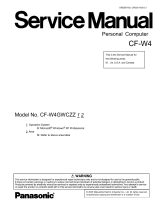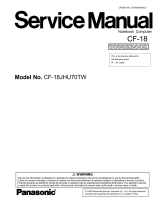20
Test Item
Standard Enhanced
Content of Standard Test Content of Extend Test
The place with possibility of
breakdown
Touch Screen
It is confirmed not to find
abnormality in the USB
connection of Touch Screen.
This test cannot find
abnormality of Touch Screen.
Perform Touch Screen
functionality practically.
Operator has to judge
PASS/FAIL with test result.
Main board/
Touch Screen
Bluetooth
It is confirmed not to find
abnormality in the connection
of Main board and Bluetooth
module.
Bluetooth cable
Wireless WAN
It is confirmed not to find
abnormality in the connection
of Main board and Wireless
WAN module.
WWAN cable
Floppy
It is confirmed not to find
abnormality in the legacy FD
drive.
This test cannot find
abnormality of mechanical
breakdown. (e.g.. Head, Motor)
FD Drive/
Main board (Super I/O)/
FDD cable
FDD connector
Video
It is confirmed not to find
abnormality in access to
VRAM with VESA.
The PC which uses main
memory as VRAM may fail with
main memory failure.
Main board
(Chipset, Graphic
Controller)/
Memory
GPS
It is confirmed not to find
abnormality in the connection
of Main board and GPS
GPS cable
IEEE1394
It is confirmed not to find
abnormality in the IEEE1394
controller.
Main board
(IEEE#394 Controller)
Express Card
It is confirmed not to find
abnormality in the wiring
between Chipset and Express
Card.
Main board (Chipset)/
Express Card Connector
Smart Card
It is confirmed not to find
abnormality in the Smart Card
controller.
Main board
(Smart Card Controller)
Serial Port *7
It is confirmed not to find
abnormality of Super I/O
UART function.
This test cannot find lack of
wiring between Super I/O and
Serial Connector.
It is confirmed not to find
abnormality in the wiring
between Super I/O and Serial
Connector.
This test cannot find failure of
cable characteristic and device
problems.
Main board (Super I/O)/
Serial Connector
Parallel Port *8
It is confirmed not to find
abnormality of Super I/O
parallel function.
This test cannot find lack of
wiring between Super I/O and
Parallel Connector.
It is confirmed not to find
abnormality in the wiring
between Super I/O and
Parallel Connector.
This test cannot find failure of
cable characteristic and device
problems.
Main board (Super I/O)/
Parallel Connector
*8 Please set a Special Loop Back Connector Tool at parallel connector for Enhanced Test.
(This Connector Tools is same as the one used before.)
*7 Please set a Special Loop Back Connector Tool at serial connector for Enhanced Test.
(This Connector Tool is same as the one used before.)
*1
Please connect the USB device with the port (USB connector) which wants to test before the tests.
Please connect LAN port with LAN HUB with LAN cable before the tests.
The operator actually inputs the key, and the operator judges PASS/FAIL of the test.
The operator actually operates the mouse, and the operator judges PASS/FAIL of the test.
It is not abnormal though the sound is emitted from the speaker while testing.
Please set DVD/CD media in the drive before the tests.
*2
*3
*4
When the test result is PASS, trouble is thought by not hearing of the sound under the test from
the speaker and the headphone by the wiring of the audio output system.
*5
*6