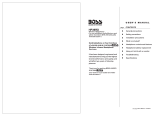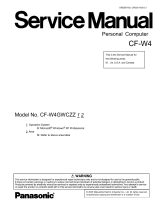8
Getting StartedUseful InformationTroubleshootingAppendix
*1
1 MB = 1,048,576 bytes
*2
A segment of the main memory is allotted automatically
depending on the computer’s operating status. The size of
the Video Memory cannot be set by the user.
*3
1 GB = 1,000,000,000 bytes. Your operating system or some
application software will report as fewer GB.
*4
Data transfer speeds indicate values measured by
Matsushita Electric Industrial Co., Ltd. The data transfer rate
of DVD per 1X speed is 1,350 KB/s. The data transfer rate of
CD per 1X speed is 150 KB/s.
*5
Performance of CD-R, CD-RW, DVD-RAM, DVD-R, DVD-
RW, +R, +R DL, and +RW cannot be guaranteed depending
on writing status and recording format. Also, some data can-
not be played back depending on the disk, settings, and
environment being used.
Does not support writing to DVD-R DL/+R DL (dual layer
disks) or reading from DVD-R DL.
*6
If an unbalanced disk (e.g., a disk with which the balance
has been displaced from the center) is inserted, the speed
may become slower if there are large vibrations while the
disk is rotating.
*7
Only non-cartridge type or removable cartridge type can be
used.
When writing to DVD-RAM, use only disks up to 3x. This
application cannot be used with 5x DVD-RAM media (2-5x
disks, etc.).
*8
DVD-R is compatible with 4.7 GB (for General) playback.
DVD-R (for Authoring) playback is compatible with disks
recorded using Disk-at-Once recording.
*9
Depending on the disk, the writing speed may become
slower.
*10
A 16,777,216 color display is achieved by using the dithering
function.
*11
Display may be impossible using some connected external
displays.
Power Consumption
*23
Approx. 35 W
*24
/ Approx. 60 W (maximum when recharging in the ON state)
Physical Dimensions (W × H × D) 309.6 mm × 28 mm (at the front)/44.5 mm (at the rear) × 245.5 mm (excluding protru-
sion) {12.2 "
× 1.1 " / 1.8 " × 10.0 "}
Weight
*25
Approx. 1530 g {3.4 lb.}
Environment Operation Temperature
5°C to 35°C {41°F to 95°F}
Humidity 30% to 80% RH (No condensation)
Storage Temperature
-20
°C to 60°C {-4°F to 140°F}
Humidity 30% to 90% RH (No condensation)
OS
*26
Microsoft
®
Windows
®
XP Professional Service Pack 2 with Advanced Security Technol-
ogies (NTFS File system)
Pre-installed Software
*26
Microsoft
®
Internet Explorer 6 Service Pack 2 / DirectX 9.0c /Microsoft
®
Windows
®
Media Player 10 / Microsoft
®
Windows
®
Movie Maker 2.1 / Microsoft
®
.NET Framework
1.1 SP1/2.0 / Adobe Reader / Intel
®
PROSet/Wireless Software <Only for model with
wireless LAN> / SD Utility / Icon Enlarger / Loupe Utility / Touch Pad Utility / DMI Viewer
/ PC Information Viewer / WinDVD 5 (OEM Version) / B’s Recorder GOLD8 BASIC / B’s
CLiP 6
*27
/ Hotkey Settings / Optical Disc Drive Letter-Setting Utility / Optical Disc Drive
Power-Saving Utility / Wireless Switch Utility <Only for model with wireless LAN/Blue-
tooth> / Economy Mode (ECO) Setting Utility / Battery Recalibration Utility / Infineon
TPM Professional Package V2.5
*28
/ Recover Pro 6
*28
Setup Utility / Hard Disk Data Erase Utility
*29
/ PC-Diagnostic Utility
*30
Model No. CF-Y5LWVYZBM
Wireless LAN
Data Transfer Rates
IEEE802.11a: 54/48/36/24/18/12/9/6 Mbps (automatically switched)
*31
IEEE802.11b: 11/5.5/2/1 Mbps (automatically switched)
*31
IEEE802.11g: 54/48/36/24/18/12/9/6 Mbps (automatically switched)
*31
Standard Supported IEEE802.11a/IEEE802.11b/IEEE802.11g
Transmission Method OFDM system, DS-SS system
Wireless Channels Used IEEE802.11a: Channels 36/40/44/48/52/56/60/64/149/153/157/161/165
IEEE802.11b/ IEEE802.11g: Channels 1 to 11
RF Frequency Band IEEE802.11a: 5.18 - 5.32 GHz, 5.745 - 5.825 GHz
IEEE802.11b/ IEEE802.11g: 2412 - 2462 MHz
Bluetooth™
Bluetooth Version 2.0 + EDR
Transmission Method FHSS system
Wireless Channels Used Channels 1 to 79
RF Frequency Band 2.402-2.48 GHz
Power Class Class 1