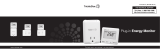Page is loading ...

Wiser™ Programmable Communicating Thermostat
Models EER56000 and EER56100
Retain for future use.
User’s Guide
S1B14479
Rev. 03, 07/2013
Make the most of your energy
SM
ENGLISHESPAÑOLFRANÇAIS

About Your Thermostat . . . . . . . . . . . . . . . . . . . . . . . . . . . . . . . . . . . . . . . . . . . . . . . . . . . . . . . . . . . . . . . . . . . . . . . . . . . 4
Getting to Know Your Thermostat’s Controls . . . . . . . . . . . . . . . . . . . . . . . . . . . . . . . . . . . . . . . . . . . . . . . . . . . . . . . . . . 5
Getting to Know Your Thermostat’s Home Screen (Simple Display) . . . . . . . . . . . . . . . . . . . . . . . . . . . . . . . . . . . . . . . . 6
Getting to Know Your Thermostat’s Temperature Screen . . . . . . . . . . . . . . . . . . . . . . . . . . . . . . . . . . . . . . . . . . . . . . . . 8
Adjusting the Temperature Setpoints . . . . . . . . . . . . . . . . . . . . . . . . . . . . . . . . . . . . . . . . . . . . . . . . . . . . . . . . . . . . . . . 10
Setting the Thermostat Mode . . . . . . . . . . . . . . . . . . . . . . . . . . . . . . . . . . . . . . . . . . . . . . . . . . . . . . . . . . . . . . . . . . . . . 11
Programming Vacation Hold . . . . . . . . . . . . . . . . . . . . . . . . . . . . . . . . . . . . . . . . . . . . . . . . . . . . . . . . . . . . . . . . . . . . . . 12
Overriding Demand Response and Load Control Events . . . . . . . . . . . . . . . . . . . . . . . . . . . . . . . . . . . . . . . . . . . . . . . . 13
Adjusting Menu Settings . . . . . . . . . . . . . . . . . . . . . . . . . . . . . . . . . . . . . . . . . . . . . . . . . . . . . . . . . . . . . . . . . . . . . . . . 14
Setting the Thermostat Mode . . . . . . . . . . . . . . . . . . . . . . . . . . . . . . . . . . . . . . . . . . . . . . . . . . . . . . . . . . . . . . . . . . . . . 16
Setting the Fan Mode . . . . . . . . . . . . . . . . . . . . . . . . . . . . . . . . . . . . . . . . . . . . . . . . . . . . . . . . . . . . . . . . . . . . . . . . . . . 17
Adjusting Humidity Setpoints and Monitoring System Runtime Data . . . . . . . . . . . . . . . . . . . . . . . . . . . . . . . . . . . . . . . 18
Programming Temperature Adjustment Schedules . . . . . . . . . . . . . . . . . . . . . . . . . . . . . . . . . . . . . . . . . . . . . . . . . . . . 19
Copying Temperature Adjustment Schedules . . . . . . . . . . . . . . . . . . . . . . . . . . . . . . . . . . . . . . . . . . . . . . . . . . . . . . . . 22
Changing the Backlight Color . . . . . . . . . . . . . . . . . . . . . . . . . . . . . . . . . . . . . . . . . . . . . . . . . . . . . . . . . . . . . . . . . . . . 23
Setting the Time and Date . . . . . . . . . . . . . . . . . . . . . . . . . . . . . . . . . . . . . . . . . . . . . . . . . . . . . . . . . . . . . . . . . . . . . . . 24
Adjusting the Display Options . . . . . . . . . . . . . . . . . . . . . . . . . . . . . . . . . . . . . . . . . . . . . . . . . . . . . . . . . . . . . . . . . . . . . 25
Message Bar . . . . . . . . . . . . . . . . . . . . . . . . . . . . . . . . . . . . . . . . . . . . . . . . . . . . . . . . . . . . . . . . . . . . . . . . . . . . . . . . . . 26
Adjusting Fan Cycle Time and Filter Reminder . . . . . . . . . . . . . . . . . . . . . . . . . . . . . . . . . . . . . . . . . . . . . . . . . . . . . . . 27
Adjusting the Display Contrast and Proximity Sensor Sensitivity . . . . . . . . . . . . . . . . . . . . . . . . . . . . . . . . . . . . . . . . . . 28
Contents

3-English
Adjusting the Setpoint Options . . . . . . . . . . . . . . . . . . . . . . . . . . . . . . . . . . . . . . . . . . . . . . . . . . . . . . . . . . . . . . . . . . . . 29
Getting to Know Your Thermostat’s Energy Screen . . . . . . . . . . . . . . . . . . . . . . . . . . . . . . . . . . . . . . . . . . . . . . . . . . . . 30
Adjusting Energy Setback and Cycle . . . . . . . . . . . . . . . . . . . . . . . . . . . . . . . . . . . . . . . . . . . . . . . . . . . . . . . . . . . . . . . 32
Monitoring and Adjusting Energy Settings . . . . . . . . . . . . . . . . . . . . . . . . . . . . . . . . . . . . . . . . . . . . . . . . . . . . . . . . . . . 34
Monitoring Energy Details . . . . . . . . . . . . . . . . . . . . . . . . . . . . . . . . . . . . . . . . . . . . . . . . . . . . . . . . . . . . . . . . . . . . . . . . 35
Adjusting Energy Settings . . . . . . . . . . . . . . . . . . . . . . . . . . . . . . . . . . . . . . . . . . . . . . . . . . . . . . . . . . . . . . . . . . . . . . . . 36
Adjusting Load Options . . . . . . . . . . . . . . . . . . . . . . . . . . . . . . . . . . . . . . . . . . . . . . . . . . . . . . . . . . . . . . . . . . . . . . . . . . 37
Enabling and Disabling a Program . . . . . . . . . . . . . . . . . . . . . . . . . . . . . . . . . . . . . . . . . . . . . . . . . . . . . . . . . . . . . . . . . 39
Creating Load Control Programs . . . . . . . . . . . . . . . . . . . . . . . . . . . . . . . . . . . . . . . . . . . . . . . . . . . . . . . . . . . . . . . . . . 40
Configuring Demand Response. . . . . . . . . . . . . . . . . . . . . . . . . . . . . . . . . . . . . . . . . . . . . . . . . . . . . . . . . . . . . . . . . . . . 42
Configuring TOU Enable/Disable, and Setting Load Voltage . . . . . . . . . . . . . . . . . . . . . . . . . . . . . . . . . . . . . . . . . . . . . 43
Installation Settings and Consumption Display . . . . . . . . . . . . . . . . . . . . . . . . . . . . . . . . . . . . . . . . . . . . . . . . . . . . . . . . 44
Product Support and FCC RFI Statement . . . . . . . . . . . . . . . . . . . . . . . . . . . . . . . . . . . . . . . . . . . . . . . . . . . . . . . . . . . 45
Contents

4-English
Thank you for purchasing your new Wiser
TM
Programmable Communicating Thermostat.
The Wiser thermostat is a precision digital thermostat. It can help you monitor your home energy use and serve as a
remote interface for other Wiser home components such as load controls for large electrical devices and Smart Plugs.
With the Wiser Programmable Communicating Thermostat, you can participate in your utility’s energy management
programs, remotely control your home management equipment, and program simple automation functions, such as
scheduling On/Off cycles.
Please take a few moments to become familiar with the features of your new thermostat by reviewing this guide.
Features
• Digitally precise temperature control
• Displays outdoor temperature (optional accessory
required)
• Programmable schedules for each day of the week • Graphical display of HVAC usage, by week
• Large graphic display • Filter reminder
• Multicolor backlight with user defined color • Automatic heat/cool changeover
• Proximity/motion detector. The display lights up when
approached from the front.
• Fan cycle mode
• Vacation hold • Humidity sensing (EER56100 only)
• Easy to navigate menus • Humidifier control (EER56100 only)
• Designed for use in smart grid energy programs • Dehumidifier control (EER56100 only)
About Your Thermostat

5-English
To take advantage of all the benefits and features offered by your new thermostat, we recommend that you start by
becoming familiar with its controls.
MENU
81
12:35pm
º
F
62
Heat
Loads Energy Temp
Large Graphical Display
Customizable multicolor backlit display
shows everything necessary to operate
your system and monitor temperature and
humidity.
Proximity Motion Sensor
The display lights up when approached,
making it easy to adjust in the dark.
Scroll Wheel
Turn to adjust the temperature, navigate
menus, and change values and settings.
Press to make or confirm a setting. Press
and hold to access the Installation menu
(see page 44).
Task Buttons
Press to select the task or screen
displayed above the button.
Getting to Know Your Thermostat’s Controls

6-English
This is the Home screen if Simple Display is set to On. See page 25. The following graphics are displayed on the
thermostat’s Home screen:
81
12:35pm
º
F
62
Heat
Loads Energy Temp
Temperature (1)
Status Indicators (2)
Thermostat Mode (5)
Temperature Setting for
Selected Mode (6)
Time (3)
Signal Strength (4)
Button Functions (7)
Getting to Know Your Thermostat’s Home Screen (Simple Display)

7-English
(1) Temperature: actual indoor temperature
(2) Status Indicators:
➤Cool First stage of air conditioning system is running.
➤Heat First stage of heating system is running.
➤➤Cool First and second stage of air conditioning system are running.
➤➤Heat First and second stage of heating system are running.
NOTE: The Status indicators may flash to indicate a start up delay for equipment protection. After a few minutes,
the compressor will start and the Status indicators will stop flashing.
(3) Time: The thermostat’s internal clock. May be entered manually or automatically from the network.
(4) Signal Strength: The strength of the network signal. A series of periods is displayed if no signal is present or if the
thermostat is not connected to a network.
(5) Thermostat Mode: The selected mode, Heat or Cool.
(6) Temperature Setting: The desired temperature for the selected thermostat mode (the mode displayed directly
above this setting). If the thermostat is in Off mode, this area is blank.
(7) Button Functions: Identifies the functions of the task and menu buttons (see page 5). The function of the buttons
varies depending on the screen.
— For Temp, see page 8.
— For Energy, see page 30.
— For Loads, see page 37.
Getting to Know your Thermostat’s Home Screen (Simple Display)

8-English
Filter Reminder
Your thermostat logs the amount of time your heating and cooling system has been running and reminds you when it's
time to replace your filter. “Change Filter” is displayed on the Message Bar when it is time to change your filter.
Press the [Temp] button on the Home screen to reach the Temperature screen. This is the Home
screen if Simple Display is set to Off.
To clear the filter reminder, press [More] to select the Menu screen, then select Filter Reminder.
See page 27. Don't forget to change your filter!
Tuesday
22
%RH
Day
1:21pm
º
F
81
85
62
HEAT
COOL
HOLD
Back More
Off
Temperature (1)
Cool Setting (5)
Heat Setting (6)
Message Bar (2)
Status Indicators (3) Period Indicator (4)
Relative Humidity (7)
Thermostat Mode (8)
Getting to Know Your Thermostat’s Temperature Screen

9-English
(1) Temperature: Displays the actual indoor temperature.
(2) Message Bar: Displays messages that you enable. If more than one message type is enabled, the message bar
will display the first message for 4 seconds, and then the next message. On the advanced display, the available
message types are as follows:
(3) Status Indicators:
➤Cool First stage of air conditioning system is running.
➤Heat First stage of heating system is running.
➤➤Cool First and second stage of air conditioning system are running.
➤➤Heat First and second stage of heating system are running.
NOTE: The Status indicators may flash to indicate a start up delay for equipment protection. After a few minutes,
the compressor will start and the Status indicators will stop flashing.
(4) Period Indicator: Morn, Day, Eve, or Night is displayed when scheduled temperature changes are made by the
thermostat programs.
(5) Cool Setting: Displays the programmed cool setpoint for the time of day period (see page 20) or the setting
determined by your home management settings.
(6) Heat Setting: Displays the programmed heat setpoint for the time of day period (see page 20) or the setting
determined by your home management settings.
(7) Relative Humidity: Displays the indoor humidity. EER56100 thermostat only.
(8) Thermostat Mode: See page 11.
• Date and Time • Outdoor Temperature and/or Humidity • Filter Reminder
• Energy Status • Energy Messages
Getting to Know Your Thermostat’s Temperature Screen

10-English
From the Temperature screen, turn the Scroll Wheel to display the Temperature Settings screen.
Turn the Scroll Wheel to adjust the temperature setting for the current mode.
To adjust the temperature setting for the opposite mode, press [Heat] or [Cool].
Press the Scroll Wheel or [Ok] when complete. See page 29 for the effect of Confirm Setpoint
Options on temperature adjustments.
º
F
Heat Ok
76
Current
59
Heat
76
Cool
(2) Press [Heat] to
highlight the heat
setting.
(1) Turn the Scroll Wheel
to adjust the cool setting.
º
F
Cool Ok
76
Current
76
Cool
59
Heat
(3) Turn the Scroll Wheel
to adjust the heat setting.
Adjusting the Temperature Setpoints

11-English
• In Normal mode, the thermostat responds to the programmed schedule (see page 19) and remote system
temperature settings. This is the normal operation mode.
• In Hold mode, the thermostat ignores the programmed schedule and remote system temperature settings. The
thermostat maintains the currently selected temperature until the Hold status is changed.
• In Vacation mode, the thermostat ignores the programmed schedule for the duration of your scheduled time away.
See page 12.
• In Override mode, the thermostat ignores demand response and load control signals from the network. See page 13.
From the Temperature screen, press [Hold] to access the Thermostat Mode screen.
Turn the Scroll Wheel to highlight a mode.
Press the Scroll Wheel or [Select] to select the highlighted
mode.
Press [Cancel] to discard the changes and return to the
Temperature screen.
Hold
Normal
Hold
Vacation
Override
Cancel Select
Setting the Thermostat Mode

12-English
From the Thermostat Mode screen, select Vacation. Enter your vacation heat and cool settings and the number of days
you want the thermostat to maintain them.
VACATION HOLD TIME
Ok NextCancel
Hold Cool Setting: 82
And Heat Setting: 63
For: 4.5 Days
Turn the Scroll Wheel to adjust the Cool Setting that the
thermostat will maintain while you are on vacation.
Press the Scroll Wheel or [Next] to highlight Heat Setting.
Turn the Scroll Wheel to adjust the Heat Setting that the
thermostat will maintain while you are on vacation.
Press the Scroll Wheel or [Next] to highlight the Days
setting.
Turn the Scroll Wheel to select the number of days (in half
day increments) that your vacation temperature settings
will be maintained before Vacation Hold is turned off and
the thermostat returns to normal operation.
Press [Ok] to confirm the Vacation Hold settings and
return to the Temperature screen.
Press [Cancel] to discard the changes and return to the
Temperature screen.
Programming Vacation Hold

13-English
Overriding Demand Response and Load Control Events
From the Thermostat Mode screen, select Override to opt out of demand response events and load control signals from
the network. The thermostat functions as a conventional programmable thermostat when Override mode is selected.
The thermostat will still engage in critical demand response events.
NOTE: Using Override may disqualify you from rebates and
incentives offered by your energy service provider. Check with
your service provider before selecting Override.
NOTICE
Overriding the energy level
may result in higher energy
costs. Are you sure?
Cancel Confirm
Hold
Normal
Hold
Vacation
Override
Cancel Select
To cancel Override, return to the Mode screen and select Normal.

14-English
Continued on next page
From the Temperature screen, press [More] to display the Menu screen.
MENU
Ok NextBack
Mode
Fan
Humidity
MENU
Ok NextBack
Runtime Graph
Program
Backlight
Turn the Scroll Wheel to select a menu choice.
Press the Scroll Wheel or [Ok] to confirm the choice.
For Menu Choice: See Page:
Mode 16
Fan 17
Humidity 18
Runtime Graph 18
Program 19
Backlight 23
Adjusting Menu Settings

15-English
MENU
Ok NextBack
Time/Date
Display Options
Messages
MENU
Ok NextBack
Fan Cycle Time
Filter Reminder
Contrast
MENU
Ok NextBack
Contrast
Proximity
Setpoint Options
Turn the Scroll Wheel to select a menu choice.
Press the Scroll Wheel or [Ok] to confirm the choice.
For Menu Choice: See Page:
Time/Date 24
Display Options 25
Messages 26
Fan Cycle Time 27
Filter Reminder 27
Contrast 28
Proximity 28
Setpoint Options 29
Adjusting Menu Settings

16-English
From the Temperature screen, press [More] to access the Menu screen, then select Mode.
MODE
Ok NextCancel
Mode: Auto
• Auto mode: The thermostat instructs the HVAC system to heat or
cool the premises based on the current temperature and
programmed high and low temperature setpoints.
• EM Heat mode: Available only when the thermostat is in heat
pump mode. If the heat pump is not able to attain the programmed
heat setpoint, the thermostat turns on the electric heat.
• Off mode: The thermostat does not send commands to the HVAC
system. The HVAC system is turned off.
• Heat mode: The thermostat instructs the HVAC system to heat the
premises as determined by the setpoint. Cooling setpoints will be
ignored, and the cooling system will not operate.
• Cool mode: The thermostat instructs the HVAC system to cool the
premises as determined by the setpoint. Heating setpoints will be
ignored, and the heating system will not operate.
Turn the Scroll Wheel or press [Next] to scroll through the
mode choices.
Press [Ok] to confirm the choice and return to the Menu
screen.
Press [Cancel] to discard the changes and return to the
Menu screen. Press [Cancel] twice to discard the changes
and return to the Temperature screen.
Setting the Thermostat Mode

17-English
From the Temperature screen, press [More] to access the Menu screen, then select Fan.
FAN
Ok NextCancel
Fan: Auto
• In Auto mode, the fan runs whenever the HVAC system is
running.
• In On mode, the fan runs continuously.
• In Cycle mode, the fan operates on a timed basis. See page 33 for
more information.
Turn the Scroll Wheel or press [Next] to select a fan
mode.
Press [Ok] to confirm the choice and return to the Menu
screen.
Press [Cancel] to discard the changes and return to the
Menu screen.
Press [Cancel] twice to discard the changes and return to
the Temperature screen.
Setting the Fan Mode

18-English
From the Temperature screen, press [More] to access the Menu screen, then select Humidity
(EER56100 thermostat only) or Runtime Graph.
SYSTEM RUNTIME
Weeks 3 2 1 0
Hours
43
35
26
22
The System Runtime Graph displays the hours that the air
conditioning and/or heating system operated in the current week (0)
and the three previous weeks (1–3). Press any button to return to the
Temperature Menu.
Press the Scroll Wheel to return to the Menu screen.
HUMIDITY TARGETS
Ok NextCancel
Humidity Setpoint: 25 %RH
Dehumidify Setpoint: 55 %RH
Press the Scroll Wheel or [Next] to switch between the
Humidity and Dehumidify setpoints.
Turn the Scroll Wheel to adjust the Humidity and
Dehumidify setpoints.
Press [Ok] to confirm the settings and return to the Menu
screen, OR
Press [Cancel] to discard the changes and return to the
Menu screen.
Press [Cancel] twice to discard the changes and return to
the Temperature screen.
Adjusting Humidity Setpoints and Monitoring System Runtime Data

19-English
Your thermostat has been preprogrammed with energy saving settings. You can modify these settings to maximize
energy savings and comfort based on your schedule.
You can program your thermostat to adjust the heating and cooling temperature settings up to 4 times per day, with
different times and temperature settings for every day of the week. You can modify the schedule for a day, and then
copy that schedule to other days. This is especially beneficial if you have the same schedule on weekdays.
NOTE: If you program temperature adjustment schedules and they do not work, contact your installer. Temperature
adjustment schedules may have been disabled in the installation settings.
From the Temperature screen, press [More] to access the Menu screen, then select Program.
PROGRAM
Ok NextBack
Monday
Tuesday
Wednesday
Turn the Scroll Wheel to highlight the day of week.
Press the Scroll Wheel or [Ok] to view the time schedule
for the highlighted day.
Continued on next page
Programming Temperature Adjustment Schedules

20-English
OK CopyCancel
TIME
6:00AM
8:00AM
6:00PM
10:00PM
HEAT
70
62
70
62
COOL
78
85
78
82
MORNING
DAY
EVENING
NIGHT
Monday
• Time is increased and decreased in 15 minute increments.
• To disable a period, set the period to Disabled.
• The figure shows the times and temperatures preprogrammed
into your thermostat.
Turn the Scroll Wheel to set the time for the
corresponding time of day period. This setting defines
when the time of day period starts and the previous time
of day period ends.
Continued on next page
MORNING
The time you typically wake in the morning, along with the temperature settings that will remain
until you leave your home for the day.
DAY
The time you leave your home for the day, along with the temperature settings that will remain
until you return home in the evening.
EVENING
The time you return home in the evening, along with the temperature settings that will remain
until you go to bed at night.
NIGHT
The time you go to bed at night, along with the temperature settings that will remain until you
awake the next morning.
When the desired time is displayed for the selected period, press the Scroll Wheel to highlight the Heat
setting.
Programming Temperature Adjustment Schedules
/