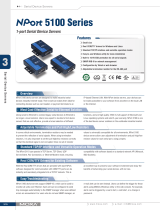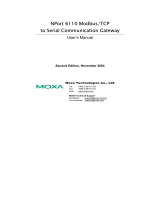Page is loading ...

P/N: 1802003114403
*1802003114403*
NPort DE-311 Series
Quick Installation Guide
Version 5.2, January 2021
Technical Support Contact Information
www.moxa.com/support
2021 Moxa Inc. All rights reserved.

- 2 -
Overview
Welcome to Moxa’s NPort Express DE-311, a compact palm-sized data
communication device that allows you to control RS-232/422/485 serial
devices over a TCP/IP based Ethernet network.
Package Checklist
Before installing the DE-311, verify that the package contains the
following items:
• NPort DE-311 universal serial device server
• Mini adapter
• Quick installation guide (printed)
• Warranty card
Optional Accessories
• DK-35A (for 35 mm DIN-rail, includes 4 screws)
Please notify your sales representative if any of the above items is
missing or damaged.
Hardware Introduction

- 3 -
Reset Button—Hold the reset button down to erase the password or load
the factory defaults, depending on how long the button is held down:
• 3 seconds to erase the password
The ready LED will flash every half-second when the password has
been erased. You may release the reset button at this time.
• 10 seconds to load factory defaults
The ready LED will flash five times every second when the factory
defaults have been loaded. You may release the reset button at this
time.
LED Indicators—There are three LED indicators on the top panel:
LED Name
LED Color
LED Function
PWR
Red
Power is on
Off
Power is off, or power error condition exists
Link
Orange
10 Mbps Ethernet connection
Green
100 Mbps Ethernet connection
Off
Ethernet cable is disconnected, or has a short
Ready
Green
System is ready
Off
System error
Hardware Installation
Placement Options
You may place the unit on
a desktop or other
horizontal surface.
You
may also make use of the
DIN
-rail or wall mount
options, as illustrated
here.
Wall Mount
DIN-Rail
DIP Switch
The top panel contains the following table, which explains the DIP switch
settings for the serial port. The DIP switches are located at the rear panel.
SW1
Serial Connection
SW2
SW3
Interface Mode
ON
RS-232 Console
–
–
–
OFF Data Comm
OFF
OFF
RS-232
OFF
ON
RS-422
ON
OFF
2-wire RS-485 by RTS
ON
ON
2-wire RS-485 by ADDC
SW1 is used to activate the serial console. When SW1 has been changed,
the unit will reboot to initialize the new setting. You will need to wait for
the green Ready LED to turn off and then on again, which indicates that
serial console mode has been activated or deactivated. SW2 and SW3 are
used to select the serial port interface. (Note that RTS stands for Ready
To Send and ADDC stands for Automatic Data Direction Control.)

- 4 -
When adjusting the DIP switches, please keep the following in mind:
• To use the serial port as an RS-232 console connection, such as when
using MOXA PComm Terminal Emulator or HyperTerminal, set SW1 to
the ON.
• Some configuration may be carried out through a Telnet connection,
during which data is transmitted through the unit’s Ethernet port.
SW1 must be OFF in order for the unit to establish a Telnet
connection.
Software Installation Information
You may use the default IP address 192.168.127.254 to log into the
DE-311 to configure proper settings for your environment. More details
you may find in the User Manual from Moxa’s website.
Pin Assignments and Cable Wiring
Female DB9 Connector Pin Assignments
RS-232 Wiring

- 5 -
RS-422 Wiring
RS-485 Wiring
Mini Adapter
The NPort Express DE
-311 accepts devices with
both male and female connectors. A D
-shell
female serial connector is built
-in, and a
DB9 male
null
-modem adapter is included as a standard
accessory.

- 6 -
If you wish to make your own DB9 to DB9 null-modem (or cross-over)
cable, the pinouts are as follows:
Environmental Specifications
Power requirements
DC 9 V to 30 V, 300 mA at 9 V
Operating temp.
0 to 55°C
Operating humidity
5 to 95% RH
Dimensions (W×D×H)
90 × 100.4 × 22 mm
3.54 × 3.95 × 0.87 inch
(including ears)
67 × 100.4 × 22 mm
2.64 × 3.95 × 0.87 inch
(without ears)
Magnetic isolation
1.5 KV for Ethernet port
Regulatory approvals
FCC B, CE B, UL, CUL, TUV
/