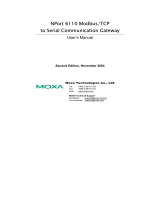- 4 -
Hardware Installation Procedure
STEP 1: After removing the NPort IA from the box, the first thing you
should do is connect the power adapter. Connect the 12-48 VDC power
line with the NPort IA’s terminal block, or connect the DIN-rail power
supply with the NPort IA’s terminal block.
STEP 2: Connect the NPort IA to a network. Use a standard
straight-through Ethernet cable to connect to a hub or switch. When
setting up or testing the NPort IA, you might find it convenient to connect
directly to your computer’s Ethernet port. In this case, use a crossover
Ethernet cable.
STEP 3: Connect the NPort IA’s serial port to a serial device.
STEP 4: The NPort IA is designed to be attached to a DIN rail or mounted
on a wall. The two sliders on the NPort IA’s rear panel serve a dual
purpose. For wall mounting, both sliders should be extended. For DIN-rail
mounting, start with one slider pushed in, and the other slider extended.
After attaching the NPort IA on the DIN rail, push the extended slider in to
lock the device server to the rail. The two placement options are
illustrated in the accompanying figures.
Wallmount DIN Rail
Software Installation Information
For the NPort’s configuration, the default IP address of the NPort is: LAN:
Static; IP = 192.168.127.254; netmask = 255.255.255.0.
If you have forgotten the NPort's IP address, use the Device
Search Utility (DSU) from your PC to locate the NPort. After
searching the LAN for NPort units, the DSU will display the IP
address of each unit.
You may log in with the password moxa to change any setting to meet
your network topology (e.g., IP address) or serial device (e.g., serial
parameters). For first-time use, click the Wizard in the left navigation
panel. The wizard will prompt you to configure the IP address, SSID, and
security mode. For other settings, use the factory defaults or modify the
settings for your application.
For software installation, download the relative utilities from Moxa's
website: