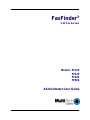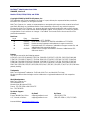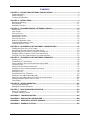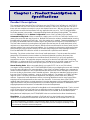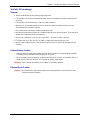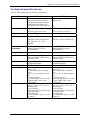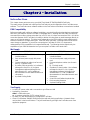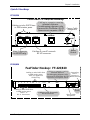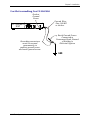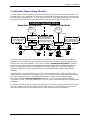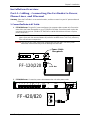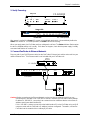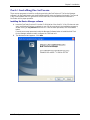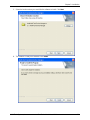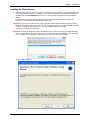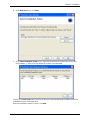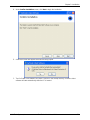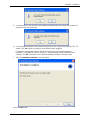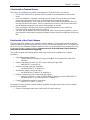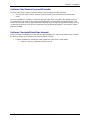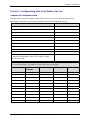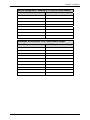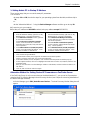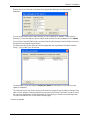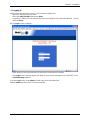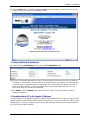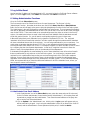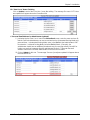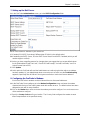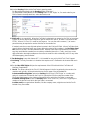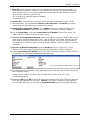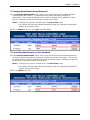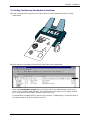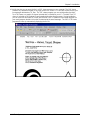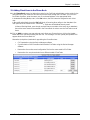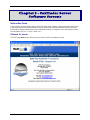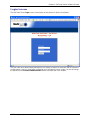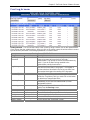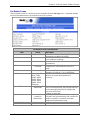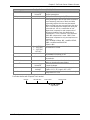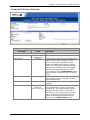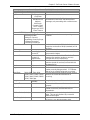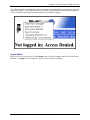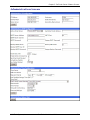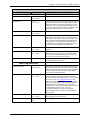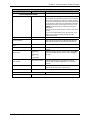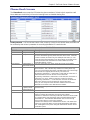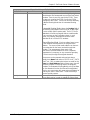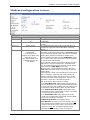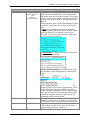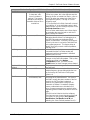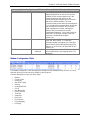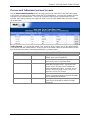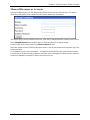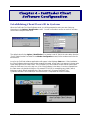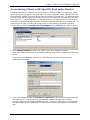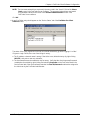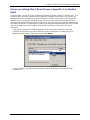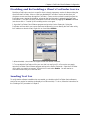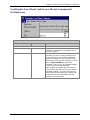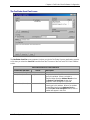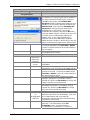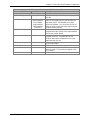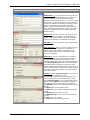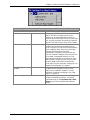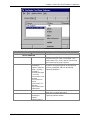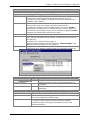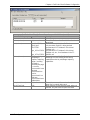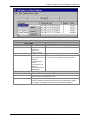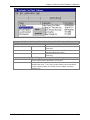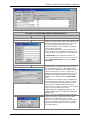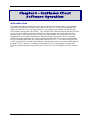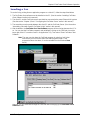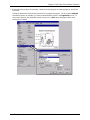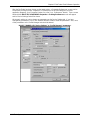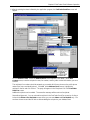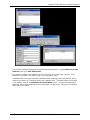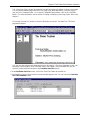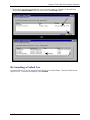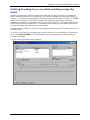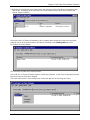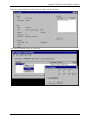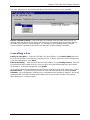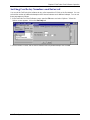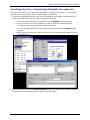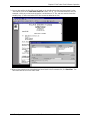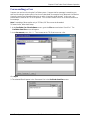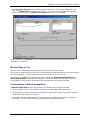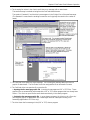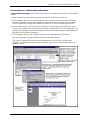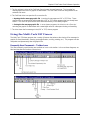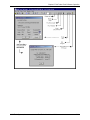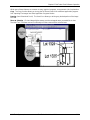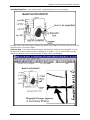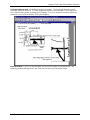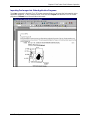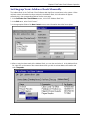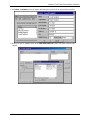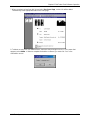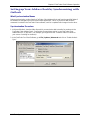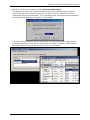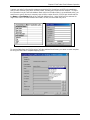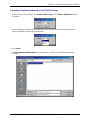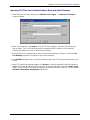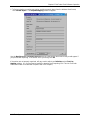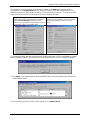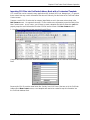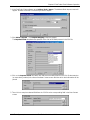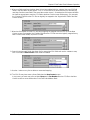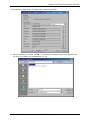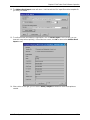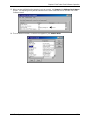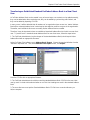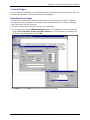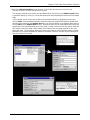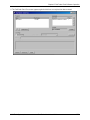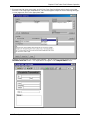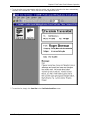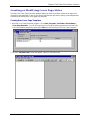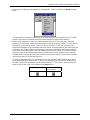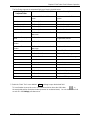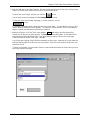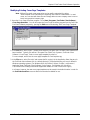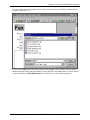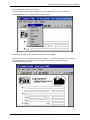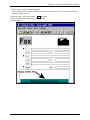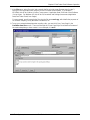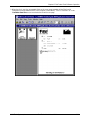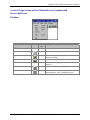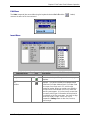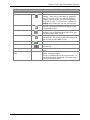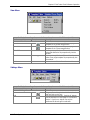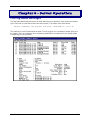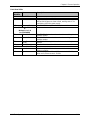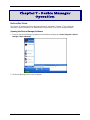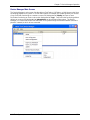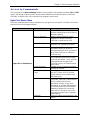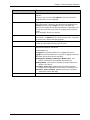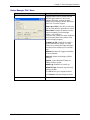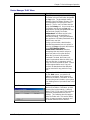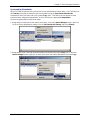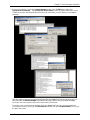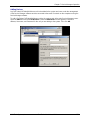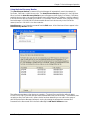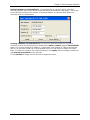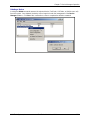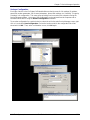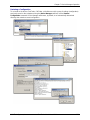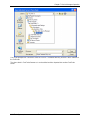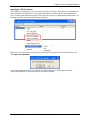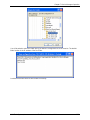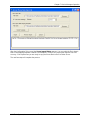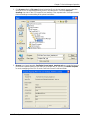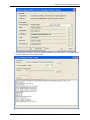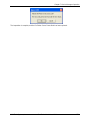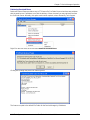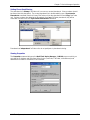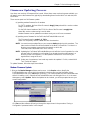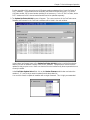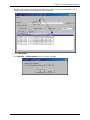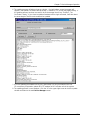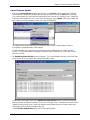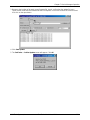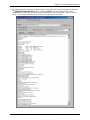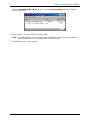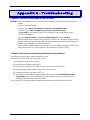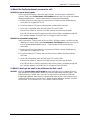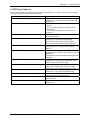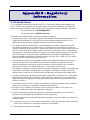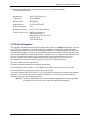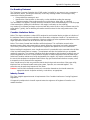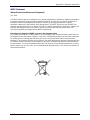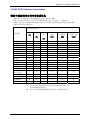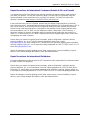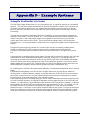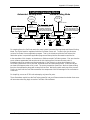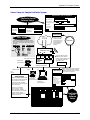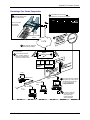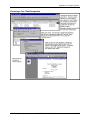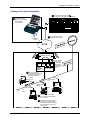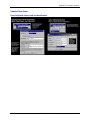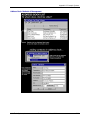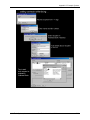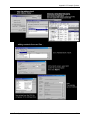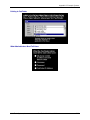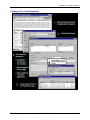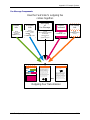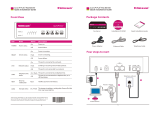Multi-Tech Systems FaxFinder FF-120 User manual
- Category
- Networking
- Type
- User manual

FaxFinder
®
V.34 Fax Servers
Models: FF120
FF220
FF420
FF820
Administrator User Guide

FaxFinder
®
Administrator User Guide
S000405E, Version E
Models: FF120, FF220, FF420, and FF820
Copyright © 2008, by Multi-Tech Systems, Inc.
This publication may not be reproduced, in whole or in part, without prior expressed written permission
from Multi-Tech Systems, Inc. All rights reserved.
Multi-Tech Systems, Inc. makes no representations or warranties with respect to the contents hereof and
specifically disclaims any implied warranties of merchantability or fitness for any particular purpose.
Furthermore, Multi-Tech Systems, Inc. reserves the right to revise this publication and to make changes
from time to time in the content hereof without obligation of Multi-Tech Systems, Inc. to notify any person
or organization of such revisions or changes. Check Multi-Tech’s web site for current versions of our
product documentation.
Revisions
Level Date Description
A 05/05/06 Initial release of FF-420/820.
B 03/02/07 Initial release. Update of FF420/820 and addition of FF120/220.
C 04/04/07 Revise warranty statement and update tech support contact list.
D 11/20/07 Removed status LED references, updated tech support contact list, and
added slotted hole mounting drawing.
E 09/15/08 Update Server changes for software & firmware. Added status LED
references back in.
Patents
This device covered by the following patents:
6,031,867; 6,012,113; 6,009,082; 5,905,794; 5,864,560; 5,815,567; 5,815,503; 5,812,534; 5,809,068;
5,790,532; 5,764,628; 5,764,627; 5,754,589; D394,250; 5,724,356; 5,673,268; 5,673,257; 5,644,594;
5,628,030; 5,619,508; 5,617,423; 5,600,649; 5,592,586; 5,577,041; 5,574,725; D374,222; 5,559,793;
5,546,448; 5,546,395; 5,535,204; 5,500,859; 5,471,470; 5,463,616; 5,453,986; 5,452,289; 5,450,425;
D361,764; D355,658; D355,653; D353,598; D353,144; 5,355,365; 5,309,562; 5,301,274, 6,219,708 Other
patents pending.
Trademarks
Multi-Tech Registered Trademarks: FaxFinder, Multi-Tech, and the Multi-Tech logo.
All other products and technologies are the trademarks or registered trademarks of their respective
holders.
World Headquarters
Multi-Tech Systems, Inc.
2205 Woodale Drive
Mounds View, Minnesota 55112
Phone: 763-785-3500 or 800-328-9717
Fax: 763-785-9874
Technical Support
Country By Email By Phone
Internet Address: http://www.multitech.com

Multi-Tech Systems, Inc. FaxFinder Admin User Guide 3
CONTENTS
CHAPTER 1 – PRODUCT DESCRIPTION & SPECIFICATIONS ............................................................... 4
Product Description ................................................................................................................................... 4
Safety Warnings ........................................................................................................................................ 6
Technical Specifications ............................................................................................................................ 7
CHAPTER 2 – INSTALLATION ................................................................................................................... 9
Mechanical Mounting ............................................................................................................................... 10
Quick Hookup .......................................................................................................................................... 11
Installation Overview ............................................................................................................................... 14
CHAPTER 3 – FAXFINDER SERVER SOFTWARE SCREENS ............................................................... 42
Home Screen ........................................................................................................................................... 42
Login Screen ........................................................................................................................................... 43
Fax Log Screen ....................................................................................................................................... 44
Current Status Screen ............................................................................................................................. 47
Administration Screen ............................................................................................................................. 50
Phone Book Screen ................................................................................................................................. 54
Modem Configuration Screen .................................................................................................................. 56
Password Administration Screen ............................................................................................................ 60
Shared Resources Screen ...................................................................................................................... 61
CHAPTER 4 – FAXFINDER CLIENT SOFTWARE CONFIGURATION .................................................... 62
Establishing Client User’s ID in System .................................................................................................. 62
Associating Client with Specific FaxFinder Unit(s) .................................................................................. 63
Disassociating the Client from a Specific FaxFinder Unit ....................................................................... 65
Disabling and Re-Enabling a Client’s FaxFinder Service ........................................................................ 66
FaxFinder Fax Client Software Menu Command Definitions .................................................................. 67
CHAPTER 5 – FAXFINDER CLIENT SOFTWARE OPERATION ............................................................. 79
Sending a Fax ......................................................................................................................................... 80
Scheduling Fax Transmissions ............................................................................................................... 86
Putting Pending Faxes on Hold and Removing the Hold ........................................................................ 88
Canceling a Fax ....................................................................................................................................... 91
Setting Fax Retry Number and Interval ................................................................................................... 92
Sending One Fax Containing Multiple Documents ................................................................................. 93
Forwarding a Fax ..................................................................................................................................... 95
Receiving a Fax ....................................................................................................................................... 96
Using the Multi-Tech Tiff Viewer ............................................................................................................. 99
Setting up Your Address Book Manually ............................................................................................... 105
Setting up Your Address Book by Synchronizing with Outlook ............................................................. 108
Setting Up Address Books with CSV Files ............................................................................................ 111
Cover Pages .......................................................................................................................................... 125
CHAPTER 6 – SERVER OPERATION .................................................................................................... 147
Fax Log Email Messages ...................................................................................................................... 147
Dealing with Failed Fax Reports ........................................................................................................... 149
CHAPTER 7 – DEVICE MANAGER OPERATION .................................................................................. 150
Access to Commands ............................................................................................................................ 152
Firmware Updating Process .................................................................................................................. 175
APPENDIX A – TROUBLESHOOTING ................................................................................................... 183
APPENDIX B – REGULATORY INFORMATION .................................................................................... 188
APPENDIX C – WARRANTY, SERVICE, & REPAIR .............................................................................. 193
APPENDIX D – EXAMPLE SYSTEMS .................................................................................................... 195

Multi-Tech Systems, Inc. FaxFinder Admin User Guide 4
Chapter 1 – Product Description &
Specifications
Product Description
This manual describes four Multi-Tech V.34 fax servers: the FF120 1-Port FaxFinder unit, the FF220 2-
Port FaxFinder unit, the FF420 4-Port FaxFinder unit, and the FF820 8-Port FaxFinder unit. All four of
these units are complete, economical, easy-to-use network fax servers. With any of these units, you can
receive faxes as emails and send faxes from any application that can print. The FF120/220/420/820
FaxFinder operates in two modes: Automated Routing Mode and Manual Routing Mode.
1
The mode is
set in the Routing field of the Modem Configuration screen of the FaxFinder Server software.
Automated Routing Mode. When connected to a station port on a PBX, the FaxFinder functions as a
network fax server with two-way fax service. Multiple PBX extension numbers are dedicated to incoming
fax traffic which is routed to the FaxFinder. (Only one station port is needed. Faxes transmitted to any of
the PBX’s fax-dedicated extension numbers all go to the station port serving the FF120/220/420/820.)
The FaxFinder converts the incoming faxes into graphic files that are sent as email attachments to fax
recipients on or beyond the Ethernet network. (Because faxes are delivered in the form of email, the fax
recipient could be at any reach-able email address. So, for example, a sales person could receive faxes
while traveling by using a regular company fax number and picking up the email messages remotely.)
Each fax-dedicated PBX extension number is associated with a particular email address.
Receiving. Fax clients receive faxes in the form of email attachments. From the remote fax sender’s
perspective, PBX extension phone numbers are functionally identical to ordinary fax phone lines.
Sending. Fax clients on the network can send faxes directly from their PCs using any application
program that can print. The application program must be set so that the FaxFinder itself is its printing
destination. In response to the ‘Print’ command, the FaxFinder turns the ‘print file’ image into a fax. The
FaxFinder transmits the fax to the public phone system (PSTN) or to another PBX extension.
Manual Routing Mode. When connected directly to a regular POTS line (or to a PBX without
‘convergent’ routing capability), the FF120/220/420/820 functions as an outgoing fax server with incoming
fax service going through one or more attendants. Each of the FaxFinder’s modems has a separate fax
number and each modem can have a separate attendant that receives the fax messages as emails and
then has the duty to direct them to their intended recipients. (Note that one attendant could serve more
than one of the FaxFinder’s modems – some or all of the modems.) For example, an FF820 FaxFinder
might be used in a company with several departments that regularly receive faxes but in differing
volumes. Suppose the sales department and the purchasing department receive many faxes and the
shipping and service departments receive much less fax traffic. In that case, three of the FF820’s
modems might direct faxes to a single attendant in the sales department, and an additional three modems
might direct faxes to the purchasing department; one modem might be directed to an attendant for the
shipping department and another to an attendant for the service department.
Outgoing faxes work the same in Manual Routing Mode as in Automated Routing Mode. That is, to send
a fax, the user prints to the FaxFinder from an application program. However, all incoming faxes go to a
single email recipient, the attendant, who then sends them on, as needed, to the intended recipient.
Being devices of multiple ports, the FF220/420/820 units can send and receive faxes simultaneously.
Mixed Mode. It is also possible to operate a FaxFinder unit in a mixed mode such that some of its
modems are connected to PBX extensions while other of its modems are connected to POTS lines.
1
For FF120/220/420/820 compatibility in Automated Routing Mode, the PBX must support ‘convergent routing,’
that is, the routing of multiple extension numbers to a single station port. PBXs lacking this functionality can still
be used with the FaxFinder in Manual Routing Mode.

Chapter 1: Product Description and Specifications
Multi-Tech Systems, Inc. FaxFinder Admin User Guide 5
The FF420 and FF820 are both housed in chassis of the same size and shape. Similarly, the FF120 and
FF220 are both housed in a chassis of the same size and shape, a chassis smaller and differently shaped
than that for the FF420/820.
The FaxFinder product consists of the hardware unit, server software pre-installed on the hardware unit,
server management software (the Device Manager program), and a suite of client software programs (the
main fax-sending client program, a viewer for TIFF files, and a program for creating and modifying fax
cover pages).
Prerequisite: Determining PBX Compatibility &
Configuration
To operate the FF120/220/420/820 FaxFinder system in conjunction with a PBX (“Automated Routing
Mode”), that PBX must be able to route incoming calls to many PBX extension numbers to a single PBX
station port. This multiple-extension-to-single-port capacity allows multiple PBX users to have their own
unique directory numbers for receiving faxes.
If you are using the FF120/220/420/820 in conjunction with a PBX, be sure that the PBX has this multiple-
extension-to-single-port functionality and that it is activated. PBXs lacking this functionality can still be
used with the FaxFinder in Manual Routing Mode.

Chapter 1: Product Description and Specifications
Multi-Tech Systems, Inc. FaxFinder Admin User Guide 6
Safety Warnings
Telecom
1. Never install telephone wiring during a lightning storm.
2. This product must be disconnected from power source and telephone network interface when
servicing.
3. This product is to be used with UL and cUL listed computers.
4. Never touch uninsulated telephone wires or terminals unless the telephone line has been
disconnected at the network interface.
5. Use caution when installing or modifying telephone lines.
6. Avoid using a telephone (other than a cordless type) during an electrical storm. There may be a
remote risk of electrical shock from lightning.
7. Do not use a telephone in the vicinity of a gas leak – not even to report a gas leak.
8. To reduce the risk of fire, use only 26 AWG or larger telecommunication line cord.
9. Never install a telephone jack in wet locations unless the jack is specifically designed for wet
locations.
Lithium Battery Caution
• A lithium battery located within product provides backup power for the timekeeping capability.
The battery has an estimated life expectancy of ten years.
• When the battery starts to weaken, the date and time may be incorrect. If the battery fails, the
board must be sent back to Multi-Tech Systems for battery replacement.
Warning! There is danger of explosion if the battery is incorrectly replaced!
Ethernet Ports Caution
Caution: The Ethernet ports and command ports are not designed to be connected to a Public
Telecommunication Network.

Chapter 1: Product Description and Specifications
Multi-Tech Systems, Inc. FaxFinder Admin User Guide 7
Technical Specifications
The FaxFinder models meet the following specifications:
FF120/220 FF420/820
Connectors
RJ11 Line Jacks (1 or 2), Console
Serial Port for RJ45-to-RS232
configuration/debug connection,
Ethernet RJ48 connector, and
Locking Screw on the Power Jack.
RJ11-Line Jacks (4 or 8), RJ45 -
Ethernet Jack
Size
6.4” W x 6.0” L x 1.2” H
16.3 cm x 15.2 cm x 3.0 cm
17.3” W x 1.7” H x 8.4” L
43.9 cm x 4.3 cm x 21.3 cm
Weight
20.5 oz. (750 g) 7.4 lbs. (3.4 kg)
Power Consumption
Typical: 4.05 W (0.450A@ 9V)
Maximum: 5.31W (0.590A @9V)
100 -240 VAC, 1.2 – 0.6A,
50/60Hz
Typical 3.75W (0.750A @5v DC)
Maximum 7.7W (1.4A @5.5v DC)
Operating
Environment
32°-120° F (0°-50° C)
relative humidity 20 to 90%
noncondensing
32°-120° F (0°-50° C)
relative humidity 20 to 90%
noncondensing
Storage Temp.
-10° to +85° C -10° to +85° C
EMC Approvals
FCC Part 15 Class A, Canada
Class A, EN 55022:1998 Class A,
EN55024: 1998
FCC Part 15 Class A, Canada
Class A, EN 55022:1998 Class A,
EN55024: 1998
Safety Approvals
cUL/UL60950-1, EN60950-1,
AS/NZS60950:2000
cUL/UL60950-1, EN60950-1,
AS/NZS60950:2000
Telecom Approvals
FCC Part 68, CS03 FCC Part 68, CS03
Data Modem Specs
ITU-T V.92/V.90/56K (-92 build
option), V.34/
33.6K V.32bis/14.4K V.22bis/2400
baud
V.22, V.23, & V.21; Bell 212A & Bell
103
V.44 Error Correction
V.42 LAPM, MNP 2-4 Error Correction
V.42bis & MNP Class 5 data
compression
ITU-T V.92/V.90/56K (-92 build
option), V.34/
33.6K V.32bis/14.4K V.22bis/2400
baud
V.22, V.23, & V.21; Bell 212A & Bell
103
V.44 Error Correction
V.42 LAPM, MNP 2-4 Error Correction
V.42bis & MNP Class 5 data
compression
Fax Modem Specs
ITU-T V.34 (MT5634SMI)
ITU-T V.17, V.29, V.27 & V.21 Ch. 2
Telephony/TAM
V.253 commands
2-bit & 4-bit ADPCM, 8-bit linear PCM
& 4-bit IMA coding
8kHz sample rate
Concurrent DTMF, ring, & U.S. Caller
ID detection
ITU-T V.34 (MT5634SMI)
ITU-T V.17, V.29, V.27 & V.21 Ch. 2
Telephony/TAM
V.253 commands
2-bit & 4-bit ADPCM, 8-bit linear PCM
& 4-bit IMA coding
8kHz sample rate
Concurrent DTMF, ring, & U.S. Caller
ID detection

Chapter 1: Product Description and Specifications
Multi-Tech Systems, Inc. FaxFinder Admin User Guide 8
Related Manuals
Each FF-120/220/420/820 FaxFinder unit comes with 4 manuals that serve different purposes (see table
below). In addition, several FaxFinder Reference Guides are available on the Multi-Tech web site and
they describe use of a FaxFinder in conjunction with PBXs of various brands and models.
Title Format Purpose
Administrator User Guide
(this manual)
on CD Presents comprehensive info about FaxFinder
unit, server software, & client software.
Includes Quick Start Instructions chapter.
FaxFinder Administrator should use this
chapter to configure the FaxFinder unit, the
server software, and software for each client.
Client User Guide on CD Comprehensive user info for FaxFinder clients.
Client Operation Primer on CD Brief instructions for sending and receiving
faxes via the FaxFinder system. Multi-Tech
recommends that you give a copy of this
document to each client user.
Cabling Guide in print FaxFinder Administrator should use this
manual to make cabling connections for the
FaxFinder unit.
FaxFinder Reference Guides on MTS
web site
FaxFinder Administrator should use these
manuals to configure the FaxFinder unit in
conjunction with the PBX specified in each
guide.
Multi-Tech manuals and other resources are available on the Multi-Tech Web site at
http://www.multitech.com.
Distributing Documents to Client Users
The person acting as FaxFinder Administrator should see to it that client users get copies of the Client
Operation Primer (the file name is S000407E.PDF) and the Client User Guide (the file name is
S000406E.PDF). You could distribute this information either by printing out and/or photocopying hard
copies of these manuals for client users or else by supplying them with the electronic PDF files for these
documents either as email attachments or via some memory storage medium (CD, diskette, etc.). Client
users will need this information to take advantage of the capabilities of the FaxFinder system.

Chapter 2: Installation
Multi-Tech Systems, Inc. FaxFinder Admin User Guide 9
Chapter 2 – Installation
Introduction
This chapter shows you how to set up your Multi-Tech Model FF120/220/420/820 FaxFinder.
The setup process includes both cabling of the FaxFinder unit and configuration of the FaxFinder server
software. The FaxFinder server software resides on the FaxFinder unit and does not need to be installed.
PBX Compatibility
Before proceeding with cabling or software installation, you should confirm that the telephony equipment
with which you intend to use the FaxFinder is compatible with it. Although the FaxFinder can simply be
connected to an ordinary phone subscriber line (a POTS line), it is often connected to a PBX. One of the
convenient features of the FaxFinder is its ability to deliver incoming faxes as email messages directly to
users on an Ethernet network. This direct service depends on the PBX’s ability to route multiple phone
extension numbers to a single station port. If the PBX lacks that ability, incoming faxes must be sent to
users through an attendant. If you will be connecting the FaxFinder to a PBX, it is important to
understand the PBX’s capabilities in this regard beforehand. The following section explains why the
capabilities of your PBX will determine how you set up the FaxFinder unit to work with it.
We Supply
FF120/220 FF420/820
• A FaxFinder (FF120 or FF220) with factory-
installed software
• One universal power supply with power
cord
• Common telephone cables (one for each
port; RJ-11 at both ends)
• A product CD that contains: (a) a software
package for client PCs, (b) a system
management software package for the
administrator’s PC, and (c) additional
documentation for both administrators and
client/users
• A printed Cabling Guide
• A FaxFinder (FF420 or FF820) with factory-
installed software
• One universal power supply with power
cord
• Common telephone cables (one for each
port;
RJ-11 at both ends)
• A product CD that contains: (a) a software
package for client PCs, (b) a system
management software package for the
administrator’s PC, and (c) additional
documentation for both administrators and
client/users
• A set of four self-adhesive plastic feet
• Rack-mounting fasteners
• A printed Cabling Guide
You Supply
• A nearby AC power outlet and a connection to your Ethernet LAN
• A telephony connection:
either - a PBX station port
or - a common subscriber (POTS) phone line jack
• An admin PC (with web browser) to configure the FaxFinder
• Client PCs (Windows 2000/XP/2003/Vista) with email and printing applications. Network clients
receive faxes in their email inboxes. They will send faxes by printing to the FaxFinder server from
application programs.

Chapter 2: Installation
Multi-Tech Systems, Inc. FaxFinder Admin User Guide 10
Mechanical Mounting
The FF120/220 FaxFinder comes with chassis screw holes to facilitate attaching it to a flat surface.
The FF420/820 are table-top units that can also be rack-mounted. Rack-mounting hardware is included.

Chapter 2: Installation
Multi-Tech Systems, Inc. FaxFinder Admin User Guide 11
Quick Hookup
FF120/220
FF420/820
FaxFinder FF-120/220 Hookup
Power Cable
Receptacle
Cabling to your IP network.
RJ-45 connector.
Cabling to telco POTS lines
or PBX station ports.
LINE 1
LINE 2 LAN 1
CONSOLE
RESET
Cabling to computer running
terminal software.
For debugging purposes only.
Connector at FaxFinder: RJ-45.
Connector at computer: DB-9.
Reset
Switch
Line 2 appears
on FF220 only.
COMMAND
ETHERNET
87
5
312 4
6
Power Cable
Receptacle
Grounding
Screw:
Connect to
Earth Ground
Cabling to your IP network.
RJ-45 connector.
Cabling to computer running
terminal software.
For debugging purposes only.
Connector at FaxFinder: RJ-45.
Connector at computer: DB-9.
On/Off
Switch
Ports 5-8 appear on
FF820 only.
Cabling to telco POTS lines
or PBX station ports.
Ports 1-4.
RJ-11 Connectors.
Cabling to telco POTS lines
or PBX station ports.
FaxFinder Hookup: FF-420/820

Chapter 2: Installation
Multi-Tech Systems, Inc. FaxFinder Admin User Guide 12
Earth Grounding for FF420/820
Product
Ground
Screw
Grounding connectors
must be secured
permanently to
product ground screw
and earth ground screw.
Earth Ground Screw:
Connected to
Permanent Earth Ground
of Building’s
Electrical System
Ground Wire:
Size 18AWG
or thicker
FF-420/820
Unit
GND

Chapter 2: Installation
Multi-Tech Systems, Inc. FaxFinder Admin User Guide 13
FaxFinder Operating Modes
The FaxFinder Fax Server provides two-way fax service to PC client users on an Ethernet network. For
outgoing service, users send faxes by using the Print command of any application program and selecting
the FaxFinder as the target Printer. For incoming fax service, the FaxFinder converts the incoming faxes
into graphic files that are sent as email attachments to fax recipients on the Ethernet network.
If the FaxFinder is connected to a PBX station port and that PBX can route multiple phone extension
numbers to the FaxFinder, then each user can have his/her own incoming fax number and faxes will go
directly to each user’s email address. This is the FaxFinder’s Automated Routing Mode of operation.
Because there are several ways of implementing Automated Routing Mode (some generic and some
specific to certain PBXs) there are several different “Routing” settings in the FaxFinder software’s
“Modem Configuration” screen that will implement the Automated Routing Mode for these different
situations.
If the FaxFinder is connected directly to a POTS line or to the station port of a PBX that cannot route
multiple extension numbers to a single station port, then all incoming faxes must go to the email address
of a single recipient who acts as an attendant and forwards the faxes to the intended recipients.
This is the FaxFinder’s Manual Routing Mode of operation. In the FaxFinder software’s “Modem
Configuration” screen, you simply choose the “POTS Line” option to implement the Manual Routing Mode
of operation.
In order for each user to receive incoming faxes directly, the FaxFinder must be connected to a PBX that
can route multiple extensions to a single port (convergent routing). If your PBX does not support this
convergent routing, then incoming faxes must be sent to recipients through an attendant.
PBX
Station Ports
PSTN
PSTN
T1 Line
POTS Lines
Ethernet
LAN
Ethernet
LAN
FaxFinder
FaxFinder
. . .
. . .
Outbound Faxing:
Users set FaxFinder
as printing destination
in application program.
Then ‘print-to-FaxFinder.’
Outbound
Faxes
Outbound
Faxes
Automated Routing Mode Manual Routing Mode
Inbound
Faxes
Inbound
Faxes
Inbound Faxing:
Email attachments
are sent directly
to recipients.
Email attachments are
sent to Attendant(s) and
forwarded to recipients.
Inbound Faxing:
Attendant(s)
FaxFinder Operating Modes

Chapter 2: Installation
Multi-Tech Systems, Inc. FaxFinder Admin User Guide 14
Installation Overview
Part A: Cabling – Connecting the FaxFinder to Power,
Phone Lines, and Ethernet
Summary: Place the FaxFinder in a convenient location, and then connect it to your AC power outlet and
Ethernet.
1. Connect FaxFinder to AC Outlet.
A. FF120/220 Power. Plug the DC power transformer into a power outlet or power strip. Secure the
other end to the Power Receptacle on your FF120/220 FaxFinder. Secure the power cord to the
connector with the lock nut. (Builds of FF120/220 for outside of North America have a 2-piece
power connection.)
Note: The FF120 & 220 have a reset switch in lieu of a power toggle switch. Using a straightened
paper clip to push the recessed button will perform a hardware reset. This is only necessary
if the unit becomes unresponsive.
Caution: Use only the DC power transformer supplied with the FaxFinder. Use of any other
transformer voids the warranty and can damage the FaxFinder.
B. FF420/820 Power. Connect the power cable between the unit and a power outlet.
Power
C
a
b
le
Receptacle
LINE 1
LINE 2 LAN 1
CONSOLE
RESET
Lock Nut
FF-120/220
COMMAND
ETHERNET
87
5
312 4
6
FF-420/820

Chapter 2: Installation
Multi-Tech Systems, Inc. FaxFinder Admin User Guide 15
2. Verify Powering.
After power is applied, the Power LED comes on immediately but there is a 4-second delay before the
Status LED comes on. In normal operation, the Status LED will be flashing.
When you apply power, the FaxFinder performs a diagnostic self-test. The Status indicator flashes when
the test is complete and the unit is ready. If this does not happen, check that the power supply is solidly
connected and that the AC outlet is live.
3. Connect FaxFinder to Ethernet Network.
Plug one end of your RJ45 Ethernet cable into the FaxFinder’s Ethernet jack and the other end into your
network Ethernet hub. This Ethernet cable is not included with your FaxFinder unit.
Caution: Before connecting to the Ethernet Network, make sure that the network to which you are
connecting the FaxFinder is not a 192.168.2.x subnet. Because the FaxFinder’s factory default
IP address is 192.168.2.1, connecting it to a network that has a different device at that same IP
address would cause data interference.
If it is a 192.168.2.x subnet, connect from the Administrative PC to the FaxFinder using an RJ45
crossover cable until the FaxFinder’s IP address has been configured. Thereafter, connect the
FaxFinder into the network with an ordinary RJ45 cable.
Power
Status
CF
LAN 1
LNK 100
Line 1
TD
RD
TR
CD
Line 2
TD
RD
TR
CD
FF-120/220
Power
LED
Status LED
Power
Status
Ethernet
Modem 1
TD
RD
CD
Modem 2
TD
RD
CD
Modem 3
TD
RD
CD
Modem 4
TD
RD
CD
Modem 5
TD
RD
CD
Modem 6
TD
RD
CD
Modem 7
TD
RD
CD
Modem 8
TD
RD
CD
LNK IOO
FF-420/820
Status LED
Power LED
R
COMMAND
ETHERNET
87
5
312 4
6
Ethernet
Receptacle
FF-120/220
LINE 1
LINE 2
LAN 1
CONSOLE
RESET
FF-420/820

Chapter 2: Installation
Multi-Tech Systems, Inc. FaxFinder Admin User Guide 16
Part B: Connecting to Telephony Service
The FaxFinder can either be connected to a PBX
(for use in
Automated Routing Mode) or to POTS lines
(for use in
Manual Routing Mode).
Connection for
Automated Routing Mode
Connection for
Manual Routing Mode
Plug one end of the phone cable into the
FaxFinder’s LINE jack and the other into an
available Station Port on the PBX.
Plug one end of the phone cable into the
FaxFinder’s LINE jack and the other end into
your standard telephone receptacle.
An RJ11-to-RJ11 cable is included with your
FaxFinder.
Automated Routing Mode
Manual
Routing
Mode
COMMAND
ETHE RNET
87
5
312 4
6
LINE 1
LINE 2 LAN 1
CONSOLE
RESET

Chapter 2: Installation
Multi-Tech Systems, Inc. FaxFinder Admin User Guide 17
Part C: Installing the Software
There are two programs to install for configuring and using the FaxFinder unit. The Device Manager
software is for the Administrator and primarily deals with the setup and logging functionality. The second
is the Client software that is for general use of the FaxFinder, but it needs to be associated with a
FaxFinder unit for proper operation.
Installing the Device Manager software
A. Insert the FaxFinder Product CD into the CD-ROM drive of the client PC. If the CD does not auto
start, use Windows Explorer to navigate to your CD drive and launch the installation program by
double-clicking on
cd_start.exe file on the CD. From the menu presented, click the Software
button.
From the new screen presented, select the Manager Software button to install the Multi-Tech
Device Manager software used to configure the FaxFinder unit.
B. The Welcome wizard appears. Click
Next.

Chapter 2: Installation
Multi-Tech Systems, Inc. FaxFinder Admin User Guide 18
C. Select the location where you would like the software to install. Click Next.
D. The software is ready to be installed. Click
Install.

Chapter 2: Installation
Multi-Tech Systems, Inc. FaxFinder Admin User Guide 19
E. When the installation is completed, click Finish.
Installation of the Device Manger software is complete. You may now move ahead and set up your
FaxFinder unit using the Device Manager software, or continue with the Client software installation
below.

Chapter 2: Installation
Multi-Tech Systems, Inc. FaxFinder Admin User Guide 20
Installing the Client software
A. Insert the FaxFinder Product CD into the CD-ROM drive of the client PC. If the CD does not auto
start, use Windows Explorer to navigate to your CD drive and launch the installation program by
double-clicking on
cd_start.exe file on the CD. From the menu presented, click the Software
button.
From the new screen presented, select the Client Software button to install the Multi-Tech
FaxFinder Client software for using the FaxFinder unit.
Important: If you have any old versions of the FaxFinder client software installed, please uninstall
that prior to installing the new version. For your convenience, there is a mass uninstaller available
for push uninstalls on the product CD. It is in the Software folder and is called
‘
Remove_InstallShield_FFClient.msi’.
Vista Only: Should you install the client in Windows Vista, you may see a pop-up window informing
you of a printer spooling in use. Please select ‘Continue’ to finish the installation. This message
has no impact on the installation or functionality of the FaxFinder Client Software.
Continue the installation.
Page is loading ...
Page is loading ...
Page is loading ...
Page is loading ...
Page is loading ...
Page is loading ...
Page is loading ...
Page is loading ...
Page is loading ...
Page is loading ...
Page is loading ...
Page is loading ...
Page is loading ...
Page is loading ...
Page is loading ...
Page is loading ...
Page is loading ...
Page is loading ...
Page is loading ...
Page is loading ...
Page is loading ...
Page is loading ...
Page is loading ...
Page is loading ...
Page is loading ...
Page is loading ...
Page is loading ...
Page is loading ...
Page is loading ...
Page is loading ...
Page is loading ...
Page is loading ...
Page is loading ...
Page is loading ...
Page is loading ...
Page is loading ...
Page is loading ...
Page is loading ...
Page is loading ...
Page is loading ...
Page is loading ...
Page is loading ...
Page is loading ...
Page is loading ...
Page is loading ...
Page is loading ...
Page is loading ...
Page is loading ...
Page is loading ...
Page is loading ...
Page is loading ...
Page is loading ...
Page is loading ...
Page is loading ...
Page is loading ...
Page is loading ...
Page is loading ...
Page is loading ...
Page is loading ...
Page is loading ...
Page is loading ...
Page is loading ...
Page is loading ...
Page is loading ...
Page is loading ...
Page is loading ...
Page is loading ...
Page is loading ...
Page is loading ...
Page is loading ...
Page is loading ...
Page is loading ...
Page is loading ...
Page is loading ...
Page is loading ...
Page is loading ...
Page is loading ...
Page is loading ...
Page is loading ...
Page is loading ...
Page is loading ...
Page is loading ...
Page is loading ...
Page is loading ...
Page is loading ...
Page is loading ...
Page is loading ...
Page is loading ...
Page is loading ...
Page is loading ...
Page is loading ...
Page is loading ...
Page is loading ...
Page is loading ...
Page is loading ...
Page is loading ...
Page is loading ...
Page is loading ...
Page is loading ...
Page is loading ...
Page is loading ...
Page is loading ...
Page is loading ...
Page is loading ...
Page is loading ...
Page is loading ...
Page is loading ...
Page is loading ...
Page is loading ...
Page is loading ...
Page is loading ...
Page is loading ...
Page is loading ...
Page is loading ...
Page is loading ...
Page is loading ...
Page is loading ...
Page is loading ...
Page is loading ...
Page is loading ...
Page is loading ...
Page is loading ...
Page is loading ...
Page is loading ...
Page is loading ...
Page is loading ...
Page is loading ...
Page is loading ...
Page is loading ...
Page is loading ...
Page is loading ...
Page is loading ...
Page is loading ...
Page is loading ...
Page is loading ...
Page is loading ...
Page is loading ...
Page is loading ...
Page is loading ...
Page is loading ...
Page is loading ...
Page is loading ...
Page is loading ...
Page is loading ...
Page is loading ...
Page is loading ...
Page is loading ...
Page is loading ...
Page is loading ...
Page is loading ...
Page is loading ...
Page is loading ...
Page is loading ...
Page is loading ...
Page is loading ...
Page is loading ...
Page is loading ...
Page is loading ...
Page is loading ...
Page is loading ...
Page is loading ...
Page is loading ...
Page is loading ...
Page is loading ...
Page is loading ...
Page is loading ...
Page is loading ...
Page is loading ...
Page is loading ...
Page is loading ...
Page is loading ...
Page is loading ...
Page is loading ...
Page is loading ...
Page is loading ...
Page is loading ...
Page is loading ...
Page is loading ...
Page is loading ...
Page is loading ...
Page is loading ...
Page is loading ...
Page is loading ...
Page is loading ...
Page is loading ...
Page is loading ...
Page is loading ...
-
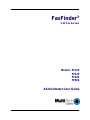 1
1
-
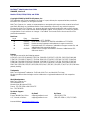 2
2
-
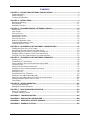 3
3
-
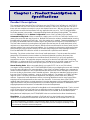 4
4
-
 5
5
-
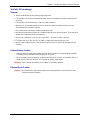 6
6
-
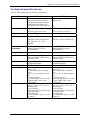 7
7
-
 8
8
-
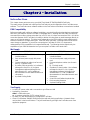 9
9
-
 10
10
-
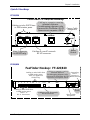 11
11
-
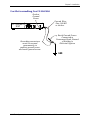 12
12
-
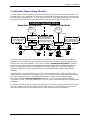 13
13
-
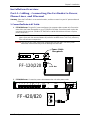 14
14
-
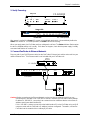 15
15
-
 16
16
-
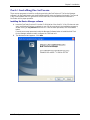 17
17
-
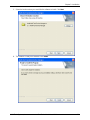 18
18
-
 19
19
-
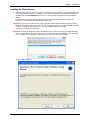 20
20
-
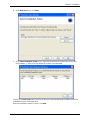 21
21
-
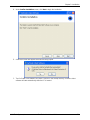 22
22
-
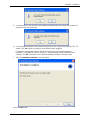 23
23
-
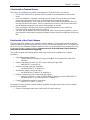 24
24
-
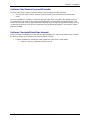 25
25
-
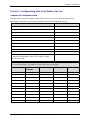 26
26
-
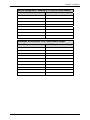 27
27
-
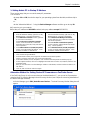 28
28
-
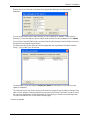 29
29
-
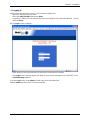 30
30
-
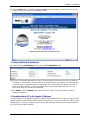 31
31
-
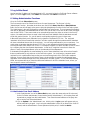 32
32
-
 33
33
-
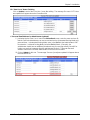 34
34
-
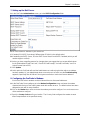 35
35
-
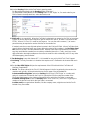 36
36
-
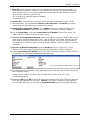 37
37
-
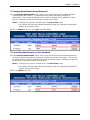 38
38
-
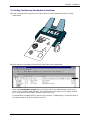 39
39
-
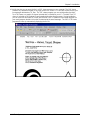 40
40
-
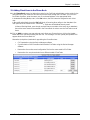 41
41
-
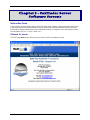 42
42
-
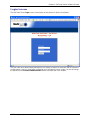 43
43
-
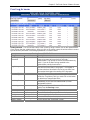 44
44
-
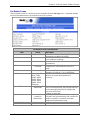 45
45
-
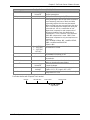 46
46
-
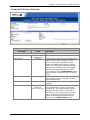 47
47
-
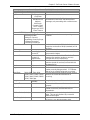 48
48
-
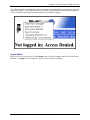 49
49
-
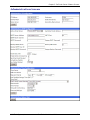 50
50
-
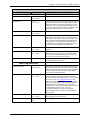 51
51
-
 52
52
-
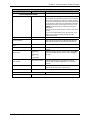 53
53
-
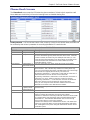 54
54
-
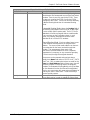 55
55
-
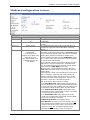 56
56
-
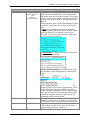 57
57
-
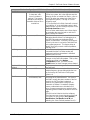 58
58
-
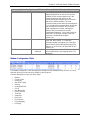 59
59
-
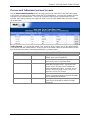 60
60
-
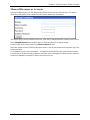 61
61
-
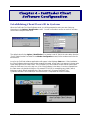 62
62
-
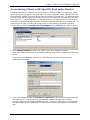 63
63
-
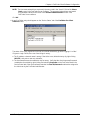 64
64
-
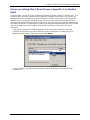 65
65
-
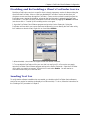 66
66
-
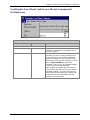 67
67
-
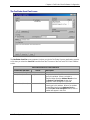 68
68
-
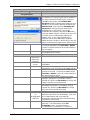 69
69
-
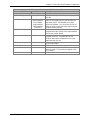 70
70
-
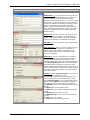 71
71
-
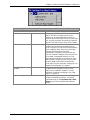 72
72
-
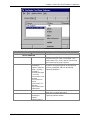 73
73
-
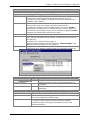 74
74
-
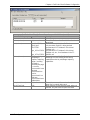 75
75
-
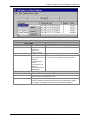 76
76
-
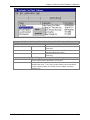 77
77
-
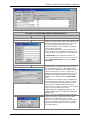 78
78
-
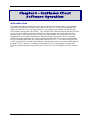 79
79
-
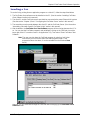 80
80
-
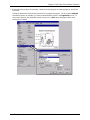 81
81
-
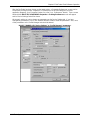 82
82
-
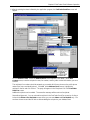 83
83
-
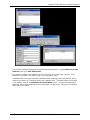 84
84
-
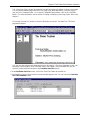 85
85
-
 86
86
-
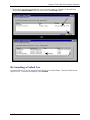 87
87
-
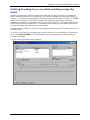 88
88
-
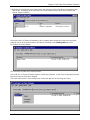 89
89
-
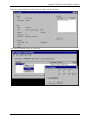 90
90
-
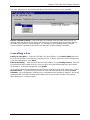 91
91
-
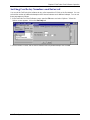 92
92
-
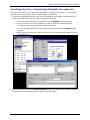 93
93
-
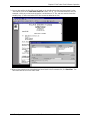 94
94
-
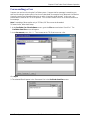 95
95
-
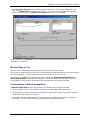 96
96
-
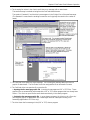 97
97
-
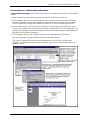 98
98
-
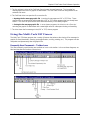 99
99
-
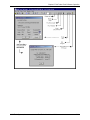 100
100
-
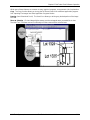 101
101
-
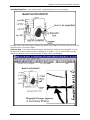 102
102
-
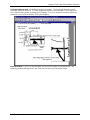 103
103
-
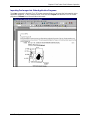 104
104
-
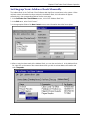 105
105
-
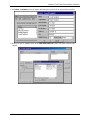 106
106
-
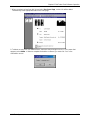 107
107
-
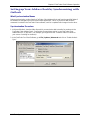 108
108
-
 109
109
-
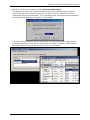 110
110
-
 111
111
-
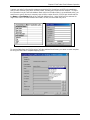 112
112
-
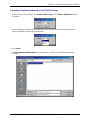 113
113
-
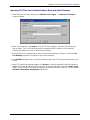 114
114
-
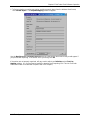 115
115
-
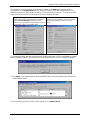 116
116
-
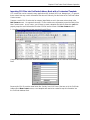 117
117
-
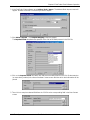 118
118
-
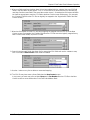 119
119
-
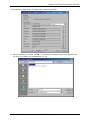 120
120
-
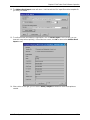 121
121
-
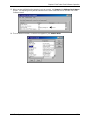 122
122
-
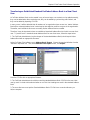 123
123
-
 124
124
-
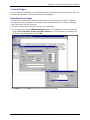 125
125
-
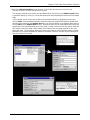 126
126
-
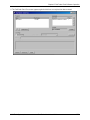 127
127
-
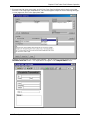 128
128
-
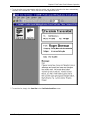 129
129
-
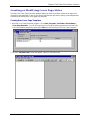 130
130
-
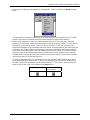 131
131
-
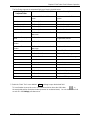 132
132
-
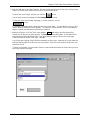 133
133
-
 134
134
-
 135
135
-
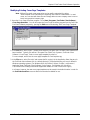 136
136
-
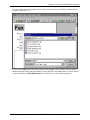 137
137
-
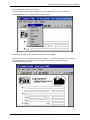 138
138
-
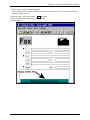 139
139
-
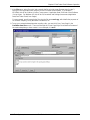 140
140
-
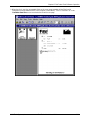 141
141
-
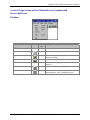 142
142
-
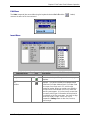 143
143
-
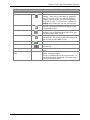 144
144
-
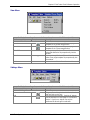 145
145
-
 146
146
-
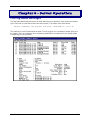 147
147
-
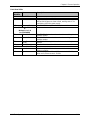 148
148
-
 149
149
-
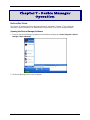 150
150
-
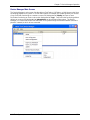 151
151
-
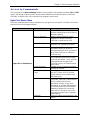 152
152
-
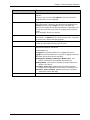 153
153
-
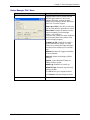 154
154
-
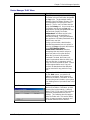 155
155
-
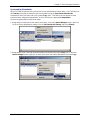 156
156
-
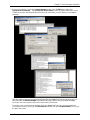 157
157
-
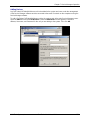 158
158
-
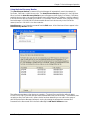 159
159
-
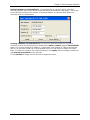 160
160
-
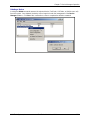 161
161
-
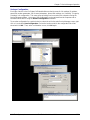 162
162
-
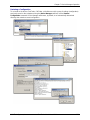 163
163
-
 164
164
-
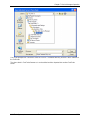 165
165
-
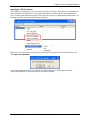 166
166
-
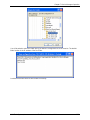 167
167
-
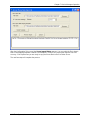 168
168
-
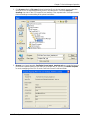 169
169
-
 170
170
-
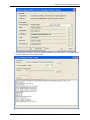 171
171
-
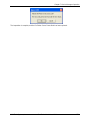 172
172
-
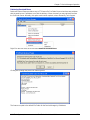 173
173
-
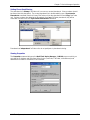 174
174
-
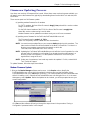 175
175
-
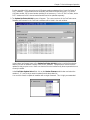 176
176
-
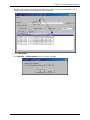 177
177
-
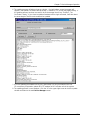 178
178
-
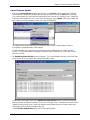 179
179
-
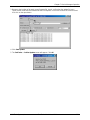 180
180
-
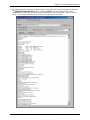 181
181
-
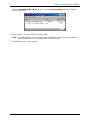 182
182
-
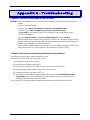 183
183
-
 184
184
-
 185
185
-
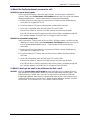 186
186
-
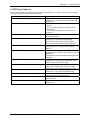 187
187
-
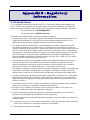 188
188
-
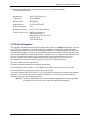 189
189
-
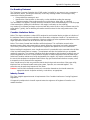 190
190
-
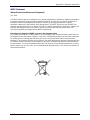 191
191
-
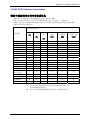 192
192
-
 193
193
-
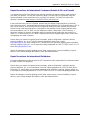 194
194
-
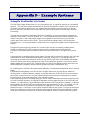 195
195
-
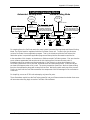 196
196
-
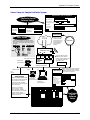 197
197
-
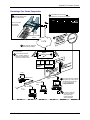 198
198
-
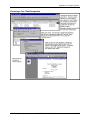 199
199
-
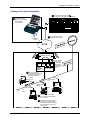 200
200
-
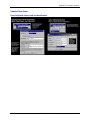 201
201
-
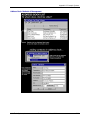 202
202
-
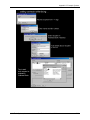 203
203
-
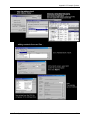 204
204
-
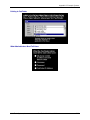 205
205
-
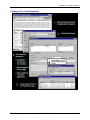 206
206
-
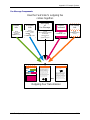 207
207
Multi-Tech Systems FaxFinder FF-120 User manual
- Category
- Networking
- Type
- User manual
Ask a question and I''ll find the answer in the document
Finding information in a document is now easier with AI
Related papers
-
Multi-Tech Systems V.34 User manual
-
Multitech FF200 User manual
-
Multitech FF110 User manual
-
Multitech CF220 User manual
-
Multi-Tech Systems Direct Inward Dial Fax Modem MultiModem DID User manual
-
Multitech MTSGSM User manual
-
Multitech MVP 800 User manual
-
Multitech MVP 800 User manual
-
Multitech MT5634ZPX-V.92-ISA User manual
-
Multi-Tech Systems MT5634ZPX User manual
Other documents
-
Easypix 6002 Datasheet
-
Copernicus FTT726-699-UV Template
-
Microsoft Outlook 365 First Launch User guide
-
Multitech FF830 User guide
-
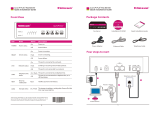 CIMSUN CF-P4140 User guide
CIMSUN CF-P4140 User guide
-
Panasonic Server KX-NCP User manual
-
FaxFinder FaxFinder FF440 Administrator's Manual
-
Sagem 2864 Owner's manual
-
Multitech FF240 User manual
-
Multi-Tech CallFinder CF100FX2-G Quick start guide