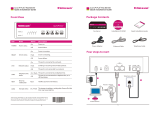Multi-Tech Systems, Inc. FF110 FaxFinder Fax Server Admin User Guide 4
Phone Book Screen..............................................................................................................................................48
Modem Configuration Screen – DID Modem......................................................................................................50
Modem Configuration Screen – POTS Modem....................................................................................................52
Password Administration Screen.........................................................................................................................54
CHAPTER 5 – FAXFINDER CLIENT SOFTWARE CONFIGURATION........................................................55
INSTALLING FAXFINDER CLIENT SOFTWARE ...........................................................................................................55
ASSOCIATING CLIENT WITH SPECIFIC FAXFINDER UNIT(S)......................................................................................60
DIS-ASSOCIATING THE CLIENT FROM A SPECIFIC FAXFINDER UNIT ........................................................................62
DISABLING AND RE-ENABLING A CLIENT’S FAXFINDER SERVICE ...........................................................................63
SENDING TEST FAX ..................................................................................................................................................63
FAXFINDER FAX CLIENT SOFTWARE MENU COMMAND DEFINITIONS .....................................................................64
CHAPTER 6: FAXFINDER CLIENT SOFTWARE OPERATION....................................................................72
SENDING A FAX (QUICK VERSION)...........................................................................................................................72
SENDING A FAX........................................................................................................................................................74
SCHEDULING FAX TRANSMISSIONS ..........................................................................................................................80
RE-SENDING A FAILED FAX .....................................................................................................................................81
PUTTING PENDING FAXES ON HOLD AND RESCINDING THE HOLD............................................................................82
CANCELING A FAX ...................................................................................................................................................85
SETTING FAX RETRY NUMBER AND INTERVAL ........................................................................................................86
SENDING ONE FAX CONTAINING MULTIPLE DOCUMENTS........................................................................................87
FORWARDING A FAX ................................................................................................................................................89
RECEIVING A FAX.....................................................................................................................................................91
USING THE MULTI-TECH TIFF VIEWER.....................................................................................................................93
Frequently Used Commands – Toolbar Icons.....................................................................................................93
Importing Fax Images into Other Application Programs....................................................................................98
SETTING UP YOUR ADDRESS BOOK MANUALLY......................................................................................................99
SETTING UP YOUR ADDRESS BOOK BY SYNCHRONIZING WITH OUTLOOK.............................................................101
What Synchronization Means............................................................................................................................101
Synchronization Procedure ...............................................................................................................................101
USING STOCK COVER PAGES..................................................................................................................................104
CREATING OR MODIFYING COVER PAGE STYLES...................................................................................................110
Creating New Cover Page Templates................................................................................................................110
Modifying Existing Cover Page Templates........................................................................................................118
COVER PAGE GENERATOR MENU/ICON COMMAND DESCRIPTIONS........................................................................124
File Menu...........................................................................................................................................................124
Edit Menu ..........................................................................................................................................................125
Insert Menu........................................................................................................................................................125
View Menu.........................................................................................................................................................127
Settings Menu ....................................................................................................................................................128
REPORTING FAILED FAXES TO THE ADMINISTRATOR .............................................................................................129
CHAPTER 7 – SERVER OPERATION ...............................................................................................................130
FAX LOG EMAIL MESSAGES...................................................................................................................................130
FRONT PANEL LEDS ..............................................................................................................................................131
DEALING WITH FAILED FAX REPORTS....................................................................................................................132
Failure Analysis: Factors to Consider .............................................................................................................132
Possible Solutions to Fax Failure Problems .....................................................................................................132
CHAPTER 8 - DEVICE MANAGER INSTALLATION & OPERATION.......................................................133
Installing Device Manager Software.................................................................................................................133
Operation: Applicability of Device Manager...................................................................................................134
Access to Commands .........................................................................................................................................134
Device Manager Command Summary...............................................................................................................134
Opening the Device Manager Software.............................................................................................................136
Device Manager Main Screen ...........................................................................................................................137
Device Manager “Edit” Menu ..........................................................................................................................139