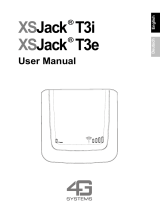Page is loading ...

SoftGSM Kit
Model MTSGSM
SoftGSM Kit
User Guide

User Guide
88310800 Revision A
MultiMobile (Model MTSGSM)
This publication may not be reproduced, in whole or in part, without prior expressed written
permission from Multi-Tech Systems, Inc. All rights reserved.
Copyright © 1999, by Multi-Tech Systems, Inc.
Multi-Tech Systems, Inc. makes no representations or warranties with respect to the contents hereof
and specifically disclaims any implied warranties of merchantability or fitness for any particular
purpose. Furthermore, Multi-Tech Systems, Inc. reserves the right to revise this publication and to
make changes from time to time in the content hereof without obligation of Multi-Tech Systems, Inc.
to notify any person or organization of such revisions or changes.
Record of Revisions
Revision Description
A Manual released. All pages at revision A.
(2/12/99)
Trademarks
MultiMobile, Multi-Tech, and the Multi-Tech logo are trademarks of Multi-Tech Systems, Inc.
SoftGSM is a trademark of Micro Systemation AB.
Windows NT, Windows 95, and Windows 98 are a registred trademarks of Microsoft Corporation. Other product names
used in this publication are for identification purposes only and may be trademarks of their respective companies.
Microsoft, Windows, Windows 95, Windows 98, and Windows NT are either registered trademarks or trademarks of
Microsoft Corporation in the United States and/or other countries.
Multi-Tech Systems, Inc.
2205 Woodale Drive
Mounds View, Minnesota 55112
(612) 785-3500 or (800) 328-9717
Fax 612-785-9874
Tech Support (800) 972-2439
BBS (612) 785-3702 or (800) 392-2432
Internet Address: http://www.multitech.com
Fax-Back (612) 717-5888
EMC and Safety Compliance
The CE mark is affixed to the enclosed MultiTech product to confirm compliance with the following
European Community Directives:
• Council Directive 89/336/EEC of 3 May 1989 on the approximation of the laws of Member
States relating to electromagnetic compatibility; and
• Council Directive 73/23/EEC of 19 February 1973 on the harmonization of the laws of
Member States relating to electrical equipment designed for use within certain voltage limits;
both amended by Council Directive 93/68/EEC of 22 July 1993 on the harmonization of CE marking
requirements.

iii
Contents
Chapter 1 - Introduction and Description
Introduction .......................................................................................................................................................6
Preview of this Guide ........................................................................................................................................6
Related Documentation .....................................................................................................................................7
Technical Specifications ....................................................................................................................................8
Data Transmission Support ........................................................................................................................8
Short Message Service (SMS) Support......................................................................................................8
Commands Supported ................................................................................................................................8
GSM Handsets supported ..........................................................................................................................8
Cables provided..........................................................................................................................................8
Operating systems supported.....................................................................................................................8
User Interface .............................................................................................................................................9
Computers supported .................................................................................................................................9
Chapter 2 - Getting Started
Unpacking .......................................................................................................................................................12
Requirements..................................................................................................................................................12
Setup...............................................................................................................................................................13
Connecting the Phone to the Computer....................................................................................................13
Chapter 3 - Software Installation
Installing the Software .....................................................................................................................................16
Loading your Driver Software..........................................................................................................................16
Utility Software ................................................................................................................................................19
Phonebook Manager................................................................................................................................. 19
SMS Manager...........................................................................................................................................19
Settings.....................................................................................................................................................20
Getting Help..............................................................................................................................................20
Chapter 4 - SMS and Phonebook Applications
Introduction .....................................................................................................................................................22
Short Message Service Utility .........................................................................................................................22
Receiving SMS Messages........................................................................................................................22
Sending SMS Messages ..........................................................................................................................23
Phonebook Utility ............................................................................................................................................23
New Phonebook .......................................................................................................................................24
New Record ..............................................................................................................................................24
Delete .......................................................................................................................................................24
Read Phonebook ......................................................................................................................................25
Write Phonebook ......................................................................................................................................25
Settings ...........................................................................................................................................................26
Chapter 5 - SoftGSM AT Commands, S-Registers and Error Codes
Introduction .....................................................................................................................................................30
Standard AT Commands ........................................................................................................................... 30
Fax AT Commands ...................................................................................................................................34
Extended AT Commands ..........................................................................................................................35
S-Registers ...............................................................................................................................................42
Error Codes ..............................................................................................................................................45

iv
Chapter 6 - Troubleshooting
Introduction .....................................................................................................................................................48
Frequently Asked Questions (FAQs)...............................................................................................................48
General FAQs ...........................................................................................................................................48
Windows 95/98 FAQs ...............................................................................................................................51
Windows NT FAQs ...................................................................................................................................51
Troubleshooting Procedures ........................................................................................................................... 52
Chapter 7 - Warranty, Service, and Technical Support
Introduction .....................................................................................................................................................54
Software User License Agreement..................................................................................................................54
Limited Warranty .............................................................................................................................................55
On-line Warranty Registration...................................................................................................................55
Tech Support ...................................................................................................................................................55
Recording MultiMobile SoftGSM Information ............................................................................................55
Contacting Tech Support via E-mail..........................................................................................................56
Service ............................................................................................................................................................56
The Multi-Tech BBS ........................................................................................................................................56
To log on to the Multi-Tech BBS................................................................................................................56
To Download a file.....................................................................................................................................57
About the Internet............................................................................................................................................57
About the Multi-Tech Fax-Back Service ..........................................................................................................58
Appendices
Appendix A - Understanding GSM...................................................................................................................60
Introduction ...............................................................................................................................................60
About GSM Data.......................................................................................................................................60
For More Information ................................................................................................................................65
Glossary
GSM Acronyms.........................................................................................................................................71
Index

SoftGSM Kit
Chapter 1 - Introduction and Description

MultiMobile SoftGSM User Guide
MTSGSM
6
Introduction
Welcome to Multi-Tech’s MultiMobile SoftGSM, model MTSGSM, consisting of a cable and software
(driver and utility applications) which enables digital, cellular, radio communications. The special
Multi-Tech cable provides the connection between a GSM-compatible PC and a GSM-supported
handset. The driver software loads the device drivers providing access to Global System for Mobile
Communications (GSM) services. The utility software provides access to additional services such as
Phonebook Manager and Short Message Service (SMS) Manager.
GSM is a digital cellular radio network used throughout most of the industrial world. It provides
wireless customers with the most advanced digital technology available in the marketplace today.
GSM simplifies data transmission to allow laptop and palmtop computers to be connected to GSM
phones. It provides integrated voice mail, high-speed data, fax, paging and short message services
(SMS) capabilities. With GSM, customers get the advantage of the most secure communications,
unparalleled call privacy, and fraud prevention. In addition, GSM offers the best voice quality of any
digital wireless standard. Independent laboratory and field test reports validate near wireline parity.
Figure 1-1. MultiMobile SoftGSM
MultiMobile SoftGSM is licensed for users of any Multi-Tech mobile product. Multi-Tech’s MultiMobile
SoftGSM kit supports Ericsson, Nokia, and Siemens phones using GSM only (not the Personal
Communications Service that AT&T, Sprint, and others use).
Preview of this Guide
This guide describes the MultiMobile SoftGSM and explains how to install the driver software. The
information contained in each chapter is as follows:
Chapter 1 - Introduction and Description
This chapter describes the MultiMobile SoftGSM, identifies related documentation, and lists the
technical specifications.
Chapter 2 - Getting Started
This chapter provides information on unpacking the contents of your MultiMobile SoftGSM Kit,
defines the computer and software requirements, and describes how to set up (i.e., connect the GSM
phone to your laptop).
Chapter 3 - Software Loading and Configuration
This chapter details the installation of the device drivers.

Chapter 1 - Introduction and Description
MTSGSM
7
Chapter 4 - SMS and Phonebook Application
This chapter describes the SMS (Short Message Service) and Phonebook applications and how you
can use them to send and receive messages.
Chapter 5 - AT Commands, S-Registers and Error Codes
This chapter describes the commands used to control the operation of your MultiMobile modem.
Chapter 6 - Troubleshooting
This chapter presents a series of FAQs (Frequently Asked Questions) which helps ensure proper
operation of your modem.
Chapter 7 - Service, Warranty and Tech Support
This chapter provides instructions on getting service for your MultiMobile SoftGSM, a statement of
limited warranty, information about our Internet presence, and space for recording information about
your MultiMobile SoftGSM
prior to calling Multi-Tech’s Technical Support.
Appendix A - Understanding GSM
Appendix A provides background information on the evolution of GSM.
Glossary
Related Documentation
The complete documentation package for the MultiMobile SoftGSM Kit
includes this User Guide and
a printed Quick Start Guide. The Quick Start Guide, shipped with the unit, provides the necessary
information for a qualified person to unpack, cable, and install the software to ensure proper
operation. The following guide is provided on the Manuals diskette that ships with each MultiMobile
SoftGSM Kit, and you can always find the latest version at Multi-Tech’s Web site.
At the Multi-Tech Home Page (http://www.multitech.com), Click Support, then Manuals, then
MultiMobile SoftGSM Kit and you will find the following guide listed by title:
• MultiMobile SoftGSM Kit
User Guide

MultiMobile SoftGSM User Guide
MTSGSM
8
Technical Specifications
Data Transmission Support
• Non-transparent data mode, uses Radio Link protocol (GSM 04.22)
• Transparent data mode (GSM 04.21)
• Transmission speed: 300-9600 bps (limited by the GSM Network)
• Support for UDI (Unrestricted Digital Information; used for ISDN connections)
• Support for V.42
bis
Data Compression under RLP* (Radio Link Protocol)
Short Message Service (SMS) Support
• Mobile Terminated (MT)
• Mobile Originated (MO)
• PDU (Protocol Data Unit) mode
• CONCAT (Concatenated) mode - more than 160 characters in a single message
Commands Supported
• AT command set for GSM Mobile Equipment - GSM 07.07
• Interface for SMS - GSM 07.05
GSM Handsets supported
• Nokia 5110, 5190, 6110, 6150, 6190
• Ericsson 318, 388, 628, 688, 768, 788, 788e, 868, 888
• Siemens S10
Note: Additional handset support will be added when available.
Cables provided
Multi-Tech provides one of 4 different cables (depending on your handset).
• MTSGSM-N6100 (for Nokia 5110, 5190, 6110, 6150, and 6190 handsets)
• MTSGSM-E388 (for Ericsson 318 and 388 handsets)
• MTSGSM-E688 (for Ericsson 628, 688, 768, 788, 788e, 868, and 888 handsets)
• MTSGSM-S10 (for Siemens S10 handset)
Operating systems supported
• Windows 95
• Windows 98
• Windows NT
*Not all carriers support V.42
bis
under RLP. Check with your subscriber service for support
information.

Chapter 1 - Introduction and Description
MTSGSM
9
User Interface
The MultiMobile SoftGSM Kit disk provides the following software applications (Refer to Chapter 4)
• SMS send/receive application
• Phone Book management application
Computers supported
• SoftGSM is "Toshiba Approved" (Toshiba has tested and approved SoftGSM).
• All major brands of laptop GSM-compatibles that meet MultiMobile SoftGSM requirements

MultiMobile SoftGSM User Guide
MTSGSM
10

SoftGSM Kit
Chapter 2 - Getting Started

MultiMobile SoftGSM User Guide
MTSGSM
12
Unpacking
The MultiMobile SoftGSM Kit includes two disks (i.e., the software setup disk and the manuals disk
with the MultiMobile SoftGSM Kit User Guide), the appropriate PC-to-phone cable, and a printed
Quick Start Guide.
Quick Start Guide
Four USB V.90 Modems
MADE IN U.S.A
MADE IN U.S.A
Figure 2-1. MultiMobile SoftGSM Kit Contents
Requirements
A host-based GSM node requires the following:
• PC with minimum 486 processor
• At least 8 Mbs RAM
• At least 3 Mbs of free hard disk space
• Windows 95, Windows 98, or Windows NT
Note: Windows NT users must have Administrator privileges (super user rights) to install
MultiMobile SoftGSM under Windows NT.
IMPORTANT: Cellular phone subscriptions MUST include corresponding services (data, fax and
SMS); otherwise, MultiMobile SoftGSM will not work. Check with your network operator.

Chapter 2 - Getting Started
MTSGSM
13
Setup
This section describes how to make your MultiMobile SoftGSM operational. For additional
information, refer to the Help files.
Connecting the Phone to the Computer
Making the connection between the phone and the computer is easy with the MultiTech-supplied
cable.
1. Connect the serial cable’s 9-pin connector to the COM port on the laptop.
9-pin Connector
Figure 2-2. Connection to the Computer
2. Plug the serial cable’s phone connector into the phone.
Phone Connector
Figure 2-3. Connection to the Phone

MultiMobile SoftGSM User Guide
MTSGSM
14

SoftGSM Kit
Chapter 3 - Software Installation

MultiMobile SoftGSM User Guide
MTSGSM
16
Installing the Software
MultiMobile SoftGSM software installation consists of installing the applicable device drivers and the
utility software. The procedure which follows does not provide every screen or option.
Loading your Driver Software
1. Ensure that your phone is cabled to the computer (Refer to Chapter 2).
2. Insert the Setup disk into your computer’s disk drive.
3. Click the Windows 95/98 or Windows NT
START
button.
4. Select the RUN command.
5. In the Run dialog box, click the down arrow and select:
A:\SETUP.
Click OK or press
ENTER
on the keyboard.
6. The Welcome dialog box is displayed.
Click Next >.
7. The SoftGSM License Agreement dialog box is displayed. Read it carefully!
If you don’t agree, click No to stop the installation. Click Yes to continue.

Chapter 3 - Software Loading and Configuration
MTSGSM
17
8. The User Information dialog box is displayed.
Enter your name and name of company, then click Next >.
9. The Choose Destination Location dialog box is displayed.
Use the default installation destination, or use the browse button to select another destination.
Once you have selected the destination, click Next >.
10. The Select Components dialog box is displayed.
Select the components you want to install and Click Next >.
Note: Users who: (1) do not have messaging services, should not enable the “SMS &
Phonebook Program” option; (2) do not have SMS messaging services can enable the “SMS &
Phonebook Program” to use the “Phonebook” portion only. SMS will not work without the correct
services from your GSM provider.

MultiMobile SoftGSM User Guide
MTSGSM
18
11. The drivers automatically detect where the phone is installed and display the following screen:
Click Yes.
CAUTION: If the drivers cannot detect where the phone is installed, the install procedure will
display the Select Com Port dialog box at this time. Highlight the appropriate port and click
Next >, and continue with the installation. Once finished, reboot and verify that you can use the
program. If you can’t, refer to the Troubleshooting section (Chapter 6).
12. The Select Program Folder dialog box is displayed.
Select where you want to install the program icons. Click Next >.
13. The Setup Complete dialog box is displayed. Before you can use the program, you must first
reboot the computer.
Remove the disk, check the preferred restart option, and click Finish to complete setup.
Note: Don’t forget to register your MultiMobile SoftGSM at
http://www.multitech.com/register
to
receive upcoming information and upgrades.

Chapter 3 - Software Loading and Configuration
MTSGSM
19
Utility Software
The MultiMobile SoftGSM utility provides SoftGSM Short Message Service (SMS), Phonebook
management, Settings options, and online Help.
Click Start | Programs | SoftGSM | SMS & Phonebook to display the SoftGSM SMS &
Phonebook management dialog box.
Phonebook Manager
The Phonebook tab gives you quick and simple control over all the phone numbers and names in
your personal and cellular phone databases. You can add, change, or move phone numbers and
names more easily using Phonebook Manager than by using the handset controls and LCD display.
In addition, you can build multiple phonebooks.
Note: MultiTech Systems recommends that you always use international phone numbers. That way
you do not have to bother with different country codes when you travel.
Figure 3-1. SoftGSM SMS & Phonebook management (Phonebook)
SMS Manager
The SMS tab allows you to determine the phone number of your local SMS Center and to configure
the application with this number. Remember, before you can send any SMS messages, you need to
know the phone number of your local SMS Center and configure the application with this number. If
you do not have the SMS number, check with your network operator.
This number should be entered as an international number.
Figure 3-2. SoftGSM SMS & Phonebook management (SMS)

MultiMobile SoftGSM User Guide
MTSGSM
20
Settings
The Settings tab allows you to select your Service Center and identifies the path to your
phonebook.dat file. In addition, it allows you to select the type of outgoing SMS and check whether or
not you want the modem conversation logged.
Figure 3-3. SoftGSM SMS & Phonebook management (Settings)
Getting Help
If you have a problem with the product that is not covered in this guide or the Help files, or if at any
time you need more help, view the online Help on the Internet at
www.multitech.com
or contact your
Dealer or Local Distributor.
/