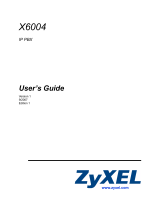Page is loading ...

Communication Assistant Server
Quick Reference Guide
Thank you for purchasing this Panasonic product.
Please read this manual carefully before using this product and save this manual for future use.
In this manual, the suffix of each model number is omitted (e.g., KX-NCP500NE).
Model No.
KX-NCP Series
KX-TDE Series

Introduction
Communication Assistant (CA) Server is a program to manage users and the operation of CA Client. CA Web
Manager is a web client used to control CA Server settings from any computer on the PBX’s network.
About the Quick Reference Guide
This Quick Reference Guide is designed to serve as an overview of the features, setup and installation of
CA Server and CA Web Manager.
The Quick Reference Guide is divided into the following sections:
1 Specifications
This section provides general information about the features in CA Server and CA Web Manager.
2 System Connection Diagram
This section shows how CA Server fits into your network.
3 System Requirements
This section provides the minimum and recommended system requirements for installing CA Server
on a PC.
4 Starting CA Server
This section explains how to install and uninstall CA Server, and how to start CA Web Manager.
IMPORTANT
CA Server stores personal information. In order to prevent data theft and leakage, we recommend the
following:
• Set a password-protected screensaver to activate after your computer has been idle for a set amount
of time.
• Use Windows Update to keep your system up-to-date with the latest software patches.
• Carefully manage access to the CA Server computer, and install a firewall to prevent unauthorised
access from the internet.
• Whenever possible, use SSL or other forms of secure data communication.
• Set a login password that is at least 5 characters long, and contains a combination of letters and
numbers.
• Periodically change all login passwords to prevent unauthorised access by third parties.
• Set a password as soon as possible after CA Server is installed. Ensure a password is always set; if
the password is reset for any reason, set the new password immediately.
• Make regular backups of program databases and store them securely in a different location. Record
any settings information should you need to re-install CA Server, and store it securely.
• Care should be taken when sending e-mail via program features. Specifying an incorrect e-mail
address may result in the transmission of personal information to an unauthorised party. When e-mail
settings are made, send a test e-mail to confirm the settings are correct.
• Restrict access to CA Server and CA Web Manager to designated administrators. Whenever possible,
do not install or run unnecessary programs on the computer used to run CA Server.
• When using an external authorisation server, periodically check to make sure all security certificates
are valid and up-to-date.
• When users change extensions, desks, etc., make sure that the access rights for their previous and
new extensions and computers are correct.
• When having the computer serviced, use only authorised technicians, and before servicing, password
protect or encrypt access to database files.
• When the computer used for CA Server is transferred, disposed of, or taken out of service, ensure all
sensitive data is securely erased.
Trademarks:
• Microsoft, Windows, Windows Server, and Windows Vista are either registered trademarks or trademarks
of Microsoft Corporation in the United States and/or other countries.
2 Quick Reference Guide
Introduction

• Intel, Celeron and Pentium are trademarks of Intel Corporation in the U.S. and other countries.
• All other trademarks identified herein are the property of their respective owners.
• Microsoft product screen shots reprinted with permission from Microsoft Corporation.
Notice
• The use of this Software may be limited under the terms of the licence agreement for your system.
Please confirm the terms of your licence before using this Software.
• This product includes software developed by the OpenSSL Project for use in the OpenSSL Toolkit.
(http://www.openssl.org/)
This product includes cryptographic software written by Eric Young ([email protected]).
This product includes software written by Tim Hudson ([email protected]).
Quick Reference Guide 3
Introduction

Table of Contents
1 Specifications ...........................................................................................5
1.1 Overview ............................................................................................................................5
1.2 CA Web Manager Features ...............................................................................................6
2 System Connection Diagram ..................................................................9
3 System Requirements ...........................................................................10
4 Starting CA Server .................................................................................12
4.1 Installing CA Server ........................................................................................................12
4.2 Starting CA Web Manager ..............................................................................................13
4.3 Uninstalling CA Server ...................................................................................................14
4 Quick Reference Guide
Table of Contents

1 Specifications
1.1 Overview
The functionality of CA Server
CA Server is an application that is installed on a computer on your PBX's network. When CA Client users log
in to the CA Server (instead of directly to the PBX), the following functions become available:
• The maximum number of simultaneous CA Client users is increased. For more information on the number
of simultaneous CA Client users, see "Login Capabilities" in the CA Client Quick Reference Guide.
• A CA Client user's available contacts can be restricted based on their presence settings. For example,
when the "Out of Office" presence is used, only a cellular phone will be available to be called by other CA
Client users.
For more information on this feature, see "Restricting Contacts by Presence" in the CA Client Quick
Reference Guide.
• Missed calls made to logged off CA Client users are recorded by CA Server. The missed call information
is sent to the CA Client user’s call history when they next log in to CA Server.
• Settings for CA Client users (e.g. extension user information, dial modification settings, etc.) can be edited
by an administrator using CA Web Manager, a Web client program for CA Server. Settings are updated
for each CA Client user when they log in to CA Server.
Example: Updating user settings with CA Server
CA Client users
CA Server
Settings Changed
Administrator using
CA Web Manager
CA Clients
updated on Login
When CA Client users
next log in to CA Server,
the settings changed or
added by the administrator
are received from CA
Server.
An administrator changes
or adds CA Client settings,
which are saved in the
CA Server.
For more information about CA Client features, see the CA Client Quick Reference Guide.
Network Features
When CA Server is also installed on another PBX's network, CA Client users can view the presence of CA
Client users of that network. After viewing the presence of a CA Client user on another network, it is possible
to make calls, transfer calls, and initiate chat with that user. A network activation key and CA Pro activation
key are required to use these network features.
Quick Reference Guide 5
1.1 Overview

Example of CA Server Network Features
IP Network
PBX A
CA Client
Basic/Pro User
CA Client
Basic/Pro User
CA Operator Console
with Network Activation Key
CA Client Pro User
with Network Activation Key
CA Server A PBX BCA Server B
View presences
and contact lists
of users on
other networks
Transfer calls to users
on other networks
PBX System Alarm Notification by E-mail
In the event of a PBX system alarm, CA Server will send an e-mail containing the alarm information to a
specified e-mail address.
1.2 CA Web Manager Features
All CA Server functions are controlled through CA Web Manager, a client program that can be accessed by a
networked computer’s web browser once CA Server is installed. For information on how to access CA Web
Manager, see 4.2 Starting CA Web Manager. After you enter the login password, the main menu appears.
From this menu, you can access the features of CA Web Manager.
Display
You can load different language files for use with CA Web Manager.
6 Quick Reference Guide
1.2 CA Web Manager Features

User Profile
You can set user profile information for PBX extensions. Contact information, voice mail settings, and CA
Client function settings for each extension can be set. User information can be imported from or exported to a
CSV file.
Note
If a CA Client user’s login password becomes locked, they will not be able to log in to CA Server until the
password lock is cleared.
To clear a locked password, check the box next to the locked user’s extension number on the User Profile
screen, and click Clear Password.
Contact List Group
You can set the names of Contact List Groups. Once set, a Contact List Group can be added in user profiles
to organise users into groups, for example by office or by department.
System
• Preference Setting
You can enable/disable profile editing by users and set the number of times a password can be incorrectly
entered before the password becomes locked.
• VM Setting
You can set IP addresses of voice mail systems for CA Client users.
• Dial Modification
You can set dial modification for dialled phone numbers, such as adding to or removing dialled digits.
• LDAP Setting
You can set the server, account name and password of an LDAP directory service.
• Network Setting
You can set network information for the main CA Server and other networked CA Servers.
Maintenance
• PBX System Alarm
You can enable/disable PBX System Alarm notifications by e-mail, as well as set the e-mail address and
e-mail subject line.
• CA Server Alarm
You can enable/disable CA Server log notifications by e-mail. You can set the frequency and time logs are
sent, and the e-mail address and subject line used.
• SMTP Setting
You can set SMTP server information for the sending of e-mails by various CA Server features.
• Backup Database
You can set the frequency, schedule, and save location of CA Server database backups, as well as the
maximum number of backups to store before older backups are overwritten.
• Restore Database
You can restore a database backup from the default location or from a specific folder.
• Activation Key (For KX-TDE Series PBXs only)
CA Client (Basic, Pro, Supervisor, and Operator Console), and CA network activation key registration
information is displayed.
Login and Security
You can change the current CA Web Manager login password.
About
Provides information about the current installation of CA Server.
Quick Reference Guide 7
1.2 CA Web Manager Features

Conditions
• CA Client users can use CA Server features only when the computer installed with CA Server is turned on
and the CA Server program is running.
• When running, CA Server prevents computer shutdown procedures. The computer running CA Server
cannot be shut down until the CA Server program is terminated.
• For security reasons, CA Web Manager will automatically log off after 5 minutes of inactivity.
• When logging in to CA Web Manager, if you enter the wrong password a pre-programmed number of times,
the CA Server Web Manager password will be locked.
If the CA Web Manager administrator password becomes locked, it can by reset from the CA Server,
through the CA Server options menu. Right-click on the CA Server icon in the task tray and choose
Administrator Password Lock Reset.
This will reset the CA Web Manager administrator password. CA Web Manager will automatically launch
to the Login and Security screen, where you can specify a new password.
8 Quick Reference Guide
1.2 CA Web Manager Features

2 System Connection Diagram
The figure below illustrates an example network setup using CA Server.
LAN/Internet
Other Connections
1
2
3
4
5
7
8
9
6
6
10
Remote Office
Telephone Company
Panasonic PBX
CA Server
Panasonic Network Camera
Voice Processing System
PC running CA Client
Proprietary Telephone or Single Line Telephone
Doorphone and Door Opener
IP Proprietary Telephone
PC running CA Client with Softphone
Quick Reference Guide 9

3 System Requirements
The tables below summarise the minimum and recommended requirements for running CA Server.
PC
Minimum Recommended
CPU 1.0 GHz Intel
®
Pentium
®
/Celeron
®
processor or comparable CPU
3.2 GHz Intel Pentium 4 or comparable
CPU
RAM 1024 MB 2048 MB
OS Microsoft
®
Windows
®
XP Professional
Service Pack 2 or later
Windows Vista
®
Business
Microsoft Windows XP Professional
Service Pack 2 or later
Windows Vista Business
Windows Server
®
2003 Standard Edition
Windows Server 2008 Standard Edition
Hard Disk 1.5 GB available space 10 GB or more available space
Video
Resolution
1024 ´ 768 1280 ´ 1024
Interface 10Base-T 10/100Base-T
PBX
To use CA Server, your PBX must have the correct software file version installed. Confirm your PBX matches
the requirements listed below.
PBX Model
Required Software File Version
KX-NCP500/KX-NCP1000 PBMPR Software File Version 2.0000 or later
KX-TDE100/KX-TDE200 PMMPR Software File Version 2.0100 or later
*1
KX-TDE600 PGMPR Software File Version 2.0000 or later
*1
*1
The PBX’s Activation Key for Software Upgrade to Enhanced Version (KX-NCS4910/KX-NCS4950) is also required. Without the
activation key, calls put on hold to transfer cannot be retrieved.
Activation Keys
Activation keys are files that need to be registered to your PBX with the PC Maintenance Console. For details
on how to install activation keys, refer to your PBX’s Installation Manual.
For a CA Client user to use thin client and network features with CA Server, the following activation keys are
required:
Model No.
Activation Key Type Description
KX-NCS2010 CA Thin Client Allows the use of CA Client in a thin-client environment.
KX-NCS2901 CA Network 1user Allows the use of CA Server network features for 1 user.
KX-NCS2905 CA Network 5users Allows the use of CA Server network features for 5 users.
10 Quick Reference Guide

Model No. Activation Key Type Description
KX-NCS2910 CA Network 10users Allows the use of CA Server network features for 10 users.
KX-NCS2940 CA Network 40users Allows the use of CA Server network features for 40 users.
KX-NCS2949 CA Network 128users Allows the use of CA Server network features for 128 users.
CAUTION
The activation key file can only be installed in the PBX with the MPR ID number entered when the activation
key file was downloaded. The activation key file cannot be reissued unless the MPR card crashes.
Quick Reference Guide 11

4 Starting CA Server
4.1 Installing CA Server
1. Double-click "Setup.exe", and follow the on-screen guidance to install CA Server.
Note
You can choose to install CA Server in "Windows service mode", or in "executable mode". If you
choose "Windows service mode", CA Server will launch automatically each time the computer is
started. If you choose "executable mode", you must manually launch CA Server from the Start menu
each time the computer is started.
2. When installation is complete, CA Server starts, and the setup screen is displayed:
Set your language, dialling codes for your country/area, port numbers to be used by CA Server and by CA
Web Manager, enter and verify the Administrator password, and click OK. You must enter a country/area
code to proceed.
3. The PBX settings screen is displayed:
Choose a USB or LAN connection to the PBX. If using a LAN connection, specify the IP address and port
number of the PBX on your network and click OK.
12 Quick Reference Guide
4.1 Installing CA Server

Note
When using a KX-TDE Series PBX, you must also click When using TDE...:
Enter the IP address of the PBX’s IPCMPR card, the PBX’s administrator password (the same
password used to log on to the Maintenance Console), and the Maintenance Console’s Port Number.
Click OK.
Once these settings are made, they are saved, and each time CA Server starts it will automatically attempt
to connect to the PBX if no setting changes are made.
CA Server Status
Once CA Server is running on your computer, an icon will appear on the computer’s task tray.
Hovering your mouse over the icon will display a status message for CA Server. The icon will also turn red if
there is an error, or if CA Server is not functioning properly.
Right-clicking the icon brings up a menu where you can reset the administrator password, open CA Web
Manager, or terminate the CA Server program.
Updating CA Server
It is important to always use the latest version of CA Server to ensure all features work properly. Contact your
dealer for more information.
4.2 Starting CA Web Manager
When using a computer other than the computer running CA Server
1. Start a web browser program.
2. In the browser’s address bar, enter the CA Server’s IP address and port number for CA Web Manager
using the following format:
http://[IP address of the computer running CA Server]:[Web manager port number specified in CA
Server setup]
For example, if the IP address of the computer running CA Server is [101.155.0.1] and the specified Web
manager port number is [8080], the address entered would be the following:
http://101.155.0.01:8080
If you are unsure of the IP address of the computer running CA Server, contact your network’s
administrator.
When using the computer running CA Server
There are three methods:
Quick Reference Guide 13
4.2 Starting CA Web Manager

– Double-click the CA Server icon in your computer’s task tray.
– Right-click the CA Server task bar icon and choose Open CA Web Manager.
– Manually enter the CA Web Manager address into your Web browser, as outlined above.
Logging on to CA Web Manager
Once you access CA Web Manager, a login prompt will appear. Enter the Administrator password and the
main menu appears. From this menu, you can access the features of CA Web Manager.
4.3 Uninstalling CA Server
1. To uninstall CA Server, perform one of the following procedures:
• From the Start menu, point to All Programs ® Panasonic ® CA Server, and select Uninstall.
• From the Control Panel, double-click Add or Remove Programs, select CA Server, and then click
Remove.
14 Quick Reference Guide
4.3 Uninstalling CA Server

Quick Reference Guide 15
Notes

1-62, 4-chome, Minoshima, Hakata-ku, Fukuoka 812-8531, Japan
PSQX5053ZA
Copyright:
This material is copyrighted by Panasonic Communications Co., Ltd., and may be reproduced for internal use
only. All other reproduction, in whole or in part, is prohibited without the written consent of Panasonic
Communications Co., Ltd.
Panasonic Communications Co., Ltd. 2009
KK0509DV0 (v0.006)
/