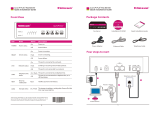Page is loading ...

ADMINISTRATOR USER GUIDE
FaxFinder
™
FF200
2-Port V.34 Fax Server
Administrator User Guide

FaxFinder
TM
Administrator User Guide
Model FF200
PN S000378A, Version A
Copyright
This publication may not be reproduced, in whole or in part, without prior expressed written permission
from Multi-Tech Systems, Inc. All rights reserved.
Copyright © 2005, by Multi-Tech Systems, Inc.
Multi-Tech Systems, Inc. makes no representations or warranties with respect to the contents hereof and
specifically disclaims any implied warranties of merchantability or fitness for any particular purpose.
Furthermore, Multi-Tech Systems, Inc. reserves the right to revise this publication and to make changes
from time to time in the content hereof without obligation of Multi-Tech Systems, Inc. to notify any person
or organization of such revisions or changes.
Revision Date Description
A
07/15/05 Initial release.
B
05/12/06 Initial Release, Rev B. Describes 1.05.08 FF Client SW & 1.05.08
Dev Mgr SW and minor incremental releases beyond.
Patents
This device covered by the following patent: 5,673,268
Trademarks
Multi-Tech Trademarks: FaxFinder, Multi-Tech, and the Multi-Tech logo.
All other products and technologies are the trademarks or registered trademarks of their respective
holders.
World Headquarters
Multi-Tech Systems, Inc.
2205 Woodale Drive
Mounds View, Minnesota 55112
Phone: 763-785-3500 or 800-328-9717
Fax: 763-785-9874
Technical Support
Country By Email By Phone
France: support@multitech.fr (33) 1-64 61 09 81
India: support@multitechindia.com 91 (124) 2340780
U.S., Canada, &
rest of the World: suppor[email protected]m (800) 972-2439
(763) 717-5863
Internet Address: http://www.multitech.com

Multi-Tech Systems, Inc. FF200 FaxFinder Fax Server Admin User Guide 3
Table of Contents
CHAPTER 1 – PRODUCT DESCRIPTION AND SPECIFICATIONS................................................................6
PRODUCT DESCRIPTION..............................................................................................................................................6
PRODUCT FEATURES ..................................................................................................................................................7
PREREQUISITE: DETERMINING PBX COMPATIBILITY & CONFIGURATION .................................................................8
SAFETY WARNINGS....................................................................................................................................................8
TECHNICAL SPECIFICATIONS ......................................................................................................................................9
RELATED MANUALS...................................................................................................................................................9
DISTRIBUTING DOCUMENTS TO CLIENT USERS ........................................................................................................10
CHAPTER 2 – SYSTEM OVERVIEW...................................................................................................................11
Our Sample FaxFinder Systems ..........................................................................................................................11
Server Setup for Sample FaxFinder System – Acme99, Inc.................................................................................13
Receiving a Fax, Server Perspective – Acme99 Gets a Fax................................................................................14
Receiving a Fax, Client Perspective – Joe Gets a Product Order.......................................................................15
Sending a Fax, Server Perspective – Acme99 Sends a Fax.................................................................................16
Sample Client Setup – Joe, the Acme99 Order Processor...................................................................................17
Sending a Fax, Client Perspective – Mary Sends Spec Sheet to Client ...............................................................18
Fax Message Components...................................................................................................................................19
CHAPTER 3 – SERVER INSTALLATION...........................................................................................................20
PREREQUISITE: DETERMINING PBX COMPATIBILITY & CONFIGURATION ...............................................................20
WE SUPPLY ..............................................................................................................................................................20
YOU SUPPLY ............................................................................................................................................................20
PART A: CABLING -- CONNECTING THE FAXFINDER TO POWER OUTLET, PHONE LINES, AND ETHERNET................21
1. Connect FaxFinder to AC Outlet.....................................................................................................................21
2.Verify powering. ...............................................................................................................................................21
3. Connect FaxFinder to Ethernet Network.........................................................................................................21
PART B: CONNECTING TO TELEPHONY SERVICE......................................................................................................22
PART C: CONFIGURING THE FAXFINDER SERVER.....................................................................................................23
Summary of Configuration Data..........................................................................................................................23
1. Setting Admin PC to Startup IP Address .........................................................................................................24
2. Logging In (I)...................................................................................................................................................25
3. Setting FaxFinder IP Addresses......................................................................................................................26
4. Resetting Admin PC to Its Regular IP Address................................................................................................27
5. Logging In (II).................................................................................................................................................27
6. Setting Administrative Functions.....................................................................................................................27
7. Setting Up the Mail Server...............................................................................................................................30
8. Configuring the FaxFinder’s Modem..............................................................................................................30
9. Changing Admin’s Server Password...............................................................................................................33
10. Specifying Administrator’s Client Password.................................................................................................34
11. Sending Test Fax from Fax Machine to FaxFinder.......................................................................................34
12. Adding Client/Users to the Phone Book ........................................................................................................36
CHAPTER 4 – FAXFINDER SERVER SOFTWARE SCREENS.......................................................................37
Home Screen........................................................................................................................................................37
Login Screen........................................................................................................................................................38
Fax Log Screen....................................................................................................................................................39
Fax Details Screen...............................................................................................................................................40
Current Status Screen..........................................................................................................................................42
Logout Option......................................................................................................................................................44
Help Screen..........................................................................................................................................................44
Administration Screen .........................................................................................................................................45
Phone Book Screen..............................................................................................................................................49
Modem Configuration Screen – POTS Modem....................................................................................................51

Multi-Tech Systems, Inc. FF200 FaxFinder Fax Server Admin User Guide 4
Password Administration Screen.........................................................................................................................55
CHAPTER 5 – FAXFINDER CLIENT SOFTWARE CONFIGURATION........................................................56
INSTALLING FAXFINDER CLIENT SOFTWARE ...........................................................................................................56
ASSOCIATING CLIENT WITH SPECIFIC FAXFINDER UNIT(S)......................................................................................61
DIS-ASSOCIATING THE CLIENT FROM A SPECIFIC FAXFINDER UNIT ........................................................................63
DISABLING AND RE-ENABLING A CLIENT’S FAXFINDER SERVICE ...........................................................................64
SENDING TEST FAX ..................................................................................................................................................64
FAXFINDER FAX CLIENT SOFTWARE MENU COMMAND DEFINITIONS .....................................................................65
CHAPTER 6: FAXFINDER CLIENT SOFTWARE OPERATION....................................................................73
SENDING A FAX........................................................................................................................................................74
SCHEDULING FAX TRANSMISSIONS ..........................................................................................................................80
RE-SENDING A FAILED FAX .....................................................................................................................................81
PUTTING PENDING FAXES ON HOLD AND RESCINDING THE HOLD............................................................................82
CANCELING A FAX ...................................................................................................................................................85
SETTING FAX RETRY NUMBER AND INTERVAL ........................................................................................................86
SENDING ONE FAX CONTAINING MULTIPLE DOCUMENTS........................................................................................87
FORWARDING A FAX ................................................................................................................................................89
RECEIVING A FAX.....................................................................................................................................................91
Receiving Faxes in POTS Mode ..........................................................................................................................91
Receiving Faxes in PBX Routing Mode...............................................................................................................93
USING THE MULTI-TECH TIFF VIEWER.....................................................................................................................95
Frequently Used Commands – Toolbar Icons.....................................................................................................95
Importing Fax Images into Other Application Programs..................................................................................100
SETTING UP YOUR ADDRESS BOOK MANUALLY....................................................................................................101
SETTING UP YOUR ADDRESS BOOK BY SYNCHRONIZING WITH OUTLOOK.............................................................103
What Synchronization Means............................................................................................................................103
Synchronization Procedure ...............................................................................................................................103
USING STOCK COVER PAGES..................................................................................................................................106
CREATING OR MODIFYING COVER PAGE STYLES...................................................................................................112
Creating New Cover Page Templates................................................................................................................112
Modifying Existing Cover Page Templates........................................................................................................120
COVER PAGE GENERATOR MENU/ICON COMMAND DESCRIPTIONS........................................................................126
File Menu...........................................................................................................................................................126
Edit Menu ..........................................................................................................................................................127
Insert Menu........................................................................................................................................................127
View Menu.........................................................................................................................................................129
Settings Menu ....................................................................................................................................................130
REPORTING FAILED FAXES TO THE ADMINISTRATOR .............................................................................................131
CHAPTER 7 – SERVER OPERATION ...............................................................................................................132
FAX LOG EMAIL MESSAGES...................................................................................................................................132
FRONT PANEL LEDS ..............................................................................................................................................133
DEALING WITH FAILED FAX REPORTS....................................................................................................................134
Failure Analysis: Factors to Consider .............................................................................................................134
Possible Solutions to Fax Failure Problems .....................................................................................................134
CHAPTER 8 - DEVICE MANAGER INSTALLATION & OPERATION.......................................................135
Installing Device Manager Software.................................................................................................................135
Operation: Applicability of Device Manager...................................................................................................136
Access to Commands .........................................................................................................................................136
Device Manager Command Summary...............................................................................................................136
Opening the Device Manager Software.............................................................................................................138
Device Manager Main Screen ...........................................................................................................................139
Device Manager “Edit” Menu ..........................................................................................................................141
Right-Click Menu for Selected FaxFinder Device.............................................................................................145
FIRMWARE UPDATING PROCESS - DETAILED..........................................................................................................151

Multi-Tech Systems, Inc. FF200 FaxFinder Fax Server Admin User Guide 5
FaxFinder Modem Firmware Update................................................................................................................151
FaxFinder Server Firmware Update.................................................................................................................155
Uninstalling or Reinstalling the Device Manager Software..............................................................................158
CHAPTER 9 – TROUBLESHOOTING................................................................................................................161
1. What if I can't see the web page for my FaxFinder ? ....................................................................................161
2. What if I don't get an email when I set the mail server address ? .................................................................161
3. What if the FaxFinder doesn't answer a fax call?.........................................................................................163
4. What if I don't get the email to me of the test fax that I sent?........................................................................163
CHAPTER 10 – REGULATORY INFORMATION............................................................................................164
47 CFR PART 68 TELECOM ....................................................................................................................................164
47 CFR PART 15 REGULATION...............................................................................................................................165
FAX BRANDING STATEMENT..................................................................................................................................165
CANADIAN LIMITATIONS NOTICE...........................................................................................................................166
INDUSTRY CANADA................................................................................................................................................166
WEEE STATEMENT................................................................................................................................................167
CHAPTER 11: WARRANTY, SERVICE, & REPAIR.......................................................................................168

Chapter 1: Product Description and Specifications
Multi-Tech Systems, Inc. FF200 FaxFinder Fax Server Admin User Guide 6
Chapter 1 – Product Description and
Specifications
Product Description
The FF200 2-Port V.34 FaxFinder unit is a complete, economical, easy-to-use network fax server. With it,
you can receive faxes as emails and send faxes from any application that can print. The FF200
FaxFinder operates in two modes: PBX Routing Mode and POTS Mode.
1
PBX Routing Mode. When connected to a station port on a PBX
2
, the FF200 functions as a network fax
server with two-way fax service. Multiple PBX extension numbers are dedicated to incoming fax traffic
which is routed to the FF200. (Only one station port is needed. Faxes transmitted to any of the PBX’s
fax-dedicated extension numbers all go to the station port serving the FF200.) The FF200 converts the
incoming faxes into graphic files that are sent as email attachments to fax recipients on or beyond the
ethernet network. (Because faxes are delivered in the form of email, the fax recipient could be at any
reach-able email address. So, for example, a sales person could receive faxes while traveling by using a
regular company fax number and picking up the email messages remotely.) Each fax-dedicated PBX
extension number is associated with a particular email address.
Receiving. Fax clients receive faxes in the form of email attachments. From the remote fax sender’s
perspective, PBX extension phone numbers are functionally identical to ordinary fax phone lines.
Sending. Fax clients on the network can send faxes directly from their PCs using any application
program that can print. The application program must be set so that the FaxFinder itself is its printing
destination. In response to the ‘Print’ command, the FF200 turns the ‘print file’ image into a fax. The
FF200 transmits the fax to the public phone system (PSTN) or to another PBX extension.
POTS Mode. When connected directly to a regular POTS line (or to a PBX without ‘convergent’ routing
capability), the FF200 functions as an outgoing fax server with incoming fax service going through an
attendant. Outgoing faxes work the same as in PBX Routing Mode. That is, to send a fax, the user prints
to the FaxFinder from an application program. However, all incoming faxes go to a single email recipient,
the attendant, who then sends them on, as needed, to the intended recipient.
Being a 2-port device, the FF200 can send and receive faxes simultaneously.
1
The mode is set inthe Routing field of the Modem Configuration screen of the FaxFinder Server
software.
2
For FF200 compatibility in PBX Routing Mode, the PBX must support ‘convergent routing,’ that is,
the routing of multiple extension numbers to a single station port. PBXs lacking this functionality
can still be used with the FaxFinder in POTS Mode.
Multi-Tech’s FF200 FaxFinder
TM
2-Port V.34 Fax Server
The FaxFinder product consists of the hardware unit, server software pre-installed on the hardware unit,
server management software (the Device Manager program), and a suite of client software programs (the

Chapter 1: Product Description and Specifications
Multi-Tech Systems, Inc. FF200 FaxFinder Fax Server Admin User Guide 7
main fax-sending client program, a viewer for TIFF files, and a program for creating and modifying fax
cover pages).
Product Features
• Faxes routed to email via PBX extension numbers
• Faxes converted to TIFF files
• Uses two PBX station ports
• Allows available PBX extensions to serve as incoming fax numbers for users
• Loop-start port for outbound/inbound faxing
• Super G3 V.34/33.6K fax communication
• Compression in MH, MR, and MMR modes
• Error Correction Mode (ECM) for fast and reliable faxing
• Web server interface for system configuration and management
• Email notification of failed outbound fax transmissions
• V.92/56K data mode
• Tone and pulse dialing
• Connects to 10/100BaseT Ethernet
• Flash memory for easy software updates
• Small desktop-size external chassis
• Two-year warranty

Chapter 1: Product Description and Specifications
Multi-Tech Systems, Inc. FF200 FaxFinder Fax Server Admin User Guide 8
Prerequisite: Determining PBX Compatibility &
Configuration
To operate the FF200 FaxFinder system in conjunction with a PBX (“PBX Routing Mode”), that PBX must
be able to route incoming calls to many PBX extension numbers to a single PBX station port. This
multiple-extension-to-single-port capacity allows multiple PBX users to have their own unique directory
numbers for receiving faxes.
If you are using the FF200 in conjunction with a PBX, be sure that the PBX has this multiple-extension-to-
single-port functionality and that it is activated. PBXs lacking this functionality can still be used with the
FaxFinder in POTS Mode.
Safety Warnings
• Use this product only with UL- and CUL-listed computers (US).
• Never install phone wiring during a lightning storm.
• Never install a phone jack in a wet location unless the jack is specifically designed for wet locations.
• Never touch uninsulated phone wires or terminals unless the phone line has been disconnected at the
network interface.
• Use caution when installing or modifying phone lines.
• Avoid using a phone during an electrical storm; there is a risk of electrical shock from lightning.
• Do not use a phone in the vicinity of a gas leak.
• To reduce the risk of fire, use only 26 AWG or larger telephone line cord.

Chapter 1: Product Description and Specifications
Multi-Tech Systems, Inc. FF200 FaxFinder Fax Server Admin User Guide 9
Technical Specifications
The FF200 FaxFinder meets the following specifications:
Connectors
RJ11-Line Jack, RJ45 - Ethernet Jack
Size
6”w, 1.5”h, 9”d
15.2 cm x 3.8 cm x 22.9 cm
Weight
32 oz (900 g)
Power Consumption
Typical 3.75W (0.750A @5v DC)
Maximum 7.7W (1.4A @5.5v DC)
Operating
Environment
32-104 degrees F (0-40 degrees C)
relative humidity 20 to 90% noncondensing
EMC Approvals
FCC Part 15 Class B, Canada Class B, EN
55022 Class B, EN55024,
Safety Approvals
UL, cUL, UL60950, CSA 950, EN60950,
AS3260, CCIB (China)
Telecom Approvals
FCC Part 68, CS03
Related Manuals
The FF200 FaxFinder unit comes with 5 manuals that serve different purposes:
Title Format Purpose
Administrator User Guide
(this manual)
on CD Presents comprehensive info about FaxFinder
unit, server software, & client software.
Client User Guide on CD Comprehensive user info for FaxFinder clients.
Client Operation Primer on CD Brief instructions for sending and receiving
faxes via the FaxFinder system. Multi-Tech
recommends that you give a copy of this
document to each client user.
Quick Start Guide in print FaxFinder Administrator should use this
manual to configure the FaxFinder unit, the
server software, and software for each client.
FaxFinder Reference Guide
(IP Office PBX Interface)
on MTS
web site
FaxFinder Administrator should use this
manual to configure the FaxFinder unit in
conjunction with the Avaya IP Office PBX.
Multi-Tech manuals and other resources are available on the Multi-Tech Web page at
http://www.multitech.com.

Chapter 1: Product Description and Specifications
Multi-Tech Systems, Inc. FF200 FaxFinder Fax Server Admin User Guide 10
Distributing Documents to Client Users
The person acting as FaxFinder Administrator should see to it that client users get copies of the Client
Operation Primer (the file name is S000407_.PDF) and the Client User Guide (the file name is
S000406_.PDF). You could distribute this information either by printing out and/or photocopying hard
copies of these manuals for client users or else by supplying them with the electronic PDF files for these
documents either as email attachments or via some memory storage medium (CD, diskette, etc.). Client
users will need this information to take advantage of the capabilities of the FaxFinder system.

Chapter 2: System Overview
Multi-Tech Systems, Inc. FF200 FaxFinder Fax Server Admin User Guide 11
Chapter 2 – System Overview
Our Sample FaxFinder Systems
The FaxFinder system handles faxes in a non-conventional way. A regular fax machine is a centralized
resource. The FaxFinder system decentralizes fax functions throughout a network of PCs served by the
FaxFinder unit and by an email server in a common Ethernet network. In this chapter, we will give you
the big picture of how the FaxFinder FF200 Server unit and the FaxFinder Client software can deliver this
convenient functionality.
To show what you must do to implement FaxFinder functionality, we use a two fictitious companies as
examples in this manual. The first “Acme99, Inc.,” is a small manufacturing firm that we describe in this
chapter. We show, in this small sample system, the parameters that must be set in any FaxFinder
system, both for the server and for clients. The second fictitious example entity is “Rocky Mountain
Construction, Inc.,” a housing developer. References to this company will appear in later chapters of this
manual.
A regular fax machine typically operates in a common office area and is shared by multiple parties.
Usually no individual’s fax traffic is heavy enough to justify a dedicated personal fax machine. Commonly,
many parties go to the same fax machine to send and receive on a single ordinary phone line.
Compared to the centralized and non-private nature of faxing with an ordinary fax machine, the FaxFinder
system offers fax users decentralized functionality, autonomy, and privacy. For outgoing faxes, the
conversion of documents into electronic fax files is now done by FaxFinder Client software (that resides
on the PC of each user) working with the print output of any application program. Faxes can be sent to
multiple parties with one mouse click. Outgoing faxes can consist of multiple documents and come from
different application programs (word processors, graphics programs, spreadsheets, etc.).
For incoming faxes, the FaxFinder system works differently in “PBX Routing Mode” than in “POTS Mode.”
In PBX Routing Mode, each client on the FaxFinder network has a private phone number for receiving
faxes. Available extension numbers on the PBX allow each FaxFinder unit to serve numerous clients
from a single phone line. The FaxFinder transforms each incoming fax message into a graphics file and
routes it, as an email attachment, to the intended recipient.
In POTS Mode, all incoming faxes go to a fax attendant who then forwards them to their intended
recipients. All clients on the FaxFinder system use the same incoming fax number.
In either mode, the fax recipients can be at any accessible email address, inside or outside of the local
network.

Chapter 2: System Overview
Multi-Tech Systems, Inc. FF200 FaxFinder Fax Server Admin User Guide 12
PBX
Station Ports
PSTN
PSTN
T1 Line
POTS Lines
Ethernet
LAN
Ethernet
LAN
FF200
FF200
FaxFinder
FaxFinder
. . .
. . .
Outbound Faxing:
Users set FaxFinder
as printing destination
in application program.
Then ‘print-to-FaxFinder.’
Outbound
Faxes
Outbound
Faxes
PBX Routing Mode POTS Mode
Inbound
Faxes
Inbound
Faxes
Inbound Faxing:
Email attachments
are sent directly
to recipients.
Email attachments are
sent to Attendant and
forwarded to recipients.
Inbound Faxing:
Attendant
FF200 FaxFinder Modes
For outgoing faxes, the FaxFinder works the same in both PBX Routing Mode and POTS Mode. Each
client must be ‘registered’ with the FaxFinder Server unit. To send a fax, the client/user ‘prints to
FaxFinder’ from an application program. That is, the client/user picks the FaxFinder as the destination
printer in a particular application program and then prints the document to send the fax.
In the remainder of this chapter, we introduce our fictitious sample Faxfinder systems. First, we show the
server software parameters that must be set for this simple system. Next we show two pairs of
illustrations about fax reception and fax transmission. In the first pair, we show what happens in the
FaxFinder system when a fax is received, from both server and client perspectives. In the second pair,
we show what happens when a fax is sent. The server perspective comes first. We then show sending
from the client perspective along with a setup for that client. We briefly explain each step of the process.
Finally, we show how the FaxFinder assembles the components of the fax message for the convenience
of the user.
These illustrations explain how the FaxFinder system fits into your Ethernet network and what client users
will encounter when they begin to use the FaxFinder Client software.

Chapter 2: System Overview
Multi-Tech Systems, Inc. FF200 FaxFinder Fax Server Admin User Guide 13
Server Setup for Sample FaxFinder System – Acme99, Inc.
192.168.4.251
Pete
PSTN
Joe
PBX Ext 3049
Pat
Admin
Internet
Time Server
FF200
FaxFinder
Server
POTS
Modem
Ethernet Port
Mail Server
PC of FaxFinder
Administrator
Email: pat@acme99.com
All incoming faxes are labeled
as coming from the admin.
Unassigned Number [email protected]
Name
User ID Email Address
Ext
Function
Phone Book
add
update
delete
update
update
update
delete
delete
delete
update
update
update
Company in example has 30 PBX station
ports and 20 additional extension numbers
to assign to users who need incoming fax
numbers:
Telco Setup
Faxing PBX Ext: 3033
Administration: IP Configuration
IP Address
192.168.4.89
Subnet Mask
Name Server
Default Gateway
Secondary
Name Server
update
255.255.255.0
192.168.4.251
192.168.4.1
Administration: SMTP Configuration
SMTP Server Address mail.acme99.com
update
A time server pro-
vides current time
to the FaxFinder
upon request. The
time server uses
Simple Network
Time Protocol
(SNTP).
time.nist.gov
mail.acme99.com
Mail Server must support
Simple Mail Transport
Protocol (SMTP), which
FaxFinder uses for
outputting faxes in
email form.
192.168.4.89
faxfinder.acme99.com
Ethernet LAN
FaxFinder Server
Software Setup
FaxFinder
Server
Software
Setup
Administration: Time Configuration
Time Server
Request Interval
update
Time Zone
Days Hours Minutes
(GMT-06:00) Mountain Time (US & Canada)
time.nist.gov
0
0
24
A Domain Name Server
(DNS) resolves domain
names (www.acme99.com)
into actual IP addresses
(192.168.4.200).
Admin is typically recipient
of all faxes sent to unassigned
PBX extensions (faxes to
“Unassigned Number”).
Admin uses FaxFinder
Phone Book to assign
PBX extension numbers
to email addresses of clients.
Admin receives fax log
report as email attachment
after every nth fax.
Faxing PBX Ext: 3032
Email: joe
@acme99.com
Mary
Email: pete
@acme99.com
Faxing PBX Ext: 3031
Email: mary
@acme99.com
Name Server
PBX
Station Ports
POTS
Modem

Chapter 2: System Overview
Multi-Tech Systems, Inc. FF200 FaxFinder Fax Server Admin User Guide 14
Receiving a Fax, Server Perspective – Acme99 Gets a Fax
Customer faxes order
to Joe at Acme99.
Uses Joe’s PBX
fax number:
7635553032
1
2
Fax message traverses
public phone network.
Fax message reaches
PBX. Calls to all fax ex-
tensions are directed to
FF200 FaxFinder Server.
3
Acme99 Office
Quontaazy Scientific
Office
PBX Ext 3032
Joe
PBX Ext 3049
Pat --
Admin
Email:pat
@acme99
.com
7
Fax message from customer
(Quontaazy’s order)
arrives as attachment
(TIF file) in Joe’s email inbox:
joe@acme99.com.
Joe opens TIF file
of customer order
message using
Multi-Tech Tiff
Viewer program.
PBX Ext 3033
Pete
Email:pete
@acme99
.com
PBX Ext 3031
Mary
Email:mary
@acme99
.com
8
9
FaxFinder Server fax log ( )
indicates successful fax reception.
pass
Name
Remote ID
Result
Fax Log
Time
Pat
Pete
07/27/2004 12:47:31 PM
7747354686
Send
Receive
07/27/2004 10:48:46 AM
07/27/2004 10:32:06 AM
07/27/2004 09:49:39 AM
07/27/2004 09:39:31 AM
07/27/2004 09:20:02 AM
07/27/2004 08:07:26 AM
07/27/2004 07:33:19 AM
Pat
Mary
Pete
Joe
9857979
2123670278
8017920194
7175782
pass
pass
pass
pass
pass
pass
pass
send
send
send
send
receive
receive
receive
Joe
Pete
3033258763
send
PSTN
PBX
Station Ports
FF200
FaxFinder
Server
POTS
Modem
Ethernet Port
Acme99 Hyperbolic Gadulators
– Or der Fo rm
Acme99 Gadulator Orders
926 Main S t.
www.acme99.com
Timberg ull, MN 5555 5
763-7 17-300 0 Fax: 76 3-55 5-3033
Date _27 July 2004 __________________________
Name: _
Quontaazy Scientific, Inc .
__________________________________
Contact __
Kim Phon
____________________________________________
Str eet _ _9140 Cryo Pkwy E.________________________________________
City/State/Zip __
Carrollford, MA 01555
_____________________________________
Phone __
774-735-4685
___________________________________________
Payment
Term s
Pur. Order
Number
Confirmation
Number
Routing
Number
Credit/
Refund
QP180023
Ship Date Carrier Back Order RMA Voucher
F
POTS
Modem

Chapter 2: System Overview
Multi-Tech Systems, Inc. FF200 FaxFinder Fax Server Admin User Guide 15
Receiving a Fax, Client Perspective – Joe Gets a Product Order

Chapter 2: System Overview
Multi-Tech Systems, Inc. FF200 FaxFinder Fax Server Admin User Guide 16
Sending a Fax, Server Perspective – Acme99 Sends a Fax
Customer receives
Mary’s FAX message
about product
specifications.
1
Acme99 Office
Customer’s
Office
PBX Ext 3032
Joe
PBX Ext 3049
Pat
Admin
Email:pat
@acme99
.com
Mary prints to FaxFinder
to fax product specifications
to a customer.
PBX Ext 3033
Pete
Email:pete
@acme99
.com
PBX Ext 3031
Mary
Email:grs
@rmc83
.com
6
Email:joe
@acme99
.com
7
FaxFinder Server fax log ( )
indicates successful fax transmission.
2
FaxFinder client SW captures
word processor output and
assembles outgoing message
from FF Client screens and
cover page.
pass
Name
Remote ID
Result
Fax Log
Time
Pat
Mary
Pete
07/27/2004 10:23:36 AM
7747354686
Send
Receive
07/27/2004 09:56:46 AM
08/20/2003 09:53:23 AM
08/20/2003 09:48:37 AM
08/20/2003 09:40:57 AM
08/20/2003 09:25:14 AM
08/20/2003 09:08:20 AM
08/20/2003 08:53:11 AM
Pat
Mary
Mary
Pete
Joe
9857979
3039187171
8017920194
7175854
pass
pass
pass
pass
pass
pass
pass
send
send
send
send
receive
receive
receive
receive
Acme99 Hyperb oli c Gadulat ors
-- Product Specifications
Welcome to the world of hyperbolic gadulators. This product will gadulate under the most severe
conditions and still meet the required demands of hyperbolic performance. Acme99 is a trusted leader in
the gadulator industry. Your firm may get along fine with our basic, tim e-tes ted Bluebird 100 model, the
industry standard for basic gadulation functionalit y.If you’r e a l arger firm, you may need our Urgel 500,
especially designed for high-volume gadulating in the enterpris e context. And t here i s a family of
gadulators with an assortment of features in between to meet virtually any commercial requi rements.
Gadulation Functions by Model
Model Power Output MTBF Dimensio ns
(inches)
Approv als
Bluebird 100 10 amps @
120VAC
100
gadnerks/min
1000 days
32W x 24L x 9D
Amer. G ad .
NerkC r aft Ag y
Crow 200 12 amps @
120VAC
200 gn./min 2000 days
36W x 24L x 12D
AGNA
Pigeon 300 14 amps @
120VAC
300 gn/min 3000days 39W x 27L x 17D AG NA
Cockatoo 400 16 amps @
120VAC
400 gn/min. 4000 days
42W x 29L x 19D
AGNA
Urgel 500 18 amps @
120VAC
500 gn/min 5000 days
56W x 32L x 21D
AGNA
Notes:
1. All specs subject to change without notice.
2. All measurements taken under standardized field conditions.
3. AGNA accepts no liabilityfor gadulations attempted in excessivenerk fields as shown on state and
federal maps. For access to maps, seewww.a gna-nerk.org/nerkmap.htm.
4. Misuse of nerking privileges or gadul ation without a license may be subject to fines and penalties under
various state laws.
5. All models exhibit –90 dB of splodgenocking attenuati on.
Coming Soon … Acme99 MiniNerk Home an d Auto Gadu late ers
To enjoy simulation of the f ull ne rking char act eris tics of hyperbolic gadulators a t home, consider our line
of MiniNerk Gadulateers. These models come in asuper-compact chassis that will add flair to your home
décor. Home models work on ordinary 1.5V batteries. Our car gadulators work o n 12V A C, can be
installed in your trunk for extra security and cross over into full-fledged gadul ation operations f or
significant periods of time, up to 25 minutes under some field conditions. –75 dB of s pl odgeno cking
attenuation guaranteed. All Mini-Nerks support the Megablark TM protocol. Watch for ads this fall.
FF200
FaxFinder
Server
POTS
Modem
Ethernet Port
Mary’s FaxFinder
Client SW communicates
with the FF200 over
Acme99’s Ethernet
network.
3
POTS modem
sends Mary’s
fax message
to the public
phone network
through the
PBX.
4
PSTN
PBX
Station Ports
Fax message traverses
public phone network.
5
T1
POTS
Modem

Chapter 2: System Overview
Multi-Tech Systems, Inc. FF200 FaxFinder Fax Server Admin User Guide 17
Sample Client Setup – Joe, the Acme99 Order Processor

Chapter 2: System Overview
Multi-Tech Systems, Inc. FF200 FaxFinder Fax Server Admin User Guide 18
Sending a Fax, Client Perspective – Mary Sends Spec Sheet to Client

Chapter 2: System Overview
Multi-Tech Systems, Inc. FF200 FaxFinder Fax Server Admin User Guide 19
Fax Message Components
Cover Page
From:
To:
Subject :
Comment :
The time has come for all good
persons to come to the aid of their
respective countries.
Dear Mr Jones:
We were pleased at your inquiry
about our housing to be offered
at the Mu rki e Pond ho us ing
development. We expect the
project to take off within the next
several months. Our forecasts
fo r h o using need s show a high
demand in the coming years.
This is a chance for you to get in
on the ground floor of what could
become a great opportunity.
Bl ah , blah, bla h, blah, bl ah.
We were pleased at your inquiry
about our housing to be offered
at the Mu rki e Pond ho us ing
development. We expect the
project to take off within the next
several months. Our forecasts
fo r h o using need s show a high
demand in the coming years.
This is a chance for you to get in
.
...
Outgoing Fax Transmission
How the FaxFinder’s outgoing fax
comes together.
Recipient
Info
FROM
FFAddress Book
Contact
screen
OR
FF
Send Fax
screen
Sender
Info
FROM
FF Fax Client
Software
Options
screen
Subject,
Comment
FROM
FF
Send Fax
screen
FROM
file of application program.
For example,
word processor
or
graphics program.
Main Body
of
Fax Message
FROM
FF
Server
Software
screens
Fax Stamp
Info

Chapter 3: Server Installation
Multi-Tech Systems, Inc. FF200 FaxFinder Fax Server Admin User Guide 20
Chapter 3 – Server Installation
This chapter shows you how to set up your Multi-Tech Model FF200 FaxFinder.
The setup process includes both cabling of the FF200 unit and configuration of the FaxFinder server
software. The FaxFinder server software resides on the FaxFinder unit and does not need to be installed.
Prerequisite: Determining PBX Compatibility &
Configuration
To operate the FF200 FaxFinder system in conjunction with a PBX and in “PBX Routing Mode,” that PBX
must be able to do convergent routing. That is, it must route incoming calls made to many PBX
extension numbers to a single PBX station port. For example, fax calls to twenty PBX extension numbers
(555-3101 through 555-3120) might be directed to a FaxFinder unit at 555-3121.This multiple-extension-
to-single-port capacity allows multiple PBX users to have their own unique directory numbers for receiving
faxes.
If you are using the FF200 in conjunction with a PBX and in “PBX Routing Mode,” be sure that the PBX
has this multiple-extension-to-single-port capacity and that this capacity is activated.
We Supply
• An FF200 FaxFinder with factory-installed software
• One universal power supply with power cord
• Two common telephone cables (RJ-11 at both ends)
• A product CD with software for client PCs and additional documentation for both administrators
and client/users
• A printed Quick Start Guide
You Supply
• A nearby AC power outlet
• A connection to your Ethernet LAN
• A telephony connection
either - a PBX station port
or - a common subscriber (POTS) phone line jack
• An admin PC (with web browser) to configure the FaxFinder
• Client PCs (Windows NT/2000/XP) with email and printing applications. Network clients receive
faxes in their email inboxes. They will send faxes by printing to the FaxFinder server from application
programs.
/