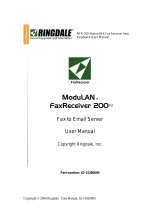Page is loading ...

FaxFinder® V.34 Fax Servers
FF130, FF230, FF430, FF830
Administrator Guide

Copyright and Trademark
2 FaxFinder Administrator User Guide
FaxFinder® Administrator Guide
Models: FF130, FF230, FF430, and FF830
S000458H, Version H
Copyright
This publication may not be reproduced, in whole or in part, without prior expressed written permission from Multi-Tech
Systems, Inc. All rights reserved.
Copyright © 2011-12, by Multi-Tech Systems, Inc.
Multi-Tech Systems, Inc. makes no representations or warranties with respect to the contents hereof and specifically disclaims
any implied warranties of merchantability or fitness for any particular purpose. Furthermore, Multi-Tech Systems, Inc. reserves
the right to revise this publication and to make changes from time to time in the content hereof without obligation of Multi-
Tech Systems, Inc. to notify any person or organization of such revisions or changes. Check Multi-Tech’s web site for current
versions of our product documentation.
Patents
This device covered by the following patents: 6,031,867; 6,012,113; 6,009,082; 5,905,794; 5,864,560; 5,815,567; 5,815,503;
5,812,534; 5,809,068; 5,790,532; 5,764,628; 5,764,627; 5,754,589; D394,250; 5,724,356; 5,673,268; 5,673,257; 5,644,594;
5,628,030; 5,619,508; 5,617,423; 5,600,649; 5,592,586; 5,577,041; 5,574,725; D374,222; 5,559,793; 5,546,448; 5,546,395;
5,535,204; 5,500,859; 5,471,470; 5,463,616; 5,453,986; 5,452,289; 5,450,425; D361,764; D355,658; D355,653; D353,598;
D353,144; 5,355,365; 5,309,562; 5,301,274, 6,219,708. Other patents pending.
Trademarks
Multi-Tech Registered Trademarks: FaxFinder, Multi-Tech, and the Multi-Tech logo. All other products and technologies are the
trademarks or registered trademarks of their respective holders.
Contacting Multi-Tech
Knowledge Base
The Knowledge Base provides immediate access to support information and resolutions for all Multi-Tech products. Visit
http://www.multitech.com/kb.go.
Installation Resources
To download manuals, firmware, and software, visit http://www.multitech.com/setup/product.go.
Support Portal
To create an account and submit a support case directly to our technical support team, visit: https://support.multitech.com
Technical Support
Business Hours: M-F, 9am to 5pm CT
Country
By Email
By Phone
Europe, Middle East, Africa:
+(44) 118 959 7774
U.S., Canada, all others:
(800) 972-2439 or (763) 717-5863
World Headquarters
Multi-Tech Systems, Inc.
2205 Woodale Drive
Mounds View, Minnesota 55112
Phone: 763-785-3500 or 800-328-9717
Fax: 763-785-9874
Warranty
To read the warranty statement for your product, please visit: http://www.multitech.com/warranty.go

FaxFinder Administrator User Guide 3
Chapter 1 – Product Description & Specifications ................................................................................7
Package Contents .........................................................................................................................7
Safety Warnings ...........................................................................................................................8
Telecom Safety Warnings ................................................................................................................ 8
Internal Lithium Battery ................................................................................................................... 9
Ethernet Ports .................................................................................................................................. 9
Fax File Types...............................................................................................................................9
Technical Specifications ............................................................................................................. 10
Chapter 2 – Getting Started .............................................................................................................. 11
FaxFinder Network Requirements .............................................................................................. 11
FaxFinder, Phone Line, and PBX Compatibility ............................................................................ 12
PBX Call Routing ............................................................................................................................. 12
Caller ID and Call Waiting............................................................................................................... 12
FaxFinder Operating Modes ....................................................................................................... 12
Inbound Routing Options ........................................................................................................... 13
Outbound Faxing Options .......................................................................................................... 13
Outbound Fax Management ....................................................................................................... 13
Mechanical Mounting ................................................................................................................ 14
Rack Safety ..................................................................................................................................... 15
Connections ............................................................................................................................... 17
Console/Command Port Pin Assignments ..................................................................................... 18
Front Panel LEDs ........................................................................................................................ 18
FaxFinder 130/230 (FF230 shown) ................................................................................................ 18
FaxFinder 430/830 (FF830 shown) ................................................................................................ 19
Installing and Cabling FaxFinder ................................................................................................. 19
Connecting the FaxFinder to Power, Phone Lines, and Ethernet .................................................. 19
Configuring the FaxFinder Server .................................................................................................. 21
Chapter 3 – FaxFinder Web Management Interface ........................................................................... 26
Login ......................................................................................................................................... 26
Forgot Password? .......................................................................................................................... 26
Home ........................................................................................................................................ 27

Contents
4 FaxFinder Administrator User Guide
Navigation ................................................................................................................................. 27
Status & Logs ............................................................................................................................. 28
System Status ................................................................................................................................. 28
Fax Status ....................................................................................................................................... 29
Mail Queue..................................................................................................................................... 31
Mail Log .......................................................................................................................................... 31
Inbound Fax Log ............................................................................................................................. 32
Outbound Fax Log .......................................................................................................................... 33
Modem Log .................................................................................................................................... 34
System Configuration ................................................................................................................. 35
Network Configuration .................................................................................................................. 35
SMTP .............................................................................................................................................. 35
Time ............................................................................................................................................... 37
Printer ............................................................................................................................................ 37
Shares ............................................................................................................................................. 39
Certificates ..................................................................................................................................... 40
Save/Restore .................................................................................................................................. 41
Firmware ........................................................................................................................................ 42
Reboot ............................................................................................................................................ 44
Debug ............................................................................................................................................. 44
Fax Configuration Section ........................................................................................................... 45
Modem ........................................................................................................................................... 45
Inbound Routing ............................................................................................................................ 48
Outbound Routing ......................................................................................................................... 54
Outbound Approval ....................................................................................................................... 56
Store & Forward Fax (T.37) ............................................................................................................ 59
Fax Log ........................................................................................................................................... 60
Users ......................................................................................................................................... 61
FaxFinder Users .............................................................................................................................. 62
User Options .................................................................................................................................. 65
Contacts .................................................................................................................................... 66
Personal Contacts .......................................................................................................................... 66
Global Contacts .............................................................................................................................. 67
Personal Groups ............................................................................................................................. 67
Global Groups ................................................................................................................................ 68

Contents
FaxFinder Administrator User Guide 5
Send a Fax Screen ...................................................................................................................... 68
Logout ....................................................................................................................................... 70
Chapter 4 – Client Software Installation ............................................................................................ 71
Installing the Software ............................................................................................................... 71
Push Installation to Client Computers ......................................................................................... 75
Setting Usage Rights for the FaxFinder Printer ............................................................................ 76
Associating the Software and a User with a FaxFinder ................................................................. 76
Disassociating a FaxFinder Unit from the Client........................................................................... 78
Chapter 5 – FaxFinder Operation ...................................................................................................... 79
Using the Schedule Fax Window ................................................................................................. 79
Device Pane .................................................................................................................................... 80
Schedule Options Pane .................................................................................................................. 80
Recipients Pane .............................................................................................................................. 81
Documents Pane ............................................................................................................................ 82
Cover Page Pane ............................................................................................................................ 82
Schedule the Fax ............................................................................................................................ 83
Sending a Fax with Client Software ............................................................................................. 83
Sending a Fax by Printing ........................................................................................................... 83
Sending a Fax from Email (T.37) .................................................................................................. 84
Sending a Fax from the FaxFinder Web Interface ........................................................................ 85
Send Fax by Web API.................................................................................................................. 85
Using the Client Software ........................................................................................................... 85
File Menu ....................................................................................................................................... 85
Edit Menu ....................................................................................................................................... 86
Tools Menu .................................................................................................................................... 88
Devices Tab (Main Window) .......................................................................................................... 89
Print Capture Tab (Main Window) ................................................................................................. 91
Chapter 6 — Using the Multi-Tech Tiff Viewer................................................................................... 93
Toolbar Icons ............................................................................................................................. 93
Thumbnail View ......................................................................................................................... 94
Appendix A – Troubleshooting ......................................................................................................... 95
Appendix B – Customization ............................................................................................................. 99
T.37 Advanced Usage ................................................................................................................. 99
Options ........................................................................................................................................... 99
Appendix C – Migrating from FaxFinder x20 to x30 ......................................................................... 101
Overview ................................................................................................................................. 101

Contents
6 FaxFinder Administrator User Guide
Migrating FFx20 Phone Books to FFx30 ..................................................................................... 101
Mapping x20 Menus to the x30 ................................................................................................ 103
Mapping x30 Menus to the x20 ................................................................................................ 104
Appendix D – Regulatory Compliance ............................................................................................. 105
47 CFR Part 68 Telecom ............................................................................................................ 105
47 CFR Part 15 Regulation ........................................................................................................ 106
Fax Branding Statement ........................................................................................................... 107
Canadian Limitations Notice ..................................................................................................... 107
Industry Canada ....................................................................................................................... 107
EMC, Safety, and R&TTE Directive Compliance .......................................................................... 108
Waste Electrical and Electronic Equipment Statement .............................................................. 108
REACH Statement .................................................................................................................... 109
Restriction of the Use of Hazardous Substances (RoHS) ............................................................. 110
Information on HS/TS Substances According to Chinese Standards ............................................ 111
Information on HS/TS Substances According to Chinese Standards (in Chinese) ......................... 112
Index ............................................................................................................................................. 113

7 FaxFinder Administrator User Guide
The FaxFinder® fax server is an all-in-one fax server that provides distributed faxing capabilities, over a
WAN, from a corporate office to small remote offices as well as to field sales people. Inbound faxes are
converted to PDF or TIFF files and delivered to a recipient’s in-box or a network folder, or printed on a
network printer. Outbound faxes can be sent by web client or through Microsoft® Office applications.
This manual provides information on installing, configuring, and managing four FaxFinder servers:
● FF130 1-port FaxFinder
● FF230 2-port FaxFinder
● FF430 4-port FaxFinder
● FF830 8-port FaxFinder
Multi-Tech provides three manuals for use with the FaxFinder:
● Administrator Guide provides details on installing, configuring, and managing FaxFinder.
● User Guide provides details on sending faxes and using the client software.
● Developer Guide provides information and examples for the FaxFinder Web Services API.
Refer to the FaxFinder User Guide for details on sending faxes. The Client User Guide and related
documentation, software, and firmware are available on the Multi-Tech Installation Resources website
at www.multitech.com/setup/product.go.
Package Contents
FF130/230
FF430/830
● A FaxFinder (FF130 or FF230) with factory-
installed software
● One universal power supply with power cord
● Common telephone cables (one for each port;
RJ-11 at both ends)
● A set of four self-adhesive plastic feet
● A FaxFinder (FF430 or FF830) with factory-
installed software
● One power cord
● Common telephone cables (one for each port;
RJ-11 at both ends)
● Rack-mounting fasteners

Chapter 1: Product Description and Specifications
8 FaxFinder Administrator User Guide
Safety Warnings
Telecom Safety Warnings
Before servicing, disconnect this product from its power source and telephone network. Also:
● Never install telephone wiring during a lightning storm.
● Never install a telephone jack in wet locations unless the jack is specifically designed for wet
locations.
● Use this product with UL and cUL listed computers only.
● Never touch uninsulated telephone wires or terminals unless the telephone line has been
disconnected at the network interface.
● Use caution when installing or modifying telephone lines.
● Avoid using a telephone during an electrical storm. There may be a remote risk of electrical shock
from lightning.
● Do not use a telephone in the vicinity of a gas leak.
CAUTION: To reduce the risk of fire, use only 26 AWG or larger UL Listed or CSA Certified
telecommunication line cord.
Avertissements de sécurité télécom analogique
Avant de l'entretien, débrancher ce produit de son réseau d'alimentation et de téléphone. également:
● Ne jamais installer du câblage téléphonique pendant un orage électrique.
● Ne jamais installer de prises téléphoniques à des endroits mouillés à moins que la prise ne soit
conçue pour de tels emplacements.
● Utilisez ce produit avec UL et cUL ordinateurs répertoriés seulement.
● Ne jamais toucher fils ou des bornes téléphoniques non isolés à moins que la ligne téléphonique
n'ait été déconnectée au niveau de l'interface réseau.
● Faire preuve de prudence au moment d'installer ou de modifier des lignes téléphoniques.
● Éviter d'utiliser le téléphone pendant un orage électrique. Il peut y avoir un risque de choc
électrique causé par la foudre.
● N'utilisez pas un téléphone à proximité d'une fuite de gaz.
ATTENTION: Pour réduire les risques d’incendie, utiliser uniquement des conducteurs de
télécommunications 26 AWG au de section supérleure.

Chapter 1: Product Description and Specifications
FaxFinder Administrator User Guide 9
Internal Lithium Battery
● A lithium battery located within the product provides backup power for the timekeeping. This
battery has an estimated life expectancy of ten years.
● When this battery starts to weaken, the date and time may be incorrect. If the battery fails, the
board must be sent back to Multi-Tech Systems for battery replacement.
● Lithium cells and batteries are subject to the Provisions for International Transportation. Multi-Tech
Systems, Inc. confirms that the Lithium batteries used in the Multi-Tech product(s) referenced in this
manual comply with Special Provision 188 of the UN Model Regulations, Special Provision A45 of
the ICAO-TI/IATA-DGR (Air), Special Provision 310 of the IMDG Code, and Special Provision 188 of
the ADR and RID (Road and Rail Europe).
CAUTION: Risk of explosion if this battery is replaced by an incorrect type. Dispose of batteries
according to instructions.
ATTENTION: Risque d'explosion si cette batterie est remplacée par un type incorrect. Jetez les batteries
conformément aux instructions.
Ethernet Ports
CAUTION: Ethernet ports and command ports are not designed to be connected to a public
telecommunication network.
ATTENTION: Ports Ethernet et des ports de commande ne sont pas conçus pour être connecté à un
réseau de télécommunication public.
Fax File Types
Users can fax the following document types:
● PDF
● PS
● TIF or TIFF
● TXT
Note: When printing from another application, FaxFinder sends the file as TIF images.

Chapter 1: Product Description and Specifications
10 FaxFinder Administrator User Guide
Technical Specifications
FF130/230
FF430/830
Connectors
RJ-11 Line Jack(s),
DE-9 Console Serial Port,
RJ-45 Ethernet,
Locking Screw on Power Jack.
RJ-11 Line Jacks,
DE-9 Command Serial Port,
RJ-45 Ethernet.
Size
6.4” W x 6.0” L x 1.2” H
(16.3 cm x 15.2 cm x 3.0 cm)
17.3” W x 8.4” L x 1.7” H
(43.9 cm x 21.3 cm x 4.3 cm)
Weight
1.22 lbs. (0.55 kg)
1.25 lbs (0.57 kg)
6.86 lbs (3.11 kg)
7.15 lbs (3.24 kg)
Input Power
Requirements
9 Vdc @ 590mA
100 – 240 Vac, 50/60 Hz, 1.2 – 0.6 A
Maximum Power
Consumption *
FF130
9 v Typical:
0.335A/3.01W;
Max: 0.378A/3.40W
20 v, Typical:
0.148A/2.96W;
Max: 0.164A/3.28W
32 v, Typical:
0.100A/3.20W;
Max: 0.112A/3.58W
FF230
9 v, Typical:
0.376A/3.40W;
Max: 0.418A/3.80W
20 v, Typical:
0.166A/3.30W;
Max: 0.182A/3.60W
32 v, Typical:
0.109A/3.50W;
Max: 0.122A/3.90W
FF430
120 Vac Typical:
0.104A/12.2W;
Max: 0.120A/14.1W
220 Vac Typical:
0.079A/18.3W;
Max: 0.090A/20.8W
FF830
120Vac Typical:
0.130A/15.3W;
Max: 0.137A/16.1W
220Vac Typical:
0.093A/21.6W;
Max: 0.101A/23.4W
Operating
Temperature
32°-104° F (0°-40° C)
relative humidity 20 to 90%
noncondensing
32°-140° F (0°-60° C)
relative humidity 20 to 90%
noncondensing
Storage
Temperature
14° to 185° F (-10° to +85° C)
14° to 185° F (-10° to +85° C)
EMC Approvals
FCC Part 15 Class A, EN 55022, EN
55024
FCC Part 15 Class A, EN 55022, EN 55024
Safety Approvals
UL\cUL 60950-1, EN 60950-1
UL\cUL 60950-1, EN 60950-1
Telecom
Approvals
47CFR Part 68, CS03, TBR21
Other countries also included
47CFR Part 68, CS03, TBR21
Other countries also included
Fax Specs
(MT5634SMI modem)
Group 3 Fax (T.30 and T.4)
Modulations: ITU V.34, ITU V.17, V.29, V.27 and V.21
Web Connections
10 (Maximum)
50 (Maximum)
File Upload
Size**
~20 MB (max) using Web Send Fax
page
~4.5 MB (max) with the Client
Software up to version 2.2.12 with its
SSL option enabled. ~15 MB (max) for
Client Software 2.2.13 or higher, API, or
T.37.
~30 MB (max) using the Client Software
with its SSL option disabled.
~20 MB (Max) using Web Send Fax page
~8.25 MB (max) with the Client
Software up to version 2.2.12 with its
SSL option enabled. ~15 MB (max) for
Client Software 2.2.13 or higher, API, or
T.37.
~30 MB (Max) using the Client Software
with its SSL option disabled.
* Multi-Tech Systems, Inc. recommends that the customer incorporate a 10% buffer into their power
source when determining product load.
** The difference in maximum size allowed is due to the data encoding for T.37, the client software and
API attachments.

11 FaxFinder Administrator User Guide
The FaxFinder Fax Server is an IP enabled fax server that works with other devices and services on your
communication network to send and receive faxes and to perform administrative functions.
● FaxFinder requires access to an SMTP server to relay emails generated by the FaxFinder. These
emails contain faxes, administrative notifications and log files. It is recommended that you create a
DNS “A” record for the FaxFinder. Depending on the location of email recipients and IP resources,
access through your network’s Internet Gateway (for WAN access) may also be required.
● FaxFinder fax ports require analog telephone lines that provide dial tone and ring voltage at
traditional levels and cadence (traditional electrical characteristics of a POTS line). To fully use
FaxFinder’s inbound fax routing capability, the communication lines (PBX ports) need to pass DID
(direct inward dial) information (in the form of DTMF digits) to the FaxFinder (upon the FaxFinder
port going off hook to answer the call). Refer to FaxFinder Versatility, Phone Line and PBX
Compatibility for details.
● Before installing FaxFinder on your IP Network, you need to know the target network’s current IP
scheme and implementation. What Ethernet equipment will the FaxFinder be connected to? Is it a
simple traditional switch or hub, or a Managed V-LAN switch that is IP address aware (that will block
traffic not of its configured subnet), or a port on a network enabled appliance like a PBX or router
that has similar controls as a Managed Switch?
● The FaxFinder is set from the factory with an IP address of 192.168.2.1 (netmask 255.255.255.000).
● Identify a workstation you can use to perform the initial FaxFinder configuration. Depending on
network variables, you may have to connect the workstation directly to the FaxFinder to perform
initial network setup. You will need to identify (and possibly change) the workstation’s current IP. A
laptop’s mobility may be helpful, but consider any active WiFi connection to avoid network conflicts
with the Ethernet connection to the FaxFinder.
FaxFinder Network Requirements
● FaxFinder requires a static IP address, but does not support automatically assigned IP addresses via
DHCP.
● FaxFinder's Ethernet interface is full duplex, auto negotiating 10/100 Mb and auto polarity sensing.
Auto polarity allows you to use a traditional straight through or cross-over, Ethernet RJ-45 cable.
● The FaxFinder does not support POE (Power over Ethernet) or 1GB speeds. These features may need
to be disabled on the Ethernet port that the FaxFinder is connected to.

Chapter 2: Getting Started
12 FaxFinder Administrator User Guide
FaxFinder, Phone Line, and PBX Compatibility
The source and type of communication lines that connect to the FaxFinder dictate if the inbound fax
routing method is set for dynamic or static delivery. Dynamic delivery is based on the number dialed by
the party sending the fax. Static delivery is based on which communication line/FaxFinder port the
inbound fax uses.
Although FaxFinder ports can be connected to an ordinary phone subscriber line (a POTS line), they are
often connected to a PBX extension/station port. FaxFinder can deliver incoming faxes as email message
to any user on your network. Use this feature when your PBX can route multiple receiving numbers to a
single station port. This used to require a PBX to be connected to Telco through a PRI line provisioned
with a block of DID numbers. Now, a PBX may determine which number was dialed by the originator, for
example, through an IP enabled PBX communicating directly with an IP based PSTN service or other IP
enabled communication equipment.
PBX Call Routing
1. PBX sends a call to the FaxFinder by ringing the extension connected to the FaxFinder port.
2. FaxFinder picks up (goes off hook).
3. The PBX transmits a string of DTMF digits to the extension. Usually this is the last x number of digits
dialed by the calling side.
4. FaxFinder port answers as a fax machine and receives the incoming fax.
5. When the fax transmission completes, FaxFinder uses the DID information to determine delivery
options. FaxFinder does this by reading the recipient inbound routing table in the FaxFinder.
When the PBX provides call routing information, it does not matter which FaxFinder port (line) receives
the call. The fax will be routed to all the delivery options associated with the DID number (recipient
extension) defined in the Recipient routing table.
If the PBX/analog line cannot provide DID call routing, incoming faxes will be routed solely on the
delivery options associated with specific FaxFinder port (line) that the call was received on. You can
define multiple delivery options for each physical line/port.
Caller ID and Call Waiting
FaxFinder does not support the use of either Caller ID or Call Waiting. Caller ID delivers information
between rings before the call is answered. The Call Waiting beep causes fax communication errors.
Disable these features on the lines or PBX ports connect to the FaxFinder.
FaxFinder Operating Modes
FaxFinder ports are configured individually, which allows you to dedicate fax resources to match your
needs.
● Each port’s routing parameter is set to match the type of line connected to it.
● To use DID routing information, set the routing parameter to DTMF Digits or a PBX specific
Mode Code.
● For lines that do not provide DID information, such as a POTS line directly from Telco, set the
routing parameter to POTS line.

Chapter 2: Getting Started
FaxFinder Administrator User Guide 13
● Set the direction parameter to match the expected call direction/use by the PBX and or Telco line.
Coordinating call direction by physical line can help you maximum the use of fax resources when fax
volume is high and yet have dedicated resources for specific needs. You need to coordinate how the
line equipment will function because FaxFinder does not control which line the PBX or Telco will use.
● Set the port to inbound, if it will be used to receive faxes only.
● Set the port to outbound, if it will be used to send faxes only.
● Set the port to both, to use it to send and receive faxes.
Inbound Routing Options
FaxFinder can deliver incoming faxes to one or more of the following:
● A printer for immediate printing
● One or more email addresses
● A network shared directory, as a way to automatically archive or for users to retrieve as needed
● Trash
Note: If trash is used as the destination for a particular DID extension, no other option is available.
Outbound Faxing Options
There are multiple ways users can submit a fax to FaxFinder for sending:
● FaxFinder Client Software for Windows to send faxes from either the client software or any
application that can print.
● T.37 Store and Forward faxing send emails through FaxFinder as a fax.
● FaxFinder web interface to send a fax directly from the FaxFinder unit.
● API to submit XML formatted faxes.
Outbound Fax Management
FaxFinder includes the following options for managing outbound faxes:
● Send Fax Email Receipt allows users to receive a receipt for every fax or just failed faxes. Users can
configure the receipt to include a copy of the fax or just details of how and when the fax was sent.
● Outbound Archiving automatically saves a copy of every fax submitted for sending. Outbound
Archive saves faxes as PDF or TIFF files to a network share.
● Outbound Approval allows you to set up an approval process for submitted faxes based on the
destination fax number or who submits the fax.

Chapter 2: Getting Started
14 FaxFinder Administrator User Guide
Mechanical Mounting
The FF130/230 FaxFinder comes with chassis screw holes to facilitate attaching it to a flat surface.
The FF430/830 units are table-top units that can also be rack-mounted. Rack-mounting hardware is
included.

Chapter 2: Getting Started
FaxFinder Administrator User Guide 15
Rack Safety
When installing the unit in a closed or multi-unit enclosure, follow the recommended installation
defined by the enclosure manufacturer.
Note: The ambient temperature of the rack interior must not exceed 60° Celsius.
● Do not place the unit directly on top of other equipment or place other equipment directly on top of
the unit.
● If installing the unit in a closed or multi-unit enclosure, ensure adequate airflow within the rack so
that the maximum recommended ambient temperature (60° C) is not exceeded.
● Ensure that the unit is properly connected to earth ground by verifying that it is reliably grounded
when mounted within a rack.
● If a power strip is used, ensure that the power strip provides adequate grounding of the attached
apparatus.
● When mounting the equipment in the rack, make sure mechanical loading is even to avoid a
hazardous condition. The rack should safely support the combined weight of all the equipment it
supports.
● Ensure that the mains supply circuit is capable of handling the load of the equipment. See the power
label on the equipment for load requirements.
● This equipment should only be installed by properly qualified service personnel. Only connect like
circuits - connect SELV (Secondary Extra Low Voltage) circuits to SELV circuits and TN
(Telecommunications Network) circuits to TN circuits.
Rack sécurité
Lors de l'installation dans une enceinte fermée ou multi-unité, suivez l'installation recommandée définie
par le constructeur de l'enceinte.
Note: La température ambiante de l'intérieur de l'armoire ne doit pas dépasser 40 ° Celsius.
● Ne pas placer l'appareil directement au-dessus d'autres appareils ou placer d'autres équipements
directement sur le dessus de l'appareil.
● Si l'installation de l'unité dans une enceinte fermée ou multi-unité, assurer une ventilation adéquate
dans le rack de sorte que le maximum de température ambiante recommandée (40 ° C) ne soit pas
dépassée.
● Assurez-vous que l'appareil est correctement relié à la terre en vérifiant qu'il est fiable à la terre
lorsqu'il est monté dans un rack.

Chapter 2: Getting Started
16 FaxFinder Administrator User Guide
● Si une bande de puissance est utilisée, veiller à ce que la bande de puissance fournit la terre
adéquate de l'appareil ci-joint.
● Lors du montage de l'équipement dans le rack, assurez-vous que la charge mécanique est encore
d'éviter une situation dangereuse. Le rack doit supporter en toute sécurité le poids combiné de tous
les équipements qu'il supporte.
● Assurez-vous que le circuit principal d'alimentation est capable de gérer la charge de l'équipement.
Voir l'étiquette de puissance de l'équipement pour les besoins de charge.
● Seul le personnel qualifié doit installer cet équipement. Connectez Seulement circuits équivalents -
connecter SELV (secondaire supplémentaire de basse tension) circuits à SELV et TN (réseau de
télécommunication) circuits de circuits TN.
19-Inch Rack Enclosure Mounting Procedure
Attaching the FaxFinder to the rail of an EIA 19-inch rack enclosure will likely require two people. Attach
the brackets to the FaxFinder chassis with the screws provided, as shown in the figure above, and then
secure unit to rack rails by the brackets. Because equipment racks vary, screws for rack-rail mounting
are not provided. Follow the instructions of the rack manufacturer and use screws that fit.
1. Position the right rack-mounting bracket on the FaxFinder using the two vertical mounting screw
holes.
2. Secure the bracket to the FaxFinder using the two screws provided.
3. Position the left rack-mounting bracket on the FaxFinder using the two vertical mounting screw
holes.
4. Secure the bracket to the FaxFinder using the two screws provided.
5. Remove feet (4) from the FaxFinder unit.
6. Mount the FaxFinder in the rack enclosure per the rack manufacture’s mounting procedure.

Chapter 2: Getting Started
FaxFinder Administrator User Guide 17
Connections
The images below show the back panels for FaxFinder x30 models. Following that is a description of the
connections called out in the image.
1. Line Ports. PSTN/POTS RJ 11 phone line connectors.
2. LAN/Ethernet Port. RJ 45 receptacle for network connection. The FaxFinder 130/230 units for
reasons of space constraints are labeled LAN, while the FF430/830 units show Ethernet.
3. Console/Command Port. DE-9 connection for serial access and control of the FaxFinder units.
4. Reset. (FF130/230) Access hole for reset button (use a straightened paper clip or similar tool to push
the recessed button).
5. Reboot. Pushing and releasing the button once will reboot the FaxFinder.
6. Reset (FF430/830). Holding the button in for 3 seconds and releasing will reset the FaxFinder to
factory defaults.
7. Power Connector. Threaded connector for the provided power supply.
8. Power Socket. Power receptacle for provided power cord.

Chapter 2: Getting Started
18 FaxFinder Administrator User Guide
9. Power Switch. On/Off power switch for the FaxFinder 430/830 units.
Console/Command Port Pin Assignments
Pin 1
CD
Pin 2
RCV
Pin 3
XMT
Pin 4
DTR
Pin 5
Ground
Pin 6
DSR
Pin 7
RTS
Pin 8
CTS
Pin 9
Ring
Front Panel LEDs
FaxFinder 130/230 (FF230 shown)
Label
Name
Description
Power
Power
Solid (constant) green if unit is on.
Status
Status
A few moments after power is on, the Status LED will be blinking
green to show normal, working state.
CF
Compact Flash
When the compact flash drive is accessed, this LED will light.
LNK
Data Link
Lit when a physical link has been established with the Ethernet
network.
100
Speed
When lit, Ethernet rate is 100 MHz; when unlit rate is 10 MHz.
TD
Transmit Data
The TD LED flashes when the modem is transmitting data to
another modem.
RD
Receive Data
The RD LED flashes when the modem is receiving data from
another modem.
TR
Data Terminal Ready
Indicates that server is in communication with the modem.
CD
Carrier Detect
Carrier of remote modem is detected.

Chapter 2: Getting Started
FaxFinder Administrator User Guide 19
FaxFinder 430/830 (FF830 shown)
Label
Name
Description
Power
Power
Solid (constant) green if unit is on.
Status
Status
A few moments after power is on, the Status LED will be blinking
green to show normal, working state.
LNK
Data Link
Lit when a physical link has been established with the Ethernet
network.
100
Speed
10 MHz or 100 MHz | When lit, Ethernet rate is 100 MHz; when
not lit, Ethernet rate is 10 MHz.
TD
Transmit Data
The TD LED flashes when the modem is transmitting data to
another modem.
RD
Receive Data
The RD LED flashes when the modem is receiving data from
another modem.
CD
Carrier Detect
Carrier of remote modem is detected.
Installing and Cabling FaxFinder
Connecting the FaxFinder to Power, Phone Lines, and Ethernet
Note: FaxFinder 130 and 230 models come with a power supply that has interchangeable blades for
use in various countries. To change the blades:
a. Remove the protective cover by sliding down the locking switch and pulling the cover out from
the bottom (this can be discarded).
b. Select the correct blade attachment for your locale and insert the top portion of the attachment
first. There is a corresponding tab that mates with the slot in the blade attachment.
c. Hold the locking switch down and push up and in.
d. Release the locking switch to lock the attachment in.
1. Connect FaxFinder to AC Outlet.
FF130/230
a. Plug the DC power transformer into a power outlet or power strip.
b. Secure the other end to the power receptacle on the FaxFinder 130/230.
c. Secure the power cord to the connector with the lock nut. (Builds of FF130/230 for outside of
North America have a 2-piece power connection.)
Note: The FF130/230 units have a reset switch instead of a power toggle switch. If the unit is
unresponsive, reboot the unit by using a straightened paper clip to push the recessed
button.
To reset the unit to the factory defaults, hold the button down for 3 seconds.

Chapter 2: Getting Started
20 FaxFinder Administrator User Guide
Caution: Use only the DC power transformer supplied with the FaxFinder. Using any other
transformer voids the warranty and can damage the FaxFinder.
FF430/830
a. Connect the power cable between the unit and a power outlet.
2. Verify Power.
● The Power LED comes on immediately after power is applied, but there is a 4-second delay before
the Status LED comes on. The Status LED flashes during normal operation.
● FaxFinder takes a short time to boot up when you apply power. During the boot process, the Status
LED will be solid (not flashing). When the unit is ready, the Status LED will flash.
● If the Status LED does not start flashing after 5 minutes, disconnect and reconnect power to reboot
the FaxFinder.
3. Connect FaxFinder to Ethernet Network.
Caution: Before connecting to the Ethernet Network, determine if the network is a 192.168.2.x subnet.
FaxFinder’s factory default IP address is 192.168.2.1, so connecting it to a network that as a
different device at the same IP address would cause data interference.
If it is a 192.168.2.x subnet, connect from the Administrative PC to the FaxFinder using an RJ45
Ethernet cable until the FaxFinder’s IP address has been configured. When the FaxFinder’s IP
address has been configured, you can connect the FaxFinder into the network.
Plug one end of your RJ45 Ethernet cable into the FaxFinder’s Ethernet jack and the other end into
your network Ethernet hub. This Ethernet cable is not included with your FaxFinder unit.
4. Connecting to Telephone System
Connect the FaxFinder to either to a PBX or to POTS lines.
/