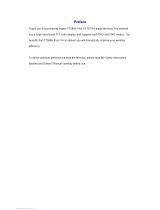Page is loading ...

6866539D54-E
*6866539D54*
EN
© 2012 Motorola Solutions, Inc. All rights reserved.
January 2012
CLEARTONE CM5000
FEATURE USER GUIDE


i
Contents
Contents
General Information . . . . . . . . . . . . . . . . . . . . . . . . . . . 1
Safety Information . . . . . . . . . . . . . . . . . . . . . . . . . . . . . . . . . . 1
Copyright Information . . . . . . . . . . . . . . . . . . . . . . . . . . . . . . . 1
Computer Software Copyrights . . . . . . . . . . . . . . . . . . . . . . . . 2
Product Specific Information . . . . . . . . . . . . . . . . . . . . . . . . . . 2
Getting Started . . . . . . . . . . . . . . . . . . . . . . . . . . . . . . . 3
How to Use this Guide . . . . . . . . . . . . . . . . . . . . . . . . . . . . . . 3
Controls and Indicators . . . . . . . . . . . . . . . . . . . . . . . . . . . . . . 4
Powering On/Off . . . . . . . . . . . . . . . . . . . . . . . . . . . . . . . . . . . 5
Powering On (Emergency Button) . . . . . . . . . . . . . . . . . . . . . 6
Powering On with Transmit Inhibit (TXI) Active . . . . . . . . . . . . 6
Powering On with SIM Card Authentication . . . . . . . . . . . . . . 7
Powering On with SIM Card PIN Protected . . . . . . . . . . . . 7
Powering On with RUA/RUI Authentication . . . . . . . . . . . . . . 7
Unlocking the CM5000 . . . . . . . . . . . . . . . . . . . . . . . . . . . . . . 8
Selecting Your Network . . . . . . . . . . . . . . . . . . . . . . . . . . . . . . 8
Looking After Your CM5000 . . . . . . . . . . . . . . . . . . . . . . . . . . 8
The Display . . . . . . . . . . . . . . . . . . . . . . . . . . . . . . . . . . . . . . . 9
Home (Idle) Display . . . . . . . . . . . . . . . . . . . . . . . . . . . . . . 9
Screen Icons . . . . . . . . . . . . . . . . . . . . . . . . . . . . . . . . . . . 9
The LED Status Indicator . . . . . . . . . . . . . . . . . . . . . . . . . . . . 11
Key, Rotary Knob, and Button Overview . . . . . . . . . . . . . . . . . 11
Soft Keys . . . . . . . . . . . . . . . . . . . . . . . . . . . . . . . . . . . . . . 11
Menu Button . . . . . . . . . . . . . . . . . . . . . . . . . . . . . . . . . . . . 12
Rotary Knob . . . . . . . . . . . . . . . . . . . . . . . . . . . . . . . . . . . . 12
Emergency Button . . . . . . . . . . . . . . . . . . . . . . . . . . . . . . . 12
Aliases (Names) . . . . . . . . . . . . . . . . . . . . . . . . . . . . . . . . . . . 12
Screen Saver . . . . . . . . . . . . . . . . . . . . . . . . . . . . . . . . . . . . . 13
Terminal Disable/Enable . . . . . . . . . . . . . . . . . . . . . . . . . . . . . 13
Terminal Permanent Disable . . . . . . . . . . . . . . . . . . . . . . . . . . 13
Selecting TMO or DMO Operation . . . . . . . . . . . . . . . . . . . . . 14
General . . . . . . . . . . . . . . . . . . . . . . . . . . . . . . . . . . . . . . . 14
Entering TMO or DMO . . . . . . . . . . . . . . . . . . . . . . . . . . . . 14
TMO Calls . . . . . . . . . . . . . . . . . . . . . . . . . . . . . . . . . . . . . 15

ii
DMO Calls . . . . . . . . . . . . . . . . . . . . . . . . . . . . . . . . . . . . . 15
Selecting Gateway or Repeater Mode Operation . . . . . . . . . . 15
General . . . . . . . . . . . . . . . . . . . . . . . . . . . . . . . . . . . . . . . 15
Entering Gateway Mode . . . . . . . . . . . . . . . . . . . . . . . . . . . 16
Entering Repeater Mode . . . . . . . . . . . . . . . . . . . . . . . . . . 17
Making Calls . . . . . . . . . . . . . . . . . . . . . . . . . . . . . . . . . . . . . . 17
Receiving Calls . . . . . . . . . . . . . . . . . . . . . . . . . . . . . . . . . . . . 17
Packet Data . . . . . . . . . . . . . . . . . . . . . . . . . . . . . . . . . . . . . . . 18
Enabling Pin Activated Features . . . . . . . . . . . . . . . . . . . . . . . 18
Error Message Screen . . . . . . . . . . . . . . . . . . . . . . . . . . . . . . 18
Trunked Mode Operation - TMO . . . . . . . . . . . . . . . . . 21
General . . . . . . . . . . . . . . . . . . . . . . . . . . . . . . . . . . . . . . . . . . 21
Selecting a Group . . . . . . . . . . . . . . . . . . . . . . . . . . . . . . . . . . 22
Using Folder Search . . . . . . . . . . . . . . . . . . . . . . . . . . . . . 22
Using Alphabetic Search . . . . . . . . . . . . . . . . . . . . . . . . . . 22
Using Index . . . . . . . . . . . . . . . . . . . . . . . . . . . . . . . . . . . . 22
Selecting a Folder . . . . . . . . . . . . . . . . . . . . . . . . . . . . . . . . . . 22
Changing One Touch Group (OTG) Assignment . . . . . . . . . . 23
“My Groups” Folder . . . . . . . . . . . . . . . . . . . . . . . . . . . . . . . . . 23
Adding/Deleting Groups from My Groups . . . . . . . . . . . . . 23
Activating/deactivating Scanning . . . . . . . . . . . . . . . . . . . . . . 23
Making a Group Call . . . . . . . . . . . . . . . . . . . . . . . . . . . . . . . . 23
Receiving Group Call . . . . . . . . . . . . . . . . . . . . . . . . . . . . . . . 24
Transmit Inhibit . . . . . . . . . . . . . . . . . . . . . . . . . . . . . . . . . . . . 24
Dynamic Group Number Assignment (DGNA) . . . . . . . . . . . . 25
Selecting Assigned Talkgroup . . . . . . . . . . . . . . . . . . . . . . . . . 26
Viewing Assigned Talkgroup . . . . . . . . . . . . . . . . . . . . . . . . . . 26
Deleting Assigned Talkgroups . . . . . . . . . . . . . . . . . . . . . . . . 26
Direct Mode Operation - DMO . . . . . . . . . . . . . . . . . . . 27
DMO Group Call . . . . . . . . . . . . . . . . . . . . . . . . . . . . . . . . . . . 27
“My Groups” Folder . . . . . . . . . . . . . . . . . . . . . . . . . . . . . . . . . 27
Adding/Deleting Groups from the My Groups Folder . . . . . 27
Selecting a Group . . . . . . . . . . . . . . . . . . . . . . . . . . . . . . . . . . 27
Selecting a Folder . . . . . . . . . . . . . . . . . . . . . . . . . . . . . . . . . . 28
Gateway/Repeater Selection . . . . . . . . . . . . . . . . . . . . . . . . . 28
Selecting DMO Group Call MS to MS . . . . . . . . . . . . . . . . 28
Selecting DMO Group Call via Gateway . . . . . . . . . . . . . . 29

iii
Contents
Selecting DMO Group Call via Repeater . . . . . . . . . . . . . . 29
Selecting DMO Group Call via Gateway and Repeater . . . 29
Making Group Call . . . . . . . . . . . . . . . . . . . . . . . . . . . . . . . . . 30
Receiving Group Call . . . . . . . . . . . . . . . . . . . . . . . . . . . . . . . 30
TETRA/UHF Analogue Gateway Mode . . . . . . . . . . . . 31
General . . . . . . . . . . . . . . . . . . . . . . . . . . . . . . . . . . . . . . . . . . 31
Entering TETRA/UHF Analogue Gateway Mode . . . . . . . . . . 31
Exiting TETRA/UHF Analogue Gateway Operation . . . . . . . . 31
Private Call . . . . . . . . . . . . . . . . . . . . . . . . . . . . . . . . . . 33
General . . . . . . . . . . . . . . . . . . . . . . . . . . . . . . . . . . . . . . . . . . 33
Making Private Call . . . . . . . . . . . . . . . . . . . . . . . . . . . . . . . . . 33
Making Private Pre-emption Interconnect Call . . . . . . . . . . . . 34
Receiving Private Call . . . . . . . . . . . . . . . . . . . . . . . . . . . . . . . 35
Phone and PABX Calls . . . . . . . . . . . . . . . . . . . . . . . . . 37
General . . . . . . . . . . . . . . . . . . . . . . . . . . . . . . . . . . . . . . . . . . 37
Making a Phone or PABX Call . . . . . . . . . . . . . . . . . . . . . . . . 38
Answering a Phone or PABX Call . . . . . . . . . . . . . . . . . . . . . . 38
Speed Dial . . . . . . . . . . . . . . . . . . . . . . . . . . . . . . . . . . . . . . . . 39
One-Touch Dial . . . . . . . . . . . . . . . . . . . . . . . . . . . . . . . . . . . . 39
Emergency Operation . . . . . . . . . . . . . . . . . . . . . . . . . 41
General . . . . . . . . . . . . . . . . . . . . . . . . . . . . . . . . . . . . . . . . . . 41
Entering Emergency Mode . . . . . . . . . . . . . . . . . . . . . . . . . . . 41
Exiting Emergency Mode . . . . . . . . . . . . . . . . . . . . . . . . . . . . 42
Receiving Emergency Call . . . . . . . . . . . . . . . . . . . . . . . . . . . 43
Receiving Emergency Call During Private Call . . . . . . . . . . . . 43
GPS Location Service . . . . . . . . . . . . . . . . . . . . . . . . . 45
Enhancing GPS Performance . . . . . . . . . . . . . . . . . . . . . . . . . 46
GPS Icon . . . . . . . . . . . . . . . . . . . . . . . . . . . . . . . . . . . . . . . . . 47
GPS Enable/Disable . . . . . . . . . . . . . . . . . . . . . . . . . . . . . . . . 47
Entering GPS Location Service . . . . . . . . . . . . . . . . . . . . . . . . 47
Viewing Your Position . . . . . . . . . . . . . . . . . . . . . . . . . . . . 48
The Menu . . . . . . . . . . . . . . . . . . . . . . . . . . . . . . . . . . . . 51
To Enter the Menu Items . . . . . . . . . . . . . . . . . . . . . . . . . . . . . 51
To Return to the Previous Level . . . . . . . . . . . . . . . . . . . . . . . 51
To Exit the Menu Items . . . . . . . . . . . . . . . . . . . . . . . . . . . . . . 51

iv
Menu Icons . . . . . . . . . . . . . . . . . . . . . . . . . . . . . . . . . . . . . . . 52
List of Menu Items . . . . . . . . . . . . . . . . . . . . . . . . . . . . . . . . . . 53
Messages . . . . . . . . . . . . . . . . . . . . . . . . . . . . . . . . . . . . . . . . 54
Contacts . . . . . . . . . . . . . . . . . . . . . . . . . . . . . . . . . . . . . . . . . 54
General . . . . . . . . . . . . . . . . . . . . . . . . . . . . . . . . . . . . . . . 54
Contact Icons . . . . . . . . . . . . . . . . . . . . . . . . . . . . . . . . . . . 54
Selecting a Contact . . . . . . . . . . . . . . . . . . . . . . . . . . . . . . 55
Creating a Contact . . . . . . . . . . . . . . . . . . . . . . . . . . . . . . . 55
Editing a Contact . . . . . . . . . . . . . . . . . . . . . . . . . . . . . . . . 56
Deleting a Number . . . . . . . . . . . . . . . . . . . . . . . . . . . . . . . 56
Deleting a Contact . . . . . . . . . . . . . . . . . . . . . . . . . . . . . . . 57
Deleting All . . . . . . . . . . . . . . . . . . . . . . . . . . . . . . . . . . . . . 57
Capacity . . . . . . . . . . . . . . . . . . . . . . . . . . . . . . . . . . . . . . . 57
Security . . . . . . . . . . . . . . . . . . . . . . . . . . . . . . . . . . . . . . . . . . 58
PIN Protect . . . . . . . . . . . . . . . . . . . . . . . . . . . . . . . . . . . . . 58
Change Code . . . . . . . . . . . . . . . . . . . . . . . . . . . . . . . . . . . 59
Remote Control . . . . . . . . . . . . . . . . . . . . . . . . . . . . . . . . . 60
Locking/Unlocking the Keypad . . . . . . . . . . . . . . . . . . . . . . 60
Setup . . . . . . . . . . . . . . . . . . . . . . . . . . . . . . . . . . . . . . . . . . . . 60
Setting the Ring Tone . . . . . . . . . . . . . . . . . . . . . . . . . . . . 60
Setting the Ring Style . . . . . . . . . . . . . . . . . . . . . . . . . . . . . 61
Setting the Volume . . . . . . . . . . . . . . . . . . . . . . . . . . . . . . . 61
Setting the Display’s Working Language . . . . . . . . . . . . . . 62
Setting Group Audio . . . . . . . . . . . . . . . . . . . . . . . . . . . . . . 62
Setting Tones . . . . . . . . . . . . . . . . . . . . . . . . . . . . . . . . . . . 63
Display Features . . . . . . . . . . . . . . . . . . . . . . . . . . . . . . . . 64
Battery Level . . . . . . . . . . . . . . . . . . . . . . . . . . . . . . . . . . . 66
Clock . . . . . . . . . . . . . . . . . . . . . . . . . . . . . . . . . . . . . . . . . 66
More... . . . . . . . . . . . . . . . . . . . . . . . . . . . . . . . . . . . . . . . . . . . 68
Entering Group Setup . . . . . . . . . . . . . . . . . . . . . . . . . . . . 68
Group Scan . . . . . . . . . . . . . . . . . . . . . . . . . . . . . . . . . . . . 69
My Groups . . . . . . . . . . . . . . . . . . . . . . . . . . . . . . . . . . . . . 71
Viewing Personal Information . . . . . . . . . . . . . . . . . . . . . . 72
Viewing Radio Data . . . . . . . . . . . . . . . . . . . . . . . . . . . . . . 72
Viewing OTG Configuration . . . . . . . . . . . . . . . . . . . . . . . . 73
Recent Calls . . . . . . . . . . . . . . . . . . . . . . . . . . . . . . . . . . . . 73
Shortcuts . . . . . . . . . . . . . . . . . . . . . . . . . . . . . . . . . . . . . . 74

v
Contents
Networks . . . . . . . . . . . . . . . . . . . . . . . . . . . . . . . . . . . . . . 75
Location . . . . . . . . . . . . . . . . . . . . . . . . . . . . . . . . . . . . . . . 78
Packet Data . . . . . . . . . . . . . . . . . . . . . . . . . . . . . . . . . . . . 79
Crypto Menu . . . . . . . . . . . . . . . . . . . . . . . . . . . . . . . . . . . . 81
PNC Mode . . . . . . . . . . . . . . . . . . . . . . . . . . . . . . . . . . . . . 84
RUA/RUI Settings . . . . . . . . . . . . . . . . . . . . . . . . . . . . . . . 85
Log On . . . . . . . . . . . . . . . . . . . . . . . . . . . . . . . . . . . . . . . . 85
Timeout pending warning . . . . . . . . . . . . . . . . . . . . . . . . . . 86
Log Off . . . . . . . . . . . . . . . . . . . . . . . . . . . . . . . . . . . . . . . . 87
Force Off . . . . . . . . . . . . . . . . . . . . . . . . . . . . . . . . . . . . . . 87
Messages . . . . . . . . . . . . . . . . . . . . . . . . . . . . . . . . . . . 89
General . . . . . . . . . . . . . . . . . . . . . . . . . . . . . . . . . . . . . . . . . . 89
Entering the Messages Sub-menu . . . . . . . . . . . . . . . . . . . . . 89
Creating a Message . . . . . . . . . . . . . . . . . . . . . . . . . . . . . . 89
Sending the Message . . . . . . . . . . . . . . . . . . . . . . . . . . . . 90
Using the Inbox . . . . . . . . . . . . . . . . . . . . . . . . . . . . . . . . . . . . 90
Inbox Icons . . . . . . . . . . . . . . . . . . . . . . . . . . . . . . . . . . . . . 91
Entering the Inbox . . . . . . . . . . . . . . . . . . . . . . . . . . . . . . . 91
Reading a Message in the Inbox . . . . . . . . . . . . . . . . . . . . 91
New Message Received . . . . . . . . . . . . . . . . . . . . . . . . . . 92
Handling Messages . . . . . . . . . . . . . . . . . . . . . . . . . . . . . . 92
User Defined Templates . . . . . . . . . . . . . . . . . . . . . . . . . . . . . 93
Predefined Templates . . . . . . . . . . . . . . . . . . . . . . . . . . . . . . . 94
Sending a Predefined Template . . . . . . . . . . . . . . . . . . . . . 94
Sending a Status Message . . . . . . . . . . . . . . . . . . . . . . . . . . . 94
Writing Text . . . . . . . . . . . . . . . . . . . . . . . . . . . . . . . . . . 97
Selecting the Text Entry Mode . . . . . . . . . . . . . . . . . . . . . . . . 97
Icons . . . . . . . . . . . . . . . . . . . . . . . . . . . . . . . . . . . . . . . . . . . . 97
Keys Usage . . . . . . . . . . . . . . . . . . . . . . . . . . . . . . . . . . . . . . . 98
Writing in Numeric Mode . . . . . . . . . . . . . . . . . . . . . . . . . . . . . 100
Writing in Symbol Mode . . . . . . . . . . . . . . . . . . . . . . . . . . . . . 100
What to do if... . . . . . . . . . . . . . . . . . . . . . . . . . . . . . . . . 101
Tones . . . . . . . . . . . . . . . . . . . . . . . . . . . . . . . . . . . . . . . 107
Index . . . . . . . . . . . . . . . . . . . . . . . . . . . . . . . . . . . . . . . 111
Quick Reference Guide . . . . . . . . . . . . . . . . . . . . . . . . 115

vi
For technical support on this product call the helpdesk on
0044 1256 484433 during normal office hours.
In case of a defect device please contact your local dealer.

1
Safety
General Information
Safety Information
• This terminal meets the applicable safety standards if used
as prescribed. All operating and safety instructions are to
be followed carefully.
• Motorola recommends the usage of Motorola approved
accessories only.
• Only specialized workshops should be contacted for
installation, maintenance and repair work.
• Keep this User Guide and the Product Safety and RF
Exposure booklet in a safe place and make it available to
other operators, and in case, that the terminal is passed on
to other people.
Copyright Information
© Motorola Solutions Inc., 2012
MOTOROLA, MOTOROLA SOLUTIONS, MOTO and the
Stylized M Logo are registered in the U.S. Patent and
Trademark Office. All other product or service names are the
property of their respective owners.
No part of this manual may be reproduced, transmitted,
stored in a retrieval system, or translated into any language
or computer language, in any form or by any means, without
the prior written permission of Motorola Solutions Inc.
Before using this product, read the
operating instructions for safe usage
contained in the Product Safety and RF
Exposure booklet (Motorola Publication
part number 6866537D37 for Europe,
Middle East and Africa) enclosed with
your terminal.

2
Computer Software Copyrights
The Motorola products described in this manual may include
copyrighted Motorola computer programs stored in
semiconductor memories or other media. Laws in the United
States and other countries preserve for Motorola certain
exclusive rights for copyrighted computer programs
including, but not limited to, the exclusive right to copy or
reproduce in any form the copyrighted computer program.
Accordingly, any copyrighted Motorola computer programs
contained in the Motorola products described in this manual
may not be copied, reproduced, modified, reverse-
engineered, or distributed in any manner without the express
written permission of Motorola. Furthermore, the purchase of
Motorola products shall not be deemed to grant either directly
or by implication, estoppel, or otherwise, any license under
the copyrights, patents or patent applications of Motorola,
except for the normal non-exclusive license to use that arises
by operation of law in the sale of a product.
Product Specific Information
• Max RF Power 5 Watts
• Max. Speaker Load 10 Watts at 4 Ohms
• Antenna Impedance 50 Ohms
• Ambient Temperature Range - 40 °C to + 80 °C
• Operating Time Continuous / Intermittent
If the terminal is in service the surface
temperature can rise up to 70 °C.
Do not touch the hot surface
In general, the terminal transmit and receive time
(operating cycle time) is determined by the
communication system. On overload, respectively on
extensive use beyond the systems specifications at
high ambient temperatures, the terminal is protected by
its thermal control, which cuts down the RF output
power, thus reducing the terminal coverage range.

3
Getting Started
Getting Started
This manual contains everything you need to know about
how to operate your CM5000 Repeater. If you have any
questions regarding the operation and care of this mobile
device please contact your local dealer.
You can display different languages on your mobile, for more
information please refer to the relevant section in this
handbook.
How to Use this Guide
This guide describes the CM5000 features that are set up
and pre-programmed at the factory.
Your Service Provider or your organisation may have
customised your CM5000 to optimise its use for your
individual needs. Check with your Service Provider or
organisation to find out the differences from this guide.
Throughout the text in this publication, you will notice the
following special notations used to highlight certain
information or items:
Example Description
or Select
Key presses are shown as a key symbol
or in bold print for soft key functions.
More... > Networks >
TXI Mode > Activate
Indicates navigation in menu items.
Highlighted text indicates the selection.
Indicates the active setting.
Status Delivered Information appearing on the CM5000
display is shown in special print.
Indicates a prompt or message
configured by your Service Provider.
A Note contains additional information
which is relevant to the item feature.
Contacts
On
<User Defined>

4
Controls and Indicators
Item Description
1 Rotary Knob
Pressing turns the radio ON/OFF
Adjust the volume level
2 Microphone Connector
Provides connection for a fist microphone
3 Soft Key(s)
Press to select the option that is shown on the display
4 Menu Button
Used to enter the main menu.
1
3
34
2
5 11
7 8 10
6 9

5
Getting Started
Powering On/Off
To power on:
• Press and hold Rotary Knob.
• If the CM5000 is configured with ignition sense, the radio
will automatically turn on whenever the vehicle ignition is
turned on.
Your CM5000 performs a self-check and registration routine.
After successful registration, the CM5000 will be in service.
The display shows Idle screen.
To power off:
• Press and hold Rotary Knob.
You will see the Powering Off message.
5 Emergency Key
Used to send Emergency Alarms.
6 Navigation Keys
Press up, down, left or right for scrolling or text editing.
7 Enter Key
Used to select the required item.
8 Clear Key
Used to clear character or back to the previous screen.
9 Alphanumeric Keypad
Used to enter alphanumeric characters for dialling,
address book entries and text messages.
10 On Hook/Off Hook Key
Used to initiate or answer calls, end calls or send status
and text messages.
11 LED
Indicator
Item Description

6
Powering On (Emergency Button)
Press and hold the Emergency button to power on.
The CM5000 will power On in Emergency Operation or in
standard mode (as programmed).
Powering On with Transmit Inhibit (TXI) Active
Transmit Inhibit is a feature allowing you to switch off
transmission before entering a Radio-Frequency (RF)
sensitive area. To activate this feature, press the Menu
button and select More > Networks > TXI Mode > Activate.
Press the Yes key to deactivate the TXI Mode. If the CM5000
was previously used in Trunked Mode, it will register to the
network. If the CM5000 was previously used in Direct Mode,
it will remain in Direct Mode.
Press No in Trunked Mode and the CM5000 powers down.
Press No in Direct Mode and you remain in Direct Mode with
TXI selected.
If the CM5000 has a SIM card which is PIN protected, you
need to enter the valid PIN or power on the terminal, after
exiting TXI mode.
The terminal powers On and Off without visible and audible
notification if Silent Emergency Mode is activated.
It is not recommended to use Silent Emergency with a SIM
PIN protected radio as there is no indication to the user when
the PIN number is required.
Pressing the Emergency button, even if
Transmit Inhibit is activated, causes the
CM5000 to transmit immediately. The
CM5000 must NOT be within the RF
sensitive area when entering Emergency
Operation.

7
Getting Started
Powering On with SIM Card Authentication
The SIM card stores the keys for End-to-End Encryption.
1. Press and hold the Rotary Knob to power on.
2. Ignore or Update the End-to-End Encryption keys when
prompted for New Key?.
3. In the Home display the End-to-End Encryption icon
appears.
Powering On with SIM Card PIN Protected
When your SIM card is PIN protected, additionally you need
to enter the valid PIN on the terminal powering on.
You cannot operate the terminal until entering the correct
PIN. If you do fail to enter the correct PIN for the third time,
PUK code is required to unblock the SIM card.
Powering On with RUA/RUI Authentication
Radio User Assignment (RUA) & Radio User Identity (RUI) is
providing logon authentication service. It gives flexibility to
the user to have the same possibilities with any radio as with
a personal issued radio. To use full access to the system
user needs to provide the login with the PIN number.
It is not recommended to use Silent Emergency with a SIM
PIN protected radio as there is no indication to the user when
the PIN number is required.
If your terminal is using SIM card PIN Protected, the PIN
Protect feature is disabled.
RUI Logon is complete RUI Logon is incomplete

8
Unlocking the CM5000
Your CM5000 may be locked at power up.
To unlock the CM5000 after powering on, enter the code at
the prompt. The CM5000 enters the default Home display.
The unlock code is originally set to 0000. Your Service
Provider may change this number before you receive your
terminal.
Selecting Your Network
Before you start operating your CM5000, you can select the
network you want your CM5000 to be registered to. For
detailed information, see “Networks” on page 75.
Looking After Your CM5000
To clean your CM5000, use a moistened or antistatic cloth.
DO NOT use a dry or electrostatically charged cloth.

9
Getting Started
The Display
Home (Idle) Display
A powered-on, idle terminal shows the following typical
Home display:
Screen Icons
Status icons appear when your phone is engaged in certain
activities or when you have activated certain features.
Icon Description
Signal Strength
Indicates the signal strength in the current TMO or
DMO area. Four bars indicate the best strength.
Fewer bars indicate lower signal strength. You may
be able to improve signal strength by moving your
vehicle to a different location.
When your terminal enters Local Site Trunking, a
special tone is played, a message is displayed and
the In Service icon antenna turns orange.
Trunked Mode Home Display
Direct Mode Home Display
status icon area
text display area
soft key area
menu/context sensitive icon
status icon area
text display area
soft key area
soft key area
menu/context sensitive icon
soft key area

10
New Message Has Arrived
Indicates a new message just arrived. It disappears
on changing the display.
New Message(s) in Inbox
Indication of unread message in stack. It disappears
when new message has been read.
All Tones Off
No alert tones will be heard. The screen will display
incoming calls.
No Speaker
Indicates no speaker output.
GPS
Indicates that the CM5000 is receiving GPS signals.
It will disappear when no GPS signal is being
received.
End-to-End Encryption
When solid, indicates the End-to-End Encryption is
enabled.
When blinking, indicates the End-to-End Encryption
has been disabled.
Data Connected
Indicates the terminal is in Packet Data Mode. It will
disappear when not in Packet Data Mode.
Emergency
Indicate of Emergency state. It will disappear when
not in emergency state.
List Scrolling
Displayed to indicate that the Rotary knob use is list
scrolling, as long as this use is selected.
Scan
Indication that the CM5000 is in Group scan mode. It
will disappear when in single group mode.
Direct Mode (DMO)
Indicates that the CM5000 is in Direct Mode.
Icon Description

11
Getting Started
The LED Status Indicator
The LED indicator shows the in-service states of your
CM5000. Please refer to the table below.
Key, Rotary Knob, and Button Overview
Soft Keys
Press upper or lower to select the
option that appears in the screen
directly next to the upper or lower soft
key.
In this example,
Contcs is displayed
next to the key. Pressing enters the contact list. In the
user guide, this action is described as “press
Contcs”.
Gateway Mode
Indicates in-service state for Gateway Mode.
Indicates CM5000 fixed communication through
Gateway.
Repeater Mode
Indicates in-service state for Repeater Mode.
Indicates CM5000 fixed communication through
Repeater.
Indicator Status
Solid GREEN In use
Blinking GREEN In service
Solid RED Out of service / Disabled
Blinking RED Connecting to a network
Solid ORANGE Transmission Inhibit (TXI) in service
Channel Busy (in DMO)
Blinking ORANGE Incoming call
Icon Description

12
Menu Button
Press the Menu button to enter:
• The menu (when there is no on-going activity). The
CM5000 menus allow you to control your CM5000
settings. Menus are organised in a hierarchy. See “List of
Menu Items” on page 53. The menu options provide
access to a further list of options called a sub-menu.
•The context sensitive menu (when icon is on) to view
a list of items for the current menu.
Rotary Knob
The rotary knob is used for powering on and off the CM5000,
as a volume control and to switch the operating mode (Group
Call, Individual Call, Phone Call). Push it down and hold to
turn the device on/off. Turn clockwise to increase the audio
volume level and to scroll through menus. Press once then
rotate to change operating mode.
Emergency Button
Press and hold this button to enter Emergency Operation.
When the CM5000 is powered down, press and hold this
button to power On in Emergency Operation (if configured by
your Service Provider).See “Emergency Operation” on
page 41.
Aliases (Names)
Aliases are optional names that you can assign to stored
phone and private numbers (or IDs). To edit an alias, see
page 55.
Aliases can be up to 12 characters in length and may consist
of letters, numbers, and spaces.
It is not recommended to use Silent Emergency with a SIM
PIN protected radio as there is no indication to the user when
the PIN number is required.
/