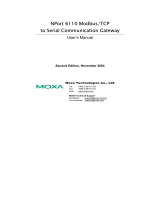Page is loading ...

NPort S9000 Series User’s Manual
Edition 3.0, October 2019
www.moxa.com/product
© 2019 Moxa Inc. All rights reserved.

NPort S9000 Series User’s Manual
The software described in this manual is furnished under a license agreement and may be used only in accordance
with the terms of that agreement.
Copyright Notice
© 2019 Moxa Inc. All rights reserved.
Trademarks
The MOXA logo is a registered trademark of Moxa Inc.
All other trademarks or registered marks in this manual belong to their respective manufacturers.
Disclaimer
Information in this document is subject to change without notice and does not represent a commitment on the part of
Moxa.
Moxa provides this document as is, without warranty of any kind, either expressed or implied, including, but not
limited to, its particular purpose. Moxa reserves the right to make improvements and/or changes to this manual, or to
the products and/or the programs described in this manual, at any time.
Information provided in this manual is intended to be accurate and reliable. However, Moxa assumes no responsibility
for its use, or for any infringements on the rights of third parties that may result from its use.
This product might include unintentional technical or typographical errors. Changes are periodically made to the
information herein to correct such errors, and these changes are incorporated into new editions of the publication.
Technical Support Contact Information
www.moxa.com/support
Moxa
Americas
Toll
-free: 1-888-669-2872
Tel:
+1-714-528-6777
Fax:
+1-714-528-6778
Moxa China (Shanghai office)
Toll
-free: 800-820-5036
Tel:
+86-21-5258-9955
Fax:
+86-21-5258-5505
Moxa Europe
Tel:
+49-89-3 70 03 99-0
Fax:
+49-89-3 70 03 99-99
Moxa As
ia-Pacific
Tel:
+886-2-8919-1230
Fax:
+886-2-8919-1231
Moxa India
Tel:
+91-80-4172-9088
Fax:
+91-80-4132-1045

Table of Contents
1. Introduction ...................................................................................................................................... 1-1
Overview ........................................................................................................................................... 1-2
Industrial Communications and Automation .................................................................................... 1-3
Industrial vs. Commercial ............................................................................................................. 1-3
Informative vs. Passive ................................................................................................................ 1-4
Package Checklist ............................................................................................................................... 1-4
Product Features ................................................................................................................................ 1-4
EMI and Environmental Type Tests ....................................................................................................... 1-5
2. Getting Started ................................................................................................................................. 2-1
Panel Layout ...................................................................................................................................... 2-2
NPort S9450I Series .................................................................................................................... 2-2
NPort S9650I Series .................................................................................................................... 2-2
Dimensions ........................................................................................................................................ 2-3
NPort S9450I Series .................................................................................................................... 2-3
NPort S9650I Series .................................................................................................................... 2-4
Connecting the Hardware .................................................................................................................... 2-5
Wiring Requirements ................................................................................................................... 2-5
Connecting the Power for the NPort S9450I Series .......................................................................... 2-5
Connecting the Power for the NPort S9650I Series .......................................................................... 2-6
Connecting to the Network ........................................................................................................... 2-6
Connecting to a Serial Device ....................................................................................................... 2-6
LED Indicators ............................................................................................................................ 2-7
Wiring the Relay Contact for the NPort S9450I Series ...................................................................... 2-7
Wiring the Digital Inputs .............................................................................................................. 2-8
Wiring the Relay Contact for the NPort S9650I Series ...................................................................... 2-8
Cybersecurity Considerations ............................................................................................................... 2-8
3. Initial IP Address Configuration ........................................................................................................ 3-1
Static and Dynamic IP Addresses .......................................................................................................... 3-2
Factory Default IP Address ................................................................................................................... 3-2
Configuration Options .......................................................................................................................... 3-2
Web Console ............................................................................................................................... 3-2
ARP ........................................................................................................................................... 3-2
SSH Console ............................................................................................................................... 3-3
Serial Console ............................................................................................................................. 3-7
4. Choosing the Serial Operation Mode ................................................................................................. 4-1
Overview ........................................................................................................................................... 4-2
Real COM Mode .................................................................................................................................. 4-2
RFC2217 Mode ................................................................................................................................... 4-3
TCP Server Mode ................................................................................................................................ 4-3
TCP Client Mode ................................................................................................................................. 4-4
UDP Mode .......................................................................................................................................... 4-4
DNP3 Mode ........................................................................................................................................ 4-4
DNP3 Raw Socket Mode ....................................................................................................................... 4-5
Modbus Mode ..................................................................................................................................... 4-5
Disabled Mode .................................................................................................................................... 4-5
5. Use Real COM mode to communicate with serial devices .................................................................. 5-1
Overview ........................................................................................................................................... 5-2
Device Search Utility ........................................................................................................................... 5-2
Installing the Device Search Utility ................................................................................................ 5-2
Find a Specific NPort on the Ethernet Network via the DSU ............................................................... 5-5
Opening Your Browser ................................................................................................................. 5-6
Configure Operation Mode to Real COM Mode ................................................................................. 5-8
NPort Windows Driver Manager ............................................................................................................ 5-9
Installing the NPort Windows Driver Manager .................................................................................. 5-9
Using NPort Windows Driver Manager .......................................................................................... 5-13
Linux Real TTY Drivers ...................................................................................................................... 5-21
Basic Procedures ....................................................................................................................... 5-21
Hardware Setup ........................................................................................................................ 5-21
Installing Linux Real TTY Driver Files ........................................................................................... 5-21
Mapping TTY Ports ..................................................................................................................... 5-22
Removing Mapped TTY Ports ....................................................................................................... 5-22
Removing Linux Driver Files ........................................................................................................ 5-23
The UNIX Fixed TTY Driver ................................................................................................................. 5-23
Installing the UNIX Driver .......................................................................................................... 5-23
Configuring the UNIX Driver ....................................................................................................... 5-24
6. Basic Settings and Device Server Configuration ................................................................................ 6-1

Basic Settings .................................................................................................................................... 6-2
General Settings ......................................................................................................................... 6-2
Time Settings ............................................................................................................................. 6-3
Network Settings ......................................................................................................................... 6-8
GARP Timer Settings.................................................................................................................. 6-10
Serial Settings .................................................................................................................................. 6-11
Operation Modes ....................................................................................................................... 6-11
DNP3 Mode ............................................................................................................................... 6-27
DNP3 Raw Socket Mode ..................................................................................................................... 6-28
Modbus Mode............................................................................................................................ 6-29
Protocol Settings ....................................................................................................................... 6-30
Serial Parameters ...................................................................................................................... 6-35
7. Switch Featured Functions ................................................................................................................ 7-1
Ethernet Settings ................................................................................................................................ 7-2
Port Settings ............................................................................................................................... 7-2
Port Trunking .............................................................................................................................. 7-3
Communication Redundancy ......................................................................................................... 7-5
Configuring STP/RSTP .................................................................................................................. 7-5
Configuration Limits of STP/RSTP .................................................................................................. 7-7
The Difference between STP and RSTP ......................................................................................... 7-10
Bandwidth Management .................................................................................................................... 7-22
Using Bandwidth Management .................................................................................................... 7-22
Configuring Bandwidth Management ............................................................................................ 7-22
Line Swap Fast Recovery ................................................................................................................... 7-24
Using Line-Swap-Fast-Recovery .................................................................................................. 7-24
Configuring Line-Swap Fast Recovery .......................................................................................... 7-24
Loop Protection ......................................................................................................................... 7-25
Ethernet Advanced Settings ............................................................................................................... 7-25
Ethernet Traffic Prioritization ...................................................................................................... 7-25
The Traffic Prioritization Concept ................................................................................................. 7-25
Configuring Ethernet Traffic Prioritization ..................................................................................... 7-27
Virtual LAN ...................................................................................................................................... 7-30
Using Virtual LAN ...................................................................................................................... 7-30
The Virtual LAN (VLAN) Concept .................................................................................................. 7-30
Configuring Virtual LAN .............................................................................................................. 7-33
Multicast Filtering ............................................................................................................................. 7-35
Using Multicast Filtering ............................................................................................................. 7-35
The Concept of Multicast Filtering ................................................................................................ 7-35
Configuring IGMP Snooping ........................................................................................................ 7-37
IGMP Snooping Settings ............................................................................................................. 7-38
Configuring GMRP ..................................................................................................................... 7-40
Set Device IP ................................................................................................................................... 7-40
Using Set Device IP ................................................................................................................... 7-40
Configuring Set Device IP ........................................................................................................... 7-41
8. Management and Monitor Function ................................................................................................... 8-1
System Management ........................................................................................................................... 8-2
Misc. Network Settings ................................................................................................................. 8-2
Syslog Server ..................................................................................................................................... 8-3
Using Syslog ............................................................................................................................... 8-3
Authentication Server .......................................................................................................................... 8-4
LLDP .......................................................................................................................................... 8-5
Port Access Control ............................................................................................................................. 8-6
Configuring Static Port Lock .......................................................................................................... 8-8
Configuring IEEE 802.1X .............................................................................................................. 8-8
Auto Warning Settings ................................................................................................................. 8-9
Configuring E-Mail Alert ....................................................................................................................... 8-9
Configuring SNMP ............................................................................................................................. 8-11
SNMP Read/Write Settings.......................................................................................................... 8-12
Trap Settings ............................................................................................................................ 8-13
E-mail Event Settings ................................................................................................................ 8-14
SNMP Trap ............................................................................................................................... 8-16
Relay Alarm Settings ................................................................................................................. 8-17
System Log Settings .................................................................................................................. 8-19
Maintenance .................................................................................................................................... 8-20
Console Settings ....................................................................................................................... 8-20
Ping ......................................................................................................................................... 8-23
Load Factory Default .................................................................................................................. 8-23
Mirror ...................................................................................................................................... 8-24
Authentication Certificate ........................................................................................................... 8-25
System File Update.................................................................................................................... 8-26
FTP Settings ............................................................................................................................. 8-27

TFTP Settings ........................................................................................................................... 8-27
System Monitoring ............................................................................................................................ 8-28
Serial Status ............................................................................................................................. 8-28
System Status .......................................................................................................................... 8-30
Ethernet Status ......................................................................................................................... 8-32
Restart ............................................................................................................................................ 8-39
Restart System ......................................................................................................................... 8-39
Restart Serial Port ..................................................................................................................... 8-39
Logout ..................................................................................................................................... 8-39
9. Android Application Instructions ....................................................................................................... 9-1
Overview ........................................................................................................................................... 9-2
How to Start MxNPortAPI ............................................................................................................. 9-3
MxNPortAPI Function Groups ................................................................................................................ 9-4
Example Program ............................................................................................................................... 9-4
A. Pinouts and Cable Wiring .................................................................................................................. A-1
Port Pinout Diagrams .......................................................................................................................... A-2
Ethernet Port Pinouts ................................................................................................................... A-2
Serial Port Pinouts ....................................................................................................................... A-2
Cable Wiring Diagrams ........................................................................................................................ A-3
Ethernet Cables .......................................................................................................................... A-3
B. Well-Known Port Numbers ................................................................................................................ B-1
C. SNMP Agents with MIB II & RS-232 Like Groups............................................................................... C-1
D. Switch MIB Groups ............................................................................................................................ D-1
E. Compliance Note ............................................................................................................................... E-1

1
1. Introduction
The NPort S9000 series comprises substation grade 4/8/16-port RS-232/422/485 serial ports device servers
with a full-function managed Ethernet switch by integrating a combination of fiber and copper Ethernet
ports, allowing you to easily install, manage, and maintain the products and serial devices.
The following topics are covered in this chapter:
Overview
Industrial Communications and Automation
Industrial vs. Commercial
Informative vs. Passive
Package Checklist
Product Features
EMI and Environmental Type Tests

NPort S9000 Series Introduction
1-2
Overview
The NPort S9000 series supports a high level of surge protection to prevent damage from the types of
power surges and EMI one finds in electrical substations and industrial automation applications. Combined
with a -40 to 85 degree Celsius operating temperature range and galvanized steel housing, the NPort S9000
is suitable for a wide range of industrial environments.
Another plus is the NPort S9000's dual power supplies, which provide both redundancy, as well as a wide
range of voltage inputs. The WV models accept a power 24/48 VDC power input (ranging from 18 to 72
VDC), and the HV models accept a power input of 88 to 300 VDC and 85 to 264 VAC.
Combining a device server and switch in one product allows you to reduce overall power
consumption,extends the useful life of existing legacy IEDs, and minimizes capital expenditures on new
equipment.
The NPort S9000 series includes the following models:
• NPort S9450I-WV-T:
4 RS-232/422/485 ports rugged device server, five 10/100M Ethernet ports, 24/48VDC, -40 to 85°C
operating temperature
• NPort S9450I-HV-T:
4 RS-232/422/485 ports rugged device server, five 10/100M Ethernet ports, 88-300 VDC or 85-264
VAC, -40 to 85°C operating temperature
• NPort S9450I-2M-SC-WV-T:
4 RS-232/422/485 ports rugged device server, three 10/100M Ethernet ports, two 100M multimode fiber
ports with SC connector, 24/48VDC, -40 to 85°C operating temperature
• NPort S9450I-2M-SC-HV-T:
4 RS-232/422/485 ports rugged device server, three 10/100M Ethernet ports, two 100M multimode fiber
ports with SC connector, 88-300 VDC or 85-264 VAC, -40 to 85°C operating temperature
• NPort S9450I-2M-ST-WV-T:
4 RS-232/422/485 ports rugged device server, three 10/100M Ethernet ports, two 100M multimode fiber
ports with ST connector, 24/48VDC, -40 to 85°C operating temperature
• NPort S9450I-2M-ST-HV-T:
4 RS-232/422/485 ports rugged device server, three 10/100M Ethernet ports, two 100M multimode fiber
ports with ST connector, 88-300 VDC or 85-264 VAC, -40 to 85°C operating temperature
• NPort S9450I-2S-SC-WV-T:
4 RS-232/422/485 ports rugged device server, three 10/100M Ethernet ports, two 100M single-mode
fiber ports with SC connector, 24/48VDC, -40 to 85°C operating temperature
• NPort S9450I-2S-SC-HV-T:
4 RS-232/422/485 ports rugged device server, three 10/100M Ethernet ports, two 100M single-mode
fiber ports with SC connector, 88-300 VDC or 85-264 VAC, -40 to 85°C operating temperature
• NPort S9450I-2S-ST-WV-T:
4 RS-232/422/485 ports rugged device server, three 10/100M Ethernet ports, two 100M single-mode
fiber ports with ST connector, 24/48VDC, -40 to 85°C operating temperature
• NPort S9450I-2S-ST-HV-T:
4 RS-232/422/485 ports rugged device server, three 10/100M Ethernet ports, two 100M single-mode
fiber ports with ST connector, 88-300 VDC or 85-264 VAC, -40 to 85°C operating temperature
• NPort S9650I-8-2HV-E-T: 8-port RS-232/422/485 rugged device server, two 10/100M Ethernet ports
with IEEE 1588v2 support, 88-300 VDC or 85-264 VAC, -40 to 85°C operating temperature, with 2-port
Ethernet RJ45 module
• NPort S9650I-8-2HV-MSC-T: 8-port RS-232/422/485 rugged device server, two 10/100M Ethernet
ports with IEEE 1588v2 support, 88-300 VDC or 85-264 VAC, -40 to 85°C operating temperature, with
2-port Ethernet multimode SC connector fiber module

NPort S9000 Series Introduction
1-3
• NPort S9650I-8-2HV-SSC-T: 8-port RS-232/422/485 rugged device server, two 10/100M Ethernet
ports with IEEE 1588v2 support, 88-300 VDC or 85-264 VAC, -40 to 85°C operating temperature, with
2-port Ethernet single-mode SC connector fiber module
• NPort S9650I-8B-2HV-IRIG-T: 8-port RS-232/422/485 rugged device server with IRIG-B signal
output on the serial ports, two 10/100M Ethernet ports with IEEE 1588v2 support, 88-300 VDC or 85-
264 VAC, -40 to 85°C operating temperature, with IRIG-B BNC module
• NPort S9650I-8F-2HV-E-T: 8-port RS-232/422/485 rugged device server with multimode ST
connectors on the serial ports, two 10/100M Ethernet ports with IEEE 1588v2 support, 88-300 VDC or
85-264 VAC, -40 to 85°C operating temperature, with 2-port Ethernet RJ45 module
• NPort S9650I-8F-2HV-MSC-T: 8-port RS-232/422/485 rugged device server with multimode ST
connectors on the serial ports, two 10/100M Ethernet ports with IEEE 1588v2 support, 88-300 VDC or
85-264 VAC, -40 to 85°C operating temperature, with 2-port Ethernet multimode SC connector fiber
module
• NPort S9650I-8F-2HV-SSC-T: 8-port RS-232/422/485 rugged device server with multimode ST
connectors on the serial ports, two 10/100M Ethernet ports with IEEE 1588v2 support, 88-300 VDC or
85-264 VAC, -40 to 85°C operating temperature, with 2-port Ethernet single-mode SC connector fiber
module
• NPort S9650I-16-2HV-E-T: 16-port RS-232/422/485 rugged device server, two 10/100M Ethernet
ports with IEEE 1588v2 support, 88-300 VDC or 85-264 VAC, -40 to 85°C operating temperature, with
2-port Ethernet RJ45 module
• NPort S9650I-16-2HV-MSC-T: 16-port RS-232/422/485 rugged device server, two 10/100M Ethernet
ports with IEEE 1588v2 support, 88-300 VDC or 85-264 VAC, -40 to 85°C operating temperature, with
2-port Ethernet multimode SC connector fiber module
• NPort S9650I-16-2HV-SSC-T: 16-port RS-232/422/485 rugged device server, two 10/100M Ethernet
ports with IEEE 1588v2 support, 88-300 VDC or 85-264 VAC, -40 to 85°C operating temperature, with
2-port Ethernet single-mode SC connector fiber module
• NPort S9650I-16B-2HV-IRIG-T: 16-port RS-232/422/485 rugged device server with IRIG-B signal
output on the serial ports, two 10/100M Ethernet ports with IEEE 1588v2 support, 88-300 VDC or 85-
264 VAC, -40 to 85°C operating temperature, with IRIG-B BNC module
• NPort S9650I-16F-2HV-E-T: 16-port RS-232/422/485 rugged device server with multimode ST
connectors on the serial ports, two 10/100M Ethernet ports with IEEE 1588v2 support, 88-300 VDC or
85-264 VAC, -40 to 85°C operating temperature, with 2-port Ethernet RJ45 module
• NPort S9650I-16F-2HV-MSC-T: 16-port RS-232/422/485 rugged device server with multimode ST
connectors on the serial ports, two 10/100M Ethernet ports with IEEE 1588v2 support, 88-300 VDC or
85-264 VAC, -40 to 85°C operating temperature, with 2-port Ethernet multimode SC connector fiber
module
• NPort S9650I-16F-2HV-SSC-T: 16-port RS-232/422/485 rugged device server with multimode ST
connectors on the serial ports, two 10/100M Ethernet ports with IEEE 1588v2 support, 88-300 VDC or
85-264 VAC, -40 to 85°C operating temperature, with 2-port Ethernet single-mode SC connector fiber
module
Industrial Communications and Automation
As the world’s networking and information technology becomes more complex, Ethernet has become the
major communications interface in many industrial communications and automation applications. In fact, a
whole new industry has sprung up to provide Ethernet products that comply with the requirements of
demanding industrial applications.
Industrial vs. Commercial
Users have found that when transplanting Ethernet from comfortable office environments to harsh and less
predictable industrial environments, commercial Ethernet equipment available in today’s market simply

NPort S9000 Series Introduction
1-4
cannot meet the high-reliability requirements demanded by industrial applications. This means that more
robust networking equipment, commonly referred to as industrial Ethernet equipment, is required for these
applications.
Informative vs. Passive
Since industrial Ethernet devices are often located at the endpoints of a system, such devices cannot always
know what’s happening elsewhere on the network. This means that industrial Ethernet communication
equipment that connects these devices must provide system administrators with real-time alarm messages.
Package Checklist
The Moxa NPort S9000 Series products are shipped with the following items:
Standard
• 1 NPort S9000 combo switch/serial device server
• 1 CN20070 Connection CBL RJ45/10P/F9 150cm
• 1 DK/DC 50x131mm w/ Lock Natural (DIN-rail kit) for the NPort S9450I series only
• Quick installation guide (printed)
• Warranty card
NOTE
Notify your sales
representative if any of the aforementioned items is missing or damaged.
Product Features
The NPort S9000 Series products have the following features:
• IEC 61850-3, IEEE 1613 (power substations)-compliant
• Versatile socket operation modes, including TCP Server, TCP Client, and UDP
• Easy-to-use Windows Utility for mass installation
• Supports 10/100 Mbps Ethernet—auto detectable
• Supports SNMP MIB-II for network management
• Configuration auto-restore by LLDP (Link Layer Discovery Protocol)
• Configurable serial data transmission priority
• Design is based on IEC 62443
• Ethernet redundancy by Turbo Ring (recovery time < 20 ms), RSTP/STP (IEEE 802.1w/D)
• QoS, IGMP snooping/GMRP, VLAN, LACP, SNMPv1/v2c/v3, RMON supported
• 4/8/16 serial ports device server, supports RS-232/422/485
• 2kV DC isolation protection for serial port
• Surge protection for serial/power/Ethernet
• Gateway supports DNP3 and Modbus protocols
• 2- or 4-wire RS-485 with patented ADDC™ (Automatic Data Direction Control)
• Supports IEC 61850 MMS Protocol

NPort S9000 Series Introduction
1-5
EMI and Environmental Type Tests
IEC 61850-3 EMI Immunity Type Tests S9450I S9650I
TEST Description Test Levels
IEC 61000-4-2 ESD Enclosure Contact +/- 8kV +/- 8kV
Enclosure Air +/- 15kV +/- 15kV
IEC 61000-4-3 Radiated RFI Enclosure Ports 10 V/m 10 V/m
IEC 61000-4-4 Burst (Fast
Transient)
Signal Ports +/- 4kV @ 2.5kHz +/- 4kV @ 2.5kHz
D.C. Power Ports +/- 4kV L-E : 4KV,
L-L: 2KV
A.C. Power Ports +/- 4kV L-E : 4KV,
L-L: 2KV
Earth Ground
Ports3
+/- 4kV +/- 4kV
IEC 61000-4-5 Surge Signal Ports L-E : 4KV,
L-L : 2KV
L-E : 4KV,
L-L : 2KV
D.C. Power Ports L-E : 6KV,
L-L : 6KV
L-E : 4KV,
L-L : 2KV
A.C. Power Ports L-E : 6KV,
L-L : 6KV
L-E : 4KV,
L-L : 2KV
IEC 61000-4-6 Induced
(Conducted) RFI
Signal Ports 10 V 10 V
D.C. Power Ports 10 V 10 V
A.C. Power Ports 10 V 10 V
Earth Ground
Ports
10 V 10 V
IEC 61000-4-8 Magnetic Field Enclosure Ports 100 A/m continuous;
1000A/m for 1 s
100 A/m continuous;
1000A/m for 1 s
IEC 61000-4-
29
Voltage Dips &
Interrupts
D.C. Power Ports 30% for 0.1s, 60% for
0.1s
30% for 0.1s, 60% for
0.1s
IEC 61000-4-
11
Voltage Dips A.C. Power Ports 100% for 5 periods 100% for 5 periods
100% for 50 periods 100% for 50 periods
60% for 50 periods, 60% for 50 periods,
30% for 1 periods 30% for 1 periods
100% for 1 periods 100% for 1 periods
IEC 61000-4-
12
Dumped
Oscillatory
Signal Ports 2.5kV common, 1kV 2.5kV common, 1kV
D.C. Power Ports 2.5kV common, 1kV 2.5kV common, 1kV
A.C. Power Ports 2.5kV common, 1kV 2.5kV common, 1kV
IEC 61000-4-
16
Mains Frequency
Voltage
Signal Ports 30V Continuous, 300V
for 1s
30V Continuous, 300V
for 1s
D.C. Power Ports 30V Continuous, 300V for
1s
30V Continuous, 300V
for 1s
IEC 61000-4-
17
Ripple on D.C.
Power Supply
D.C. Power Ports 10% 10%

NPort S9000 Series Introduction
1-6
IEEE 1613 EMI Immunity Type Tests S9450I S9650I
TEST Description Test Levels
IEEE C37.90.3 ESD Enclosure Contact +/- 8kV +/- 8kV
Enclosure Air +/- 15kV +/- 15kV
IEEE C37.90.2 Radiated RFI Enclosure Ports 35 V/m 35 V/m
IEEE C37.90.1 Fast Transient Signal Ports +/- 4kV @ 2.5kHz +/- 4kV @ 2.5kHz
D.C. Power Ports +/- 4kV +/- 4kV
A.C. Power Ports +/- 4kV +/- 4kV
Earth Ground
Ports3
+/- 4kV +/- 4kV
IEEE C37.90.1 Oscillatory Signal Ports 2.5kV Common Mode @
1MHz
2.5kV Common Mode
@ 1MHz
D.C. Power Ports 2.5kV Common &
Differential Mode @ 1MHz
2.5kV Common &
Differential Mode @
1MHz
A.C. Power Ports 2.5kV Common &
Differential Mode @ 1MHz
2.5kV Common &
Differential Mode @
1MHz
IEEE C37.90 H.V. Impulse Signal Ports 5kV (Fail-Safe Relay
Output)
5kV (Fail-Safe Relay
Output)
D.C. Power Ports 5kV 5kV
A.C. Power Ports 5kV 5kV
IEEE C37.90 Dielectric
Strength
Signal Ports 2kVAC 2kVAC
D.C. Power Ports 1.5kVDC 1.5kVDC
A.C. Power Ports 2kVAC 2kVAC

2
2. Getting Started
This chapter details the installation of NPort S9000 series device servers. Note that the manual uses the
NPort S9000 series as an example to illustrate the functionality of NPort S9000 series in chapters 2, 3, 4, 5,
6, 7 and 8.
The following topics are covered in this chapter:
Panel Layout
NPort S9450I Series
NPort S9650I Series
Dimensions
NPort S9450I Series
NPort S9650I Series
Connecting the Hardware
Wiring Requirements
Connecting the Power for the NPort S9450I Series
Connecting the Power for the NPort S9650I Series
Connecting to the Network
Connecting to a Serial Device
LED Indicators
Wiring the Relay Contact for the NPort S9450I Series
Wiring the Digital Inputs
Wiring the Relay Contact for the NPort S9650I Series
Cybersecurity Considerations

NPort S9000 Series Getting Started
2-2
Panel Layout
NPort S9450I Series
NPort S9650I Series

NPort S9000 Series Getting Started
2-3
Dimensions
NPort S9450I Series

NPort S9000 Series Getting Started
2-4
NPort S9650I Series

NPort S9000 Series Getting Started
2-5
Connecting the Hardware
This section describes how to connect the NPort S9000 to serial devices for initial testing purposes. We
cover Wiring Requirements, Connecting the Power, Grounding the NPort S9000, Connecting to
the Network, Connecting to a Serial Device, and LED Indicators.
Wiring Requirements
ATTENTION
Safety First!
Be sure to disconnect the power cord before installing and/or wiring your NPort
S9000.
Wiring Caution!
Calculate the maximum possible current in each power wire and common wire.
Observe all electrical codes
dictating the maximum current allow
ed for each wire size.
If the current goes above the
allowed maximum
, the wiring could overheat, causing serious damage to your
equipment.
Temperature Caution!
Please take care when handling
the NPort S9000. When plugged in, the NPort S9000’s internal components
generate heat; consequently, the casing may be too hot to touch.
You should heed the following:
• Use separate paths to route wiring for power and devices. If power wiring and device wiring paths must
cross, make sure the wires are perpendicular at the intersection point.
NOTE: Do not run signal or communication wiring and power wiring in the same wire conduit. To avoid
interference, wires with different signal characteristics should be routed separately.
• You can use the type of signal transmitted through a wire to determine which wires should be kept
separate. The rule of thumb is that wiring that shares similar electrical characteristics can be bundled
together.
• Keep input wiring and output wiring separate.
• Where necessary, it is strongly advised that you label wiring to all devices in the system.
Connecting the Power for the NPort S9450I Series
Connect the power line with the NPort S9450I’s terminal block. If the power is properly supplied, the
“Ready” LED will show a solid red color until the system is ready, at which time the “Ready” LED will change
to green.
Take the following steps to wire the redundant power inputs:
1. Insert the negative/positive DC wires into the V-/V+ terminals.
2. To keep the DC wires from pulling loose, use a small flat-blade screwdriver to tighten the wire-clamp
screws on the front of the terminal block connector.
3. Insert the plastic terminal block connector prongs into the terminal block receptor.

NPort S9000 Series Getting Started
2-6
NPort S9450I's bottom panel
Connecting the Power for the NPort S9650I Series
The NPort S9650I Series has two sets of power inputs: power input 1 and power input 2.
STEP 1: Insert the dual set positive/negative DC wires into PWR1 and PWR2 terminals (+ → pins 1, 9; - →
pins 2, 10). Or insert the L/N AC wires into PWR1 and PWR2 terminals (L → pin 1, 9; N → pin 2,10)
STEP 2: To keep the DC or AC wires from pulling loose, use a screwdriver to tighten the wire-clamp screws
on the front of the terminal block connector.
NOTE
1.
The device server with dual power supplies uses PWR2 as the first priority power input by default.
2.
For dielectric strength (HIPOT) test, users must remove the metal jumper located on terminals 3, 4,
and
7, 8 of the terminal block to avoid damage.
Connecting to the Network
Connect one end of the Ethernet cable to the NPort S9000’s 10/100M Ethernet port and the other end of the
cable to the Ethernet network. If the cable is properly connected, the NPort S9000 will indicate a valid
connection to the Ethernet in the following ways:
• The Ethernet LED maintains a solid green color when connected to a 100 Mbps Ethernet network.
• The Ethernet LED will flash when Ethernet packets are being transmitted or received.
Connecting to a Serial Device
Connect the serial data cable between the NPort S9000 and the serial device.

NPort S9000 Series Getting Started
2-7
LED Indicators
The LED indicators of NPort S9000 series are described in the following table.
Type Color Meaning
PWR 1 Green Power 1 input
PWR 2 Green Power 2 input
Ready Red Steady On: Power is on, and the NPort is booting up.
Blinking: Indicates a LAN-IP conflict, or the DHCP or BOOTP server did
not respond properly.
Green Steady On: Power is on, and the NPort is functioning normally.
Blinking: The device server has been located by the DSU's (Device
Search Utility) location function.
Off Power is off, or a power error condition exists.
Master Green Steady On: When the NPort is the Master of this Turbo Ring.
Blinking: When the NPort is the Ring Master of this Turbo Ring and the
Turbo Ring is disconnected.
Coupler Green When the NPort enables the coupling function to form a backup path
Type Color Meaning
NPort S9450I Series
E1-E5
Link Green Steady On: The Ethernet port is active.
Blinking: When the Ethernet port is transmitting/receiving data.
Speed Green Steady On: 100 Mbps Ethernet connection.
Yellow Steady On: 10 Mbp Ethernet connection.
TX1-TX4 Green The serial port is transmitting data.
RX1-RX4 Amber The serial port is receiving data.
NPort S9650I Series
E1-E4 Green Steady On: The Ethernet port is active
Blinking: When the Ethernet port is transmitting/receiving data.
S1-S16 Green Blinking: When the Ethernet port is transmitting/receiving data.
Wiring the Relay Contact for the NPort S9450I Series
The NPort S9450I Series has two sets of relay output: relay 1 and relay 2. Each relay contact consists of
two contacts of the terminal block on the NPort S9450I’s bottom panel. Refer to the next section for detailed
instructions on how to connect the wires to the terminal block connector and how to attach the terminal
block connector to the terminal block receptor.
The two contacts used to connect the relay contacts work as follow (illustrated below):
The fault circuit will
open if
1.
A relay warning event is triggered,
OR
2. The NPort S9450I is the Master of this Turbo Ring, and the Turbo
Ring is broken,
OR
3.
Start-up failure.
If none of these three conditions
are met, the fault circuit will remain
closed.

NPort S9000 Series Getting Started
2-8
Wiring the Digital Inputs
The NPort S9450I unit has two sets of digital inputs: DI 1 and DI 2. Each DI consists of two contacts of the
6-pin terminal block connector on the NPort S9450I’s top panel. The remaining contacts are used for the
NPort S9450I’s two DC inputs. The top and front views of one of the terminal block connectors are shown
below.
Take the following steps to wire the digital inputs:
1.
Insert the negative (ground)/positive DI wires into the ┴/I1 terminals.
2.
To keep the DI wires from pulling loose, use a small flat-blade
screwdriver to tighten the wire-clamp screws on the front of the
terminal block connector.
3.
Insert the plastic terminal block connector prongs into the terminal
block receptor, which is located on the NPort S9450I’s top panel.
Wiring the Relay Contact for the NPort S9650I Series
The NPort S9650I Series has one relay output. Refer to the next section for detailed instructions on how to
connect the wires to the terminal block connector, and how to attach the terminal block connector to the
terminal block receptor.
FAULT: The relay contact of the 10-pin terminal block connector is used to detect user-configured events.
The two wires attached to the RELAY contacts form an open circuit when a user-configured event is
triggered. If a user-configured event does not occur, the RELAY circuit will be closed.
Cybersecurity Considerations
Security recommendations
With cyberattacks growing in number and sophistication, network device vendors are adding functions
geared towards protecting sensitive business and personal information. Besides these devices that support
those protective functions, network managers can follow a number of recommendations to protect their
network and devices.
To prevent unauthorized access to a device, follow these recommendations:
• The device should be operated inside a secure network, protected by a firewall or router that blocks
attacks via the Internet.
• Use your own passwords for the users of the devices. If possible, also change the default name of the
account, for example, don't name admin group "admin" before the device is deployed.
• Use strong passwords. The devices support a function to check if the passwords are strong enough. You
can enable the function to help you check whether the passwords are strong enough.
• Enable 802.1X or TACACS+ service for user authentication, which supports central management for the
user accounts.

NPort S9000 Series Getting Started
2-9
• Control the access to the serial console as any physical access to the device.
• Only enable the services that will be used on the device.
• If SNMP is enabled, remember to change the default community names and also set SNMP to send a
trap if authentication failures happen.
• Avoid using insecure services such as Telnet and TFTP; the best way is to disable them completely.
• Limit the number of simultaneous Web Server, Telnet and SSH sessions allowed.
• Backup the configuration files periodically and compare the configurations to make sure the devices work
properly.
• Audit the devices periodically to make sure they comply with these recommendations and/or any internal
security policies.
• If there is a need to return the unit to Moxa, make sure encryption is disabled and you had already
backup the current configuration before returning it.
/