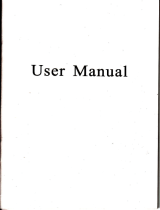There are three types of supplying power: battery,
adaptor, USB cable. GPS navigator uses the Li-battery to
supply power when it is not connected with adaptor. The
mark [ ] on the up right of interface indicate the
current electric volume.
◆ GPS navigator uses the external power when it is
connected with the motorcycle.
◆ GPS navigator uses the USB cable to supply power
when the GPS connects to the PC.
【Remark】This machine adopt built-in, unchangeable
Lithium battery. At normal condition (if the back light is
not so bright), the actual supply hour can be different
because of the different way using the navigator. Some
function (audio playing, video playing, bright back light)
will consume a large power, which will reduce the using
hour.
【 Note】 This machine adopts built-in, unchangeable
Lithium battery. In order to avoid fire and burning, please