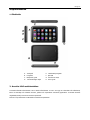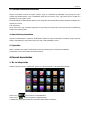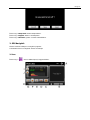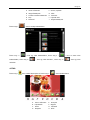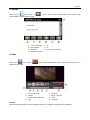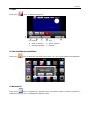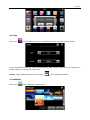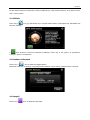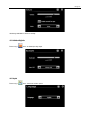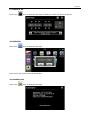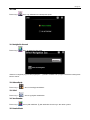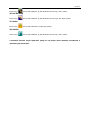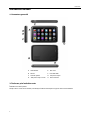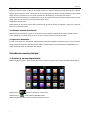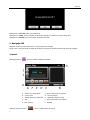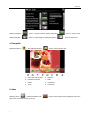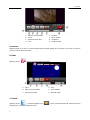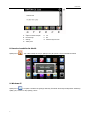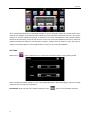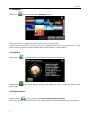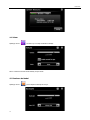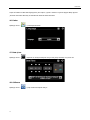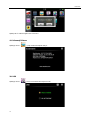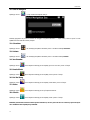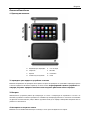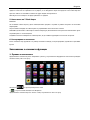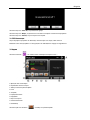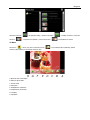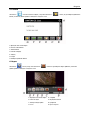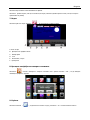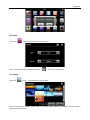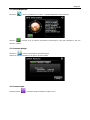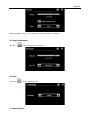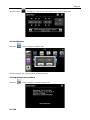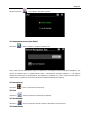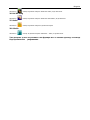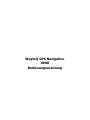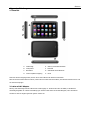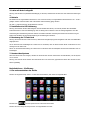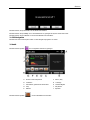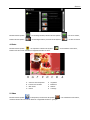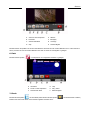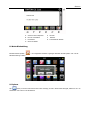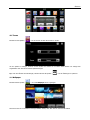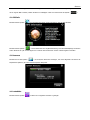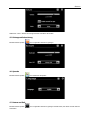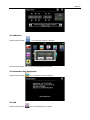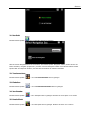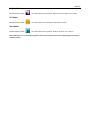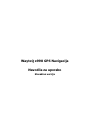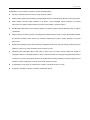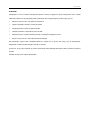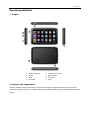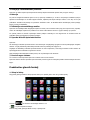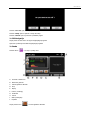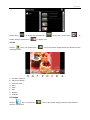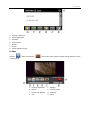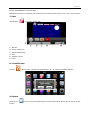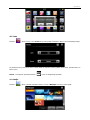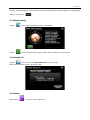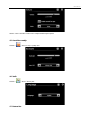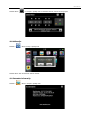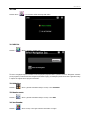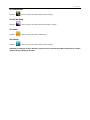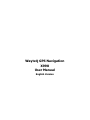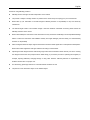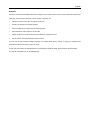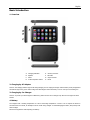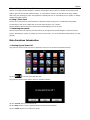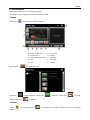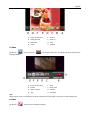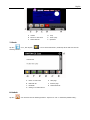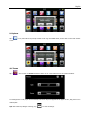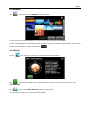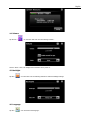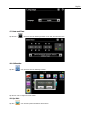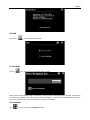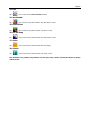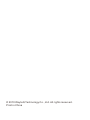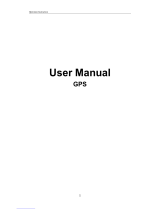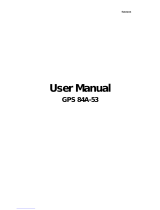Page is loading ...
Page is loading ...
Page is loading ...
Page is loading ...
Page is loading ...
Page is loading ...
Page is loading ...
Page is loading ...
Page is loading ...
Page is loading ...
Page is loading ...
Page is loading ...
Page is loading ...
Page is loading ...
Page is loading ...
Page is loading ...
Page is loading ...
Page is loading ...
Page is loading ...
Page is loading ...
Page is loading ...
Page is loading ...
Page is loading ...
Page is loading ...
Page is loading ...
Page is loading ...
Page is loading ...
Page is loading ...
Page is loading ...
Page is loading ...
Page is loading ...

WayteQ x990 GPS Navigation

Bulgarian
x PND .
, , .
.
x GPS (
). , GPS .
x 4 GPS ,
.
(. ).
x
.
x , PND
.
.
x , PND,
. .
x . ,
, , , ,
.
x . ,
- , ,
.
x ,
.
WayteQ Technologies
. ( , 974 39 58)
Page is loading ...

Bulgarian
.
,
. .
WAYTEQ .
5. T-Flash
:
T-Flash ,
.
T-flash .
T-flash , .
.
T-flash , .
6.
, RESET
.
1.
“” (“Power”),
, -:
“
” .
“
” .
“Power” , -.

Bulgarian
“Turn off”, .
“Sleep”, .
“Cancel”, .
2. GPS
, ''GPS'' .
: .
3.
" " . :
A.
B.
C.
D.
E.
F. /
G.
H.
I.
J.
“
” .
Page is loading ...

Bulgarian
5. -
" " , " " ,
Ebook, .
A.
B.
C.
D.
E.
F.
G. EBook
6.
" " , “ “ ,
.
A. E.
B. F. /
C. G.
D. H.
Page is loading ...
Page is loading ...
Page is loading ...

Bulgarian
“ Music “ , , .
15.
" " :
16.
" " .
17.
Page is loading ...

Bulgarian
“
” USB .
21. (Nav Path)
" " .
, ””("Navigation"),
( )
(Auto Run Navigation), , “GPS”
, .
22.
“ ” , .
23. Unit
“ ” , .
24. Jaw Breaker
“ ” , . “New Game”, .
25. Russia Block

Bulgarian
“
” , . “Start”, .
26. Dui Dui Peng
“ ” , . “New Game”, .
27. Snake
“
” , .
28. Othello
“ ” , . “Start”, .
,
.
Page is loading ...
Page is loading ...
Page is loading ...
Page is loading ...
Page is loading ...
Page is loading ...
Page is loading ...
Page is loading ...
Page is loading ...
Page is loading ...
Page is loading ...
Page is loading ...
Page is loading ...
Page is loading ...
Page is loading ...
Page is loading ...
Page is loading ...
Page is loading ...
Page is loading ...
Page is loading ...
Page is loading ...
Page is loading ...
Page is loading ...
Page is loading ...
Page is loading ...
Page is loading ...
Page is loading ...
Page is loading ...
Page is loading ...

WayteQ GPS Navigation
X990
User Manual
English Version

English
Thanks for using WAYTEQ products !
z WAYTEQ reserves the rights of final interpretation of the manual.
z The product is subject to change without any further notice. Please accept our apology for your inconvenience.
z Please back up your information in the GPS navigator. WAYTEQ assumes no responsibility for any loss caused by
material loss.
z The manual might contain a few mistakes though it has been checked. If mistakes are found, please contact the
WAYTEQ customer service center.
z Please read carefully the instructions in this manual and use only accessories of WAYTEQ to avoid unpredicted damage.
Failure to follow the instructions will invalidate warranty and might endanger personnel safety, for which WAYTEQ
assumes no responsibility.
z Data of navigation electronic maps might be inconsistent with actual traffic signals due to transportation development.
Please follow traffic regulations and signs and drive according to road situation.
z Operating the GPS navigator device while driving might cause serious accidents. Please shorten your time in viewing
the navigator and use the voice prompt function. While driving, try to shorten your time in operating the navigator, for
example, inputting addresses, changing settings or using other functions. WAYTEQ assumes no responsibility for
accidents and loss due to improper use.
z For safe driving, please pay attention to road and weather conditions as well.
z The pictures in the manual are subject to the material object.

English
Welcome!
Thanks for using the WAYTEQ GPS featured with navigation as the major function as well as other amusement functions like
audio play, video play, photo browsing, e-book reading, and games, etc.
9 SiRF Prima, dual-core CPU with 3D graphic acceleration
9 Friendly user interfaces for simple operation
9 Power management for longer and more stable operation
9 Data transmission with computers via Mini USB
9 Quality reception for accurate positioning and satisfactory navigation service
9 Leisure partner with audio/video/amusement functions
You may use the GPS navigator anytime anywhere, for example while driving, walking or cycling. Its navigation and
amusement functions will enrich your life and work!
To fully exert the functions of WAYTQ GPS and to understand the operation details, please read the manual carefully.
This manual is applicable only to the WAYTEQ GPS.

English
Basic Introduction
1. Overview
A. Charging Indication E. Memory Card Slot
B. Speaker F. Mini USB
C. Power G. Stylus Pen Slot
D. 3.5mm Earphone Socket H. Reset
2. Charging by AC Adapter
Caution: The charging indicator light is red during charging. Do not unplug the charge until the battery is fully charged and
the indicator light turns green. Please charge the GPS navigator when the battery is low or used up in succeeding use.
3. Charging by Car Charger
Caution: To protect your device against suddenness, please connect the car charger only after the car engine has been
started.
4. Battery
The navigator has a working temperature of 0~50°C and storage temperature -10~60°C. Do not expose the device in
excessive heat or hot areas, for example in the car under strong sunlight. To avoid damaging the device, keep it away from
direct sunlight.
Follow local regulations while disposing the battery.

English
5. Install the Car Cradle and Bracket
Caution: Do not place the GPS navigator in positions obstructing the driver’s vision, for example at the steering wheel,
pedal or gear lever. Do not place it without fixing it, or in the place of air bag or the area after the air bag is inflated.
While using the mounting kit, follow local regulations. WAYTEQ will have no responsibility for any penalty or damage
resulting from traffic violation.
6. Using T-Flash Card
Caution: Do not take out the T-Flash card while an navigation program is being run or a media file is being played.
To avoid drop or crash of the T-Flash card, do not exert heavy pressure on it or bend it.
Mind the direction while inserting the T-Flash card to avoid damaging the slot or the card.
7. Restarting the system
When the system does not response, press the reset key on the right side of the GPS navigator to restart the system.
Caution: Restarting the system by pressing the reset key will result in loss of unsaved data. Please backup your data
regularly.
Main Functions Introduction
1. Starting Up and Power Off
Long press the “Power” button to power the equipment on and you can see the main interface as below :
Tap the “ ” to Set the system date and time.
Long press the “Power” button again to enter into the below interface :
Tap the “Turn off” button to turn the unit off.
Tap th e “ Sleep” button to enter a suspend state and the system stops operation.
Tap the “Cancel” button to turn back to the screen.

English
2. GPS Navigation
Double tap the “GPS” icon to start navigation program.
Caution: Please refer to navigation software instructions for details.
3. Music
Tap the icon " " to enter into the following interface :
A. Return to main menu F. Pause / Play
B. Volume control G. Previous
C. Select desired music file H. Speed bar
D. Stop I. Play modes
E. Next J. Equalizer
Double tap icon “
” to choose music file .
Tap the icon “ “ for single selection , tap the icon “ “ to select all , tap the icon “ Āfor single
delete , tap the icon “
” to delete all.
4. Photo
Tap the " " icon, then tap the icon “ “ to select photo files , double tap the photo file to see the following
interface .

English
A. Return to main menu E. Zoom in
B. Select photo file F. Zoom out
C. Slide mode G. Next
D. Rotate H. Previous
5. Video
Tap the icon " " icon, then tap the “ “ icon to choose video files , and double tap the file and enter into
following interface .
A. Return to main menu E. Next
B. Volume F. Pause / Play
C. Select video file G. Previous
D. Stop H. Speed bar
Tips:
Double tap the screen, it will display in full screen, double tap the screen again, it will return to original playing size.
6. Flash
Tap the icon “ ” and enter into the following interface .

English
A. Volume D. Stop
B. Return to main menu E. Pause / Play
C. Select flash file F. Speed bar
7. Ebook
Tap the " " icon , then tap the " " icon to choose Ebook files , double tap the file and enter into the
following interface .
A. Return to main menu E. Next page
B. Bookmark list F. Previous page
C. Bookmark G. Select Ebook file
D. Setting to set theme & font
8. Default
Tap the " " icon and enter into the following interface . Tap the icon “ OK “ to load factory default setting .

English
9. Explorer
Tap " " icon, there will be one prompt as below to ask if go into WINCE mode, choose “OK” to enter and “Cancel”
to exit.
10. Theme
Tap “ ” icon to enter the Theme interface as below to set a style and theme for the system interfaces.
To rearrange icons at will, tap on an icon and stay until a four-way arrow appears at the upper left of it, drag the icon to a
wanted place.
Tips: after make any changes of setting, tap "
" to save the change.

English
11. Wallpaper
Tap “ ” icon to enter into the Wallpaper interface as below.
You may choose an pre-installed wallpaper, you may also set an external image as the wallpaper.
The pre-installed wallpapers cannot be deleted, while the added images can be deleted. To delete images, select an added
image from the “Wallpaper ” interface and then tap “
”.
12. GPS Info
Tap the " " icon and the unit will show the detail information of GPS satellites.
Tap " " and will have a prompt to ask if reset GPS receiver, tap “OK” to reset signal or tap “Cancel” to exit.
13. Resource
Tap “ ” icon to enter System Resource interface as shown below.
You may check the capacity of the memory, SD card and flash.

English
14. Volume
Tap the icon “ ” on the menu and enter into the following interface .
Choose “ Music “ files to be background sound when unit is power on .
15. Backlight
Tap the " " icon and enter into the following interface to make the backlight settings.
16. Lan eguag
Tap the " " icon and choose the language .

English
17. Date and Time
Tap the icon " " and enter into the following interface to set date, time and time zone .
18. Calibration
Tap the " " icon and enter into the following interface.
Tap the icon "OK" to adjust the touch screen.
19. Sys Info
Tap the " " icon and the system information will be shown.
Page is loading ...
Page is loading ...
Page is loading ...
-
 1
1
-
 2
2
-
 3
3
-
 4
4
-
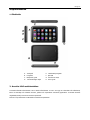 5
5
-
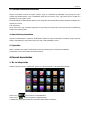 6
6
-
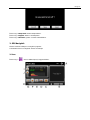 7
7
-
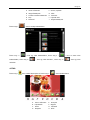 8
8
-
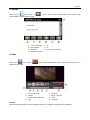 9
9
-
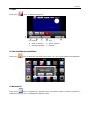 10
10
-
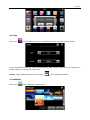 11
11
-
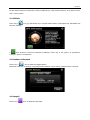 12
12
-
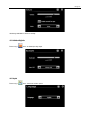 13
13
-
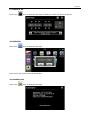 14
14
-
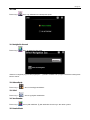 15
15
-
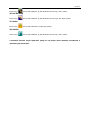 16
16
-
 17
17
-
 18
18
-
 19
19
-
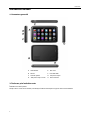 20
20
-
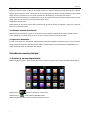 21
21
-
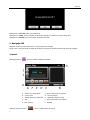 22
22
-
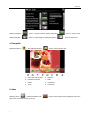 23
23
-
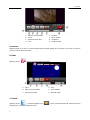 24
24
-
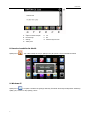 25
25
-
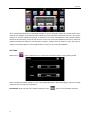 26
26
-
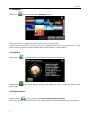 27
27
-
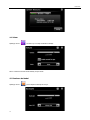 28
28
-
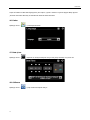 29
29
-
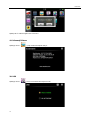 30
30
-
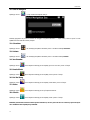 31
31
-
 32
32
-
 33
33
-
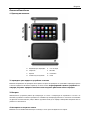 34
34
-
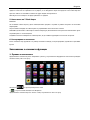 35
35
-
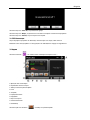 36
36
-
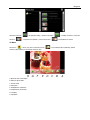 37
37
-
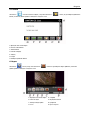 38
38
-
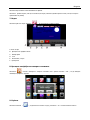 39
39
-
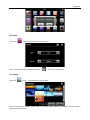 40
40
-
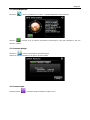 41
41
-
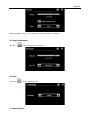 42
42
-
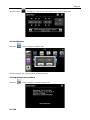 43
43
-
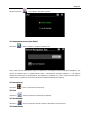 44
44
-
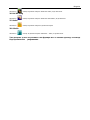 45
45
-
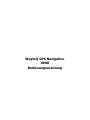 46
46
-
 47
47
-
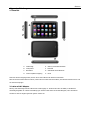 48
48
-
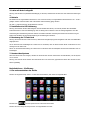 49
49
-
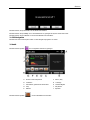 50
50
-
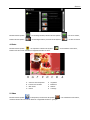 51
51
-
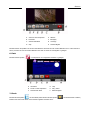 52
52
-
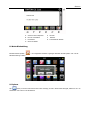 53
53
-
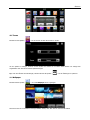 54
54
-
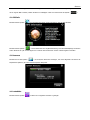 55
55
-
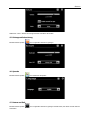 56
56
-
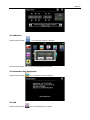 57
57
-
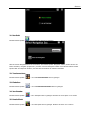 58
58
-
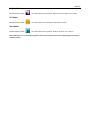 59
59
-
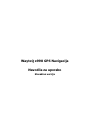 60
60
-
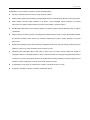 61
61
-
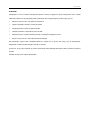 62
62
-
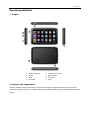 63
63
-
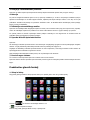 64
64
-
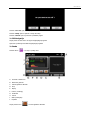 65
65
-
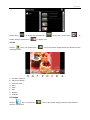 66
66
-
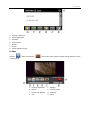 67
67
-
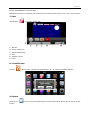 68
68
-
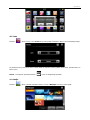 69
69
-
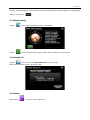 70
70
-
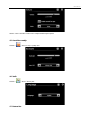 71
71
-
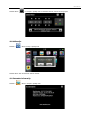 72
72
-
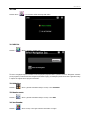 73
73
-
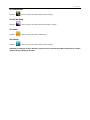 74
74
-
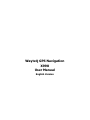 75
75
-
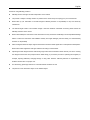 76
76
-
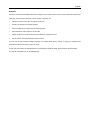 77
77
-
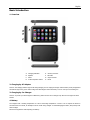 78
78
-
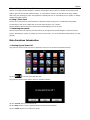 79
79
-
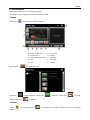 80
80
-
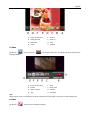 81
81
-
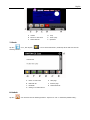 82
82
-
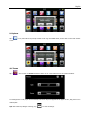 83
83
-
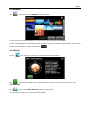 84
84
-
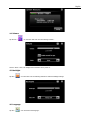 85
85
-
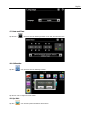 86
86
-
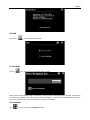 87
87
-
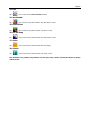 88
88
-
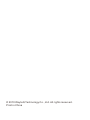 89
89
Ask a question and I''ll find the answer in the document
Finding information in a document is now easier with AI
in other languages
- Deutsch: WayteQ X990 Benutzerhandbuch
- română: WayteQ X990 Manual de utilizare