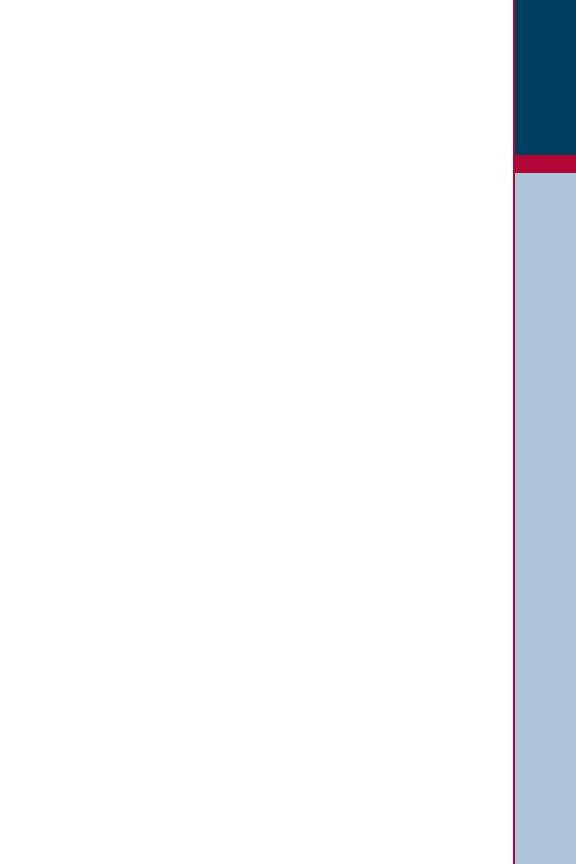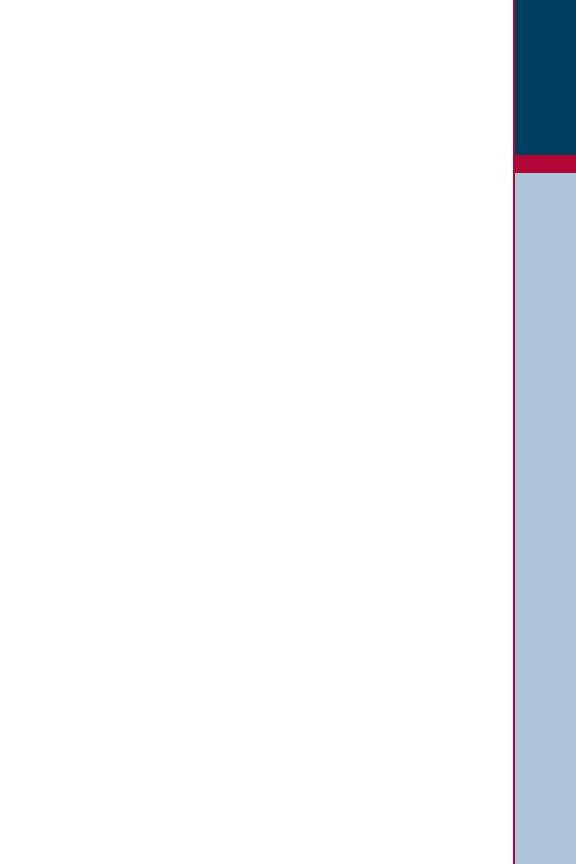
5
Important
www.bayerdiabetes.ca
Your Meter Features
Your Meter Features
Programmed: Your C
ONTOUR LINK Meter has been preset
at the factory with the standard date, time, and meter
features used in your country. To change these settings or
to use advanced meter features, such as meal markers,
read through the Options section of your User Guide.
Easy: The C
ONTOUR LINK Blood Glucose Monitoring System is
all about simplicity. You will notice its uncomplicated approach
the fi rst time you see it. Simple things like the use of three
large buttons and a clear display are sure to make this your
favorite meter right from the start.
Automatic: You no longer have to worry about coding your
meter or marking a control test result. The C
ONTOUR LINK
Meter does it automatically. It will even tell you when a test
strip is under-fi lled.
Makes Sense: You will fi nd features asked for by customers
just like you. Practical features like a fast test time, a very
small blood sample size, and a simple testing procedure
(No Coding
™
technology!) make the CONTOUR LINK Meter
your meter.
Convenient: Your C
ONTOUR LINK Meter takes up about as
much room in your pocket or bag as your key ring. The
meter’s small size, sleek design, and ease of use allow you
to take it everywhere. You will be likely to test more often,
which can mean better control of your diabetes.
“Talks” to Your Compatible Medtronic Diabetes Device:
Your C
ONTOUR LINK Meter has the ability to automatically send
your glucose result directly to your compatible Medtronic
MiniMed Paradigm Insulin Pump. This eliminates the need to
manually enter your blood glucose result into the insulin pump’s
Bolus Wizard
®
calculator, which performs the calculations
needed to suggest a bolus dosage, if needed, to bring your
blood glucose back to normal. Your C
ONTOUR LINK Meter can
also send your fingertip blood glucose result directly to
your compatible MiniMed Paradigm or Guardian REAL-Time
CGM System, eliminating the need to manually enter the
result when calibrating the system.