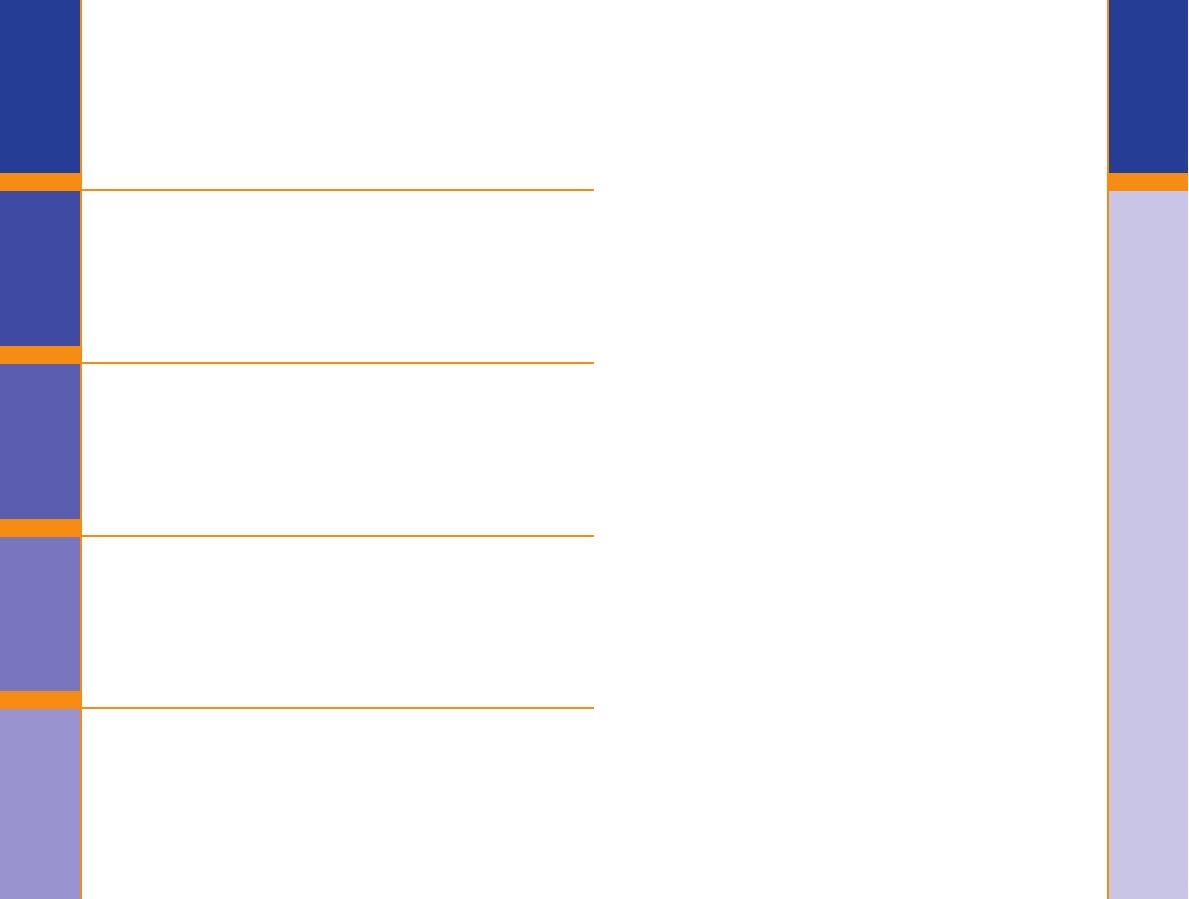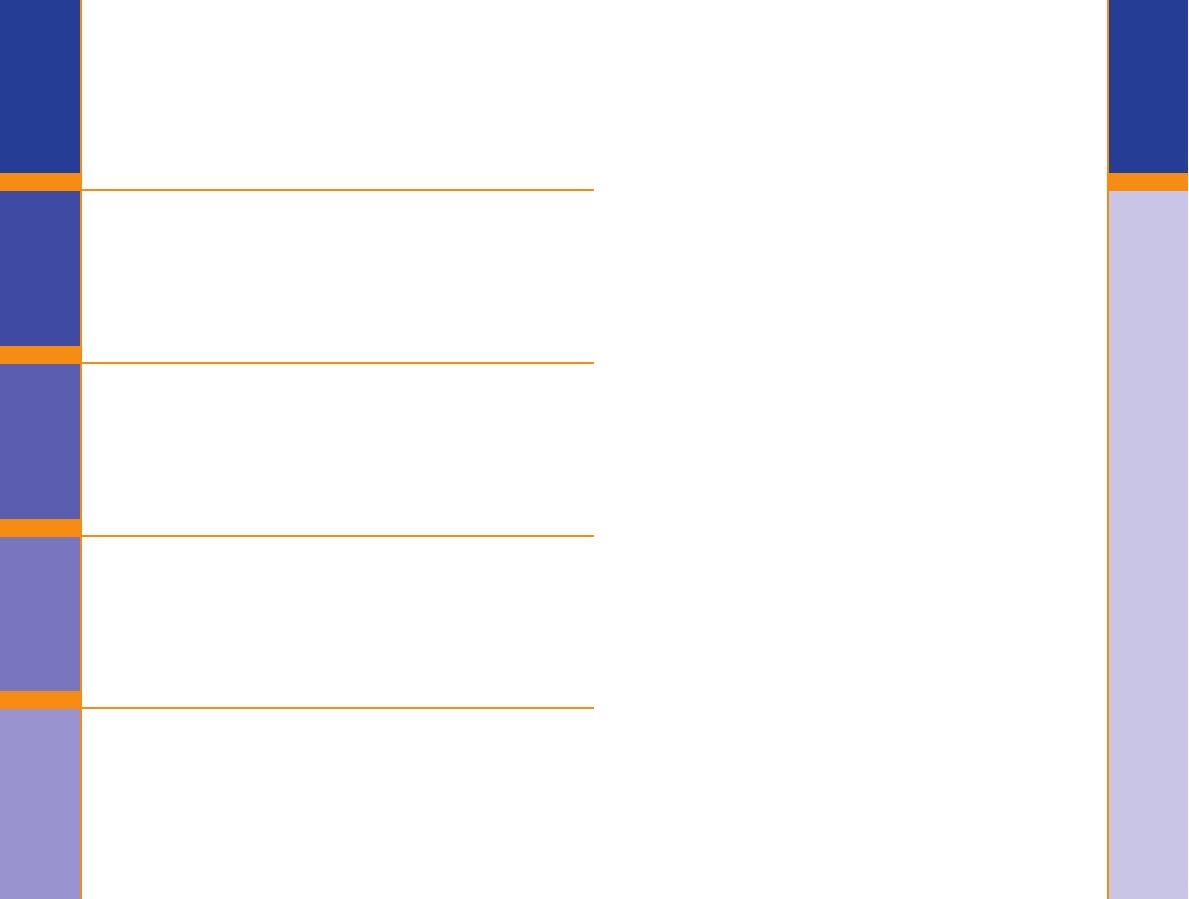
III
Important
2
Important
ImportantTestingOptionsExtras Help
Important Information ......................................................................2
Your Testing Tools .............................................................................3
Your Meter Display............................................................................4
Your Meter Features ..........................................................................5
Important Things to Know ................................................................6
First Things First: Talking to Your Compatible Medtronic Device ........... 7
Before You Begin ..............................................................................8
Getting Ready to Test ........................................................................9
Getting the Blood Drop ...................................................................11
Fingertip Testing .....................................................................11
Testing Your Blood ..........................................................................12
Turning off the Send option for a Single Test Result .........................14
Cleaning Your Meter .......................................................................17
Control Solution Testing ..................................................................18
Setting Your Options .......................................................................21
Setting the Send Option, Time, Date, and Sound ....................21
Setting the Markers and Test Reminder Alarm ........................24
Setting the Test Reminder Alarm Time ....................................24
Using the Markers and Test Reminder Alarm ...................................25
Viewing Stored Results ....................................................................31
Error Codes and Symbols ................................................................33
Symptoms of High or Low Blood Glucose ........................................36
Changing the Batteries ...................................................................37
Caring for the System .....................................................................38
Transferring Results to a Computer .................................................39
Technical Information ......................................................................40
Specifi cations ..................................................................................41
Warranty ........................................................................................43
Service and Supplies ........................................................................45
Table of Contents
Important Safety Instructions
Important Information
When the Send option on the
CONTOUR LINK
meter is set to ON:
This equipment has been tested and found to comply with
the Industry Canada Standard in RSS-210. This equipment
generates, uses and can radiate radio frequency energy
and, if not installed and used in accordance with the
instructions, may cause harmful interference to radio
communications. However, there is no guarantee that
interference will not occur in a particular installation. If
this equipment does cause harmful interference to radio or
television reception, which can be determined by turning
the equipment off and on, the user is encouraged to try to
correct the interference by one or more of the following
measures:
• Reorient or relocate the receiving antenna.
• Increase the separation between the equipment and
receiver.
Industry Canada Statement
The term “IC:” before the certifi cation/registration
number only signifi es that the Industry Canada technical
specifi cations were met.
Operation is subject to the following two conditions:
1) this device may not cause interference, and
2) this device must accept any interference, including
interference that may cause undesired operation of
the device.
Under Industry Canada regulations, this radio
transmitter may only operate using an antenna of a
type and maximum (or lesser) gain approved for the
transmitter by Industry Canada. To reduce potential
radio interference to other users, the antenna type
and its gain should be so chosen that the equivalent
isotropically radiated power (e.i.r.p.) is not more than
that necessary for successful communication.
If you have questions, please contact Bayer Diabetes Care
Helpline at 1-800-268-7200.
84733513_CntrLINK_UG_EN_FpB4_v0.indd III-284733513_CntrLINK_UG_EN_FpB4_v0.indd III-2 11/29/12 2:35 PM11/29/12 2:35 PM