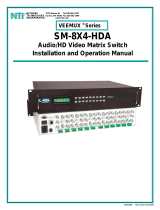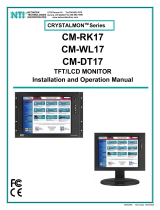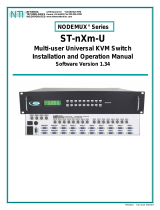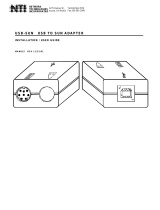Page is loading ...

MAN067 Rev Date 2/27/2007
SM-nXm-15V-LCD
Video Matrix Switch
Installation and Operation Manual
V
EEMUX
®
Series
NETWORK
TECHNOLOGIES
INCORPORATED
Tel:330-562-7070
Fax:330-562-1999
1275 Danner Dr
Aurora, OH 44202
www.networktechinc.com
NTI
R

i
MAN067 Rev Date 2/27/2007
TRADEMARK
VEEMUX is a registered trademark of Network Technologies Inc in the U.S. and other countries.
COPYRIGHT
Copyright © 1999-2007 by Network Technologies Inc. All rights reserved. No part of this publication may be reproduced, stored
in a retrieval system, or transmitted, in any form or by any means, electronic, mechanical, photocopying, recording, or otherwise,
without the prior written consent of Network Technologies Inc, 1275 Danner Drive, Aurora, Ohio 44202.
CHANGES
The material in this guide is for information only and is subject to change without notice. Network Technologies Inc reserves the
right to make changes in the product design without reservation and without notification to its users.
FIRMWARE VERSIONS
Front Panel LCD Firmware Version 1.1
Ethernet Control Firmware Version 1.9

ii
MAN067 Rev Date 2/27/2007
TABLE OF CONTENTS
Introduction....................................................................................................................................................................1
Basic Operation ...........................................................................................................................................................1
Supported Web Browsers............................................................................................................................................1
Compatibilty.................................................................................................................................................................1
Ordering Information....................................................................................................................................................1
SM-nXm-15V-LCD....................................................................................................................................................1
Options......................................................................................................................................................................1
Materials ......................................................................................................................................................................2
Cables..........................................................................................................................................................................2
Default User Name and Passwords ............................................................................................................................2
Features and Functions................................................................................................................................................3
Installation......................................................................................................................................................................4
Connect the Sources and Monitors.............................................................................................................................4
Connect RS232 ...........................................................................................................................................................5
Connect to the Ethernet...............................................................................................................................................5
Power Up.....................................................................................................................................................................6
LED Matrix......................................................................................................................................................................6
Control Options.............................................................................................................................................................7
Front Panel LCD with Keypad Control.........................................................................................................................7
Scan Mode................................................................................................................................................................8
RS232 Control.............................................................................................................................................................8
Remote Connection..................................................................................................................................................8
Baud Rate.................................................................................................................................................................9
Unit Address .............................................................................................................................................................9
Command Protocol...................................................................................................................................................9
Autostatus............................................................................................................................................................10
Matrix Switcher's Control Program For Windows 9X, NT, 2000 AND XP.................................................................11
SerTest- RS232 Interface Test Program...................................................................................................................11
Main Options...........................................................................................................................................................11
Matrix Operations....................................................................................................................................................11
Ethernet Operations................................................................................................................................................12
Setup Options.........................................................................................................................................................12
Ethernet Control..........................................................................................................................................................13
Telnet Interface..........................................................................................................................................................13
Web Interface ............................................................................................................................................................14
Enter the Password ................................................................................................................................................14
Video Switch Page ..............................................................................................................................................15
Setup Pages........................................................................................................................................................16
Video Input Names..............................................................................................................................................17
Output Names......................................................................................................................................................18
Scan Mode...........................................................................................................................................................18
Update Firmware.................................................................................................................................................19
Change Password Page......................................................................................................................................20
Help Page............................................................................................................................................................20
Update Web Server.............................................................................................................................................20
Logout Page ........................................................................................................................................................21
Device Discovery Tool................................................................................................................................................22
Infrared Control ...........................................................................................................................................................23
Features And Functions.............................................................................................................................................23
Keypad....................................................................................................................................................................23
LCD Display............................................................................................................................................................23
How To Use The IRT.................................................................................................................................................24
Change the Switch..................................................................................................................................................24
Change Output Port................................................................................................................................................25
Change Input Port...................................................................................................................................................25
Set Configuration....................................................................................................................................................26
Battery Replacement.................................................................................................................................................27

iii
MAN067 Rev Date 2/27/2007
Specifications.............................................................................................................................................................27
IRT Troubleshooting..................................................................................................................................................27
DDC Support................................................................................................................................................................28
Upgrade the Front Panel LCD Firmware...................................................................................................................29
RS232 Connection Cables..........................................................................................................................................31
Pinout of RS232 port on VEEMUX............................................................................................................................31
Specifications for Straight-Through Serial Cable for CPU Connection.....................................................................31
Pinout for Matrix Y-1 Cable........................................................................................................................................32
Rack Mounting Instructions.......................................................................................................................................32
Specifications..............................................................................................................................................................33
Troubleshooting..........................................................................................................................................................34
Safety Statements.......................................................................................................................................................34
Index.............................................................................................................................................................................34
Warranty Information..................................................................................................................................................34
TABLE OF FIGURES
Figure 1- Install Video Source Cables................................................................................................................................................4
Figure 2- Connect a monitor to the VEEMUX....................................................................................................................................4
Figure 3- Connect user terminal for RS232 control............................................................................................................................5
Figure 4- Connect the LAN to the VEEMUX......................................................................................................................................5
Figure 5- LED Matrix showing input 5 connected to output 5.............................................................................................................6
Figure 6- RS232 connection with Matrix-Y-1 cable............................................................................................................................9
Figure 7- Web interface Welcome page.........................................................................................................................................14
Figure 8- Web interface Login Prompt.............................................................................................................................................14
Figure 9- Web interface Switch page...............................................................................................................................................15
Figure 10- Web interface Setup page..............................................................................................................................................16
Figure 11- Web interface Serial Setup page....................................................................................................................................17
Figure 12- Web interface Video Input Names page.........................................................................................................................17
Figure 13- Output Port Names.........................................................................................................................................................18
Figure 14- Web Interface Scan Mode Page.....................................................................................................................................18
Figure 15- Web interface Update Firmware page............................................................................................................................19
Figure 16- Web interface Password page........................................................................................................................................20
Figure 17- Updating the Web Server ...............................................................................................................................................20
Figure 18- Web interface Logout page.............................................................................................................................................21
Figure 19- Device Discovery Tool page...........................................................................................................................................22

NTI VEEMUX VIDEO MATRIX SWITCH
1
INTRODUCTION
The SM-nXm-15V-LCD (n = number of inputs (video sources), m = number of outputs (monitors)) video matrix switch (VEEMUX)
allows any of up to 32 video sources to output to any or all of up to sixteen (16) monitors. The configuration of the VEEMUX is
determined at time of order (i.e. 16x4, 8x16, etc.). The bandwidth of the SM-nXm-15V-LCD is 200MHz and video resolutions
through 1900 x1200 are supported with no degradation. The switch can be controlled with the Front Panel Keypad, RS232
interface, Ethernet, or an optional Infrared Remote.
The VEEMUX can be ordered in many sizes and with several control options. The base unit includes a user keypad, an RS232
port, and an Ethernet port to make up a complete system. The infrared option, purchased separately, allows for maximum user
satisfaction in each unique configuration.
Basic Operation
The VEEMUX allows any source to be connected to any destination at any time with no restrictions or limitations.
• Video inputs accept any RGBHV, RGBS, or RGsB signal.
• Video outputs are compatible with any RGBHV or RGBS monitor, regardless of input. (RGsB monitor requires
RGsB input)
Supported Web Browsers
Most modern web browsers should be supported. The following browsers have been tested:
• Microsoft Internet Explorer 6.0 or higher
• Netscape 7.0 or higher
• Mozilla FireFox 0.9.2 or higher
Set your browser to always check if there is a newer version of the page than the version stored in cache. This action will ensure
that it will display the most up-to-date information.
Compatibilty
The SM-nXm-15V-LCD is made to support video inputs from VGA (15HD – H & V Sync) only.
Ordering Information
The SM-nXm-15V-LCD is built to a specific size ranging from 2, 4, 8, 12, or 16 monitors and 4 to 32 video sources. The “n” in the
part number represents the number of video sources. Select a switch built for 4, 8, 16, or 32 video sources. The “m” in the part
number represents the number of outputs (monitors). A switch built for 2, 4, 8, 12, or 16 monitors may be ordered. It is not
necessary to fully populate all of the connectors on the unit (ex. an SM-16x8 switch has the capability of supporting 16 video
sources and 8 monitors, but it will operate with only 14 video sources with 7 monitors connected.
SM-nXm-15V-LCD
Replace the “n” with 4,8,16, or 32
Replace the “m” with either 2, 4 ,8,12,or 16
The following list represents the available sizes that can be ordered:
SM-4x2-15V-LCD SM-8x2-15V-LCD SM-16x2-15V-LCD SM-32x2-15V-LCD
SM-4x2-15V-LCD-DT* SM-8x2-15V-LCD-DT* SM-16x4-15V-LCD SM-32x4-15V-LCD
SM-4x4-15V-LCD-DT* SM-8x4-15V-LCD SM-16x8-15V-LCD SM-32x8-15V-LCD
SM-4x4-15V-LCD SM-8x4-15V-LCD-DT* SM-16x12-15V-LCD SM-32x16-15V-LCD
SM-8x8-15V-LCD SM-16x16-15V-LCD
*-DT = Desktop chassis instead of rack mount chassis
Options
DDC Support (see page 28)
This feature makes the DDC information of the monitor connected to port 1 available to each CPU.
This feature is ordered by adding a "D" following the size designation in the model number (i.e. SM-8X2D-15V-LCD)
Infrared Control (see page 23)
This feature adds the ability to control the VEEMUX via an infrared remote.
This feature is ordered by adding the suffix "-IR" to the model number when ordering (i.e. SM-4X2-15V-LCD-IR)

NTI VEEMUX VIDEO MATRIX SWITCH
2
Materials
Materials Supplied with this kit:
• NTI SM-nXm-15V-LCD Video Matrix switch
• IEC Line cord, country specific
• 4-#10-32 x 3/4" pan head screws and 10-32 cagenuts (server cabinet mounting hardware)
• CD with: a pdf file of this owner's manual
the NTI Discovery Tool
the Matrix Switcher's Control Program
Cables
All cables are sold separately. The following tables list the available stocked cables with their length in feet. All VGA input and
output connectors on Matrix Switches are FEMALE. When using multi-coax high resolution VGA to BNC cables, the BNC
connectors are also FEMALE for input and output. Custom cables are available – contact NTI for pricing and distance / resolution
limitations.
NTI NAME DESCRIPTION
VGA
VEXT-3/6/10/15/25/35/50/75/100-MM
VEXT-3/6/10/15/25/35/50/75/100
VINT-5B-6
Multi-coax high resolution VGA or SVGA video cable. Connectors are 15HD male-male
(used for INPUTS)- 3 thru 100 feet
Multi-coax high resolution VGA or SVGA video cable. Connectors are 15HD male-
female (used for OUTPUTS)-3 thru 100 feet
Multi-coax high resolution VGA to BNC cable. Connectors are 15HD male to 5 BNC’s-6
feet long
RS232
Matrix-Y-1 or see page 31 for
alternative cables
RS232 Interface Cable- Connectors are 9D male- female-female 12" long
(also see alternative cable specifications on page 31)
ETHERNET
Contact NTI for various lengths and
colors
Cat5 UTP Cable- Connectors are RJ45 male-Stocked cables are 2 thru 100 feet
Custom cables must have RJ45 connectors wired straight thru- pin 1 to pin 1, etc.
Default User Name and Passwords
The default Telnet password is admin (lower case letters only) . For instruction on using Telnet, see page
13.
(No username is required in order to use Telnet. You will only be prompted for a password.)
The default Web Interface user name
is Administrator (upper case letter for "A" only).
The default Web Interface password
is admin (lower case letters only). For instruction on using the Web
Interface, see page 14.

NTI VEEMUX VIDEO MATRIX SWITCH
3
FEATURES AND FUNCTIONS
1. LCD Display- for visual indication of connection between the monitor and a specific video source.
2. Keypad buttons- for user control over switch functions
3. DDC button- for manual update of DDC information between the monitor and the CPU(s) attached
(optional- see page 28)
4. IEC Power Connector- for attachment of power cord
5. Power ON/OFF switch
6. Ethernet- RJ45 female connector- for connection of CAT5 cable to LAN for WEB interface (not available on models in
desktop chassis (-DT))
7. RS232- female 9D connector- for attaching RS232 interface cable from a CPU to control the functions of
one or more switches
8. VIDEO x - female 15HD connectors- for connection of video source cables
9. MONITOR x- female 15HD connectors- for connection of monitors
10. LED Matrix- for visual indication of all input-to-output connections (page 6) (not available on all models)
Note: Some models have user-accessible overcurrent protection fuses. These fuses are replaceable with 2A 240VAC
Fast-blo fuses.
Rear View of SM-8X8-15V-LCD
56
7
8
2
1
Front View of SM-8X8-15V-LCD
NTI
R
Network Technologies Inc
1 2 3
In
4
5
6
Out
78
9
0
*
Esc
Enter
Menu
4
9
DDC
3
ETHERNET
7 8 5 6 3 4 1 2 8 5 6 3 4 1 2
VIDEO VIDEO MONITOR MONITOR
7
R
S
2
3
2
NTI
Tel:330-562-7070
Fax:330-562-1999
1275 Danner Dr
Aurora, OH 44202
www.nti1.com
R
1
5
8
1234 678
2
3
4
6
7
5
OUT
IN
VEEMUX
R
10

NTI VEEMUX VIDEO MATRIX SWITCH
4
INSTALLATION
Connect the Sources and Monitors
1. Turn OFF power to all video sources (inputs) that will be connected to the VEEMUX before connecting or
disconnecting any cables.
2. Connect a VEXT-xx-MM cable from the video port of a video source to a 15HD female video connector
labeled VIDEO 1 on the VEEMUX. (See Fig. 1)
3. Connect additional video sources to remaining 15HD female VIDEO x connectors as desired.
Figure 1- Install Video Source Cables
4. Connect a monitor to the 15HD female connector labeled MONITOR 1 on the rear of the VEEMUX (See Fig. 2).
5. Connect additional monitors to remaining 15HD female MONITOR x connectors as desired.
Figure 2- Connect a monitor to the VEEMUX
HD15-Male
HD15-Male
Rear View of SM-8X8-15V-LCD
7 8 5 6 3 4
1 2
8 5 6 3 4 1 2
VIDEO VIDEO MONITOR MONITOR
7
R
S
2
3
2
VEXT-xx-MM
Rear View of
Video Source
CPU)
15HD male
Video Connector
15HD female
Video Connector
15HD female
Video Connector
NTI
Tel:330-562-7070
Fax:330-562-1999
1275 Danner Dr
Aurora, OH 44202
www. nti1.com
R
VGA
Multi-Scan
Monitor
Rear View of SM-8X8-15V-LCD
7 8 5 6 3 4
1 2
8 5 6 3 4 1 2
VIDEO VIDEO MONITOR MONITOR
7
R
S
2
3
2
NTI
Tel:330-562-7070
Fax:330-562-1999
1275 Danner Dr
Aurora, OH 44202
www.nti1.com
R
15HD female
Video Connector
15HD male
Video Connector

NTI VEEMUX VIDEO MATRIX SWITCH
5
Connect RS232
RS232 control can be achieved using a separate user terminal or CPU with a terminal program. To make a terminal connection,
connect a serial cable (specifications on page 31) between the user terminal and the 9 pin DIN female connector on the VEEMUX
labeled "RS232". (See Fig. 3)
Figure 3- Connect user terminal for RS232 control
Connect to the Ethernet
If the Telnet Interface (page 13) or Web Interface (page 14) will be used, an Ethernet connection to the Local Area Network (LAN)
must be made using CAT 5 cable with RJ45 connectors. Wiring between the connectors should be straight through (pin 1 to pin
1, pin 2 to pin 2, etc.) Connect a CAT 5 cable between the connector label "ETHERNET" and the LAN (see Fig. 4).
Note: The Ethernet connection is not available in models in a desktop chassis (i.e. SM-8X2-15V-LCD-DT
)
Figure 4- Connect the LAN to the VEEMUX
VGA
Multi-Scan
Monitor
User Terminal
9D-male
RS232 connector
Rear View of SM-8X8-15V-LCD
7 8 5 6 3 4 1 2 8 5 6 3 4 1 2
VIDEO VIDEO MONITOR MONITOR
7
R
S
2
3
2
NTI
Tel:330-562-7070
Fax:330-562-1999
1275 Danner Dr
Aurora, OH 44202
ww w.nti1.com
R
RJ45 male
connector
LAN
Rear View of SM-8X8-15V-LCD
ETHERNET
7 8 5 6 3 4
1 2
8 5 6 3 4 1 2
VIDEO VIDEO MONITOR MONITOR
7
R
S
2
3
2
NTI
Tel:330-562-7070
Fax:330-562-1999
1275 Danner Dr
Aurora, OH 44202
ww w.nti1.com
R

NTI VEEMUX VIDEO MATRIX SWITCH
6
Power Up
1. Plug the VEEMUX into an AC power outlet.
2. Turn ON power to the VEEMUX.
3. Turn ON power to the video sources and monitors connected to the VEEMUX.
LED MATRIX
(not available on all models)
The LED Matrix is a grid of LEDs on the front panel of the VEEMUX. This grid is used to provide a visual indication of all
connections between video sources and destinations. To determine if an input (video source) is connected to an output (video
destination), follow the LEDs down and to the right (respectively) until they intersect. The illuminated LED at the point of
intersection indicates the input is connected to the output by the VEEMUX.
Figure 5- LED Matrix showing input 5 connected to output 5
1
5
8
1234 6
7
8
2
3
4
6
7
5
OUT
IN

NTI VEEMUX VIDEO MATRIX SWITCH
7
CONTROL OPTIONS
The VEEMUX video matrix switch has four methods of control:
• Front Panel LCD with Keypad
• Directly via an RS232 Interface
• Remotely via Ethernet (rack mount models only)
• Infrared Remote (optional).
Every unit comes standard with the Front Panel LCD with Keypad, and RS232 built in. Rack mount models also include Ethernet
connection. If desired, the Infrared option must be requested at the time of the order. The Infrared option requires the purchase
of a separate remote control device (Infrared transmitter) as well as an Infrared receiver to be installed in the VEEMUX. No
software is involved (see Infrared Control on page 23). With the RS232 option, there are no external devices to be purchased.
NTI provides software commands as well as a test program to ensure the RS232 functions properly (see page 8 – RS232
Control).
Front Panel LCD with Keypad Control
The front panel LCD and keypad allow the user to monitor switch status and route any user to any video source on the switch.
When the unit is powered up, each monitor is automatically connected to the video source of its equal number (i.e. monitor 1 to
source 1, monitor 2 to source 2, monitor 3 to source 3, etc.). Along with the routing of the inputs (video sources) to the outputs
(monitors) the keypad and LCD allow the users to configure the RS-232 control interface. The keypad buttons perform the
following functions.
ESC Escape back to the main display.
0 – 9 Used to enter numbers. ( # )
OUT The output user number can be entered
(2 digits or 1 digit and ENTER or IN)
followed by the input
IN Used following single digit output entries
ENTER Used following single digit entries
Display next 4 outputs and their inputs
Display previous 4 outputs and their inputs
MENU The RS-232 menu is displayed. This allows the baud rate to be set at 9600, 2400, 1200 or 300 baud and the unit
address to be set to 1 - 15. See RS-232 control later in this chapter.
* Activate Memory Function - 100 memory locations 0 – 99, 0 is the power on default.
to Save current connections ( * ) ( OUT ) ( # ) ( ENTER )
to Recall connections from ( * ) ( IN ) ( # ) ( ENTER )
To set all outputs to one input ( * ) + ( # ) + (ENTER)
The following examples show various method of routing output 3 to input 5. Inputs and Outputs can be entered as a two digit
number or a one digit number followed by IN or ENTER.
(OUT) 3 (IN) 5 (ENTER)
(OUT) 3 (ENTER) 5 (ENTER)
(OUT) 03 05
3 (ENTER) 5 (ENTER)
03 05
Note: If the current switch configuration includes assigned Scan Mode dwell time values (pg. 8), to save the current
configuration be sure to assign a memory location to it. Otherwise, when the VEEMUX is powered OFF, all dwell time
values will be erased. Also, saving the configuration as memory location 0 will cause it to be the power-ON default
configuration.
1 2 3
In
4
5
6
Out
78
9
0
*
ESC
ENTER
MENU
IN: 1 2 3 4
OUT: 1 2 3 4
Configurations that are saved into memory locations via
the keypad can be recalled via the web interface (page 16)
and vice versa.

NTI VEEMUX VIDEO MATRIX SWITCH
8
Scan Mode
Scan Mode causes an output port to automatically switch from one input port to the next consecutive input port after a specified
period of time (referred to as the dwell time). Port switching will continue indefinitely and no ports will be skipped, whether there
are video sources connected to them or not. If desired, the VEEMUX can be configured to skip the scanning of specific ports
using the RS232 Command Protocol (page 9) or Telnet (page 13).
Dwell time settings can be any value from 0 seconds (000) to 255 seconds. A setting of 000 seconds (the default setting)
disables Scan Mode for that output port. If Scan Mode is disabled for a specific port, then the video to that output will only
change as decided by the administrator.
To configure Scan Mode from the front panel LCD:
Press MENU, the following lines will be displayed:
1) Set Baud Rate
2) Set Unit Addr
Press MENU again, the following line will be displayed:
3) Set Scan Mode
Press 3 to select that menu item. The following request will be displayed:
Select Port
Select the output to be programmed using the numeric keys, then press ENTER. The display will show the current Dwell Time
value for that output and ask for a new value.
Current Time: 16
New Time:
Using the numeric keys, enter a value between 0 and 255 and press ENTER. Leading zeros are allowed (000) but the number
should not exceed 3 digits. The Scan Mode dwell setting value 0 will disable Scan Mode for that output port.
Scan Mode settings can also be configured through the RS232 Command Protocol (page 10), Telnet commands (page 13), or
through the Web Interface (page 18).
NOTE: Scan Mode configuration settings can only be saved if they are assigned a memory location via the Keypad
Control (page 7). Otherwise when the power is cycled to the VEEMUX, all Scan Mode settings will be erased.
TIP: If the Scan mode settings are stored as memory location 0, they will be loaded each time the VEEMUX is powered
ON.
RS232 Control
RS232 enables the VEEMUX to be remotely controlled via RS232. To control the VEEMUX via RS232 the user has three
options:
• write a program that runs on a PC using the Command Protocol (page 9)
• use the Matrix Switcher's Control Program (page 11) provided on the CD
• use the SerTest program (page 11) provided on the CD
Remote Connection
The RS232 Interface is designed to control the switch via serial (RS232) daisy chain connection from any host computer or other
controller with an RS232 communications port. There is, however, a restriction that must be followed:
The pin outs for the DB-9 connector on the unit are as follows:
RS232 Connector (DB-9 FEMALE)
PIN SIGNAL FUNCTION PIN SIGNAL FUNCTION
1
None no connection
6 DTR Data Terminal Ready
2 TXD Transmit Data (RXD at host) 7 CTS Clear to Send
3 RXD Receive Data (TXD at host) 8 RTS Request to Send
4 DSR Data Set Ready 9
none no connection
5 GND Signal Ground

NTI VEEMUX VIDEO MATRIX SWITCH
9
On the DB-9 female connector, pins 4 (DSR) and 6 (DTR) are shorted and pins 7 (CTS) and 8 (RTS) are shorted. Therefore, host
handshaking is bypassed and TXD and RXD are the only active signals. A straight through DB-9 cable (not null modem) will work
for most CPUs. To daisy chain multiple units, use NTI Matrix-Y-1 "Y" cables, except for the last unit connected. (see Fig 6). For a
pinout of the Matrix-Y-1 cable, see page 32. For straight through cable pinouts applicable to various terminal types, see page
31.
Baud Rate
The unit powers up with a default baud rate of 9600 and a fixed data protocol of 8 data bits, no parity and 1 stop bit. The baud
rate can be changed by pressing the MENU button on the front panel keypad. Then select 1 for SET BAUD RATE and select the
desired baud rate of 9600, 2400, 1200 or 300. A data protocol of 8 data bits, no parity, and 1 stop bit is used for communications.
Unit Address
To allow multiple units to be controlled from a single CPU port, the RS232 control interface is designed to allow "daisy chaining"
up to 15 units using the NTI Matrix-Y-1 "Y" cables. By setting the appropriate unit address with the keypad (the default address is
01), each unit can be given a unique address (1-15). Then the unit will only respond to commands on the bus if its address is
embedded in the command.
To set the unit address:
-select MENU on the front panel keypad
-select 2 for SET UNIT ADDRESS
-press the address number (1-15)
- press ENTER.
Figure 6- RS232 connection with Matrix-Y-1 cable
Command Protocol
CPU controller commands supported by the unit are defined below. All commands should be terminated with a <CR> (carriage
return). When a command is sent, the entire string is echoed back along with a response from the addressed unit as shown in the
command definitions table below. All characters in the command string should be upper case, and all numbers below 10 should
have a leading 0 (ex: 1 = 01). As command strings are sent, the inner character delay cannot exceed 500 milliseconds.
Note: To use this command protocol, the user is required to write a program that will send an entire command string all
at once, not character by character. Programs that send one character at a time (such as HyperTerminal) cannot be used
to control the VEEMUX. Alternatively, the user may use the Matrix Switcher's Control Program or SerTest to control the
VEEMUX via RS232 (see page 11).
Legend: (All numbers must be two digits)
SW : Switch (01-15) (Unit Address) MM : Save Into Memory Bank (00-99)
BR : Baud Rate Code (12,24,48,96) LL : Load From Memory Bank (00-99)
OP : Output Port (01-MAXOUTPUTS) <CR> : Carriage Return (Hex 0xD)
IP : Input Port (01-MAXINPUTS) ip
: IP address
Command Definitions
Command
String
Good Response Description
CS SW,IP,OP *<CR> Connect One Output Port To Input Port
CA SW,IP *<CR> Connect All Output Ports To Input Port
RO SW,OP *<CR>IP<CR> Read Connection For Output/User Port
CC SW,MM *<CR>MM<CR> Save Matrix Connections Into Memory Bank xx
Xx=00-99
RC SW,LL *<CR>LL<CR> Restore Matrix Connections From Memory Bank
CB 00,BR None Change baud rate of serial line, BR=12(00),24(00),48(00),96(00)
Factory default is 9,600
NTI
SWITCH
CPU
RS232
First Unit
NTI
SWITCH
RS232
NTI
SWITCH
RS232
Second Unit
Last Unit
RS232
Serial Port
Matrix-Y-1
Matrix-Y-1 Matrix-Y-1

NTI VEEMUX VIDEO MATRIX SWITCH
10
Command Definitions (Cont'd)
Command
String
Good Response Description
RS SW *<CR> Internal Reset
RV SW,00 *<CR>string\0<CR> Read NTI Version String
RU SW *<CR>IP,OP<CR> Read Unit Size
EA SW,ip *<CR> Set the IP address, ip is in xxx.xxx.xxx.xxx format,
number of digits is minimum 1 and maximum 3 for each field
Leading zeroes are accepted
EM SW,ip *<CR> Set the Subnet mask, ip is in xxx.xxx.xxx.xxx format,
number of digits is minimum 1 and maximum 3 for each field.
Leading zeroes are accepted
EG SW,ip *<CR> Set the default gateway, ip is in xxx.xxx.xxx.xxx format,
number of digits is minimum 1 and maximum 3 for each field
Leading zeroes are accepted
ET SW,timeout *<CR> Set the website timeout; timeout = numeric string of timeout in seconds.
Values: 60, 300, 600, 900, 1800, 3600, 7200, 18000, 28800
0 = no timeout
RA SW * <CR>ip<CR> Read the IP address, ip is in xxx.xxx.xxx.xxx format,
number of digits is minimum 1 and maximum 3 for each field
Leading zeroes are accepted
RM SW * <CR>ip<CR> Read the Subnet mask, ip is in xxx.xxx.xxx.xxx format,
number of digits is minimum 1 and maximum 3 for each field
Leading zeroes are accepted
RG SW * <CR>ip<CR> Read the default gateway, ip is in xxx.xxx.xxx.xxx format,
number of digits is minimum 1 and maximum 3 for each field
Leading zeroes are accepted
RT SW * <CR>timeout<CR> Read the website timeout; timeout = numeric value in seconds.
Values: 60, 300, 600, 900, 1800, 3600, 7200, 18000, 28800
0 = no timeout
SS SW,00 *<CR> Disable Autostatus feature (see below)
SS SW,01 *<CR> Enable Autostatus feature (see below)
GO SW,OP *<CR>go SW,OP,IP<CR> Read connection of a Output Port to Input Port
GM SW,00 *<CR>go SW,OP,IP (all
ports)<CR>
Read connection matrix of all Output ports
Ss SW,OP,DWT *<CR>
Set Scan Mode dwell time for specific Output port
DWT values: 000-255 000= scan disabled See page 8 for more info.
Gs SW,OP *<CR>
DWT<CR>
Read scan mode dwell time setting for an Output port
DWT values: 000-255 000= scan is disabled for the port
Sa SW,OP *<CR> Set scan list of individual output to all inputs
Sc SW,OP *<CR> Clear scan list of individual output
S+ SW,OP,IP *<CR> Add individual input to Scan List of output
S- SW,OP,IP *<CR> Remove individual input from Scan List of output
Sx SW,OP *<CR>oooxoxxxooooxxx<
CR>
Inspect the Scan List of individual output (o=skip x=don't skip)
If the first field is not a known command (as listed above) or SW field is different from the serial address programmed in the switch
memory, the command will be ignored. If the SW field corresponds to the unit address, but the syntax is wrong after this field, the
switch will answer with a bad response ?<CR>.
Autostatus
When Autostatus is enabled, any output-to-input connection change in the VEEMUX will cause an Autostatus message to be sent
via RS232 to the administrator. The format of the message would be "pc SW,OP:IP<CR>"
Example of an Autostatus message:
pc 01,01:04<CR>
which means "At the switch with unit address 01, the output (01) has changed connection to input 04."
Notes: Message to the administrator will be delayed by any RS232 traffic being received by the switch from the
administrator.
Autostatus must be disabled before using SerTest or the Matrix Switcher's Control Program (below).
By default, Autostatus is disabled and must be manually enabled. Autostatus is also disabled any time the power to the
VEEMUX is interrupted.

NTI VEEMUX VIDEO MATRIX SWITCH
11
Matrix Switcher's Control Program For Windows 9X, NT, 2000 AND XP
The Matrix Switcher's Control Program is an easy and powerful graphical program that controls NTI matrix switches through an
RS232 interface. The Matrix Switcher's Control Program is included on the CD packaged with the VEEMUX. The Matrix
Switcher's Control Program is downloaded by clicking on the link "Download Matrix Switcher's Control Program" found on the
web page that appears when you insert the instruction manual CD into your CD ROM drive.
To install the Matrix Switcher's Control Program after downloading
1. Locate the Setup.exe in the directory the program was downloaded to and double-click on it
2. Follow the instructions on the screen
The Matrix Switcher's Control Program performs best on monitors set to a screen resolution of at least 800 X 600. Instruction for
using the Matrix Switcher’s Control Program is available by opening "MSCP Help" in the "NTI" program group once the program
has been installed and is open on the screen.
To open "MSCP Help" from the Windows desktop
1. Click on START
2. Click on PROGRAMS
3. Click on NTI
4. Click on MSCP Help
SerTest- RS232 Interface Test Program
This software allows a user to test the functions of an NTI server switch, matrix switch or Multi-user/Multi-platform switch RS232
interface. The program SERTEST along with the Matrix Switcher's Control Program (above) is installed from the CD packaged
with this switch. SERTEST generates a main menu with the 3 selections described below:
Main Options
• Matrix Operations
- send commands to the matrix unit.
• Ethernet Operations
- set Ethernet connection variables
• Setup Options
- set COM port, baud rate, and unit address
• About SerTest
- display the program version
Matrix Operations
Key Selection Description
1) Connect Video Output/User to an Input/CPU - connect an output to an input
2) Connect All Video Outputs/Users to an Input/CPU - connect all outputs to an input
3) Connect Audio Output/User to an Input/CPU - connect an output to an input (audio ports only)
4) Connect All Audio Outputs/Users to an Input - connect all outputs to an input (audio ports only)
5) Change Mute Status for Audio Output/User (not
applicable to this unit)
- mute or un-mute the Audio port output
6) Change Volume for Audio Output/User (not
applicable to this unit)
- change Audio port output volume
7) Read Connection for Video Output/User -read the connection of a specific video output
8) Read Connection for Audio Output/User -read the connection of a specific audio output
9) Read Mute and Volume for Audio Output/User - read the volume and the mute status of the specified audio output
a) Save I/O Connections into Unit Memory -save the connections into switch memory bank
b) Restore I/O Connections from Unit Memory -restore the connections from switch memory bank
c) Change All Units Baud Rate (9600/COM1:) -change RS-232 Baud rate of all switches
-the current baud rate and serial port are displayed in parentheses
d) Reset Unit - send a reset command to the switch
- the current unit address is displayed in parentheses
e) Reset All Units - send an internal reset command to all switches
f) Read Unit Size - read the switch size (number of inputs and outputs)
g) Read Unit Version/Revision String -read a string containing the switch version, type, and size
h) Save All Units I/O Connections into Units Memory -save the connections into switch memory bank, command for all
switches
i) Restore All Units I/O Connections from Units
Memory
-restore the connections from switch memory bank, command for all
switches
Selections in the "Key" column that are gray are not applicable to this product.

NTI VEEMUX VIDEO MATRIX SWITCH
12
Ethernet Operations
Key Selection Description
1) Set Unit IP Address - enter the desired IP address in xxx.xxx.xxx.xxx format
- number of digits is minimum 1 and maximum 3 for each field. Leading zeroes are
accepted
2) Set Unit Subnet Mask
- enter the desired IP address in xxx.xxx.xxx.xxx format
- number of digits is minimum 1 and maximum 3 for each field. Leading zeroes are
accepted
3) Set Unit Default Gateway - enter the desired default gateway
- number of digits is minimum 1 and maximum 3 for each field. Leading zeroes are
accepted
4) Set Unit Website Timeout
- set the website timeout; timeout = numeric string of timeout in seconds
- Values: 60, 300, 600, 900, 1800, 3600, 7200, 18000, 28800 0 = no timeout
5) Read Unit IP Address - read the unit IP address in xxx.xxx.xxx.xxx format
6) Read Unit Subnet Mask - read the unit subnet mask in xxx.xxx.xxx.xxx format
7) Read Unit Default Gateway - read the unit default gateway in xxx.xxx.xxx.xxx format
8) Read Unit Website Timeout - read the current website timeout period in seconds
- Values: 60, 300, 600, 900, 1800, 3600, 7200, 18000, 28800 0 = no timeout
Setup Options
Key Selection Description
1) select Com port current:
(COM1:)
- select PC serial port
- the current PC serial port is displayed in parentheses
2) select Baud rate current:
(9600)
- select PC serial port baud rate
- the current baud rate is displayed in parentheses
3) set unit Address current:
(1)
- select the unit address
- the current address is displayed in parentheses
For any selection that requires user input, the user is prompted. When commands are sent to the matrix unit, the command string
and matrix unit responses are echoed to the screen. All commands generated by the program are formatted according to the
information provided in sections above. If any transmission problems are detected, an error message is displayed.
Press <Esc> or <Enter> to back out to the main menu and press again to exit.

NTI VEEMUX VIDEO MATRIX SWITCH
13
ETHERNET CONTROL
Telnet Interface
The Telnet Interface enables the user to control the switch using telnet client through an Ethernet connection. The telnet server
listens on port 2000. To access the telnet interface, using the current IP address type the following in a command shell:
telnet 192.168.1.30 2000
The VEEMUX will prompt the user for a password. The user must enter the password followed by <Enter>.
The factory default password is "admin".
With a proper password sent the VEEMUX will respond with:
Password Successful
Connection Established
The following commands are now available:
Command Reply Description
H(elp) or
h(elp)
Displays the list of
commands
Help
CP
User is prompted to
introduce the password
twice
Change password
CS nn,mm *<CR> Connect One Output (User Port) To Input (Video source)
CA nn *<CR> Connect All Outputs To Input
RO nn *<CR>mm<CR>
Read Connection For Output.
Returns the number of the input (mm) connected to output nn
CC nn *<CR>nn<CR>
Save Matrix Connections Into Memory Bank nn
nn should be between 00 and 99
RC nn *<CR>nn<CR>
Restore Matrix Connections From Memory Bank nn
nn should be between 00 and 99
CB nn *<CR>
Change baud rate of serial line, nn=12(00),24(00),48(00),96(00)
Factory default is 9,600.
RS *<CR> Reset Unit
RV 00 *<CR>string\0<CR> Read NTI Version String
RU *<CR>nn,mm<CR>
Read Unit Size
Returns the number of inputs(nn) and the number of outputs (mm)
Ss nn,dwt *<CR>
Set value of Scan Mode dwell time (see pg. 8) for specific Output (nn)
dwt = 000-255 (seconds) 000= disable Scan Mode
Gs nn
*<CR>
dwt<CR>
Read set Scan Mode dwell time value (dwt) for specific Output (nn) in
seconds (see also "Scan Mode" on page 8)
Sa nn,mm *<CR> Set scan list of individual output nn to all inputs mm
Sc nn *<CR> Clear scan list of individual output nn
S+ nn,mm *<CR> Add input mm to Scan List of output nn
S- nn,mm *<CR> Remove input mm from Scan List of output nn
Sx nn
*<CR>oooxoxxxooooxxx<
CR>
Display the Scan List of output nn (o=skip x=don't skip)
<Ctrl>-<X>
(see note 4 below)
Good Bye.
Connection to host lost.
Quit telnet session

NTI VEEMUX VIDEO MATRIX SWITCH
14
Notes:
1. The commands must be typed exactly as shown in the chart. The commands are case sensitive.
2. If a mistake is made, the user must backspace to the beginning and completely retype the command.
3. If a command is sent that the VEEMUX does not recognize or exceeds the configuration of the switch, the
reply "?" may be received. Check the command syntax and try again.
4. To quit the telnet session, press the keyboard keys <Ctrl><X>.
Web Interface
A user may control the connections of the VEEMUX using a Web Interface via any web browser (see page 1 for web supported
browsers). With the VEEMUX connected to a LAN through an Ethernet cable, a user can access the web interface controls inside
the VEEMUX.
FYI: To quickly locate a VEEMUX on the LAN and edit the IP address settings, use the Device Discovery Tool (page 22).
To access the web interface, type the current IP address into the address bar of the web browser.
Address
To open a SSL-encrypted connection, type:
Address
You will be prompted to accept a certificate. Accept the NTI certificate.
A "Welcome Page" will appear.
Figure 7- Web interface Welcome page
Enter the Password
Click on a link to the left to be prompted for a username and password. To change the password, see page 20.
User Name = Administrator (upper case letter for "A" only)
Password = admin (lower case letters only)
Note: The browser must be configured to
accept cookies in order for the user to
successfully make use of the web interface.
Figure 8- Web interface Login Prompt
As described on the following pages, each link will enable different areas of control for the VEEMUX.
http://192.168.1.30
https://192.168.1.30

NTI VEEMUX VIDEO MATRIX SWITCH
15
Video Switch Page
The Video Switch page (right) displays the
active connections (shown in orange) and
enables the user to control the video
connections of the VEEMUX. Up to 100
different connection configurations can be
saved and later recalled by any connection
method.
Note: If changes are made using the
keypad (pg.7) or by another user through
the web interface, you must refresh the
screen using your browser to see those
changes.
Note: Configuration 0 will be
automatically loaded when the VEEMUX
is powered up.
To change a connection
, click on the radio
button (square image with circle in the
center) that intersects the input and output
columns. A black dot will be placed in the
circle to indicate the selection. Then press
the Submit button. The display will be
reloaded with the selections changed to
orange to indicate they are now active.
Multiple connections can be changed
simultaneously.
Figure 9- Web interface Switch page
To quickly clear the selected radio buttons press the Clear Changes button. This will only work if the Submit
button has not already been pressed with the selections made.
To quickly connect all outputs to a single input
, choose the desired input from the "Set all Outputs to Input" drop-
down list and press the Submit button.
Note: If radio buttons are selected in addition to using the "Set all Outputs to Input" option, the selections
made by the "Set all Outputs to Input" will take precedence when the Submit button is pressed. Selections
that conflict with it will be ignored.

NTI VEEMUX VIDEO MATRIX SWITCH
16
To save a configuraton
, from the Stored Configurations user interface, use the drop-down list to select the
desired slot (numbers 0-99) to save the active
configuration into and press the Save button.
Note: This will save the currently active configuration on
the VEEMUX. If changes have been made in the web
interface without first pressing the Submit button, those
changes will not yet be part of the active
configuration.
Note: If changes to the active configuration have been
made by another user prior to saving the current
connection selections, the changes made by the other
user will be saved as the configuration.
The webpage configuration that loads after a Save is the
configuration that was actually saved.
To load a saved configuration
, from the Stored Configurations user interface, use the drop-down list to select the
desired configuration. Then press the Load button. The VEEMUX will make the connections and the screen will
refresh to show the connections associated with that configuration selection.
FYI: Configurations saved via the keypad (pg. 7) can be recalled through this interface, and vice versa. They are one in
the same.
Setup Pages
These settings enable the user to configure the VEEMUX web interface connection. This change will take a few
seconds and automatically redirect the user to the IP address specified.
Note: Since the webserver will be restarting all active connections will be logged out.
The Website Timeout option controls how long an inactive web connection will stay logged in.
Any change to the Website Timeout configuration takes effect immediately.
Figure 10- Web interface Setup page
/