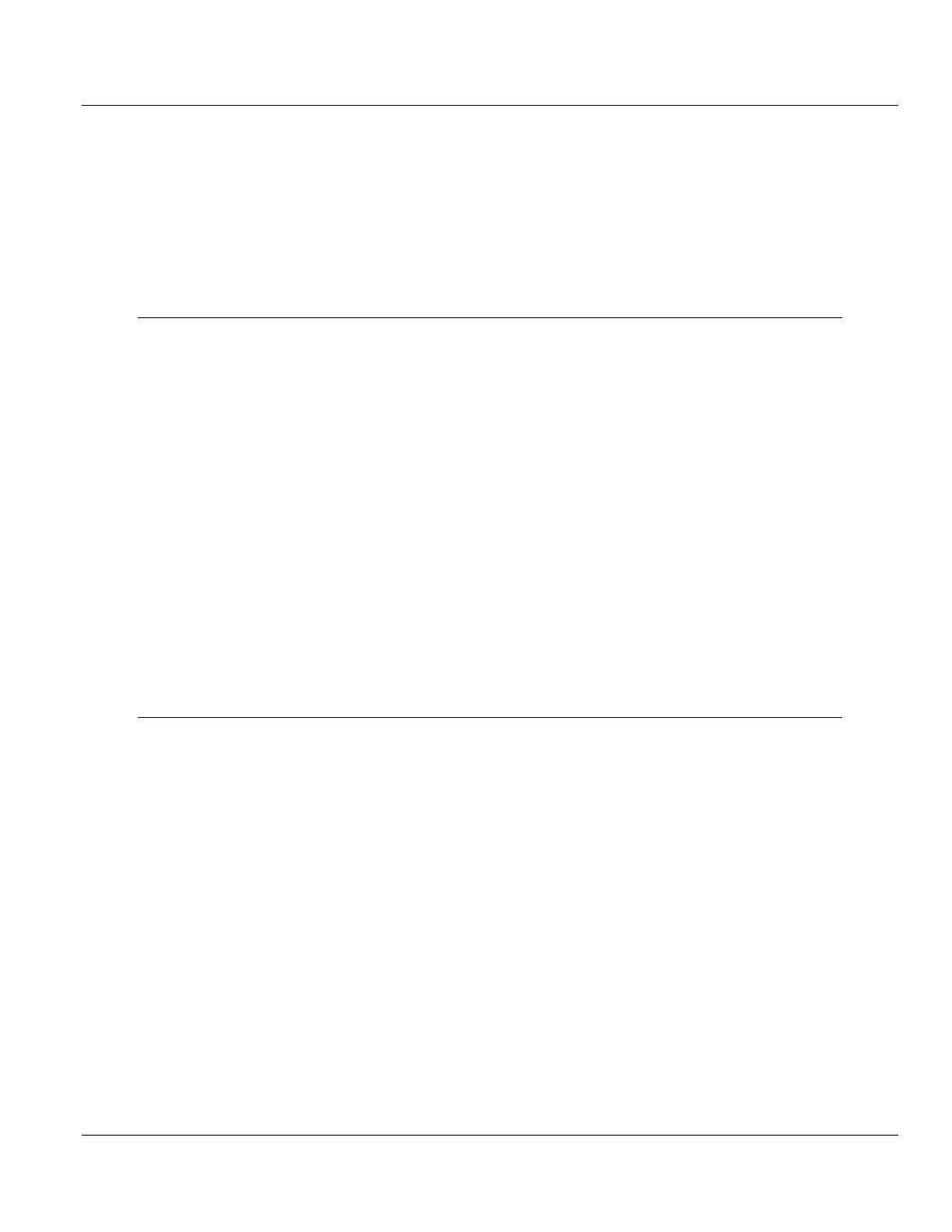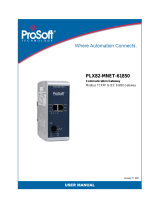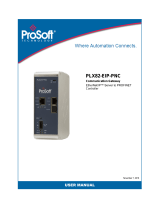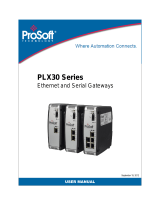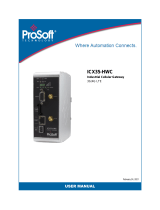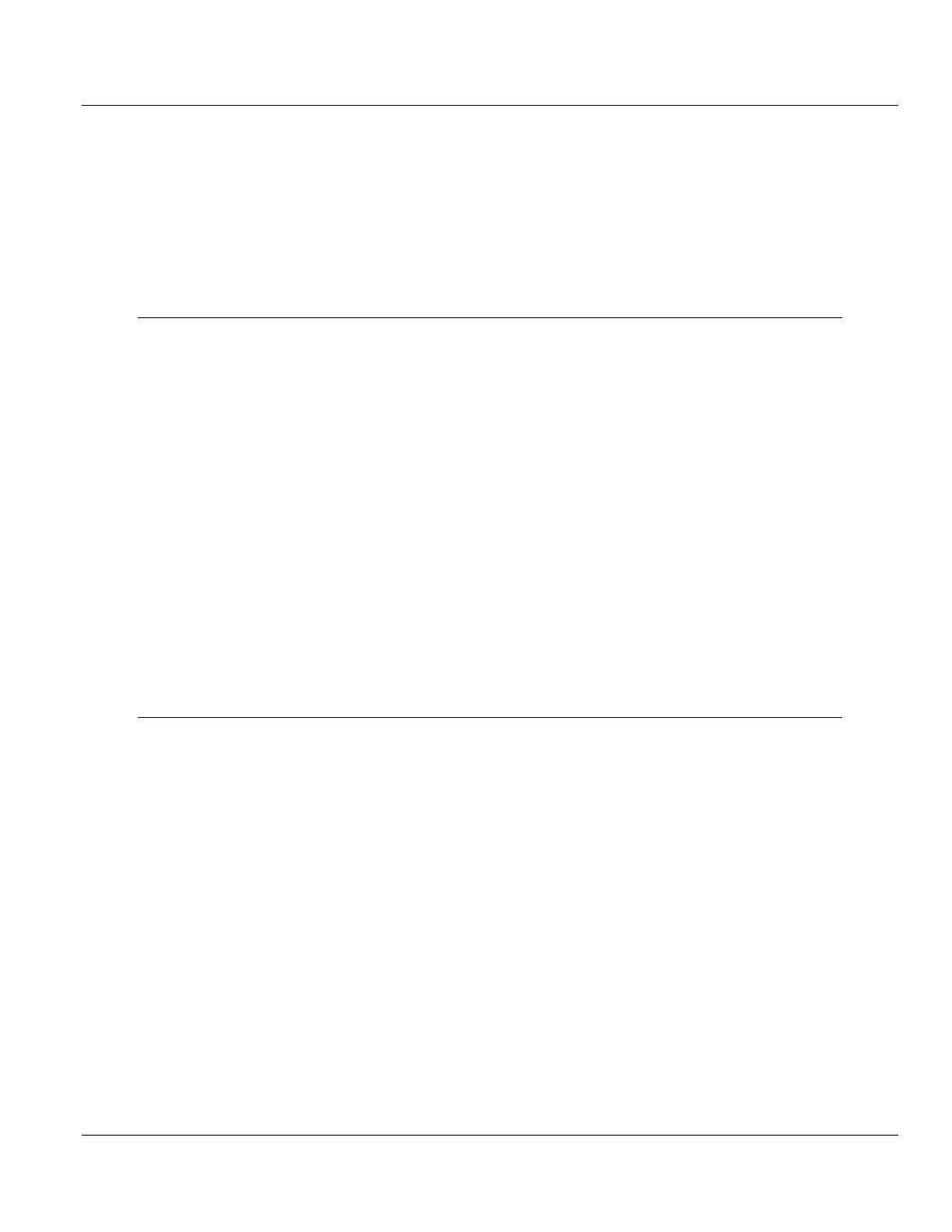
Contents PLX82-EIP-61850 ♦ Communication Gateway
User Manual EtherNet/IP to IEC 61850 Gateway
Page 6 of 169 ProSoft Technology, Inc.
3.6 Adding the Rung to Your Project ........................................................................... 55
3.7 Mapping to the Generic Ethernet Bridge ............................................................... 57
3.8 Importing an updated AOI from an updated IED ................................................... 59
3.9 Configuring Class 3 MSG Instructions ................................................................... 60
3.9.1 CIP Data Table Read ............................................................................................. 60
3.9.2 CIP Data Table Write ............................................................................................. 61
3.9.3 CIP Generic Get Attribute Single ........................................................................... 63
3.9.4 CIP Generic Set Attribute Single ........................................................................... 64
4 Diagnostics and Troubleshooting 65
4.1 Known Anomalies .................................................................................................. 65
4.2 Important Design Considerations .......................................................................... 65
4.3 Driver Status Data ................................................................................................. 66
4.3.1 Status values ......................................................................................................... 67
4.4 Rebooting the Gateway ......................................................................................... 68
4.5 ProSoft EIP-61850 Tag Monitor Diagnostics ......................................................... 69
4.6 ProSoft 61850 Configuration Manager Diagnostics .............................................. 70
4.6.1 IEC 61850 Client Diagnostics ................................................................................ 70
4.6.2 MCP Diagnostics ................................................................................................... 75
4.6.3 EtherNet/IP Diagnostics ......................................................................................... 77
4.6.4 SNTP/NTP ............................................................................................................. 79
4.7 Web Service and Gateway Webpage .................................................................... 80
4.8 Event Logger.......................................................................................................... 82
4.8.1 61850C Events ...................................................................................................... 83
4.8.2 EIPS Events ........................................................................................................... 83
4.8.3 MCP Events ........................................................................................................... 84
4.8.4 MCP Interface Events ............................................................................................ 84
4.8.5 SNTP/NTP Events ................................................................................................. 84
4.8.6 InterProcess Communication (IPC) Events ........................................................... 85
5 Reference 86
5.1 Specifications ......................................................................................................... 86
5.1.1 Specifications ......................................................................................................... 86
5.1.2 EtherNet/IP (EIP) Specifications ............................................................................ 86
5.1.3 Specifications - IEC 61850 Client .......................................................................... 87
5.1.4 Specifications - SNTP/NTP Client ......................................................................... 87
5.2 Hardware Specifications ........................................................................................ 88
5.3 LEDs ...................................................................................................................... 89
5.3.1 Module LEDs ......................................................................................................... 89
5.3.2 Ethernet Port LEDs ................................................................................................ 89
5.4 Gateway Specifications ......................................................................................... 90
5.4.1 Asynchronous Processes ...................................................................................... 90
5.4.2 Tag Database ........................................................................................................ 91
5.4.3 SNTP/NTP ............................................................................................................. 92
5.5 IEC 61850 Specifications ....................................................................................... 93
5.5.1 Application Association Model ............................................................................... 93
5.5.2 DATA-SET ............................................................................................................. 96
5.5.3 Report Control Block .............................................................................................. 96
5.5.4 GOOSE Control Block ......................................................................................... 100
5.5.5 Control ................................................................................................................. 102
5.5.6 MMS ..................................................................................................................... 106
5.5.7 EtherNet/IP Adapter ............................................................................................. 110