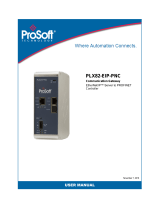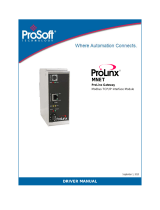Page is loading ...

PLX82-MNET-61850
Communication Gateway
Modbus TCP/IP to IEC 61850 Gateway
January 21, 2021
USER MANUAL

Your Feedback Please
We always want you to feel that you made the right decision to use our products. If you have suggestions, comments,
compliments or complaints about our products, documentation, or support, please write or call us.
How to Contact Us
ProSoft Technology, Inc.
+1 (661) 716-5100
+1 (661) 716-5101 (Fax)
www.prosoft-technology.com
PLX82-MNET-61850 User Manual
January 21, 2021
ProSoft Technology
®
, is a registered copyright of ProSoft Technology, Inc. All other brand or product names are or
may be trademarks of, and are used to identify products and services of, their respective owners.
In an effort to conserve paper, ProSoft Technology no longer includes printed manuals with our product shipments.
User Manuals, Datasheets, Sample Ladder Files, and Configuration Files are provided at our website:
www.prosoft-technology.com
Content Disclaimer
This documentation is not intended as a substitute for and is not to be used for determining suitability or reliability of
these products for specific user applications. It is the duty of any such user or integrator to perform the appropriate
and complete risk analysis, evaluation and testing of the products with respect to the relevant specific application or
use thereof. Neither ProSoft Technology nor any of its affiliates or subsidiaries shall be responsible or liable for
misuse of the information contained herein. Information in this document including illustrations, specifications and
dimensions may contain technical inaccuracies or typographical errors. ProSoft Technology makes no warranty or
representation as to its accuracy and assumes no liability for and reserves the right to correct such inaccuracies or
errors at any time without notice. If you have any suggestions for improvements or amendments or have found errors
in this publication, please notify us.
No part of this document may be reproduced in any form or by any means, electronic or mechanical, including
photocopying, without express written permission of ProSoft Technology. All pertinent state, regional, and local safety
regulations must be observed when installing and using this product. For reasons of safety and to help ensure
compliance with documented system data, only the manufacturer should perform repairs to components. When
devices are used for applications with technical safety requirements, the relevant instructions must be followed.
Failure to use ProSoft Technology software or approved software with our hardware products may result in injury,
harm, or improper operating results. Failure to observe this information can result in injury or equipment damage.
Copyright © 2021 ProSoft Technology, Inc. All Rights Reserved.
Printed documentation is available for purchase. Contact ProSoft Technology for pricing and availability.
North America: +1 (661) 716-5100
Asia Pacific: +603.7724.2080
Europe, Middle East, Africa: +33 (0) 5.3436.87.20
Latin America: +1.281.298.9109

Important Safety Information
Important Installation Instructions
Power, Input, and Output (I/O) wiring must be in accordance with Class I, Division 2 wiring
methods, Article 501-4 (b) of the National Electrical Code, NFPA 70 for installation in the U.S.,
or as specified in Section 18-1J2 of the Canadian Electrical Code for installations in Canada,
and in accordance with the authority having jurisdiction. The following warnings must be
heeded:
WARNING - EXPLOSION HAZARD - SUBSTITUTION OF COMPONENTS MAY IMPAIR SUITABILITY FOR CLASS
I, DIV. 2;
WARNING - EXPLOSION HAZARD - WHEN IN HAZARDOUS LOCATIONS, TURN OFF POWER BEFORE
REPLACING OR WIRING MODULES
WARNING - EXPLOSION HAZARD - DO NOT DISCONNECT EQUIPMENT UNLESS POWER HAS BEEN
SWITCHED OFF OR THE AREA IS KNOWN TO BE NON-HAZARDOUS.
THIS DEVICE SHALL BE POWERED BY CLASS 2 OUTPUTS ONLY.
Product Warnings
WARNING – EXPLOSION HAZARD – DO NOT DISCONNECT EQUIPMENT UNLESS POWER HAS BEEN
SWITCHED OFF OR THE AREA IS KNOWN TO BE NON-HAZARDOUS.
AVERTISSEMENT – RISQUE D'EXPLOSION – AVANT DE DÉCONNECTER L'EQUIPMENT, COUPER LE
COURANT OU S'ASSURER QUE L'EMPLACEMENT EST DÉSIGNÉ NON DANGEREUX.
For professional users in the European Union
If you wish to discard electrical and electronic equipment (EEE), please contact your dealer or supplier
for further information.
Warning – Cancer and Reproductive Harm – www.P65Warnings.ca.gov
Agency Approvals and Certifications
Please visit our website: www.prosoft-technology.com


PLX82-MNET-61850 ♦ Communication Gateway Contents
Modbus TCP/IP to IEC 61850 Gateway User Manual
ProSoft Technology, Inc. Page 5 of 172
Contents
Your Feedback Please ........................................................................................................................ 2
How to Contact Us .............................................................................................................................. 2
Content Disclaimer .............................................................................................................................. 2
Important Safety Information ............................................................................................................... 3
1 Start Here 8
1.1 Overview.................................................................................................................... 8
1.2 System Requirements ............................................................................................... 9
1.3 Deployment Checklist ................................................................................................ 9
1.4 Package Contents ..................................................................................................... 9
1.5 Jumper Setting ........................................................................................................ 10
1.6 Mounting the PLX82-MNET-61850 on a DIN-rail .................................................... 11
1.7 Connecting Power to the Unit ................................................................................. 12
1.8 Installing ProSoft Software ...................................................................................... 13
1.8.1 Installing the ProSoft Discovery Service ................................................................. 13
1.8.2 Installing the ProSoft MNET-61850 Configuration Manager ................................... 13
1.8.3 Installing the ProSoft MNET-61850 Tag Monitor .................................................... 14
2 Configuring the PLX82-MNET-61850 Gateway 15
2.1 Connecting Your PC to the Gateway ...................................................................... 15
2.2 Setting a Temporary IP Address in the Gateway .................................................... 16
2.3 Creating a New Project in the Configuration Manager ............................................ 17
2.4 Importing a Project into the Configuration Manager ............................................... 19
2.5 Ethernet Port Configurations ................................................................................... 19
3 61850 Configuration 22
3.1 Importing IED Files .................................................................................................. 22
3.2 Creating the IED Network........................................................................................ 25
3.3 Mapping Data Attributes from IEDs to the Gateway ............................................... 26
3.3.1 Mapping MMS Messages ........................................................................................ 27
3.3.2 Mapping MMS Write Messages .............................................................................. 30
3.3.3 Mapping Reports ..................................................................................................... 31
3.3.4 Mapping GOOSE Messages ................................................................................... 34
3.3.5 GOOSE Message Assumptions .............................................................................. 37
3.3.6 Deleting One or More IEC 61850 Mappings ........................................................... 37
4 Modbus TCP/IP Configuration 38
4.1 Adding Modbus TCP/IP Devices ............................................................................. 38
4.2 Mapping Data Attributes Modbus TCP/IP ............................................................... 39
4.3 Setting Modbus TCP/IP Port Properties .................................................................. 41
4.4 Configuring Modbus TCP/IP Commands for a Device ............................................ 43
4.4.1 Modbus TCP/IP Client Commands Overview ......................................................... 43
4.4.2 Modbus TCP/IP Commands ................................................................................... 44
4.4.3 Viewing the Modbus Commands for a Device ........................................................ 46

Contents PLX82-MNET-61850 ♦ Communication Gateway
User Manual Modbus TCP/IP to IEC 61850 Gateway
Page 6 of 172 ProSoft Technology, Inc.
4.4.4 Exporting Modbus Commands for a Device ........................................................... 48
4.5 Viewing Modbus TCP/IP Server Mapping .............................................................. 49
4.6 Viewing Modbus TCP/IP Client Mapping ................................................................ 50
5 Configuration File Management 51
5.1 Validating the Configuration .................................................................................... 51
5.2 Downloading the Configuration File to the Gateway .............................................. 52
5.3 Uploading the Configuration from the Gateway ...................................................... 53
5.4 Exporting a Project from the Configuration Manager ............................................. 53
5.5 Importing Updated IED Files ................................................................................... 54
6 Configuring the Quantum Processor with Unity Pro 56
6.1 Configuring the Quantum Hardware ....................................................................... 56
6.1.1 Create a new Unity Pro Project .............................................................................. 56
6.1.2 Adding a Power Supply .......................................................................................... 57
6.2 Importing the Quantum Functional Module (.XFM File) ......................................... 59
6.3 Importing the Quantum Variable File (.XSY File) ................................................... 61
6.4 Completing the Quantum Configuration ................................................................. 64
6.5 Verifying the Data Transfer ..................................................................................... 65
7 Diagnostics and Troubleshooting 66
7.1 Known Anomalies ................................................................................................... 66
7.2 Important Design Considerations ........................................................................... 66
7.3 LEDs ....................................................................................................................... 67
7.4 Driver Status Data .................................................................................................. 68
7.5 Rebooting the Gateway .......................................................................................... 68
7.6 ProSoft EIP-61850 Tag Monitor Diagnostics .......................................................... 69
7.7 ProSoft 61850 Configuration Manager Diagnostics ............................................... 70
7.7.1 IEC 61850 Client Diagnostics ................................................................................. 70
7.7.2 MCP Diagnostics .................................................................................................... 75
7.7.3 Modbus TCP/IP Diagnostics ................................................................................... 77
7.7.4 SNTP/NTP .............................................................................................................. 83
7.8 Web Service and Gateway Web Page ................................................................... 84
7.9 Event Logger........................................................................................................... 86
7.9.1 61850C Events ....................................................................................................... 87
7.9.2 MNET Events 1 ....................................................................................................... 88
7.9.3 MNET Events 2 ....................................................................................................... 89
7.9.4 MCP Events ............................................................................................................ 90
7.9.5 MCP Interface Events ............................................................................................. 90
7.9.6 SNTP/NTP Events .................................................................................................. 90
7.9.7 InterProcess Communication (IPC) Events ............................................................ 91
8 Reference 92
8.1 Specifications .......................................................................................................... 92
8.1.1 PLX82-MNET-61850 Overview .............................................................................. 92
8.1.2 Specifications - Modbus TCP/IP ............................................................................. 92
8.1.3 Specifications - IEC 61850 Client ........................................................................... 94
8.1.4 Specifications - SNTP/NTP Client .......................................................................... 94

PLX82-MNET-61850 ♦ Communication Gateway Contents
Modbus TCP/IP to IEC 61850 Gateway User Manual
ProSoft Technology, Inc. Page 7 of 172
8.2 Hardware Specifications.......................................................................................... 95
8.3 PLX82-MNET-61850 Gateway ................................................................................ 96
8.3.1 Asynchronous Processes ........................................................................................ 96
8.3.2 Tag Database .......................................................................................................... 97
8.3.3 SNTP/NTP ............................................................................................................... 98
8.4 IEC 61850 Detailed Specifications .......................................................................... 99
8.4.1 Application Association Model ................................................................................ 99
8.4.2 DATA-SET ............................................................................................................. 102
8.4.3 Report Control Block ............................................................................................. 102
8.4.4 GOOSE Control Block ........................................................................................... 107
8.4.5 Control ................................................................................................................... 109
8.4.6 MMS ...................................................................................................................... 114
8.4.7 Modbus TCP/IP Server ......................................................................................... 119
8.4.8 IEC 61850 Client ................................................................................................... 119
8.5 Processing the Commands ................................................................................... 121
8.6 IEC 61850 Standard Introduction .......................................................................... 121
8.6.1 Integrating the Substation ..................................................................................... 122
8.6.2 IEC 61850 Benefits ............................................................................................... 123
8.6.3 IEC 61850 Communication Features .................................................................... 123
8.6.4 SCL / Standardized Data Exchange ..................................................................... 123
8.6.5 Additional Advantages to Substation Configuration Description Language (SCL)124
8.6.6 Report Control Block BRCB (Clause 14) .............................................................. 126
8.6.7 GSE (Clause 15) ................................................................................................... 126
8.6.8 Control (Clause 17) ............................................................................................... 126
8.6.9 Time and Time Synchronization (Clause 18) ........................................................ 134
8.6.10 Naming Conventions (Clause 19) ......................................................................... 134
8.7 Usage Examples ................................................................................................... 135
8.7.1 Schneider Electric PLC/PAC Device Configuration .............................................. 135
8.7.2 Example: Energy Application ................................................................................ 135
8.7.3 Example: Oil & Gas Application ............................................................................ 136
8.7.4 Monitoring .............................................................................................................. 136
8.7.5 Measuring and Metering........................................................................................ 136
8.7.6 Supervision and Protection ................................................................................... 137
9 List of Abbreviations 138
10 Glossary of Terms 155
11 Support, Service & Warranty 172
11.1 Contacting Technical Support ............................................................................... 172
11.2 Warranty Information ............................................................................................. 172

PLX82-MNET-61850 ♦ Communication Gateway Start Here
Modbus TCP/IP to IEC 61850 Gateway User Manual
ProSoft Technology, Inc. Page 8 of 172
1 Start Here
To get the most benefit from this User Manual, you should have the following
skills:
Unity Pro software: launch the program and configure the M340, Quantum,
or Premium processor
Microsoft Windows: install and launch programs, execute menu commands,
navigate dialog boxes, and enter data
Hardware installation and wiring: install the module, and safely connect
MNET-61850 and M340, Quantum, or Premium devices to a power source
and to the PLX82-MNET-61850 module’s Ethernet port
Intelligent Electronic Device (IED): have one or more IEDs and be familiar
with the IED configuration software
1.1 Overview
This User Manual explains the features of the PLX82-MNET-61850 Modbus
TCP/IP to IEC 61850 gateway. It guides you through configuring the gateway,
showing how to map IEC 61850 Data Attributes between an Intelligent Electronic
Device (IED), through the gateway, and a Rockwell Automation
®
Modicon
®
Quantum
®
PLC. Premium
®
PLC, or M340
®
PAC. The ProSoft MNET-61850
Configuration Manager software creates files to import into Unity™ Pro
programming software, integrating the gateway into your system.
This User Manual provides examples of how to move IEC 61850 Data Attributes
using IEC 61850 8.1 MMS messages. The PLC or PAC reads and writes data to
the IED. The ProSoft gateway automatically pushes (writes) data from the IEDs
to the M340, Quantum, or Premium, so the M340, Quantum, or Premium does
not have to be programmed to read the IED's data.
IEDs generally come with their own configuration software, and a template IED
Capability Description (ICD) file. The template file represents a device that is not
configured. Once configured, the device makes a Configured IED Description
(CID) file. Some devices can also make a System Configuration Description
(SCD) file. Some IEDs generate an ICD file (rather than a CID file) for their
configured file, so be sure to have the right file. You must have these files on
hand before beginning this process.
For a complete list of features and supported functions of the PLX82-MNET-
61850 gateway, refer to the IEC 61850 PICS Statement, which is available as a
separate download at: www.prosoft-technology.com.

PLX82-MNET-61850 ♦ Communication Gateway Start Here
Modbus TCP/IP to IEC 61850 Gateway User Manual
ProSoft Technology, Inc. Page 9 of 172
1.2 System Requirements
The ProSoft MNET-61850 Configuration Manager configuration software for the
PLX82-MNET-61850 gateway requires the following minimum hardware and
software components:
Pentium
®
II 450 MHz minimum. Pentium III 733 MHz (or better)
recommended
128 Mbytes of RAM minimum, 256 Mbytes of RAM recommended
100 Mbytes of free hard disk space (or more based on application
requirements)
256-color VGA graphics adapter, 800 x 600 minimum resolution (True Color
1024 x 768 recommended)
Supported operating systems:
Microsoft Windows 7 (32 bit) (64bit not tested)
Microsoft Windows Vista (not tested)
Microsoft Windows XP Professional with Service Pack 1 or 2
Microsoft Windows 2000 Professional with Service Pack 1, 2, or 3 (not
tested)
Microsoft Windows Server 2003 (not tested)
1.3 Deployment Checklist
Before you begin to configure the module, consider the following questions. Your
answers will help you determine the scope of your project, and the configuration
requirements for a successful deployment.
Is the Schneider Electric Unity Pro software installed?
Do you have the Intelligent Electronic Devices (IEDs) and their configuration
files?
1.4 Package Contents
The following components are included with your PLX82-MNET-61850 gateway,
and are all required for installation and configuration.
Important: Before beginning the installation, verify that all of the following items are present.
Qty.
Part Name
Part Number
Part Description
1
Modbus TCP/IP to IEC
61850 gateway
PLX82-MNET-
61850
ProSoft communication gateway
1
Screwdriver
HRD250
Small, flat-bladed screwdriver
1
Power Connector
J180
3-wire DC power connector
If any of these components are missing, please contact ProSoft Technology
Technical Support for replacement parts.

Start Here PLX82-MNET-61850 ♦ Communication Gateway
User Manual Modbus TCP/IP to IEC 61850 Gateway
Page 10 of 172 ProSoft Technology, Inc.
1.5 Jumper Setting
Jumper settings are located on the back of the module.
For security reasons, the Mode 1 and Mode 2 jumpers are not readily accessible.
Under normal conditions, these two jumpers will not be needed. The following
diagram illustrates the available Setup Jumper setting.
Setup Jumper:
Mode 3 is jumpered by default. It is only required for firmware updates. There is
no reason to remove this jumper.

PLX82-MNET-61850 ♦ Communication Gateway Start Here
Modbus TCP/IP to IEC 61850 Gateway User Manual
ProSoft Technology, Inc. Page 11 of 172
1.6 Mounting the PLX82-MNET-61850 on a DIN-rail
1 Position the PLX82-MNET-61850 on the DIN-rail B at a slight angle.
2 Hook the lip on the rear of the adapter onto the top of the DIN-rail, and rotate
the adapter onto the rail.
3 Press the adapter down onto the DIN-rail until flush. The locking tab snaps
into position and locks the module to the DIN-rail.
4 If the adapter does not lock in place, use a screwdriver or similar device to
move the locking tab down while pressing the adapter flush onto the DIN-rail
and release the locking tab to lock the adapter in place. If necessary, push up
on the locking tab to lock.

Start Here PLX82-MNET-61850 ♦ Communication Gateway
User Manual Modbus TCP/IP to IEC 61850 Gateway
Page 12 of 172 ProSoft Technology, Inc.
1.7 Connecting Power to the Unit
Symbol
Description
( + )
24 VDC (nominal)
Range 10 to 36 VDC
500 mA max @ 24 VDC
Ground
Earth ground
( - )
Common VDC

PLX82-MNET-61850 ♦ Communication Gateway Start Here
Modbus TCP/IP to IEC 61850 Gateway User Manual
ProSoft Technology, Inc. Page 13 of 172
1.8 Installing ProSoft Software
1.8.1 Installing the ProSoft Discovery Service
ProSoft Discovery Service (PDS) is a Windows-based software program that
connects to the gateway through the Ethernet port for the following purposes:
Automatically discovering the gateway on the Ethernet network.
Setting a temporary IP address for the gateway for commissioning.
Allowing PDS to select the gateway for monitoring and IP address
reconfiguration.
This software is supplied as a stand-alone utility, available at:
www.prosoft-technology.com. To install the PDS, follow these steps:
1 Navigate to PRODUCTS > PROSOFT SOFTWARE.
2 Scroll through the list to locate ProSoft Discovery Service.
3 Choose PROSOFT DISCOVERY SERVICE to install.
1.8.2 Installing the ProSoft MNET-61850 Configuration Manager
Use the ProSoft MNET-61850 Configuration Manager to configure the gateway.
You can find the ProSoft MNET-61850 Configuration Manager at:
www.prosoft-technology.com.
Important: Before installing the ProSoft MNET-61850 Configuration Manager, make sure your
PC/laptop is updated with the latest Windows Updates.
1 Navigate to your PLX82-MNET-61850 product.
2 Choose PROSOFT MNET-61850 CONFIGURATION MANAGER to install.
Note: To use the ProSoft MNET-61850 Configuration Manager under the Windows 7 OS, you must
be sure to install it using the Run as Administrator option. To find this option, right-click the
Setup.exe program icon, and then click RUN AS ADMINISTRATOR on the context menu. You must
install using this option even if you are already logged in as an Administrator on your network or
personal computer (PC). Using the Run as Administrator option allows the installation program to
create folders and files on your PC with proper permissions and security. If you do not use the Run
as Administrator option, the ProSoft MNET-61850 Configuration Manager may appear to install
correctly, but you will receive multiple file access errors whenever the ProSoft MNET-61850
Configuration Manager is running, especially when changing configuration screens. If this happens,
you must completely uninstall the ProSoft MNET-61850 Configuration Manager and then re-install
using the Run as Administrator option to eliminate the errors.

Start Here PLX82-MNET-61850 ♦ Communication Gateway
User Manual Modbus TCP/IP to IEC 61850 Gateway
Page 14 of 172 ProSoft Technology, Inc.
1.8.3 Installing the ProSoft MNET-61850 Tag Monitor
Use the ProSoft MNET-61850 Tag Monitor to monitor the data tag values
through the gateway. It is automatically installed when you install the ProSoft
MNET-61850 Configuration Manager.

PLX82-MNET-61850 ♦ Communication Gateway Configuring the PLX82-MNET-61850 Gateway
Modbus TCP/IP to IEC 61850 Gateway User Manual
ProSoft Technology, Inc. Page 15 of 172
2 Configuring the PLX82-MNET-61850 Gateway
To configure the PLX82-MNET-61850 gateway, follow these topics in the same
order as they appear in this chapter.
You must import the Intelligent Electronic Device (IED) files before you configure
the Modbus TCP/IP device so that the ProSoft MNET-61850 Configuration
Manager can help with the Modbus TCP/IP configuration after you set up the
IEDs in the ProSoft MNET-61850 Configuration Manager.
2.1 Connecting Your PC to the Gateway
Use an Ethernet cable to connect your PC to the ETH 1 port. Later, you can
connect the gateway to a switch, allowing the IEDs, gateway, and M340,
Quantum, or Premium PLC or PAC to all operate on the same network.
Once you connect the gateway, use the ProSoft Discovery Service to locate the
gateway and assign a temporary IP address. See Setting a Temporary IP
Address in the Gateway (page 16). You can set a permanent IP address when
you configure the module. See Ethernet Port Configurations (page 19).

Configuring the PLX82-MNET-61850 Gateway PLX82-MNET-61850 ♦ Communication Gateway
User Manual Modbus TCP/IP to IEC 61850 Gateway
Page 16 of 172 ProSoft Technology, Inc.
2.2 Setting a Temporary IP Address in the Gateway
Important: ProSoft Discovery Service (PDS) locates the gateway through UDP broadcast
messages. PDS is an application that is built into ProSoft MNET-61850 Configuration Manager.
These messages may be blocked by routers or layer 3 switches. In that case, PDS is unable to
locate the gateways.
To use PDS, arrange the Ethernet connection so that there is no router or layer 3 switch between
the computer and the gateway OR reconfigure the router or layer 3 switch to allow the routing of
the UDP broadcast messages.
1 In the ProSoft Discovery Service dialog, click on the BROWSE FOR PROSOFT
MODULES icon to search for ProSoft Technology modules on the network.
2 Right-click on the gateway, and then select ASSIGN TEMPORARY IP.
3 The module’s default IP address is 192.168.0.250.
4 Enter an unused IP within your subnet, and then click OK.
5 See Ethernet Port Configurations (page 19) to set the permanent IP address
in the gateway.

PLX82-MNET-61850 ♦ Communication Gateway Configuring the PLX82-MNET-61850 Gateway
Modbus TCP/IP to IEC 61850 Gateway User Manual
ProSoft Technology, Inc. Page 17 of 172
2.3 Creating a New Project in the Configuration Manager
You configure the gateway with the ProSoft MNET-61850 Configuration Manager
software. The first step is creating a project for the gateway.
1 If you have not installed the ProSoft MNET-61850 Configuration Manager,
refer to Installing the ProSoft MNET-61850 Configuration Manager (page 13).
2 Click the Windows START button, and then choose PROGRAMS > PROSOFT
TECHNOLOGY > PROSOFT MNET-61850 CONFIGURATION MANAGER.
The ProSoft MNET-61850 Configuration Manager window consists three
panes:
Step
Description
The Device View Tree shows the Modbus TCP/IP devices and IEC 61850
configurations. The IEC 61850 Configurations folder is a list of IED configuration files.
This folder is empty until you import IED files.
The Network View pane shows a graphic representation of the devices to be connected
to the gateway. Each device appears as a "bubble".
The project bubble (ProSoft Gateway) represents the gateway itself.
The IED bubbles (IEC61850) represent the IEC 61850 port on the gateway, and the
attached devices.
The Modbus TCP/IP bubbles (Quantum, Premium, M340) represent both the MNET
port on the gateway, and the attached Modicon devices. Modbus-IDA represents a
generic Modbus device.
The Configured Tags pane shows the configured tags associated with the currently
selected "bubble" in the Network View pane.

Configuring the PLX82-MNET-61850 Gateway PLX82-MNET-61850 ♦ Communication Gateway
User Manual Modbus TCP/IP to IEC 61850 Gateway
Page 18 of 172 ProSoft Technology, Inc.
3 When you first start the ProSoft MNET-61850 Configuration Manager, the
Device View shows default devices and configuration, and the Network View
shows only the project bubble (ProSoft Gateway Project 1).
4 Choose FILE > NEW to create a new project.
5 You can rename the project by right-clicking the project bubble, and then
choosing PROPERTIES. You can also double-click the project bubble.
6 Enter a new name in PROJECT NAME, and any notes in NOTES, and then click
OK.
7 Save the project by choosing FILE > SAVE AS and entering a name for the
project.
Note: You will need a separate Configuration Manager file for each gateway. You can run multiple
instances of the Configuration Manager software at the same time.
Note that the diagram in the Network View does not exactly match the physical
hardware. In reality, the IED connects to the 61850 side of the gateway, while the
Modbus TCP/IP device connects to the other side. Typically these three devices
are connected across a network, rather than connected directly to each other.

PLX82-MNET-61850 ♦ Communication Gateway Configuring the PLX82-MNET-61850 Gateway
Modbus TCP/IP to IEC 61850 Gateway User Manual
ProSoft Technology, Inc. Page 19 of 172
2.4 Importing a Project into the Configuration Manager
You can import a ProSoft MNET-61850 Configuration Manager file that was
created and exported on a different PC. Do not try to open a project file created
on another PC, because it does not contain all the IED files that were used to
create it. Instead, choose FILE > IMPORT CONFIGURATION. This recreates all the
CID/SCD/ICD files that were part of the original configuration.
If you open a project not created on your PC instead of importing it, the Device
View shows a red slash through the IED files.
2.5 Ethernet Port Configurations
The PLX82-MNET-61850 can be configured to use both Modbus TCP/IP and
61850 protocols on the same physical Ethernet port (ETH 1) or separate
Ethernet ports (ETH 1 and ETH 2). It also defines the NTP server that the
gateway can poll for the current date and time.
Note: If the PLX82-MNET-61850 is configured to use one Ethernet port (ETH 1 port only) for both
Modbus TCP/IP and 61850 protocols, the networks must be on the same subnet.
If the PLX82-MNET-61850 is configured to use separate Ethernet ports (ETH 1 and ETH 2) for
each Modbus TCP/IP and 61850 protocol, the networks must be on different subnets.

Configuring the PLX82-MNET-61850 Gateway PLX82-MNET-61850 ♦ Communication Gateway
User Manual Modbus TCP/IP to IEC 61850 Gateway
Page 20 of 172 ProSoft Technology, Inc.
1 Right-click the ProSoft Gateway bubble and choose PROPERTIES. You can
also double-click the ProSoft Gateway bubble.
This displays the ProSoft Gateway Configuration dialog box.
2 Select OPTIMIZE MNET COMMAND MAPPINGS option if you need to combine
values from multiple tags into one Modbus Write (Function Code 16)
command. The limit is 120 words (16 bit integers) per Modbus command.
This feature helps with faster updates and throughput.
/