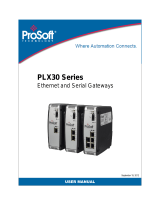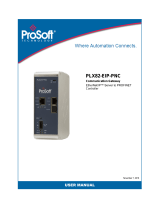PLX3x Series ♦ Multi-Protocol Gateways Contents
User Manual
ProSoft Technology, Inc. Page 7 of 198
7 MBS Protocol 113
7.1 MBS Functional Overview ..................................................................................... 113
7.1.1 Modbus Serial Specifications ................................................................................ 113
7.1.2 Modbus Master/Slave Port Specifications ............................................................. 114
7.1.3 MBS Internal Database ......................................................................................... 115
7.2 MBS Configuration ................................................................................................ 117
7.2.1 Configuring MBS Port [x] ....................................................................................... 117
7.2.2 MBS Port [x] Commands ....................................................................................... 121
7.3 MBS Diagnostics ................................................................................................... 124
7.3.1 MBS PCB Diagnostics ........................................................................................... 124
7.3.2 MBS Status Data in Upper Memory ...................................................................... 124
7.3.3 MBS Error Codes .................................................................................................. 129
7.4 MBS Reference ..................................................................................................... 129
8 ASCII Protocol 130
8.1 ASCII Functional Overview ................................................................................... 130
8.1.1 General Specifications .......................................................................................... 130
8.1.2 ASCII Data Flow .................................................................................................... 131
8.1.3 ASCII Internal Database........................................................................................ 134
8.1.4 ASCII Modes of Operation .................................................................................... 135
8.2 ASCII Configuration ............................................................................................... 137
8.2.1 ASCII Port [x] ......................................................................................................... 137
8.2.2 Configuring a Port for Receive-Only Mode ........................................................... 139
8.2.3 Configuring a Port for Transmit-Only Mode .......................................................... 139
8.2.4 Configuring a Port for Transmit-Receive Mode ..................................................... 139
8.2.5 Termination of Received Data ............................................................................... 140
8.3 ASCII Diagnostics ................................................................................................. 142
8.3.1 ASCII PCB Diagnostics ......................................................................................... 142
8.3.2 ASCII Status Data in Upper Memory .................................................................... 142
9 SIE Protocol 145
9.1 SIE Functional Overview ....................................................................................... 145
9.1.1 SIE General Specifications.................................................................................... 145
9.1.2 SIE Gateway Internal Database ............................................................................ 146
9.2 Configuration ......................................................................................................... 148
9.2.1 Configuring SIE Client [x] Connection ................................................................... 148
9.2.2 Configuring SIE Client x Commands ..................................................................... 149
9.3 SIE Diagnostics ..................................................................................................... 162
9.3.1 SIE PCB Diagnostics ............................................................................................. 162
9.3.2 SIE Status Data in Upper Memory ........................................................................ 162
9.3.3 SIE Error Codes .................................................................................................... 163
9.4 SIE Reference ....................................................................................................... 165
9.4.1 SIE CPU315-2 DP ................................................................................................. 165
9.4.2 SIE CPU1212C ..................................................................................................... 167
9.4.3 SIE CPU224XP ..................................................................................................... 169
10 PND Protocol 171
10.1 PND Functional Overview ..................................................................................... 171
10.1.1 PND General Specifications .................................................................................. 171