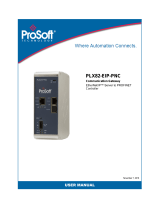Page is loading ...

PLX82-MBTCP-PNC
Communication Gateway
Modbus TCP/IP to PROFINET Controller
November 7, 2018
USER MANUAL

Your Feedback Please
We always want you to feel that you made the right decision to use our products. If you have suggestions, comments,
compliments or complaints about our products, documentation, or support, please write or call us.
ProSoft Technology, Inc.
+1 (661) 716-5100
+1 (661) 716-5101 (Fax)
www.prosoft-technology.com
PLX82-MBTCP-PNC User Manual
November 7, 2018
ProSoft Technology
®
, is a registered copyright of ProSoft Technology, Inc. All other brand or product names are or
may be trademarks of, and are used to identify products and services of, their respective owners.
In an effort to conserve paper, ProSoft Technology no longer includes printed manuals with our product shipments.
User Manuals, Datasheets, Sample Ladder Files, and Configuration Files are provided at our website:
http://www.prosoft-technology.com
Content Disclaimer
This documentation is not intended as a substitute for and is not to be used for determining suitability or reliability of
these products for specific user applications. It is the duty of any such user or integrator to perform the appropriate
and complete risk analysis, evaluation and testing of the products with respect to the relevant specific application or
use thereof. Neither ProSoft Technology nor any of its affiliates or subsidiaries shall be responsible or liable for
misuse of the information contained herein. Information in this document including illustrations, specifications and
dimensions may contain technical inaccuracies or typographical errors. ProSoft Technology makes no warranty or
representation as to its accuracy and assumes no liability for and reserves the right to correct such inaccuracies or
errors at any time without notice. If you have any suggestions for improvements or amendments or have found errors
in this publication, please notify us.
No part of this document may be reproduced in any form or by any means, electronic or mechanical, including
photocopying, without express written permission of ProSoft Technology. All pertinent state, regional, and local safety
regulations must be observed when installing and using this product. For reasons of safety and to help ensure
compliance with documented system data, only the manufacturer should perform repairs to components. When
devices are used for applications with technical safety requirements, the relevant instructions must be followed.
Failure to use ProSoft Technology software or approved software with our hardware products may result in injury,
harm, or improper operating results. Failure to observe this information can result in injury or equipment damage.
Copyright © 2018 ProSoft Technology, Inc. All Rights Reserved.
Printed documentation is available for purchase. Contact ProSoft Technology for pricing and availability.
North America: +1 (661) 716-5100
Asia Pacific: +603.7724.2080
Europe, Middle East, Africa: +33 (0) 5.3436.87.20
Latin America: +1.281.298.9109

Important Safety Information
Power, Input, and Output (I/O) wiring must be in accordance with Class I, Division 2 wiring methods, Article 501-4 (b)
of the National Electrical Code, NFPA 70 for installation in the U.S., or as specified in Section 18-1J2 of the Canadian
Electrical Code for installations in Canada, and in accordance with the authority having jurisdiction. The following
warnings must be heeded:
North America Warnings
A Warning - Explosion Hazard - Substitution of components may impair suitability for Class I, Division 2.
B Warning - Explosion Hazard - When in Hazardous Locations, turn off power before replacing or rewiring
modules.
C Warning - Explosion Hazard - Do not disconnect equipment unless power has been switched off or the area is
known to be nonhazardous.
D Class 2 Power
Agency Approvals and Certifications
Please visit our website: www.prosoft-technology.com


PLX82-MBTCP-PNC ♦ Communication Gateway Contents
Modbus TCP/IP to PROFINET Controller User Manual
ProSoft Technology, Inc. Page 5 of 144
November 7, 2018
Contents
Your Feedback Please ........................................................................................................................ 2
Content Disclaimer .............................................................................................................................. 2
Important Safety Information ............................................................................................................... 3
1 Start Here 7
1.1 PLX82-MBTCP-PNC Overview ................................................................................. 7
1.2 System Requirements ............................................................................................... 8
1.3 Shipping Contents ..................................................................................................... 9
1.4 Setting Jumpers ........................................................................................................ 9
1.5 Mounting the PLX82-MBTCP-PNC on a DIN-rail .................................................... 10
1.6 Connecting Power ................................................................................................... 11
2 ProSoft Configuration Builder Software 13
2.1 Creating a New PCB Project ................................................................................... 14
2.2 Setting a Project Name (Optional) .......................................................................... 16
2.3 Setting a Temporary IP Address ............................................................................. 17
2.4 Saving the Project ................................................................................................... 20
2.5 Downloading the Configuration File to the PLX82-MBTCP-PNC............................ 20
2.6 Uploading the Configuration from the PLX82-MBTCP-PNC ................................... 22
2.7 Exporting a Project .................................................................................................. 23
2.8 Writing the Project to Compact Flash ...................................................................... 24
3 Configuring Modbus TCP/IP 25
3.1 Configuring MBTCP Servers ................................................................................... 25
3.2 Configuring MBTCP Client [x] ................................................................................. 29
3.2.1 Configuring MBTCP Client [x] Commands .............................................................. 32
3.3 Configuring the MBTCP Remote Servers ............................................................... 37
3.4 MBTCP Port IP Address Configuration ................................................................... 38
4 Configuring the PROFINET Controller 41
4.1 PNC Controller Network Settings ............................................................................ 42
4.2 Importing GSD Files ................................................................................................ 44
4.3 Adding Slave Devices to the Project ....................................................................... 46
4.4 Configuring a Slave Device ..................................................................................... 47
4.5 Verifying Slave Device Information ......................................................................... 49
4.5.1 Controller Network Settings..................................................................................... 50
4.5.2 Device Table ........................................................................................................... 51
4.5.3 IP Address Table ..................................................................................................... 53
4.5.4 Process Data ........................................................................................................... 54
4.5.5 Address Table ......................................................................................................... 55
4.5.6 FSU-/Port-Settings .................................................................................................. 57
4.5.7 Stations Timing ........................................................................................................ 59
4.5.8 Controller Settings ................................................................................................... 60
4.5.9 Ethernet Devices ..................................................................................................... 62

Contents PLX82-MBTCP-PNC ♦ Communication Gateway
User Manual Modbus TCP/IP to PROFINET Controller
Page 6 of 144 ProSoft Technology, Inc.
November 7, 2018
4.5.10 Viewing Configured Device Information ................................................................. 68
5 PROFINET Start Input and Output Byte Offsets 71
6 Acyclic Data 73
6.1 Read/Write Data ..................................................................................................... 73
6.2 Alarm Data .............................................................................................................. 77
7 CommonNet Data Map 79
8 Webpage 83
9 Diagnostics and Troubleshooting 85
9.1 LEDs ....................................................................................................................... 85
9.2 PCB Diagnostics ..................................................................................................... 87
9.2.1 PCB Menu Options ................................................................................................. 89
9.2.2 PROFINET General Status Codes ......................................................................... 95
9.2.3 PROFINET Device Errors ....................................................................................... 96
9.2.4 Acyclic Read/Write Communication Status ............................................................ 96
9.2.5 Acyclic Read/Write PNIO Remote Procedure Call Status ...................................... 97
9.3 Network Diagnostics ............................................................................................... 99
9.3.1 Establishing a Diagnostic Connection .................................................................. 103
9.3.2 General Diagnosis ................................................................................................ 106
9.3.3 Master Diagnosis .................................................................................................. 107
9.3.4 Station Diagnosis .................................................................................................. 108
9.3.5 Firmware Diagnosis .............................................................................................. 109
9.3.6 Extended Diagnosis .............................................................................................. 110
9.3.7 Tools ..................................................................................................................... 119
9.3.8 MBTCP Status Data in Upper Memory ................................................................. 127
9.3.9 MBTCP Error Codes ............................................................................................. 129
9.3.10 PNC Status Data in Upper Memory ...................................................................... 131
10 Reference 135
10.1 Specifications ........................................................................................................ 135
10.1.1 Hardware Specifications ....................................................................................... 135
10.1.2 Modbus TCP/IP (MBTCP) Specifications ............................................................. 136
10.1.3 PROFINET (PNC) Specifications ......................................................................... 136
10.2 Performance ......................................................................................................... 137
11 Support, Service & Warranty 139
11.1 Contacting Technical Support ............................................................................... 139
11.2 Warranty Information ............................................................................................ 141
Index 143

PLX82-MBTCP-PNC ♦ Communication Gateway Start Here
Modbus TCP/IP to PROFINET Controller User Manual
ProSoft Technology, Inc. Page 7 of 144
November 7, 2018
1 Start Here
In This Chapter
PLX82-MBTCP-PNC Overview ............................................................... 7
System Requirements ............................................................................. 8
Shipping Contents ................................................................................... 9
Setting Jumpers ...................................................................................... 9
Mounting the PLX82-MBTCP-PNC on a DIN-rail .................................. 10
Connecting Power ................................................................................. 11
1.1 PLX82-MBTCP-PNC Overview
The Modbus TCP/IP to PROFINET Controller gateway provides Modbus TCP/IP-
based controllers with the ability to control up to 36 PROFINET RT devices such
as field I/O, drives, HMIs, controllers, etc.

Start Here PLX82-MBTCP-PNC ♦ Communication Gateway
User Manual Modbus TCP/IP to PROFINET Controller
Page 8 of 144 ProSoft Technology, Inc.
November 7, 2018
The PLX82-MBTCP-PNC gateways are stand-alone DIN-rail mounted units that
provide two Ethernet ports for communications, remote configuration, and
diagnostics. The onboard SD Card slot (SD card optional) is used for storing
configuring files that can be used for recovery, transferring the configuration to
another gateway, or general configuration backup.
1.2 System Requirements
ProSoft Configuration Builder (PCB) software requires the following minimum
hardware and software components:
Pentium
®
II 450 MHz minimum. Pentium III 733 MHz (or better)
recommended
128 Mbytes of RAM minimum, 256 Mbytes of RAM recommended
100 Mbytes of free hard disk space (or more based on application
requirements)
256-color VGA graphics adapter, 800 x 600 minimum resolution (True Color
1024 x 768 recommended)

PLX82-MBTCP-PNC ♦ Communication Gateway Start Here
Modbus TCP/IP to PROFINET Controller User Manual
ProSoft Technology, Inc. Page 9 of 144
November 7, 2018
Supported operating systems:
Microsoft Windows 7 (32 bit) (64 bit not tested)
Microsoft Windows Vista (not tested)
Microsoft Windows XP Professional with Service Pack 1 or 2
Microsoft Windows 2000 Professional with Service Pack 1, 2, or 3 (not
tested)
Microsoft Windows Server 2003 (not tested)
1.3 Shipping Contents
The following components are included with the PLX82-MBTCP-PNC.
Qty.
Part Name
Part Number
Part Description
1
Modbus TCP/IP to
PROFINET
Controller
PLX82-MBTCP-PNC
ProSoft communication gateway
1
Screwdriver
HRD250
Small, flat-bladed screwdriver
1
Power Connector
J180
3-wire DC power connector
If any of these components are missing, please contact ProSoft Technology
Technical Support for replacement parts.
1.4 Setting Jumpers
The jumper settings are located on the back of the PLX82-MBTCP-PNC. For
security reasons, the Mode 1 and Mode 2 jumpers are not readily accessible.
Under normal conditions, these two jumpers will not be required.
Setup Jumper
Mode 3 is jumpered by default. It is only required for firmware updates.

Start Here PLX82-MBTCP-PNC ♦ Communication Gateway
User Manual Modbus TCP/IP to PROFINET Controller
Page 10 of 144 ProSoft Technology, Inc.
November 7, 2018
1.5 Mounting the PLX82-MBTCP-PNC on a DIN-rail
1 Position the PLX82-MBTCP-PNC on the DIN-rail B at a slight angle.
2 Hook the lip on the rear of the adapter onto the top of the DIN-rail, and rotate
the adapter onto the rail.
3 Press the adapter down onto the DIN-rail until flush. The locking tab snaps
into position and locks the module to the DIN-rail.
4 If the adapter does not lock in place, use a screwdriver or similar device to
move the locking tab down while pressing the adapter flush onto the DIN-rail
and release the locking tab to lock the adapter in place. If necessary, push up
on the locking tab to lock.

PLX82-MBTCP-PNC ♦ Communication Gateway Start Here
Modbus TCP/IP to PROFINET Controller User Manual
ProSoft Technology, Inc. Page 11 of 144
November 7, 2018
1.6 Connecting Power
Use the J180 Power Connector to connect to the proper signals.
WARNING: Be sure not to reverse polarity when applying power to the PLX82-MBTCP-PNC. This
causes permanent damage to the internal power distribution circuits.

PLX82-MBTCP-PNC ♦ Communication Gateway
User Manual Modbus TCP/IP to PROFINET Controller
Page 12 of 144 ProSoft Technology, Inc.
November 7, 2018

PLX82-MBTCP-PNC ♦ Communication Gateway ProSoft Configuration Builder Software
Modbus TCP/IP to PROFINET Controller User Manual
ProSoft Technology, Inc. Page 13 of 144
November 7, 2018
2 ProSoft Configuration Builder Software
In This Chapter
Creating a New PCB Project ................................................................. 14
Setting a Project Name (Optional) ......................................................... 16
Setting a Temporary IP Address ........................................................... 17
Saving the Project ................................................................................. 20
Downloading the Configuration File to the PLX82-MBTCP-PNC ........... 20
Uploading the Configuration from the PLX82-MBTCP-PNC .................. 22
Exporting a Project ................................................................................ 23
Writing the Project to Compact Flash .................................................... 24
ProSoft Configuration Builder (PCB) and ProSoft fdt Configuration Manager is
used to configure the PLX82-MBTCP-PNC. You can find both software files at
http://www.prosoft-technology.com.
Important Note: Microsoft .NET must be installed on your PC or laptop used to perform
configuration tasks. This is required for ProSoft fdt Configuration Manager to install and run.
Note: To use the PCB under the Windows 7 OS, you must be sure to install it using the Run as
Administrator option. To find this option, right-click the Setup.exe program icon, and then click RUN
AS ADMINISTRATOR on the context menu. You must install using this option even if you are already
logged in as an Administrator on your network or personal computer (PC). Using the Run as
Administrator option allows the installation program to create folders and files on your PC with
proper permissions and security. If you do not use the Run as Administrator option, the PCB may
appear to install correctly, but you will receive multiple file access errors whenever the PCB is
running, especially when changing configuration screens. If this happens, you must completely
uninstall the PCB and then re-install using the Run as Administrator option to eliminate the errors.

ProSoft Configuration Builder Software PLX82-MBTCP-PNC ♦ Communication Gateway
User Manual Modbus TCP/IP to PROFINET Controller
Page 14 of 144 ProSoft Technology, Inc.
November 7, 2018
2.1 Creating a New PCB Project
1 From your PC, click START > PROSOFT TECHNOLOGY > PROSOFT
CONFIGURATION BUILDER.
2 In the PCB window, click FILE > NEW. You are prompted to choose a Module
Type.
3 Select the PLX80 radio button and then select PLX82-MBTCP-PNC.

PLX82-MBTCP-PNC ♦ Communication Gateway ProSoft Configuration Builder Software
Modbus TCP/IP to PROFINET Controller User Manual
ProSoft Technology, Inc. Page 15 of 144
November 7, 2018
4 Click OK. The PLX82-MBTCP-PNC is now added to ProSoft Configuration
Builder.

ProSoft Configuration Builder Software PLX82-MBTCP-PNC ♦ Communication Gateway
User Manual Modbus TCP/IP to PROFINET Controller
Page 16 of 144 ProSoft Technology, Inc.
November 7, 2018
2.2 Setting a Project Name (Optional)
The project name is initially set to "Default Location".
1 Right click on the DEFAULT LOCATION icon and select RENAME.
2 Type in a name for your project and press ENTER.

PLX82-MBTCP-PNC ♦ Communication Gateway ProSoft Configuration Builder Software
Modbus TCP/IP to PROFINET Controller User Manual
ProSoft Technology, Inc. Page 17 of 144
November 7, 2018
2.3 Setting a Temporary IP Address
Important: ProSoft Discovery Service (PDS) is a built-in utility within PCB. It locates the PLX82-
MBTCP-PNC through UDP broadcast messages. These messages may be blocked by routers or
layer 3 switches. In that case, PDS is unable to locate the PLX82-MBTCP-PNC.
To use PDS, arrange the Ethernet connection so that there is no router or layer 3 switch between
the computer and the PLX82-MBTCP-PNC, or reconfigure the router or layer 3 switch to allow the
routing of the UDP broadcast messages.
1 Right-click the PLX82-MBTCP-PNC icon and select DIAGNOSTICS.

ProSoft Configuration Builder Software PLX82-MBTCP-PNC ♦ Communication Gateway
User Manual Modbus TCP/IP to PROFINET Controller
Page 18 of 144 ProSoft Technology, Inc.
November 7, 2018
2 When the Diagnostics dialog opens, click on the SETUP CONNECTION icon.
3 When the Connection Setup dialog opens, click the BROWSE DEVICES button
to locate your device.

PLX82-MBTCP-PNC ♦ Communication Gateway ProSoft Configuration Builder Software
Modbus TCP/IP to PROFINET Controller User Manual
ProSoft Technology, Inc. Page 19 of 144
November 7, 2018
4 PDS displays the ProSoft modules that have been detected on the network.
Right-click on the PLX82-MBTCP-PNC, and then click ASSIGN TEMPORARY
IP.
5 The module’s default IP address is 192.168.0.250.
6 Enter an unused IP within your subnet, and then click OK.

ProSoft Configuration Builder Software PLX82-MBTCP-PNC ♦ Communication Gateway
User Manual Modbus TCP/IP to PROFINET Controller
Page 20 of 144 ProSoft Technology, Inc.
November 7, 2018
2.4 Saving the Project
The PCB project must be saved when you move from PCB to ProSoft fdt
Configuration Manager if you have not previously saved the project while in PCB.
1 Navigate to FILE > SAVE AS.
2 Select the appropriate directory and filename name of your ProSoft Project
File (PPF).
3 Click SAVE.
2.5 Downloading the Configuration File to the PLX82-MBTCP-PNC
After you have created the project in the ProSoft Configuration Builder and
ProSoft fdt Configuration Manager software, you are ready to download it to the
PLX82-MBTCP-PNC.
Warning: Prior to downloading the project with PCB, you must first save the project, then open
ProSoft fdt Configuration Manager by double-clicking on “PROFINET” in the project tree of PCB.
This process builds the necessary files and folders for the PROFINET configuration. When creating
a new project, failure to open ProSoft fdt Configuration Manager prior to downloading will result in
an error since the required files and folders have not been created for this project.
Example: Project folder before ProSoft fdt Configuration Manager is opened.
Example: Project folder after ProSoft fdt Configuration Manager is opened.
/