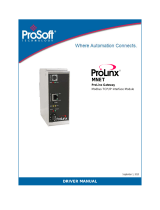Page is loading ...

PLX30 Series
Ethernet and Serial Gateways
September 19, 2012
USER MANUAL

Your Feedback Please
We always want you to feel that you made the right decision to use our products. If you have suggestions, comments,
compliments or complaints about our products, documentation, or support, please write or call us.
How to Contact Us
ProSoft Technology
5201 Truxtun Ave., 3rd Floor
Bakersfield, CA 93309
+1 (661) 716-5100
+1 (661) 716-5101 (Fax)
www.prosoft-technology.com
Copyright © 2012 ProSoft Technology, Inc., all rights reserved.
PLX30 Series Ethernet and Serial Gateways User Manual
September 19, 2012
ProSoft Technology
®
, ProLinx
®
, inRAx
®
, ProTalk
®
, and RadioLinx
®
are Registered Trademarks of ProSoft
Technology, Inc. All other brand or product names are or may be trademarks of, and are used to identify products
and services of, their respective owners.
ProSoft Technology
®
Product Documentation
In an effort to conserve paper, ProSoft Technology no longer includes printed manuals with our product shipments.
User Manuals, Datasheets, Sample Ladder Files, and Configuration Files are provided on the enclosed DVD-ROM in
Adobe
®
Acrobat Reader file format (.PDFs). These product documentation files may also be freely downloaded from
our web site: Error! Hyperlink reference not valid.
Literature Content Disclaimer
This documentation is not intended as a substitute for and is not to be used for determining suitability or reliability of
these products for specific user applications. It is the duty of any such user or integrator to perform the appropriate
and complete risk analysis, evaluation and testing of the products with respect to the relevant specific application or
use thereof. Neither ProSoft Technology nor any of its affiliates or subsidiaries shall be responsible or liable for
misuse of the information contained herein. Information in this document including illustrations, specifications and
dimensions may contain technical inaccuracies or typographical errors. ProSoft Technology makes no warranty or
representation as to its accuracy and assumes no liability for and reserves the right to correct such inaccuracies or
errors at any time without notice. If you have any suggestions for improvements or amendments or have found errors
in this publication, please notify us.
No part of this document may be reproduced in any form or by any means, electronic or mechanical, including
photocopying, without express written permission of ProSoft Technology. All pertinent state, regional, and local safety
regulations must be observed when installing and using this product. For reasons of safety and to help ensure
compliance with documented system data, only the manufacturer should perform repairs to components. When
devices are used for applications with technical safety requirements, the relevant instructions must be followed.
Failure to use ProSoft Technology software or approved software with our hardware products may result in injury,
harm, or improper operating results. Failure to observe this information can result in injury or equipment damage.
© 2012 ProSoft Technology. All rights reserved.

Important Installation Instructions
Power, Input, and Output (I/O) wiring must be in accordance with Class I, Division 2 wiring methods, Article 501-4 (b)
of the National Electrical Code, NFPA 70 for installation in the U.S., or as specified in Section 18-1J2 of the Canadian
Electrical Code for installations in Canada, and in accordance with the authority having jurisdiction. The following
warnings must be heeded:
WARNING - EXPLOSION HAZARD - SUBSTITUTION OF COMPONENTS MAY IMPAIR SUITABILITY FOR CLASS
I, DIV. 2;
WARNING - EXPLOSION HAZARD - WHEN IN HAZARDOUS LOCATIONS, TURN OFF POWER BEFORE
REPLACING OR WIRING GATEWAYS
WARNING - EXPLOSION HAZARD - DO NOT DISCONNECT EQUIPMENT UNLESS POWER HAS BEEN
SWITCHED OFF OR THE AREA IS KNOWN TO BE NON-HAZARDOUS.
THIS DEVICE SHALL BE POWERED BY CLASS 2 OUTPUTS ONLY.
PLX30 Product Warnings
WARNING – EXPLOSION HAZARD – DO NOT DISCONNECT EQUIPMENT UNLESS POWER HAS BEEN
SWITCHED OFF OR THE AREA IS KNOWN TO BE NON-HAZARDOUS.
AVERTISSEMENT – RISQUE D'EXPLOSION – AVANT DE DÉCONNECTER L'EQUIPMENT, COUPER LE
COURANT OU S'ASSURER QUE L'EMPLACEMENT EST DÉSIGNÉ NON DANGEREUX.
Agency Approvals and Certifications
CE Mark
UL/cUL Class I Div II
ATEX Zone 2
CB Safety
RoHS


PLX30 Series Contents
Ethernet and Serial Gateways User Manual
ProSoft Technology, Inc. Page 5 of 200
September 19, 2012
Contents
Your Feedback Please ........................................................................................................................ 2
How to Contact Us .............................................................................................................................. 2
ProSoft Technology
®
Product Documentation .................................................................................... 2
Literature Content Disclaimer ............................................................................................................. 2
Important Installation Instructions ....................................................................................................... 3
PLX30 Product Warnings .................................................................................................................... 3
Agency Approvals and Certifications .................................................................................................. 3
1 Start Here 9
1.1 System Requirements ............................................................................................. 10
1.2 Package Contents ................................................................................................... 11
1.3 Mounting the Gateway on a DIN-rail ....................................................................... 12
1.4 Connecting Power to the PLX30 Gateway .............................................................. 13
2 Configuring Your Gateway 15
2.1 Installing ProSoft Configuration Builder Software ................................................... 16
2.2 Using the Online Help ............................................................................................. 19
2.3 Setting Up the Project ............................................................................................. 20
2.4 Renaming PCB Objects .......................................................................................... 23
2.5 Configuring the Drivers ............................................................................................ 24
2.6 Using the CommonNet Data Map ........................................................................... 27
2.7 Configuring an IP Address ...................................................................................... 29
2.8 Downloading the Project to the Gateway ................................................................ 30
2.9 Printing a Configuration File .................................................................................... 32
3 Diagnostics and Troubleshooting 33
3.1 LED Indicators ......................................................................................................... 33
3.1.1 Main Gateway LEDs ................................................................................................ 34
3.1.2 Ethernet Port LEDs ................................................................................................. 34
3.1.3 Serial Port LEDs (for Gateways with Serial Ports) .................................................. 35
3.2 Using Diagnostics in ProSoft Configuration Builder ................................................ 36
3.2.1 Diagnostics Menu .................................................................................................... 39
3.2.2 Capturing a Diagnostic Session to a Log File ......................................................... 41
3.2.3 Using the Data Analyzer (Serial Protocols Only) .................................................... 42
3.3 Gateway Status Data in Upper Memory .................................................................. 44
3.3.1 General Gateway Status Data in Upper Memory .................................................... 44
3.3.2 Protocol-Specific Status Data in Upper Memory ..................................................... 44
4 Hardware Information 45
4.1 Hardware Specifications.......................................................................................... 46
4.1.1 Serial Port Specifications ........................................................................................ 47
4.2 Serial Port Cables (for Gateways with Serial Ports) ............................................... 48
4.2.1 RS-232 - Null Modem (DTE with Hardware Handshaking) ..................................... 48

Contents PLX30 Series
User Manual Ethernet and Serial Gateways
Page 6 of 200 ProSoft Technology, Inc.
September 19, 2012
4.2.2 RS-232 - Null Modem (DTE without Hardware Handshaking) ............................... 49
4.2.3 RS-232 - DTE to DCE Modem Connection ............................................................ 49
4.2.4 RS-422 Interface Connections ................................................................................ 50
4.2.5 RS-485 Interface Connections ................................................................................ 50
5 EIP Protocol 51
5.1 EIP Functional Overview ........................................................................................ 52
5.1.1 EtherNet/IP™ Client ............................................................................................... 53
5.2 EIP Configuration .................................................................................................... 54
5.2.1 EIP Class 3 Server Connection .............................................................................. 54
5.2.2 EIP Class 1 Connection .......................................................................................... 56
5.2.3 EIP Class 3 Client/UClient [x] Connection .............................................................. 58
5.3 EIP Diagnostics....................................................................................................... 70
5.3.1 PCB Diagnostics Menu ........................................................................................... 70
5.3.2 EIP Status Data in Upper Memory.......................................................................... 70
5.3.3 EIP Error Codes ...................................................................................................... 73
5.4 EIP Reference......................................................................................................... 77
5.4.1 SLC and MicroLogix Specifics ................................................................................ 77
5.4.2 PLC5 Processor Specifics ...................................................................................... 81
5.4.3 ControlLogix and CompactLogix Processor Specifics ............................................ 85
5.4.4 EIP Command Entry Form ...................................................................................... 92
6 MBTCP Protocol 93
6.1 MBTCP Functional Overview .................................................................................. 94
6.1.1 General Specifications - Modbus TCP/IP ............................................................... 94
6.1.2 Internal Database ................................................................................................... 95
6.2 MBTCP Configuration ............................................................................................. 98
6.2.1 MBTCP Servers ...................................................................................................... 98
6.2.2 MBTCP Client[x] ................................................................................................... 100
6.2.3 MBTCP Client[x] Commands ................................................................................ 102
6.3 MBTCP Diagnostics .............................................................................................. 106
6.3.1 PCB Diagnostics ................................................................................................... 106
6.3.2 MBTCP Status Data in Upper Memory ................................................................. 106
6.3.3 MBTCP Error Codes ............................................................................................. 109
6.4 MBTCP Reference ................................................................................................ 110
6.4.1 Modbus Protocol Specification ............................................................................. 110
7 MBS Protocol 123
7.1 MBS Functional Overview .................................................................................... 124
7.1.1 Modbus Serial Specifications ................................................................................ 124
7.1.2 Modbus Master/Slave Port Specifications ............................................................ 125
7.1.3 Gateway Internal Database .................................................................................. 126
7.2 MBS Configuration ................................................................................................ 127
7.2.1 MBS Port [x] .......................................................................................................... 127
7.2.2 MBS Port [x] Commands ...................................................................................... 131
7.3 MBS Diagnostics .................................................................................................. 134
7.3.1 PCB Diagnostics ................................................................................................... 134
7.3.2 MBS Status Data in Upper Memory ..................................................................... 134
7.3.3 Error/Status Codes ............................................................................................... 140
7.4 MBS Reference..................................................................................................... 141

PLX30 Series Contents
Ethernet and Serial Gateways User Manual
ProSoft Technology, Inc. Page 7 of 200
September 19, 2012
7.4.1 Modbus Protocol Specification .............................................................................. 141
8 ASCII Protocol 153
8.1 ASCII Functional Overview ................................................................................... 154
8.1.1 General Specifications .......................................................................................... 154
8.1.2 Data Flow .............................................................................................................. 155
8.1.3 Modes of Operation ............................................................................................... 158
8.2 ASCII Configuration ............................................................................................... 163
8.2.1 ASCII Port [x] ......................................................................................................... 163
8.3 ASCII Diagnostics ................................................................................................. 165
8.3.1 PCB Diagnostics ................................................................................................... 165
8.3.2 ASCII Status Data in Upper Memory .................................................................... 165
9 SIE Protocol 167
9.1 SIE Functional Overview ....................................................................................... 168
9.1.1 General Specifications .......................................................................................... 168
9.1.2 Gateway Internal Database ................................................................................... 168
9.2 SIE Configuration .................................................................................................. 169
9.2.1 SIE Client x ............................................................................................................ 169
9.2.2 SIE Client x Commands ........................................................................................ 169
9.3 SIE Diagnostics ..................................................................................................... 183
9.3.1 Client Command Errors ......................................................................................... 183
9.3.2 SIE Error Codes .................................................................................................... 184
9.4 SIE Reference ....................................................................................................... 187
9.4.1 Maximum Register Counts .................................................................................... 187
10 Support, Service and Warranty 195
10.1 Contacting Technical Support ............................................................................... 196
10.2 Warranty Information ............................................................................................. 198
Index 199

Contents PLX30 Series
User Manual Ethernet and Serial Gateways
Page 8 of 200 ProSoft Technology, Inc.
September 19, 2012

PLX30 Series Start Here
Ethernet and Serial Gateways User Manual
ProSoft Technology, Inc. Page 9 of 200
September 19, 2012
1 Start Here
In This Chapter
1.1 System Requirements .................................................... 10
1.2 Package Contents .......................................................... 11
1.3 Mounting the Gateway on a DIN-rail .............................. 12
1.4 Connecting Power to the PLX30 Gateway ..................... 13

Start Here PLX30 Series
User Manual Ethernet and Serial Gateways
Page 10 of 200 ProSoft Technology, Inc.
September 19, 2012
1.1 System Requirements
The ProSoft Configuration Builder configuration software for the gateway
requires the following minimum hardware and software components:
Pentium
®
II 450 MHz minimum. Pentium III 733 MHz (or better)
recommended
128 Mbytes of RAM minimum, 256 Mbytes of RAM recommended
100 Mbytes of free hard disk space (or more based on application
requirements)
256-color VGA graphics adapter, 800 x 600 minimum resolution (True Color
1024 768 recommended)
DVD-ROM drive
Supported operating systems:
Microsoft Windows 7(32 bit)
Microsoft Windows XP Professional with Service Pack 1 or 2

PLX30 Series Start Here
Ethernet and Serial Gateways User Manual
ProSoft Technology, Inc. Page 11 of 200
September 19, 2012
1.2 Package Contents
The following components are included with your gateway, and are all required
for installation and configuration. The quantity of cables provided depends on the
specific protocol combination being used.
Important: Before beginning the installation, please verify that all of the following items are
present.
Gateway with Ethernet Port
Qty.
Part Name
Part Number
Part Description
1
Gateway
PLX-####
PLX30-series communication gateway
1
Ethernet cable
RL-CBL025
5’ straight-through cable
1
Mini screwdriver
HRD250
Tool for wiring and securing the power connector
1
Power connector
J180
PLX30 gateway power connector
1
ProSoft Solutions
DVD
DVD-001
Contains sample programs, utilities,
documentation and videos for the gateway
Gateway with Ethernet Port and Single Serial Port
Qty.
Part Name
Part Number
Part Description
1
Gateway
PLX-####
PLX30-series communication gateway
1
Ethernet cable
RL-CBL025
5’ straight-through cable
1
DB9 to Screw
Terminal Adaptor
1454-9F
DB9 to screw terminal adapter
1
RJ45-DB9M Serial
Adapter Cable
CABLE14
RJ45 to DB9 male serial adapter cable
1
Power Connector
J180
PLX30 gateway power connector
1
Mini screwdriver
HRD250
Tool for wiring and securing the power connector
1
ProSoft Solutions
DVD
DVD-001
Contains sample programs, utilities,
documentation and videos for the gateway
Gateway with Ethernet Port and Four Serial Ports
Qty.
Part Name
Part Number
Part Description
1
Gateway
PLX-####
PLX30-series communication gateway
1
Ethernet cable
RL-CBL025
5’ straight-through cable
4
DB9 to Screw
Terminal Adaptor
1454-9F
DB9 to screw terminal adapter
4
RJ45-DB9M Serial
Adapter Cable
CABLE14
RJ45 to DB9 male serial adapter cable
1
Power Connector
J180
PLX30 gateway power connector
1
Mini screwdriver
HRD250
Tool for wiring and securing the power connector
1
ProSoft Solutions
DVD
DVD-001
Contains sample programs, utilities,
documentation and videos for the gateway
If any of these components are missing, please contact ProSoft Technology
Support for replacements.

Start Here PLX30 Series
User Manual Ethernet and Serial Gateways
Page 12 of 200 ProSoft Technology, Inc.
September 19, 2012
1.3 Mounting the Gateway on a DIN-rail
PLX30 Series of Gateways

PLX30 Series Start Here
Ethernet and Serial Gateways User Manual
ProSoft Technology, Inc. Page 13 of 200
September 19, 2012
1.4 Connecting Power to the PLX30 Gateway
WARNING: Ensure that polarity is not reversed when applying power to the gateway. This will
cause damage to the gateway’s power supply.

Start Here PLX30 Series
User Manual Ethernet and Serial Gateways
Page 14 of 200 ProSoft Technology, Inc.
September 19, 2012

PLX30 Series Configuring Your Gateway
Ethernet and Serial Gateways User Manual
ProSoft Technology, Inc. Page 15 of 200
September 19, 2012
2 Configuring Your Gateway
In This Chapter
2.1 Installing ProSoft Configuration Builder Software .......... 16
2.2 Using the Online Help ..................................................... 19
2.3 Setting Up the Project ..................................................... 20
2.4 Renaming PCB Objects .................................................. 23
2.5 Configuring the Drivers ................................................... 24
2.6 Using the CommonNet Data Map ................................... 27
2.7 Configuring an IP Address .............................................. 29
2.8 Downloading the Project to the Gateway ....................... 30
2.9 Printing a Configuration File ........................................... 32
ProSoft Configuration Builder (PCB) is a convenient and powerful software tool
for managing your gateway configuration. Use PCB to configure a new project, or
to transfer an existing project to a new device. You can also to use PCB to
retrieve a configuration from a working gateway by uploading the configuration
from the gateway.

Configuring Your Gateway PLX30 Series
User Manual Ethernet and Serial Gateways
Page 16 of 200 ProSoft Technology, Inc.
September 19, 2012
2.1 Installing ProSoft Configuration Builder Software
You must install the ProSoft Configuration Builder (PCB) software to configure
the gateway. You can always get the newest version of ProSoft Configuration
Builder from the ProSoft Technology website.
To install ProSoft Configuration Builder from the ProSoft Technology website
1 Open your web browser and navigate to http://www.prosoft-
technology.com/pcb
2 Click the link at the Current Release Version section to download the latest
version of ProSoft Configuration Builder.
3 Choose SAVE or SAVE FILE when prompted.
4 Save the file to your Windows Desktop, so that you can find it easily when
you have finished downloading.
5 When the download is complete, locate and open the file, and then follow the
instructions on your screen to install the program.
If you do not have access to the Internet, you can install ProSoft Configuration
Builder from the ProSoft Solutions DVD-ROM, included in the package with your
gateway.

PLX30 Series Configuring Your Gateway
Ethernet and Serial Gateways User Manual
ProSoft Technology, Inc. Page 17 of 200
September 19, 2012
To Install ProSoft Configuration Builder from the Product DVD-ROM
1 Insert the ProSoft Solutions DVD-ROM into the DVD-ROM drive of your PC.
Wait for the DVD menu to appear.
Note: It may be necessary to manually open the DVD menu as not all DVD-ROM drives AutoRun.
Double-click My Computer and navigate to your DVD-ROM drive in the list of connected drives.
Double-click the DVD-Rom drive icon to open the DVD menu.
2 On the DVD menu, click PROSOFT CONFIGURATION BUILDER. This
action automatically begins the installation process.
3 Click Browse Product Folder to open the PRODUCT folder. This folder
contains all of the documentation, videos and files you will need to set up and
configure your gateway. There are also links directly to the Datasheet and
User Manual.

Configuring Your Gateway PLX30 Series
User Manual Ethernet and Serial Gateways
Page 18 of 200 ProSoft Technology, Inc.
September 19, 2012
Note: On the Main DVD menu screen the correct platform and product number must be selected
through the dark drop down menus on the top right to be linked to the correct product information.
This is not important for installing Prosoft Configuration Builder.

PLX30 Series Configuring Your Gateway
Ethernet and Serial Gateways User Manual
ProSoft Technology, Inc. Page 19 of 200
September 19, 2012
2.2 Using the Online Help
Most of the information needed to help you use ProSoft Configuration Builder is
provided in a Help System that is always available whenever you are running
ProSoft Configuration Builder. The Help System does not require an Internet
connection.
To view the help pages, start ProSoft Configuration Builder, open the HELP
menu, and then choose CONTENTS.

Configuring Your Gateway PLX30 Series
User Manual Ethernet and Serial Gateways
Page 20 of 200 ProSoft Technology, Inc.
September 19, 2012
2.3 Setting Up the Project
To begin, start ProSoft Configuration Builder (PCB). If you have used other
Windows configuration tools before, you will find the screen layout familiar.
ProSoft Configuration Builder’s (PCB's) window consists of a tree view on the
left, and an information pane on the upper right side, and a configuration pane on
the lower right side of the window. When you first start PCB, the tree view
consists of folders for Default Project and Default Location, with a Default
Gateway in the Default Location folder. The following screen shows the PCB
window with a new project.
/