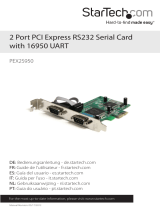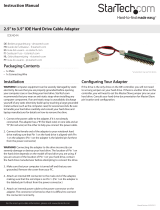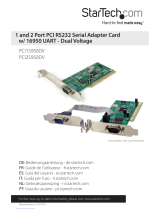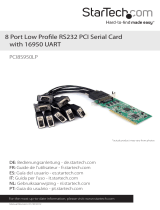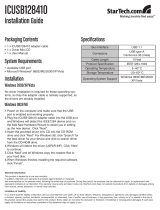Page is loading ...

Manual Revision: 02/01/2012
DE: Bedienungsanleitung - de.startech.com
FR: Guide de l'utilisateur - fr.startech.com
ES: Guía del usuario - es.startech.com
IT: Guida per l'uso - it.startech.com
NL: Gebruiksaanwijzing - nl.startech.com
PT: Guia do usuário - pt.startech.com
For the most up-to-date information, please visit: www.startech.com
PCI2S950
PCI4S950
PCI8S950
2/4/8 Port PCI RS232 Serial Card
with 16950 UART
*PCI2S950
*actual product may vary from photos

FCC Compliance Statement
This equipment has been tested and found to comply with the limits for a Class B digital device,
pursuant to part 15 of the FCC Rules. These limits are designed to provide reasonable protection
against harmful interference in a residential installation. This equipment generates, uses and can
radiate radio frequency energy and, if not installed and used in accordance with the instructions,
may cause harmful interference to radio communications. However, there is no guarantee that
interference will not occur in a particular installation. If this equipment does cause harmful
interference to radio or television reception, which can be determined by turning the equipment
o and on, the user is encouraged to try to correct the interference by one or more of the
following measures:
Reorient or relocate the receiving antenna.
Increase the separation between the equipment and receiver.
Connect the equipment into an outlet on a circuit dierent from that to which the receiver is
connected.
Consult the dealer or an experienced radio/TV technician for help.
Use of Trademarks, Registered Trademarks, and other Protected Names and Symbols
This manual may make reference to trademarks, registered trademarks, and other protected
names and/or symbols of third-party companies not related in any way to StarTech.com.
Where they occur these references are for illustrative purposes only and do not represent an
endorsement of a product or service by StarTech.com, or an endorsement of the product(s) to
which this manual applies by the third-party company in question. Regardless of any direct
acknowledgement elsewhere in the body of this document, StarTech.com hereby acknowledges
that all trademarks, registered trademarks, service marks, and other protected names and/or
symbols contained in this manual and related documents are the property of their respective
holders.

Instruction Manual
i
Table of Contents
Introduction .......................................................................................................................................................1
Before You Begin ..............................................................................................................................................1
System requirements ..............................................................................................................................1
Contents .........................................................................................................................................................2
Installation............................................................................................................................................................2
Installing the Card.....................................................................................................................................2
Installing the Drivers ...............................................................................................................................3
Advanced Performance Conguration (PCI2S950 only) .........................................................4
Specications .....................................................................................................................................................6
Technical Support ...........................................................................................................................................7
Warranty Information ....................................................................................................................................7

Instruction Manual
1
Introduction
Thank you for purchasing a StarTech.com 16950 PCI Serial card. The latest in Plug and Play
expansion cards, this high-speed serial card provides your computer with two, four, or eight
16C950 UART (Universal Asynchronous Receiver-Transmitter) RS-232 serial ports (varies by
model). You can connect any 9-pin external serial device such as a modem, mouse, or ISDN
adapter to your system and enjoy speeds of up to 15 Mbits/sec (asynchronous mode) or 60
Mbits/sec (isochronous) mode. This 32-bit, 33MHz PCI card is also backwards compatible with
UART versions to ensure compatibility with a wide range of serial peripherals.
Features
• Provides two/four/eight 16C950 UART RS-232 serial ports
• Buers up to 128 bytes for FIFO receiving/transmitting
• Fully adjustable IRQ trigger levels
• Automated ow-control to prevent UART overrun
• Backward compatible with 16C450, 16C550, 16C650, and 16C750 UARTs
• Complies with PCI Bus specication 2.2, Power Management 1.0, and Plug and Play
specications
• Backed by StarTech.com’s lifetime warranty
Before You Begin
To ensure a quick and easy card installation, please read through this section carefully before
attempting to install the card.
System Requirements
• An IBM PC running Windows 95/ 98SE/ ME/ 2000/ XP(32/64bit)/ Vista(32/64bit)/ 7(32/64bit)/
Server 2008 R2, and Linux
• An available PCI slot
• A CD-ROM or other compatible optical drive (for driver installation)
WARNING! PCI cards, like all computer equipment, can be severely damaged by static electricity.
Be sure that you are properly grounded before opening your computer case or touching your PCI
card. StarTech.com recommends that you wear an anti-static strap when installing any computer
component. If an anti-static strap is unavailable, discharge yourself of any static electricity build-
up by touching a large grounded metal surface (such as the computer case) for several seconds.
Also be careful to handle the PCI card by its edges and not the gold connectors.

Instruction Manual
2
Packaging Contents
• 1 x PCI serial card
• 1 x Port “dongle” connector (PCI4S950 only)
• 2 x Port “dongles” + 1 ribbon cable panel (PCI8S950 only)
• 1 x Installation CD
• 1 x Instruction Manual
Installation
This section will guide you through the installation of your PCI card and the related software.
Please read through the instructions carefully and complete each step in the order listed.
Installing the Card
NOTE: Advanced computer users may wish to change the clock options on the card. Please see
“Advanced Performance Conguration” on page 4 before installing the card.
1. Make sure that your system is unplugged and you are grounded.
2. Remove the cover of your system (see your computer’s user manual for details, if necessary)
and gently turn your computer onto its side.
3. Locate an empty PCI slot (usually white in color) and remove the metal plate that covers the
rear bracket. You may need a Phillips screwdriver to perform this step. Retain this screw! You
will need it to secure the card later.
4. Gently insert the card into the empty slot, making sure it is rmly seated.
5. a) Secure the card in place using the screw you removed in Step 3.
b) If you purchased a PCI8S950 (8 port model), connect the ribbon cable panel for the second
dongle connector to the pins on the card, with the red stripe on the ribbon cable facing Pin 1
(as marked). Remove the screw and metal plate on another available slot. Secure the second
dongle connector in place with the screw.
c)If you purchased a PCI4S950 (4 port model) or PCI8S950 (8 port model), connect the port
dongle(s) provided to the port on the back of the card (and the additional dongle connector
you installed, if applicable).
6. Put your computer case back on.

Instruction Manual
3
Installing the Drivers
The current software drivers for this product are included on the provided installation CD. If
you lose the installation CD or want to update the existing drivers in future, please visit www.
startech.com to download the most current version of the drivers. For advanced conguration
instructions, consult the PDF les located in the doc folder on the installation CD. To view these
les, you will need Adobe Acrobat Reader which is available as a free download from www.
adobe.com.
Windows XP/2000
1. Windows will automatically detect the new hardware and start the Add New Hardware
Wizard. Click Next.
2. Insert the installation CD that came with the card into your computer’s CD-ROM or other
compatible optical drive. Choose Search for a suitable driver... (Windows 2000) or Install the
software automatically (Windows XP). Click Next.
3. You may receive a warning that the driver is not digitally signed. Choose OK (Windows 2000)
or Continue Anyway (Windows XP) when prompted to complete the installation.
4. When Windows is done copying les, you will see a message above the System Tray (next to
the clock) stating that the card is installed and ready to use. You may now attach your serial
devices.
Windows 95/98/98SE/ME
1. Windows will automatically detect the new hardware and start the Add New Hardware
Wizard. Click Next.
2. Choose Search for the best driver for my device and click Next.
3. Insert the installation CD that came with the card into your computer’s CD-ROM or other
compatible optical drive. Check CD-ROM from the list. Click Next.
4. The system will locate the appropriate driver. Click Next.
5. When the system is nished installing the driver, click Finish. Once the main driver for the
card is installed, the system will install the serial ports automatically.
Windows NT4
1. Insert the driver disk into the disk drive. Browse to the WinNT4 folder on the installation CD
and double-click on the Install_Ssr.exe le.
2. When the installation application starts, click Next to continue.
3. Ensure that Install is selected, then click Next.
4. Click OK to accept the license agreement. The system will install the drivers and the ports will
be ready for use.

Instruction Manual
4
Advanced Performance
Conguration (PCI2S950 only)
As an option, you can choose to congure the clock frequency of your card by setting the
JP15 jumper pins. You can alter this setting by placing the jumper on the pins according to the
following chart:
As a third option, you can choose to replace the 40.0 MHz oscillating (OSC) crystal with an OSC
crystal with a frequency that satises your needs.
WARNING: The following instructions are intended for advanced computer users only. If you are
not comfortable with or knowledgeable about internal computer parts, please do not attempt
to congure your card in this manner. Be sure to consult the charts on the following page before
adjusting your card.
1. Remove the plastic fastener from the OSC crystal (located immediately above and to the right
of JP15) and gently lift the crystal from the crystal socket.
2. Install the replacement OSC crystal according to the manufacturer’s instructions. If you attach
the crystal incorrectly you can damage it. Be sure to attach the crystal properly to avoid
damaging the card or other components.
3. You may need to adjust the FIFO and Crystal (or Data Rate) settings for the ports. Consult
your operating system’s documentation for more information.
Pins Setting
3-2 1.843 MHz
2-1 40.0 MHz (OSC)

Instruction Manual
5
Specications
Form Factor/Interface
Full-size PCI, 32-bit
PCI standard ver. 2.2 compliant
Maximum Data Transfer Rate
15 Mbits/sec (asynchronous mode)
60 Mbits/sec (isochronous mode)
(Some speeds may require a dierent
clock crystal)
Connectors DB-9 RS-232 serial (male)
UART Chipset
Oxford OX16PCI952 (PCI2S950)
Oxford OX16PCI954 (PCI4S950, PCI8S950)
Regulatory Certications FCC Class B, CE, UL

Instruction Manual
6
Technical Support
StarTech.com’s lifetime technical support is an integral part of our commitment to provide
industry-leading solutions. If you ever need help with your product, visit www.startech.com/
support and access our comprehensive selection of online tools, documentation, and downloads.
Warranty Information
This product is backed by a lifetime warranty.
In addition, StarTech.com warrants its products against defects in materials and workmanship for
the periods noted, following the initial date of purchase. During this period, the products may
be returned for repair, or replacement with equivalent products at our discretion. The warranty
covers parts and labor costs only. StarTech.com does not warrant its products from defects or
damages arising from misuse, abuse, alteration, or normal wear and tear.
Limitation of Liability
In no event shall the liability of StarTech.com Ltd. and StarTech.com USA LLP (or their ocers,
directors, employees or agents) for any damages (whether direct or indirect, special, punitive,
incidental, consequential, or otherwise), loss of prots, loss of business, or any pecuniary loss,
arising out of or related to the use of the product exceed the actual price paid for the product.
Some states do not allow the exclusion or limitation of incidental or consequential damages. If
such laws apply, the limitations or exclusions contained in this statement may not apply to you.

Hard-to-nd made easy. At StarTech.com, that isn’t a slogan. It’s a promise.
StarTech.com is your one-stop source for every connectivity part you need. From
the latest technology to legacy products — and all the parts that bridge the old and
new — we can help you nd the parts that connect your solutions.
We make it easy to locate the parts, and we quickly deliver them wherever they need
to go. Just talk to one of our tech advisors or visit our website. You’ll be connected to
the products you need in no time.
Visit www.startech.com for complete information on all StarTech.com products and
to access exclusive resources and time-saving tools.
StarTech.com is an ISO 9001 Registered manufacturer of connectivity and technology
parts. StarTech.com was founded in 1985 and has operations in the United States,
Canada, the United Kingdom and Taiwan servicing a worldwide market.
/