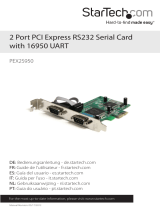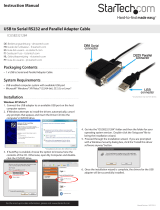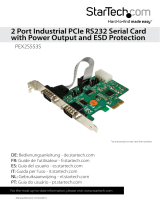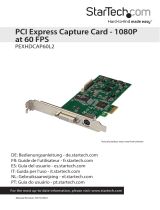Page is loading ...

Manual Revision: 11/15/2011
For the most up-to-date information, please visit: www.startech.com
DE: Bedienungsanleitung - de.startech.com
FR: Guide de l'utilisateur - fr.startech.com
ES: Guía del usuario - es.startech.com
IT: Guida per l'uso - it.startech.com
NL: Gebruiksaanwijzing - nl.startech.com
PT: Guia do usuário - pt.startech.com
PEX4S950
4 Port PCI Express RS232 Serial Adapter
Card with 16950 UART
*actual product may vary from photos

Instruction Manual
FCC Compliance Statement
This equipment has been tested and found to comply with the limits for a Class B digital
device, pursuant to part 15 of the FCC Rules. These limits are designed to provide reasonable
protection against harmful interference in a residential installation. This equipment generates,
uses and can radiate radio frequency energy and, if not installed and used in accordance with
the instructions, may cause harmful interference to radio communications. However, there
is no guarantee that interference will not occur in a particular installation. If this equipment
does cause harmful interference to radio or television reception, which can be determined by
turning the equipment o and on, the user is encouraged to try to correct the interference by
one or more of the following measures:
• Reorient or relocate the receiving antenna.
• Increase the separation between the equipment and receiver.
• Connect the equipment into an outlet on a circuit dierent from that to which the receiver
is connected.
• Consult the dealer or an experienced radio/TV technician for help.
Use of Trademarks, Registered Trademarks, and other Protected Names and
Symbols
This manual may make reference to trademarks, registered trademarks, and other
protected names and/or symbols of third-party companies not related in any way to
StarTech.com. Where they occur these references are for illustrative purposes only and do not
represent an endorsement of a product or service by StarTech.com, or an endorsement of the
product(s) to which this manual applies by the third-party company in question. Regardless
of any direct acknowledgement elsewhere in the body of this document, StarTech.com hereby
acknowledges that all trademarks, registered trademarks, service marks, and other protected
names and/or symbols contained in this manual and related documents are the property of
their respective holders.

Instruction Manual
i
Table of Contents
Introduction ............................................................................................1
Features ........................................................................................................................................................ 1
System Requirements .............................................................................................................................. 1
Package Contents ..................................................................................................................................... 1
Installation ..............................................................................................2
Hardware Installation .............................................................................................................................. 2
Software Installation ................................................................................................................................ 2
Specications ..........................................................................................4
Technical Support ..................................................................................5
Warranty Information ............................................................................5

Instruction Manual
1
Introduction
Thank you for purchasing a StarTech.com 4 port PCI Express 16C950 Serial Card.
Following simple installation, you will now be able to add four RS-232 ports for
connections to card readers, printers, scanners and more, while requiring only a single
PCI Express slot.
Features
• Fully compatible with 16C550 type devices
• High performance 16C950 UART channel
• Maximum data transfer rate of 115.2Kbps
System Requirements
• A PC with an available PCI Express slot
• Windows 2000 / 2003 32-bit or 64-bit / WindowXP 32-bit or 64-bit / Vista / Vista
64-bit, or Linux
Package Contents
• PCI Express Serial Card
• Four Port Breakout Cable
• Instruction Manual
• Driver CD

Instruction Manual
2
Installation
WARNING! PCI Express cards, like all computer equipment, can be severely damaged
by static electricity. Be sure that you are properly grounded before opening your
computer case or touching your card. StarTech.com recommends that you wear an
anti-static strap when installing any computer component. If an anti-static strap is
unavailable, discharge yourself of any static electricity build-up by touching a large
grounded metal surface (such as the computer case) for several seconds. Also be
careful to handle the card by its edges and not the gold connectors.
Hardware Installation
1. Remove the computer cover. For more detailed instruction on how to perform this
step, please refer to the documentation that was included with your computer at
the time of purchase.
2. Locate an empty PCI Express slot, removing the metal bracket covering the
accompanying empty port/socket.
3. Position the card above the open PCI Express slot, ensuring that the card is properly
aligned with the slot. Insert the card rmly into the slot, distributing force evenly
across the length of the board. Once inserted, secure the card into the adjoining
socket (previously covered by metal bracket), using the correct size screw.
4. Replace the computer cover and re-connect all power to the computer.
Software Installation
1. Power on the host computer, and wait for the operating system to fully boot. Once
it does, the added card will be detected and you will be prompted to provide the
necessary drivers.
2. Insert the Driver CD that was included with PEX4S950 into the CD/DVD-ROM drive.
Please note: When installing the software for
PEX4S950, ensure that you browse to the correct
operating system folder. Allowing Windows to
search for the le may result in the incorrect le
being installed, as the Driver CD contains several
versions of the necessary software.
3. When the Found New Hardware Wizard is
displayed, please select Install from a list or
specic location (Advanced) and click Next.

Instruction Manual
3
4. Select Include this location in the search, then click on Browse to specify the exact
le location (E:\IO\OXFORD\NT4 etc.) and click Next to continue. Please note that
if the exact le is not selected, an installation conict could occur. Please pay
particular attention to the folder name, when browsing to the destination le.
5. Click Next to continue and click Finish to complete the installation.
6. Right-click on the My Computer icon, and select Manage. Choose Device Manager
(in the left pane), and double-click on Ports (in the right pane).
7. Right-click on one of the newly added ports, and choose Properties. Click on the
Data rate tab, then click on Detect Crystal Frequency. Click OK to save this setting.
8. You will be required to complete steps 1-7 multiple times in order to install all
necessary components. Please do so. Once complete, a message balloon will appear
in the taskbar (normally the bottom right corner of the screen), indicating that
installation is complete:
9. To conrm that all of the necessary components have successfully been installed
browse to the Device Manager. To perform this step, right-click on My Computer
and select Manage. In the left pane of the Computer Management window that
appears, click on Device Manager. In the right pane, you should see the following:
10. Installation is now complete. You can now connect serial devices as desired, to the
ports provided by the card.
OX16PCI954 PCI UARTS
and bridge
PCI Communications Port
(x4)

Instruction Manual
4
Specications
Regulatory Certications ROHS, FCC, CE
Bus Type PCI Express
Connectors 1 x DB44 Pin Female Connector
Maximum Data Transfer Rate 115.2 Kbps
OS Support Window 2000 / XP 32-bit and XP 64-bit /
Vista 32-bit and Vista 64-bit / Linux

Instruction Manual
5
Technical Support
StarTech.com’s lifetime technical support is an integral part of our commitment to
provide industry-leading solutions. If you ever need help with your product, visit
www.startech.com/support and access our comprehensive selection of online tools,
documentation, and downloads.
For the latest drivers/software, please visit www.startech.com/downloads
Warranty Information
This product is backed by a lifetime warranty.
In addition, StarTech.com warrants its products against defects in materials
and workmanship for the periods noted, following the initial date of purchase.
During this period, the products may be returned for repair, or replacement with
equivalent products at our discretion. The warranty covers parts and labor costs only.
StarTech.com does not warrant its products from defects or damages arising from
misuse, abuse, alteration, or normal wear and tear.
Limitation of Liability
In no event shall the liability of StarTech.com Ltd. and StarTech.com USA LLP (or their
ocers, directors, employees or agents) for any damages (whether direct or indirect,
special, punitive, incidental, consequential, or otherwise), loss of prots, loss of business,
or any pecuniary loss, arising out of or related to the use of the product exceed the
actual price paid for the product. Some states do not allow the exclusion or limitation
of incidental or consequential damages. If such laws apply, the limitations or exclusions
contained in this statement may not apply to you.

Hard-to-nd made easy. At StarTech.com, that isn’t a slogan. It’s a promise.
StarTech.com is your one-stop source for every connectivity part you need. From
the latest technology to legacy products — and all the parts that bridge the old and
new — we can help you nd the parts that connect your solutions.
We make it easy to locate the parts, and we quickly deliver them wherever they need
to go. Just talk to one of our tech advisors or visit our website. You’ll be connected to
the products you need in no time.
Visit www.startech.com for complete information on all StarTech.com products and
to access exclusive resources and time-saving tools.
StarTech.com is an ISO 9001 Registered manufacturer of connectivity and technology
parts. StarTech.com was founded in 1985 and has operations in the United States,
Canada, the United Kingdom and Taiwan servicing a worldwide market.
/