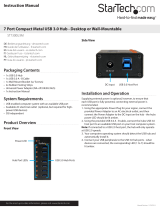Page is loading ...

Instruction manual
DE: Bedienungsanleitung - de.startech.com
FR: Guide de l'utilisateur - fr.startech.com
ES: Guía del usuario - es.startech.com
IT: Guida per l'uso - it.startech.com
NL: Gebruiksaanwijzing - nl.startech.com
PT: Guia do usuário - pt.startech.com
Manual Revision: 07/27/2015
For the latest information, technical specications, and support for
this product, please visit www.startech.com/35FCREADBU3.
Packaging contents
• 1 x USB 3.0 multi-card memory card reader with integrated USB 3.0
IDC cable
• 1 x package of mounting screws
• 1 x instruction manual
System requirements
• Computer case with an available 3.5 in. front bay
• Computer system with available internal 20-pin USB header port
• Any of the following operating systems:
• Windows® 7 (32-bit or 64-bit)
• Windows 8 (32-bit or 64-bit)
• Windows 8.1 (32-bit or 64-bit)
• Windows Server® 2003
• Windows Server 2008 R2
• Windows Vista®
• Linux® kernel 2.4 or later
Operating system requirements are subject to change. For the latest
requirements, please visit www.startech.com/35FCREADBU3.
35FCREADBU3
USB 3.0 multi-card memory card reader
*actual product may vary from photos
Product overview
Installation
Warning! Computer parts can be severely damaged by static
electricity. Before you open your computer case, make sure that
you’re properly grounded by wearing an anti-static strap. If an anti-
static strap isn’t available, touch a large grounded metal surface for
several seconds to discharge any built-up static electricity.
Install the memory card reader
You can use the 35FCREADBU3 memory card reader to access
multiple types of media cards simultaneously, allowing you to copy
les from or between dierent types of memory cards at the same
time. If you add multiple memory cards that are the same type,
the memory card reader will only recognize the rst card that was
connected.
You can use up to four dierent slot types at the same time,
including:
• Compact ash slot
• Memory stick slot
• SD UHS-II slot
• SD/MS PRO HG slot
The SD/MS PRO HG and the Micro SD slots on the card reader share
resources, so only one card can be accessed at a time.
Front
1
2
3
4
5
6
7
1 SD UHS-II (standard card, HC card, XC card, MMC,
Mini SD with adapter, Micro SD with adapter)
2 SD/MS PRO HG (Standard card, HC card, XC card, MMC,
Mini SD with adapter, Micro SD with adapter)
3 Micro SD (standard card, HC card, XC card)
4 Power and activity LEDs
5 Compact ash (CF I or II, CF 6.0)
6 Memory stick (Standard, Pro, Duo, Pro Duo, Pro-HG, XC,
Micro MS with adapter)
7 USB 3.0 pass through

FCC Compliance Statement
This equipment has been tested and found to comply with the limits for a Class B digital device, pursuant to part 15 of the FCC Rules. These limits are designed to provide reasonable protection against
harmful interference in a residential installation. This equipment generates, uses and can radiate radio frequency energy and, if not installed and used in accordance with the instructions, may cause
harmful interference to radio communications. However, there is no guarantee that interference will not occur in a particular installation. If this equipment does cause harmful interference to radio or
television reception, which can be determined by turning the equipment o and on, the user is encouraged to try to correct the interference by one or more of the following measures:
• Reorient or relocate the receiving antenna.
• Increase the separation between the equipment and receiver.
• Connect the equipment into an outlet on a circuit dierent from that to which the receiver is connected.
• Consult the dealer or an experienced radio/TV technician for help
This device complies with part 15 of the FCC Rules. Operation is subject to the following two conditions: (1) This device may not cause harmful interference, and (2) this device must accept any
interference received, including interference that may cause undesired operation. Changes or modications not expressly approved by StarTech.com could void the user’s authority to operate the
equipment.
Industry Canada Statement
This Class B digital apparatus complies with Canadian ICES-003.
Cet appareil numérique de la classe [B] est conforme à la norme NMB-003 du Canada.
CAN ICES-3 (B)/NMB-3(B)
Use of Trademarks, Registered Trademarks, and other Protected Names and Symbols
This manual may make reference to trademarks, registered trademarks, and other protected names and/or symbols of third-party companies not related in any way to
StarTech.com. Where they occur these references are for illustrative purposes only and do not represent an endorsement of a product or service by StarTech.com, or an endorsement of the product(s)
to which this manual applies by the third-party company in question. Regardless of any direct acknowledgement elsewhere in the body of this document, StarTech.com hereby acknowledges that all
trademarks, registered trademarks, service marks, and other protected names and/or symbols contained in this manual and related documents are the property of their respective holders.
Technical Support
StarTech.com’s lifetime technical support is an integral part of our commitment to provide industry-leading solutions. If you ever need help with your product, visit www.startech.com/support and
access our comprehensive selection of online tools, documentation, and downloads.
For the latest drivers/software, please visit www.startech.com/downloads
Warranty Information
This product is backed by a two-year warranty.
StarTech.com warrants its products against defects in materials and workmanship for the periods noted, following the initial date of purchase. During this period, the products may be returned for
repair, or replacement with equivalent products at our discretion. The warranty covers parts and labor costs only. StarTech.com does not warrant its products from defects or damages arising from
misuse, abuse, alteration, or normal wear and tear.
Limitation of Liability
In no event shall the liability of StarTech.com Ltd. and StarTech.com USA LLP (or their ocers, directors, employees or agents) for any damages (whether direct or indirect, special, punitive, incidental,
consequential, or otherwise), loss of prots, loss of business, or any pecuniary loss, arising out of or related to the use of the product exceed the actual price paid for the product. Some states do not
allow the exclusion or limitation of incidental or consequential damages. If such laws apply, the limitations or exclusions contained in this statement may not apply to you.
1. Turn o your computer and any peripherals that are connected to
your computer (for example, printers, external hard drives, and so
on).
2. Unplug the power cable from the back of your computer.
3. Disconnect any peripheral devices that are connected to your
computer.
4. Remove the cover from your front panel 3.5 in. bay. Consult the
documentation that came with your computer system for details
about how to do this safely.
5. Slide the memory card reader into the 3.5 in. bay.
6. When the mounting holes along the sides of the memory card
reader line up with the mounting holes for the 3.5 in. bay, fasten
the card reader in place using the included mounting screws.
Consult the documentation that came with your computer system
for more information.
7. Connect the integrated USB cable on the memory card reader
to an available 20-pin USB header on the motherboard. The
connector is keyed to prevent incorrect installation. Consult the
documentation that came with your computer system for more
information.
8. Place the cover back onto your computer case.
9. Reconnect the power cable to the back of your computer, and
reconnect all of the peripheral devices that you disconnected in
step 3.
You don’t need to install a driver, as your computer’s operating
system should detect the memory card reader and install it
automatically. When your computer has nished installing the
memory card reader, you can insert memory cards and begin using
the reader.
About LEDs
The memory card reader features two LEDs, which are located on the
front of the memory card reader. The power LED is green in color and
lights up when the memory card reader is powered on. The second
LED is red in color and blinks to indicate activity.
/