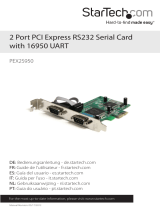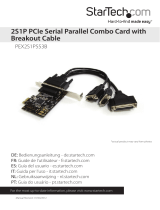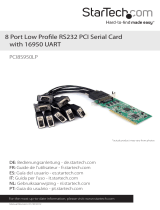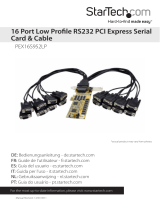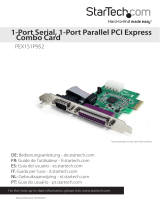Page is loading ...

PCI1S950DV
PCI2S950DV
Manual Revision: 01/27/2012
1 and 2 Port PCI RS232 Serial Adapter Card
w/ 16950 UART - Dual Voltage
DE: Bedienungsanleitung - de.startech.com
FR: Guide de l'utilisateur - fr.startech.com
ES: Guía del usuario - es.startech.com
IT: Guida per l'uso - it.startech.com
NL: Gebruiksaanwijzing - nl.startech.com
PT: Guia do usuário - pt.startech.com
For the most up-to-date information, please visit: www.startech.com
*actual product may vary from photos

FCC Compliance Statement
This equipment has been tested and found to comply with the limits for a Class B digital device,
pursuant to part 15 of the FCC Rules. These limits are designed to provide reasonable protection
against harmful interference in a residential installation. This equipment generates, uses and can
radiate radio frequency energy and, if not installed and used in accordance with the instructions,
may cause harmful interference to radio communications. However, there is no guarantee that
interference will not occur in a particular installation. If this equipment does cause harmful
interference to radio or television reception, which can be determined by turning the equipment
o and on, the user is encouraged to try to correct the interference by one or more of the
following measures:
Reorient or relocate the receiving antenna.
Increase the separation between the equipment and receiver.
Connect the equipment into an outlet on a circuit dierent from that to which the receiver is
connected.
Consult the dealer or an experienced radio/TV technician for help.
Use of Trademarks, Registered Trademarks, and other Protected Names and Symbols
This manual may make reference to trademarks, registered trademarks, and other protected
names and/or symbols of third-party companies not related in any way to StarTech.com.
Where they occur these references are for illustrative purposes only and do not represent an
endorsement of a product or service by StarTech.com, or an endorsement of the product(s) to
which this manual applies by the third-party company in question. Regardless of any direct
acknowledgement elsewhere in the body of this document, StarTech.com hereby acknowledges
that all trademarks, registered trademarks, service marks, and other protected names and/or
symbols contained in this manual and related documents are the property of their respective
holders.

Instruction Manual i
Table of Contents
Introduction ........................................................................................................................................................1
Before You Begin ..............................................................................................................................................1
System Requirements ............................................................................................................................1
Contents .........................................................................................................................................................1
Installation............................................................................................................................................................2
Installing the Serial Card .......................................................................................................................2
Installing the drivers ................................................................................................................................2
Maximize Data Transfer Rates ..................................................................................................................4
Specications .....................................................................................................................................................5
Technical Support ...........................................................................................................................................6
Warranty Information ....................................................................................................................................6

Instruction Manual 1
Introduction
Thank you for purchasing a StarTech.com 16950 RS-232 Dual Voltage Serial Card. This PCI I/O
card allows you use DB-9 cables to connect various serial devices, to any computer with an
available PCI expansion slot.
Before You Begin
System Requirements
• A computer with an available PCI port
• Microsoft® Windows® NT4, 95 / 98SE / ME / 2000 / XP/ Vista/ 7 (32/64-bit), or
Linux® kernel 2.6.11+
• A CD-ROM, DVD-ROM, or other compatible optical drive (for software installation)
• Pentium class PC or higher with an available PCI or PCI-X slot
• A standard DB9-M Serial Cable for each port
Contents
This package should contain:
• 1 x PCI Serial Card
• 1 x Low Prole Bracket (2x for PCI2S950DV)
• 1 x Driver CD
• 1 x Instruction Manual

Instruction Manual 2
Installation
Installing the Serial Card
1. Shut down all power connected to the computer, as well as all devices connected to the
computer peripherally (i.e. Printers, Monitors, Scanners etc.). As an added step to ensure
safe installation, unplug the power supply from the computer.
2. Remove the computer cover. For more detailed instruction on how to perform this step,
please refer to the documentation that was included with your computer at the time of
purchase.
3. Locate an empty PCI slot, removing the metal bracket covering the accompanying empty
port/socket.
4. Position the serial card above the open PCI slot, ensuring that the card is aligned with the
entire slot. Insert the card rmly into the slot, distributing force evenly across the length
of the board. Once inserted, secure the card into the adjoining socket (previously covered
by metal bracket), using the correct size screw (please consult documentation that
accompanied purchase of computer).
5. Replace the computer cover and re-connect all power to the computer.
Installing the drivers
Windows
Upon rebooting the computer for the rst time following the installation of the serial card,
Windows will notify you that new hardware has been detected. At this time, you will be
prompted for driver installation.
1. Select Install from a specic location, insert the Driver CD and click Next.
2. At the screen that follows, select Search for the best drivers in these locations, and place a
checkmark next to Include this location in the search. Ensure that the proper le path has
been specied, then click Next.
3. Windows will then notify you that the software being installed has not passed the Windows
Logo testing process. Please disregard this warning, and click Continue Anyway.
4. Windows will then proceed with installing the serial card. When complete, you will be notied
that the wizard has nished installation. Please click Finish.
5. Once the card has been installed, Windows will require that the same steps be followed in
order to install the serial ports. As such, to complete installation, please repeat steps #1-4.
For PCI2S950DV, the second serial port will require installation, which will automatically
launch following installation of the rst port. As such, if you are installing PCI2S950DV, you
will be required to follow steps #1-4 a third time.

Instruction Manual 3
6. Following installation, please right-click on My Computer, and click Manage. Click on Device
Manager to view installed components. Here, you will nd the newly installed adapter
and ports.
Please note: PCI2S950DV installation will result in two ports being displayed in Device Manager.
Adapter
New Port

Instruction Manual 4
Maximize Data Transfer Rates
Once installation is complete, you will be able to congure the port(s) provided by the card, as
you would any other serial port. To do so, browse through the following path:
Start > Control Panel > System > Hardware (tab) > Device Manager
To maximize the port data transfer capability, right-click on one of the newly installed ports,
and select Properties. Once the Properties window opens, click on the Data Rate tab. Here you
will see a button labelled Detect Crystal Frequency. Click on the button to automatically detect
the port data transfer capability. Please note that while PCI1S950DV only requires one such
conguration, PCI2S950DV will require conguration for each separate port.

Instruction Manual 5
Specications
PCI1S950DV PCI2S950DV
Bus Type PCI 5V / PCI-X 3.3V
Form Factor Full/ Low Prole
Chipset OX16PCI952
Connectors 1 x DB9 Male 2 x DB9 Male
Supported Serial
Protocol RS-232
Maximum Data
Transfer Rate 460 Kbps
Buer Size 128 byte
Compatible
Operating System
Window NT4/ 95/ 98SE/ ME/ 2000/ XP/ Vista/ 7
(32/64-bit), Linux kernel 2.6.11+

Instruction Manual 6
Technical Support
StarTech.com’s lifetime technical support is an integral part of our commitment to provide
industry-leading solutions. If you ever need help with your product, visit www.startech.com/
support and access our comprehensive selection of online tools, documentation, and downloads.
Warranty Information
This product is backed by a lifetime warranty.
In addition, StarTech.com warrants its products against defects in materials and workmanship for
the periods noted, following the initial date of purchase. During this period, the products may
be returned for repair, or replacement with equivalent products at our discretion. The warranty
covers parts and labor costs only. StarTech.com does not warrant its products from defects or
damages arising from misuse, abuse, alteration, or normal wear and tear.
Limitation of Liability
In no event shall the liability of StarTech.com Ltd. and StarTech.com USA LLP (or their ocers,
directors, employees or agents) for any damages (whether direct or indirect, special, punitive,
incidental, consequential, or otherwise), loss of prots, loss of business, or any pecuniary loss,
arising out of or related to the use of the product exceed the actual price paid for the product.
Some states do not allow the exclusion or limitation of incidental or consequential damages. If
such laws apply, the limitations or exclusions contained in this statement may not apply to you.

Hard-to-nd made easy. At StarTech.com, that isn’t a slogan. It’s a promise.
StarTech.com is your one-stop source for every connectivity part you need. From
the latest technology to legacy products — and all the parts that bridge the old and
new — we can help you nd the parts that connect your solutions.
We make it easy to locate the parts, and we quickly deliver them wherever they need
to go. Just talk to one of our tech advisors or visit our website. You’ll be connected to
the products you need in no time.
Visit www.startech.com for complete information on all StarTech.com products and
to access exclusive resources and time-saving tools.
StarTech.com is an ISO 9001 Registered manufacturer of connectivity and technology
parts. StarTech.com was founded in 1985 and has operations in the United States,
Canada, the United Kingdom and Taiwan servicing a worldwide market.
/