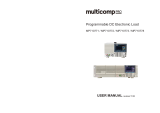DA-681 Series Hardware User’s Manual Introduction
Overview
The DA-681 computer is based on the Intel x86 processor and supports VGA, 6 Ethernet ports, 4
RS-232 and 8 RS-485 serial ports with optical isolation, CompactFlash, and USB. The DA-681
comes in a standard 19-inch, 1U high form factor, making it an ideal platform for industrial
applications.
With its robust design, the DA-681 is suitable for industrial automation applications that require
standard 19-inch rackmount solutions, such as power automation, transportation, and oil and gas.
Another plus is that the serial ports come with 2 KV optical isolation protection to guarantee
communication reliability in harsh industrial environments.
Moreover, the DPP-T models are in full compliance with IEC 61850-3 standards to meet the
demands of power substation automation.
The DA-681 runs Linux, WinCE 6.0, or Windows XP Embedded (pre-installed), providing a
friendly environment for developing sophisticated application software. The great software support
that Moxa provides makes the programmer’s job easier, and helps programmers develop bug-free
code quickly and at a lower cost.
Model Descriptions and Package Checklist
The DA-681 Series includes the following models:
y DA-681-I-SP-CE:
x86 Ready-to-Run Rackmount Computer with VGA, 6 Ethernet, 4 RS-232, 8 RS-485,
CompactFlash, SATA, USB, Single Power, WinCE 6.0
y DA-681-I-SP-XPE:
x86 Ready-to-Run Rackmount Computer with VGA, 6 Ethernet, 4 RS-232, 8 RS-485,
CompactFlash, SATA, USB, Single Power, WinXPe SP2
y DA-681-I-SP-LX:
x86 Ready-to-Run Rackmount Computer with VGA, 6 Ethernet, 4 RS-232, 8 RS-485,
CompactFlash, SATA, USB, Single Power, Linux 2.6
y DA-681-I-DP-CE:
x86 Ready-to-Run Rackmount Computer with VGA, 6 Ethernet, 4 RS-232, 8 RS-485,
CompactFlash, SATA, USB, Dual Power, WinCE 6.0
y DA-681-I-DP-XPE:
x86 Ready-to-Run Rackmount Computer with VGA, 6 Ethernet, 4 RS-232, 8 RS-485,
CompactFlash, SATA, USB, Dual Power, WinXPe SP2
y DA-681-I-DP-LX:
x86 Ready-to-Run Rackmount Computer with VGA, 6 Ethernet, 4 RS-232, 8 RS-485,
CompactFlash, SATA, USB, Dual Power, Linux 2.6
y DA-681-I-DPP-T-CE:
IEC 61850-3 certified x86 Ready-to-Run Rackmount Computer with VGA, 6 Ethernet, 4
RS-232, 8 RS-485, CompactFlash, SATA, USB, Dual Power, WinCE 6.0
y DA-681-I-DPP-T-XPE:
IEC 61850-3 certified x86 Ready-to-Run Rackmount Computer with VGA, 6 Ethernet, 4
RS-232, 8 RS-485, CompactFlash, SATA, USB, Dual Power, WinXPe SP2
y DA-681-I-DPP-T-LX:
IEC 61850-3 certified x86 Ready-to-Run Rackmount Computer with VGA, 6 Ethernet, 4
RS-232, 8 RS-485, CompactFlash, SATA, USB, Dual Power, Linux 2.6
1-2