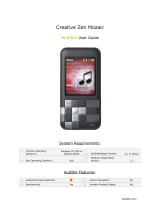Page is loading ...

Owner’s Manual
nüvi
®
760
personal travel assistant
for Volvo
®
cars

© 2007–2008 Garmin Ltd. or its subsidiaries
Garmin International, Inc.
1200 East 151st Street,
Olathe, Kansas 66062, USA
Tel. (913) 397.8200 or
(800) 800.1020
Fax (913) 397.8282
Garmin (Europe) Ltd.
Liberty House, Hounsdown Business Park,
Southampton, Hampshire, SO40 9RB, UK
Tel. +44 (0) 870.8501241 (outside the UK)
0808 2380000 (within the UK)
Fax +44 (0) 870.8501251
Garmin Corporation
No. 68, Jangshu 2nd Road,
Shijr, Taipei County, Taiwan
Tel. 886/2.2642.9199
Fax 886/2.2642.9099
All rights reserved. Except as expressly provided herein, no part of this manual may be reproduced,
copied, transmitted, disseminated, downloaded or stored in any storage medium, for any purpose without
the express prior written consent of Garmin. Garmin hereby grants permission to download a single copy
of this manual onto a hard drive or other electronic storage medium to be viewed and to print one copy of
this manual or of any revision hereto, provided that such electronic or printed copy of this manual must
contain the complete text of this copyright notice and provided further that any unauthorized commercial
distribution of this manual or any revision hereto is strictly prohibited.
Information in this document is subject to change without notice. Garmin reserves the right to change
or improve its products and to make changes in the content without obligation to notify any person
or organization of such changes or improvements. Visit the Garmin Web site (www.garmin.com) for
current updates and supplemental information concerning the use and operation of this and other Garmin
products.
Garmin
®
, nüvi
®
, MapSource
®
, and TourGuide
®
are trademarks of Garmin Ltd. or its subsidiaries,
registered in the USA and other countries. Garmin Lock
™
and myGarmin
™
are trademarks of Garmin Ltd.
or its subsidiaries. These trademarks may not be used without the express permission of Garmin.
Volvo
®
is a registered trademark of AB Volvo and Volvo Car Corporation. The Bluetooth
®
word mark
and logos are owned by the Bluetooth SIG, Inc., and any use of such name by Garmin is under license.
Windows
®
is a registered trademark of Microsoft Corporation in the United States and/or other countries.
Mac
®
and iTunes
®
are registered trademarks of Apple Computer, Inc. Audible.com
®
, AudibleManager
®
,
and AudibleReady
®
are registered trademarks of Audible, Inc. © Audible, Inc. 1997–2005.
SaversGuide
®
is a registered trademark of Entertainment Publications, Inc. Other
trademarks and trade names are those of their respective owners.
May 2008 Part Number 190-00866-00 Rev. B Printed in Taiwan

nüvi 760 for Volvo cars Owner’s Manual i
Preface
Preface
Thank you for purchasing the Garmin
®
nüvi
®
760 navigation device.
Manual Conventions
When you are instructed to “touch”
something, use your nger to touch an
item on the screen.
The small arrows (>) used in the text
indicate that you should touch a series
of items. For example, if you see “touch
Where to? > Favorites” you should
touch Where to?, and then touch
Favorites.
nüvi Tips and Shortcuts
To quickly return to the Menu
page, touch and hold Back.
Touch and to see more
choices. Touch and hold to scroll
faster.
•
•
myGarmin
™
Go to www.garmin.com/volvo to access
the latest services for your nüvi 760:
Register your unit.
Subscribe to online services for
safety camera information (see
page 38).
Unlock optional maps.
Quick Links
Finding a Volvo
®
Dealer: page 9
Customizing the nüvi: page 30
Adding a Via Point: page 5
Taking a Detour: page 6
Adjusting the Volume: page 6
Locking the Screen: page 6
Finding an Address: page 7
Pairing Your Phone: page 16
Playing Music: page 21
Loading Files: page 24
•
•
•
•
•
•
•
•
•
•
•
•
•

ii nüvi 760 for Volvo cars Owner’s Manual
Preface
Table of conTenTs
Preface........................................... i
Manual Conventions ............................. i
nüvi Tips and Shortcuts ........................ i
myGarmin
™
.......................................... i
Quick Links ........................................... i
Getting Started ............................. 1
What’s in the Box? ............................... 1
Your nüvi Unit ...................................... 1
Step 1: Mount the nüvi......................... 2
Step 2: Congure the nüvi ................... 3
Step 3: Acquire Satellites..................... 3
Step 4: Use the nüvi ............................ 3
Finding Your Destination...................... 4
Following Your Route........................... 5
Adding a Via Point ............................... 5
Taking a Detour ................................... 6
Stopping the Route .............................. 6
Adjusting the Volume ........................... 6
Locking the Screen .............................. 6
Where to? ..................................... 7
Go Page Options ................................. 7
Finding an Address .............................. 7
Finding a Place by Spelling
the Name ......................................... 8
Finding an Authorized
Volvo
®
Dealership ............................. 9
Finding Recently Found Places ........... 9
Setting a Home Location ..................... 9
Favorites ............................................ 10
Finding a Place Using the Map.......... 11
Entering Coordinates ......................... 11
Searching Near Another Location...... 12
Creating and Taking Routes .............. 12
Navigating Off Road .......................... 13
Walking to a Destination .................... 13
Using the Main Pages ............... 14
Map Page .......................................... 14
Trip Information Page ........................ 15
Turn List Page ................................... 15
Next Turn Page.................................. 15

nüvi 760 for Volvo cars Owner’s Manual iii
Preface
Using Hands-free Calling .......... 16
Pairing Your Phone ............................16
Receiving a Call ................................ 17
In a Call ............................................ 17
Phone Menu ...................................... 18
SMS/Text Messaging ......................... 20
Using the Media Players ........... 21
Playing Music .................................... 21
Listening to Audible Books ................ 23
Managing Files ........................... 24
Supported File Types ......................... 24
Loading Files ..................................... 24
Deleting Files .................................... 25
Using the Tools .......................... 26
Settings..............................................26
My Data ............................................. 26
Help ................................................... 26
Picture Viewer ................................... 26
Routes ............................................... 26
World Clock ...................................... 27
Calculator ......................................... 27
Currency Converter ........................... 27
Unit Converter .................................. 28
Language Guide ................................ 28
Customizing the nüvi ................ 30
Changing the System Settings .......... 30
Changing the Navigation Settings ..... 30
Adjusting the Display Settings ........... 31
Updating the Time Settings ............... 31
Setting the Languages.......................32
Changing the Map Settings ............... 32
Adding Security Settings ................... 33
Bluetooth Technology Settings .......... 33
Changing the Proximity
Points Settings ................................ 34
Adjusting the Volume Levels ............. 35
Restoring All Settings ........................ 35
Clearing User Data ............................ 35
Appendix .................................... 36
Ways to Charge Your nüvi ................. 36
Calibrating the Screen ....................... 36
Resetting the nüvi .............................. 36

iv nüvi 760 for Volvo cars Owner’s Manual
Preface
Locking Your nüvi .............................. 36
Additional Maps ................................. 37
Updating the Software ....................... 37
Extras and Optional Accessories ....... 37
Battery Information ........................... 39
About GPS Satellite Signals .............. 40
Caring for Your nüvi .......................... 40
Declaration of Conformity .................. 42
Software License Agreement............. 42
Volvo
®
Limited Warranty .................... 42
Specications .................................... 43
Troubleshooting ................................. 44
Index ........................................... 46

nüvi 760 for Volvo cars Owner’s Manual 1
GettinG Started
GeTTinG sTarTed
What’s in the Box?
nüvi GPS device.
USB cable to connect the nüvi to your
computer. Your nüvi connects to your
computer as a mass storage device. See
pages 24–25.
AC adapter cable to receive power
from a wall outlet.
Carrying case to protect your nüvi from
scratches and accidental screen taps.
Quick Start Manual.
Your nüvi Unit
SD card
slot
Headphone/
audio out
jack
Microphone
Power key:
slide to the left to turn the unit on/off;
slide to the right to lock the screen
External antenna
connector
Speaker
GPS antenna
Mini-USB connector
Serial number
WARNING: See the Important Safety and Product Information guide in the product
box for product warnings and other important information.

2 nüvi 760 for Volvo cars Owner’s Manual
GettinG Started
WARNING: This product contains a non-replaceable, lithium-ion battery. See the
Important Safety and Product Information guide in the product box for important
battery safety information.
Step 1: Mount the nüvi
1. Flip the cradle open, toward the windshield.
2. Fit the bottom of your nüvi into the cradle.
3. Tilt the nüvi back until it snaps into place.
Your unit should turn on automatically if it is in place and your
vehicle is running.
To remove the unit from the cradle, pull up the release button
on the back of the cradle and tilt the unit towards you and
remove it.

nüvi 760 for Volvo cars Owner’s Manual 3
GettinG Started
Step 2: Congure the
nüvi
To turn on your nüvi, slide the Power
key to the left. Follow the on-screen
instructions.
Step 3: Acquire Satellites
Go outdoors to an open area, out of
garages, and away from tall buildings.
Stop your vehicle, and turn on the nüvi.
Acquiring satellite signals may take a
few minutes.
The bars indicate GPS satellite
strength. When one bar is green, the nüvi
has acquired satellite signals. Now you
can select a destination and navigate to
it. For more information about GPS, see
page 40 and visit www.garmin.com/
aboutGPS.
Step 4: Use the nüvi
B
A
C
D
E F
G
H
I
A
GPS satellite strength.
B
Bluetooth
®
technology status.
C
Battery status.
D
Current time; touch to change time
settings.
E
Touch to nd a destination.
F
Touch to view the map.
G
Touch to make a call when connected
to a compatible mobile phone.
H
Touch to adjust the volume.
I
Touch to use the tools such as media
players, settings, and Help.

4 nüvi 760 for Volvo cars Owner’s Manual
GettinG Started
Finding Your Destination
The Where to? menu provides several different categories for you to use when
searching for addresses, cities, and other locations. The detailed map loaded in your
nüvi contains millions of points of interest, such as restaurants, hotels, and auto
services.
➍
Select a destination.
➌
Select a sub-category.
➎
Touch Go.
➏
Enjoy the route!
➋
Select a category.
➊
Touch Where to?.
TIP: Touch and to see more choices.

nüvi 760 for Volvo cars Owner’s Manual 5
GettinG Started
Following Your Route
As you travel, your nüvi guides you to
your destination with voice prompts,
arrows on the map, and directions at the
top of the map. If you depart from the
original route, your nüvi recalculates the
route and provides new directions.
Your route is marked with a magenta line.
Follow the arrows as you take turns.
A checkered ag marks your destination.
Adding a Via Point
You can add a stop (via point) to your
route. The nüvi gives you directions
to the stop and then to your nal
destination.
TIP: If you want to add more
than one stop to the route, edit the
current route. See page 13.
1. With a route active, touch Menu >
Where to?.
2. Search for the extra stop.
3. Touch Go.
4. Touch Add as Via Point to add
this stop before your destination.
Touch Set as new Destination
to make this your new nal
destination.

6 nüvi 760 for Volvo cars Owner’s Manual
GettinG Started
Taking a Detour
If a road on your route is closed, you can
take a detour.
1. With a route active, touch Menu.
2. Touch Detour.
The nüvi attempts to get you back
on your original route, as quickly as
possible. If the route you are currently
taking is the only reasonable option, the
nüvi might not calculate a detour.
Stopping the Route
1. With a route active, touch Menu.
2. Touch Stop.
Adjusting the Volume
From the Menu page, touch Volume.
Touch and to adjust the master
volume. Touch Mute to mute all audio.
Locking the Screen
To prevent accidental screen taps, slide
the Power key to the right ( ). To
unlock the screen, slide the Power key
to the center position.

nüvi 760 for Volvo cars Owner’s Manual 7
Where to?
Where To?
The Where to? menu provides
several different categories you can use
to search for locations. To learn how to
perform a simple search, see page 4.
TIP: Touch Near to change the
search area. See page 12.
Go Page Options
Touch an item in the search results list to
view the Go page.
Touch Go to create a turn-by-turn route
to this location.
Touch Show Map to view this location
on the map. If the GPS mode is off,
touch Set Location to set your current
location here.
Touch Save to save this location. See
page 10.
If a mobile phone with Bluetooth
wireless technology is connected, touch
to call this location.
Finding an Address
1. Touch Where to? > Address.
2. Touch Change State/Province (or
Country), if necessary.
3. Touch Search All.
OR
Touch Spell City, enter the
city/postal code, and touch Done.
Select the city/postal code in the
list. (Not all map data provides
postal code searching.)
4. Enter the number of the address,
and touch Done.
5. Enter the street name, and touch
Done. Select the correct street in
the list, if necessary.
6. Touch the address, if necessary.

8 nüvi 760 for Volvo cars Owner’s Manual
Where to?
Finding a Place by
Spelling the Name
If you know the name of the location you
are looking for, you can spell it using the
on-screen keyboard. You can also enter
letters contained in the name to narrow
the search.
1. Touch Where to? > Points of
Interest > Spell Name.
2. Using the on-screen keyboard,
enter letters in the name. Touch
Done.
Using the On-Screen
Keyboard
When you drive faster than
approximately 5 miles per hour (8
kilometers per hour) and try to use the
keyboard, a message appears asking
if you are the driver of the vehicle. If
you answer “yes,” the keyboard will be
disabled. If a passenger is operating the
nüvi and answers “no,” the keyboard
will be usable.
When an on-screen keyboard appears,
touch a letter or number to enter it.
Touch to add a space. Touch
and to move the cursor. Touch
to delete the character. Touch to
select words you have recently typed and
selected.
Touch Mode to select the keyboard
language mode. Touch to enter
numbers and special characters.
TIP: You can change the
keyboard layout to QWERTY,
which is like a standard computer
keyboard layout. See page 30.

nüvi 760 for Volvo cars Owner’s Manual 9
Where to?
Finding an Authorized
Volvo
®
Dealership
Touch Where to? > Volvo Dealers to
view a list of the 50 closest authorized
Volvo
®
dealers.
Finding Recently Found
Places
Your nüvi stores the last 50 of your
recent nds in the Recently Found list.
The most recently viewed places appear
at the top of the list. Touch Where to? >
Recently Found to view your recently
found items.
Deleting Recently Found
Places
To remove all places from the Recently
Found list, touch Clear > Yes.
NOTE: When you touch
Clear, all items from the list are
removed. It does not delete the
actual place from your unit.
Setting a Home Location
You can set a home location for the place
you return to most often.
1. Touch Where to? > Go Home.
2. Select an option.
Going Home
After you set your home location, you
can route to it at any time by touching
Where to? > Go Home.
Changing Your Home
Location
To change your home location, you must
rst delete it from Favorites.
1. Touch Where to? > Favorites.
2. Touch Home > Edit > Delete >
Yes.
After you delete your home location,
reset it by following the steps in the
“Setting a Home Location” section
above.

10 nüvi 760 for Volvo cars Owner’s Manual
Where to?
Favorites
You can save places in your Favorites,
so you can quickly nd them and create
routes to them. Your home location is
also stored in Favorites.
Saving Your Current Location
From the Map page, touch . Touch
Save Location to save your current
location.
Saving Places You Find
1. After you have found a place you
want to save, touch Save.
2. Touch OK. The place is saved in
Favorites.
Finding Saved Places
1. Touch Where to?.
2. Touch Favorites. Your saved
locations are listed.
TIP: Your Last Position is
automatically saved each time
you remove the nüvi from the
cradle while the nüvi is on. Use
this feature to nd your car in a
parking lot.
Editing Saved Places
1. Touch Where to? > Favorites.
2. Touch the location you want to
edit.
3. Touch Edit.
4. Touch a button to edit the location:
Change Name—enter a new
name, and touch Done.
Change Map Symbol—touch
a new symbol.
Change Phone Number—
enter a phone number, and
touch Done.
Delete—removes this item
from the Favorites list. Touch
Yes.
•
•
•
•

nüvi 760 for Volvo cars Owner’s Manual 11
Where to?
Finding a Place Using the
Map
Use the Browse Map page to view
different parts of the map. Touch Where
to? > Browse Map.
Tips for Browsing the Map
Touch the map, and drag to view
different parts of the map.
Touch and to zoom in and
out.
Touch any object on the map.
An arrow appears pointing at the
object.
Touch Save to save this location.
Touch Go to navigate to the
location.
If the GPS mode is off, touch Set
Loc to set your location to the
selected location. (See page 30.)
•
•
•
•
•
•
Entering Coordinates
If you know the geographic coordinates
of your destination, you can use your
nüvi to navigate to any location using
its latitude and longitude coordinates.
This can be especially helpful when
geocaching.
Touch Where to? > Coordinates.
To change the type of coordinates, touch
Format. Because different maps and
charts use different position formats, the
nüvi allows you to choose the correct
coordinate format for the type of map
you are using.
Enter the coordinates, and then touch
Next. Touch Go to create a turn-by-turn
route to the coordinates.

12 nüvi 760 for Volvo cars Owner’s Manual
Where to?
Searching Near Another
Location
NOTE: Your nüvi automatically
searches for places near your
current location.
1. Touch Where to? > Near.
2. Select an option:
Where I Am Now—search
near your current location.
A Different City—search near
the city you enter.
My Current Route—search
along your route.
My Destination—search near
your current destination.
3. Touch OK.
•
•
•
•
Creating and Taking
Routes
Touch Where to? > Routes. Select the
route you want to take and touch Go.
Creating a Saved Route
Use your nüvi to create and save routes
before your next trip. You can save up to
10 routes.
1. Touch Where to? (or Tools) >
Routes > New.
2. Touch Add New Start Point.
3. Find a location as your starting
point, and touch Select.
4. Touch Add New End Point.
5. Find a location as your ending
point, and touch Select.

nüvi 760 for Volvo cars Owner’s Manual 13
Where to?
6. Touch to add another location
to your route. Touch to remove
a location.
7. Touch Next to calculate your route
and view it on the map.
8. Touch Save to save the route and
exit.
Editing Routes
1. Touch Where to? (or Tools) >
Routes.
2. Select the route you want to edit.
3. Touch Edit.
4. Touch an option to edit the route:
Touch Change Name. Enter a
new name, and touch Done.
Touch Add/Remove Points
to add new start, via, or end
points to the route.
Touch Manually Reorder
Points to change the order of
points along your route.
Touch Optimally Reorder
Points to automatically order
the points.
•
•
•
•
Touch Recalculate to change
the route preference to
calculate by faster time, shorter
distance, or off road.
Touch Delete to remove this
item.
NOTE: Your changes are
automatically saved when you exit
any of the route edit pages.
Navigating Off Road
If you are not following roadways as
you navigate, use Off Road mode. Touch
Tools > Settings > Navigation > Route
Preference > Off Road > OK. Select a
destination and touch Go to navigate off
road to the destination.
Walking to a Destination
If you are walking to your destination,
use Pedestrian mode to optimize your
route for walking. Touch Tools >
Settings > System > Usage Mode >
Pedestrian > OK.
•
•

14 nüvi 760 for Volvo cars Owner’s Manual
USinG the Main PaGeS
UsinG The Main PaGes
Map Page
Touch View map to open the Map page. The vehicle icon shows your current
location. Touch and drag the map to view a different area of the map (see page 11).
Map Page while Navigating a Route
Touch Arrival or
Speed to open the Trip
Information page.
Touch Turn In to open
the Next Turn page.
Touch the text bar to open the
Turn List page.
Touch to zoom out. Touch to zoom in.
Touch Menu to return
to the Menu page.
To save your current
location, touch the
vehicle icon.
Turn List Page Next Turn PageTrip Information Page
TIP: A speed limit icon may appear as you travel on major highways. This icon
displays the current speed limit of the highway.
/