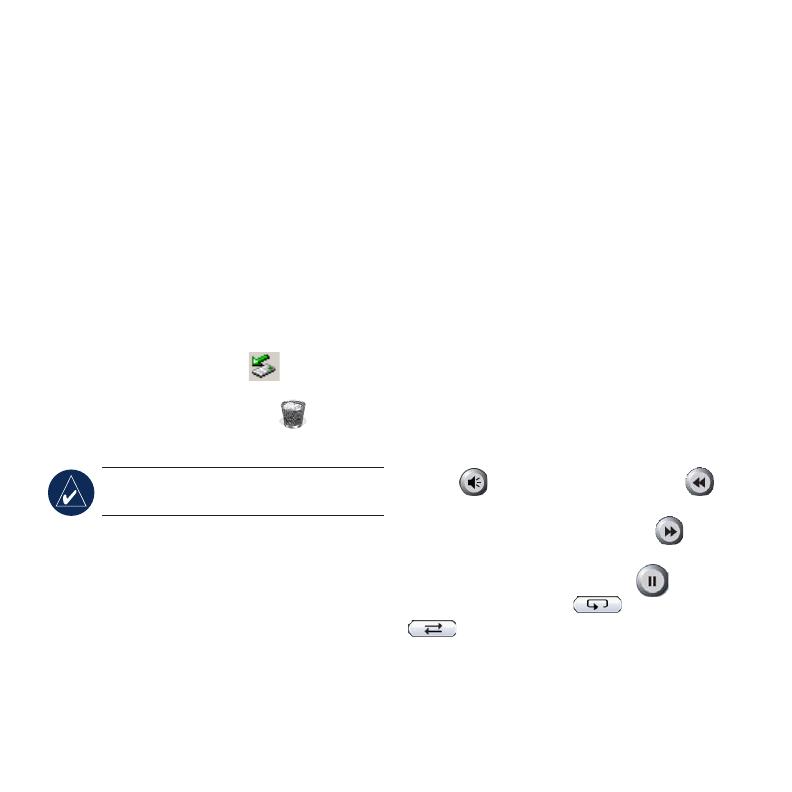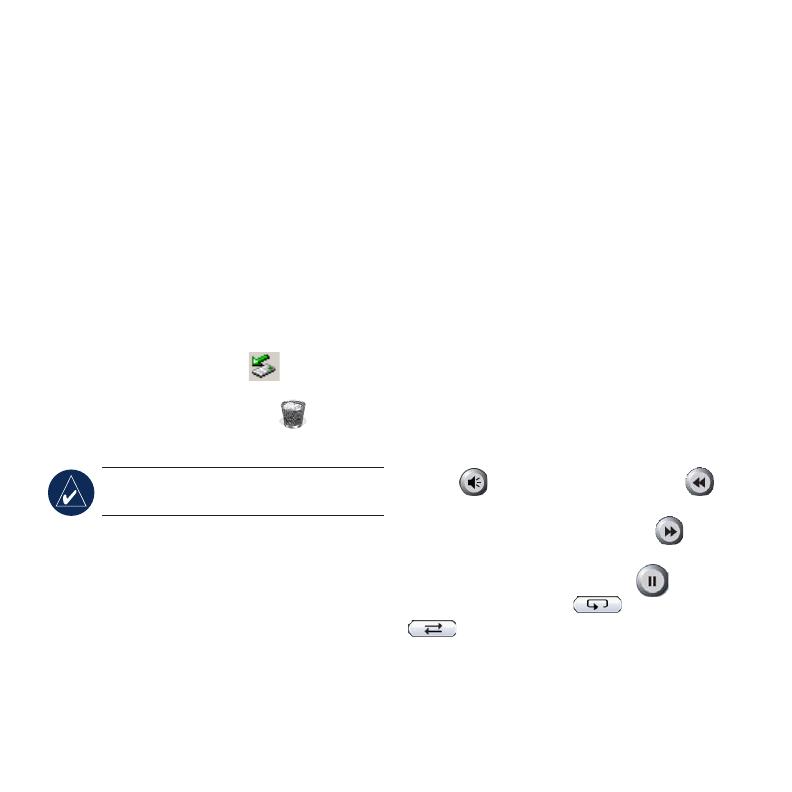
6
Loading Files on Your nüvi
Connect the mini-USB connector on the
USB cable to the mini-USB connector on
the side of the nüvi. Connect the larger end
of the cable to an available USB port on
your computer.
Your nüvi’s internal memory and SD card
appear as removable drives in My Computer
on Windows
®
computers, and as mounted
volumes on Mac
®
computers. Copy and
paste les from your computer into the nüvi
drives/volumes. When you are nished
transferring les, click the Eject icon
in your system tray on Windows computers,
or drag the volume icon to the Trash on
Mac computers. Unplug your nüvi.
NOTE: The nüvi plays MP3 les; it
does NOT support M4A/M4P les.
Listening to MP3 Files
Load MP3 les to the internal memory or
SD card. From the Menu page, touch Travel
Kit > MP3 Player > Browse. Select a
category. To play the entire category, touch
Play All. To play one song, touch the title.
Listening to Your Playlists
Using your computer and an audio program,
create a playlist of MP3 les. Save the
playlist as an M3U le (with the MP3 le
names only, no paths). Transfer the playlist
and the MP3 les to the nüvi or SD drive.
On the nüvi, touch Travel Kit > MP3
Player > Browse > Import Playlist.
Media Player Buttons
Touch to adjust the volume. Tap
to go to the beginning of the song/chapter;
touch and hold to skip back. Tap to
skip to the end of the song/chapter; touch
and hold to skip ahead. Touch to pause
the song/book. Touch to repeat, and
to shufe the MP3s.