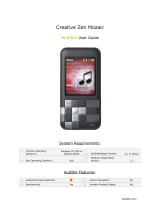Page is loading ...

Audible.com
Creative ZEN MX
Audible User Guide
System Requirements:
o Windows Operating System(s):
Windows XP (Service
Pack 2 or higher),
Vista, 7
o AudibleManager Version:
5 or higher
o Mac Operating System(s):
N/A
o Windows Media Player Version:
11 or higher
Audible Features:
o Audible Formats Supported:
o Section Navigation: Yes
o Bookmarking: Yes
o Variable Playback Speed: Yes

Audible.com
Device Layout:
1. On/Off/Play/Pause
2. Display
3. Reset
4. Shortcut (user defined)
5. USB plug
6. Slot for SD card
7. Menu back
8. Options
9. Microphone
10. Earphones jack
11. Volume/Direction pad
12.OK button

Audible.com
How To’s:
Playback - How do I locate and play Audible content on my device?
Step 1. From the main menu, scroll to and select Music.
Step 2. Scroll to and select Genres.
Step 3. Scroll to and select Audio book or Spoken word.
Step 4. Scroll to and select the author of the title in which you wish to play.
Step 5. Scroll to and select the audiobook you wish to play.
Step 6. With the book title highlighted, press the Play/Pause button or select
the book and when the menu shows select Play.
Rewind/Fast-Forward - How do I rewind or fast-forward an Audible book?
Rewind
Step 1. Press and hold the rewind button (left on the direction pad).
Fast-Forward
Step 1. Press and hold the fast forward button (right on the direction
pad).
Section Navigation - How do I navigate through sections within an Audible book?
Step 1. While the title is playing, press the center button and you will see the
timeline show hash marks indicating the sections.
Step 2. Using the left and right navigation, you can skip forward and back
through the sections within the title.
Bookmarking - How do I use bookmarking for Audible content?
Setting a Bookmark
Step 1. While the title is playing, press the Menu button.
Step 2. Scroll to and select Set Bookmark.
Step 3. Scroll to and select a bookmark slot (1-10).
Accessing a Bookmark
Step 1. From the main menu, scroll to and select Music.
Step 2. Scroll to and select Bookmarks.
Step 3. Scroll to and select the desired bookmark.
Removing a Bookmark
Step 1. From the main menu, scroll to and select Music.
Step 2. Scroll to and select Bookmarks.
Step 3. Scroll to and highlight the desired bookmark.
Step 4. Press the Menu button and then choose Clear Bookmark.
/