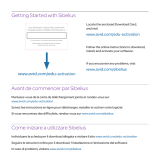Page is loading ...

Pro Tools
®
| Software Installation Guide
Version 12.8

Legal Notices
© 2017 Avid Technology, Inc., (“Avid”), all rights reserved.
This guide may not be duplicated in whole or in part without
the written consent of Avid.
003, 192 Digital I/O, 192 I/O, 96 I/O, 96i I/O, Adrenaline,
AirSpeed, ALEX, Alienbrain, AME, AniMatte, Archive,
Archive II, Assistant Station, AudioPages, AudioStation,
AutoLoop, AutoSync, Avid, Avid Active, Avid Advanced
Response, Avid DNA, Avid DNxcel, Avid DNxHD, Avid DS
Assist Station, Avid Ignite, Avid Liquid, Avid Media Engine,
Avid Media Processor, Avid MEDIArray, Avid Mojo,
Avid Remote Response, Avid Unity, Avid Unity ISIS,
Avid VideoRAID, AvidRAID, AvidShare, AVIDstripe, AVX,
Beat Detective, Beauty Without The Bandwidth,
Beyond Reality, BF Essentials, Bomb Factory, Bruno, C|24,
CaptureManager, ChromaCurve, ChromaWheel,
Cineractive Engine, Cineractive Player, Cineractive Viewer,
Color Conductor, Command|8, Control|24, Cosmonaut Voice,
CountDown, d2, d3, DAE, D-Command, D-Control, Deko,
DekoCast, D-Fi, D-fx, Digi 002, Digi 003, DigiBase,
Digidesign, Digidesign Audio Engine, Digidesign
Development Partners, Digidesign Intelligent Noise
Reduction, Digidesign TDM Bus, DigiLink, DigiMeter,
DigiPanner, DigiProNet, DigiRack, DigiSerial, DigiSnake,
DigiSystem, Digital Choreography, Digital Nonlinear
Accelerator, DigiTest, DigiTranslator, DigiWear, DINR,
DNxchange, Do More, DPP-1, D-Show, DSP Manager,
DS-StorageCalc, DV Toolkit, DVD Complete, D-Verb, Eleven,
EM, Euphonix, EUCON, EveryPhase, Expander,
ExpertRender, Fairchild, FastBreak, Fast Track, Film Cutter,
FilmScribe, Flexevent, FluidMotion, Frame Chase, FXDeko,
HD Core, HD Process, HDpack, Home-to-Hollywood,
HyperSPACE, HyperSPACE HDCAM, iKnowledge, Impact,
Improv, iNEWS, iNEWS Assign, iNEWS ControlAir, InGame,
Instantwrite, Instinct, Intelligent Content Management,
Intelligent Digital Actor Technology, IntelliRender, Intelli-Sat,
Intelli-Sat Broadcasting Recording Manager, InterFX,
Interplay, inTONE, Intraframe, iS Expander, iS9, iS18, iS23,
iS36, ISIS, IsoSync, LaunchPad, LeaderPlus, LFX, Lightning,
Link & Sync, ListSync, LKT-200, Lo-Fi, MachineControl,
Magic Mask, Make Anything Hollywood,
make manage move|media, Marquee, MassivePack,
MassivePack Pro, Maxim, Mbox, Media Composer,
MediaFlow, MediaLog, MediaMix, Media Reader,
Media Recorder, MEDIArray, MediaServer, MediaShare,
MetaFuze, MetaSync, MIDI I/O, Mix Rack, Moviestar,
MultiShell, NaturalMatch, NewsCutter, NewsView,
NewsVision, Nitris, NL3D, NLP, NSDOS, NSWIN, OMF,
OMF Interchange, OMM, OnDVD, Open Media Framework,
Open Media Management, Painterly Effects, Palladiium,
Personal Q, PET, Podcast Factory, PowerSwap, PRE,
ProControl, ProEncode, Profiler, Pro Tools, Pro Tools|HD,
Pro Tools LE, Pro Tools M-Powered, Pro Transfer,
QuickPunch, QuietDrive, Realtime Motion Synthesis,
Recti-Fi, Reel Tape Delay, Reel Tape Flanger,
Reel Tape Saturation, Reprise, Res Rocket Surfer, Reso,
RetroLoop, Reverb One, ReVibe, Revolution, rS9, rS18,
RTAS, Salesview, Sci-Fi, Scorch, ScriptSync,
SecureProductionEnvironment, Shape-to-Shape,
ShuttleCase, Sibelius, SimulPlay, SimulRecord,
Slightly Rude Compressor, Smack!, Soft SampleCell,
Soft-Clip Limiter, SoundReplacer, SPACE, SPACEShift,
SpectraGraph, SpectraMatte, SteadyGlide, Streamfactory,
Streamgenie, StreamRAID, SubCap, Sundance,
Sundance Digital, SurroundScope, Symphony, SYNC HD,
SYNC I/O, Synchronic, SynchroScope, Syntax,
TDM FlexCable, TechFlix, Tel-Ray, Thunder, TimeLiner,
Titansync, Titan, TL Aggro, TL AutoPan, TL Drum Rehab,
TL Everyphase, TL Fauxlder, TL In Tune, TL MasterMeter,
TL Metro, TL Space, TL Utilities, tools for storytellers, Transit,
TransJammer, Trillium Lane Labs, TruTouch, UnityRAID,
Vari-Fi, Video the Web Way, VideoRAID, VideoSPACE,
VTEM, Work-N-Play, Xdeck, X-Form, and XMON are either
registered trademarks or trademarks of Avid Technology, Inc.
in the United States and/or other countries.
Bonjour, the Bonjour logo, and the Bonjour symbol are
trademarks of Apple Computer, Inc.
Thunderbolt and the Thunderbolt logo are trademarks of Intel
Corporation in the U.S. and/or other countries.
This product may be protected by one or more U.S. and non-
U.S. patents. Details are available at www.avid.com/patents.
Product features, specifications, system requirements, and
availability are subject to change without notice.
Guide Part Number 9329-65842-00 REV A 4/17

Contents iii
Installing Pro Tools | Software .................................................. 1
Installation du logiciel Pro Tools | Software ....................................... 9
Installieren der Pro Tools | Software ............................................ 19
Instalación del software Pro Tools | Software ..................................... 29
Pro Tools | Software .............................. 38
Ⴖ㷲
Pro Tools
䒜У .......................................................... 48
Contents

Installing Pro Tools | Software 1
Installing Pro Tools | Software
Welcome to Pro Tools
®
| Software from Avid
®
.
This guide explains how to install and authorize
Pro Tools software on Mac and Windows systems.
For detailed information on configuring your
Pro Tools system, and for complete information
about Pro Tools system capabilities and functional-
ity, see the Pro Tools Reference Guide (available
from the Help menu in Pro Tools).
There are two types of Pro Tools software:
Pro Tools HD
Pro Tools | HD Software can be used with the fol-
lowing hardware:
• Pro Tools | HDX hardware for expanded I/O,
low latency monitoring, and dedicated DSP for
plug-in processing and large mixer configura-
tions
• Pro Tools | HD Native hardware for expanded
I/O and low latency monitoring
• Avid 003
™
family, Pro Tools | Eleven
®
Rack,
Pro Tools | Mbox
®
(3rd generation), and
Pro Tools | Fast Track
®
hardware
• Third-party audio hardware with supported Core
Audio (Mac) or ASIO (Windows) drivers,
including built-in audio hardware on Mac com-
puters
Pro Tools
Pro Tools software can be used with the following
hardware:
• Avid 003 family, Eleven Rack, Mbox
(3rd generation), Fast Track,
Pro Tools | Duet,
and Pro Tools | Quartet hardware
• Third-party audio hardware with supported Core
Audio (Mac) or ASIO (Windows) drivers, in-
cluding built-in audio hardware on Mac comput-
ers
System Requirements and
Compatibility
An Internet connection is required to install and au-
thorize Pro Tools software (to download the
Pro Tools installer and Pro Tools authorization).
The following are required to run Pro Tools soft-
ware:
• A qualified Windows or Mac computer
• A qualified audio interface (or built-in audio ca-
pability)
• An iLok USB key (2nd generation) to authorize
Pro Tools software
Avid can only assure compatibility and provide
support for hardware and software it has tested and
approved. For complete system requirements and a
list of qualified computers, operating systems, hard
drives, and third-party devices, visit
www.avid.com/compatibility.
For a list of qualified audio interfaces and
computers for all Pro Tools systems, visit
www.avid.com/compatibility.

Installing Pro Tools | Software 2
About iLok
Pro Tools software is authorized using an iLok
USB key (2nd or 3rd generation) from PACE Anti-
Piracy. An iLok can hold hundreds of authoriza-
tions for all of your iLok-enabled software. After a
software license is placed on an iLok, you can use
the iLok to authorize that software on any com-
puter.
• If you purchased a boxed version of Pro Tools, or
Avid hardware bundled with a version of
Pro Tools or Pro Tools HD software, it includes
an iLok USB key (2nd or 3rd generation) and an
activation card with a printed activation code.
• If you are upgrading from a previous version of
Pro Tools or Pro Tools HD software, you will
need to use your own iLok USB key (a 2nd or 3rd
generation iLok is required).
MIDI Requirements
USB, FireWire, Thunderbolt, and PCI MIDI inter-
faces work effectively with Pro Tools systems on
Mac or Windows.
Hard Drive Requirements
For optimal audio recording and playback, all
Pro Tools systems require one or more qualified
hard drives.
Avoid Recording to the System Drive
Recording to your system drive is allowed, but not
recommended. Recording and playback on a sys-
tem drive may result in lower track counts and
fewer plug-ins.
Installation Overview
Installation of Pro Tools includes the following
steps:
1 “Creating Your Avid Master Account” on
page 3.
2 “RetrievingYour Pro Tools | Software License”
on page 3.
3 “Removing Previous Versions of
Pro Tools | Software” on page 3.
4 “Installing Hardware Drivers” on page 3.
5 “Installing Pro Tools | Software” on page 3.
6 “Starting Up or Shutting DownYour System” on
page 4.
7 “Launching and Authorizing
Pro Tools | Software” on page 5.
8 Configuring your system for improved perfor-
mance.
iLok USB key (3rd generation)
For optimum performance, you may want to
designate your system drive as a Playback or
Transfer volume in the Pro Tools Workspace.
For more information, see the Pro Tools Ref-
erence Guide.

Installing Pro Tools | Software 3
Creating Your Avid Master
Account
An Avid account is required to activate Pro Tools
software, and, if you purchased a download version
of Pro Tools, to download your software. If you
don’t have an Avid account, create one at:
my.avid.com
Retrieving Your
Pro Tools | Software License
When you purchase a boxed version of Pro Tools,
you receive an activation code, either on an activa-
tion card or through your Avid account. If you pur-
chased Pro Tools from the Avid store, you will re-
ceive your license online and can skip the
following procedure.
To retrieve your Pro Tools software license:
1 If you don’t already have an iLok account, visit
www.ilok.com to sign up for an account.
2 Visit www.avid.com/redemption and log into
your Avid account (if you don’t already have an
Avid account, click “Create Your Account”).
3 Enter your activation code and your iLok.com
User ID.
4 Follow the on-screen instructions to deposit
your license into your iLok.com account.
Removing Previous Versions
of Pro Tools | Software
If you have a previous version of Pro Tools in-
stalled, remove it according to the instructions in
the Installation Guide for that version.
Installing Hardware Drivers
Before installing Pro Tools software, install the lat-
est drivers for your hardware. Refer to the docu-
mentation that came with your audio hardware for
more information. For Avid audio interfaces,
download and install the drivers for your Avid
hardware from www.avid.com/drivers.
Installing
Pro Tools | Software
After you have installed the drivers for your audio
interface, you are ready to install Pro Tools.
Installing Pro Tools on Mac
To install Pro Tools on Mac:
1 Download the Pro Tools Installer from your
Avid Master Account.
2 Open the Pro Tools disk image.
3 Double-click Install Pro Tools 12.pkg.
4 Follow the on-screen instructions to continue in-
stallation.
5 Once the installation is complete, click Close.
Installing Pro Tools on Windows
To install Pro Tools on Windows:
1 Make sure you are logged in as anAdministrator
for the account where you want to install
Pro Tools.
2 Download the Pro Tools Installer from your on-
line Avid account.
3 Unzip the downloaded file.
Before installing Pro Tools, refer to the
Pro Tools Read Me included with the installer.

Installing Pro Tools | Software 4
4 In the unzipped Pro Tools folder, locate and dou-
ble-click
Setup.exe.
5 Follow the on-screen instructions to continue in-
stallation.
6 Be sure to install Pace software if prompted.
7 When the Install Wizard is done, click Finish.
Avid Application Manager
When you install Pro Tools, the Avid Application
Manager is also installed. The Avid Application
Manager is used to manage your software and enti-
tlements related to your Avid Master Account. The
Avid Application Manager helps you maintain the
most current Pro Tools software and audio plug-in
updates that you are entitled to when new versions
become available. For more information about the
Avid Application Manager, see the Avid Applica-
tion Manager Guide (available online through the
Avid Knowledgebase).
Starting Up or Shutting Down
Your System
To ensure that the components of your Pro Tools
system communicate properly with each other,
start them in a particular order.
Start up your Pro Tools system in this order:
1 Make sure all your equipment (including your
computer) is off.
2 Lower the volume of all output devices in your
system.
3 For systems with an expansion chassis, turn on
the chassis.
4 Turn on any external hard drives. Wait ten sec-
onds for them to spin up to speed.
5 Turn on any control surfaces.
6 Turn on any MIDI interfaces and devices, or
synchronization peripherals.
7 For systems requiring external power, turn on
the hardware (such as HD I/O or 003). Wait at
least fifteen seconds for the audio interface to
initialize and the status LEDs to stop flashing.
8 Turn on your computer.
9 Launch Pro Tools (see “Launching and Autho-
rizing Pro Tools | Software” on page 5).
Shut down your Pro Tools system in this order:
1 Quit Pro Tools (on Mac: Pro Tools > Quit, or on
Windows:
File > Exit).
2 Turn off or lower the volume of all output de-
vices in your system.
3 Turn off your computer.
4 For systems that use hardware requiring external
power, turn off the hardware.
5 Turn off your Pro Tools audio interfaces.
6 For systems with an expansion chassis, turn off
the chassis.
7 Turn off any MIDI interfaces, MIDI devices, or
synchronization peripherals.
8 Turn off any control surfaces or worksurfaces.
9 Turn off any external hard drives.
On Windows, if the User Account Control dia-
log appears, click Allow. Several messages
are displayed during installation that can be
ignored, including multiple “Found New
Hardware” dialogs and “A Problem Oc-
curred During Hardware Installation.” If you
get a warning dialog about the driver not
passing Windows Logo testing, click Continue
Anyway.

Installing Pro Tools | Software 5
Launching and Authorizing
Pro Tools | Software
To launch and authorize Pro Tools software:
1 Make sure your audio interfaces are connected
to your computer and powered on.
2 Make sure your iLok (2nd or 3rd generation) is
connected to an available USB port on your
computer.
3 Make sure that you are connected to the internet
(this is only necessary the first time you launch
Pro Tools).
4 Do one of the following:
• On Mac, double-click the application icon in
Macintosh HD/Applications/Pro Tools.
• On Windows, double-click the Pro Tools short-
cut on the desktop (or double-click the
application in Program Files\Avid\Pro Tools).
5 When the Pro Tools activation screen appears,
click
Activate.
6 Log into your iLok.com account.
7 When the list of available licenses appears, se-
lect the license for Pro Tools 12 and click
Next.
8 Select your iLok as the location for the license
and click
Next.
9 After activation is complete, click Continue to
launch Pro Tools.
Configuring Your Pro Tools
System
After you have installed, authorized, and launched
Pro Tools software, you can configure your
Pro Tools system to meet the specific needs of your
studio. For detailed information on configuring
your Pro Tools software, see the Pro Tools Refer-
ence Guide (available from the Help menu in
Pro Tools).
Optimizing a Mac System for
Pro Tools | Software
To ensure optimum performance with Pro Tools,
configure your computer first.
Before configuring your computer, make sure you
are logged in as an Administrator for the account
where you want to install Pro Tools. For details on
Administrator privileges in Mac OS X, see your
Apple OS X documentation.
Do not remove the iLok while launching or
running Pro Tools.
For a complete list of recommended optimiza-
tions for your operating system, visit
www.avid.com/optimize.
Do not use the Mac OS X automatic Software
Update feature, as it may upgrade your system
to a version of Mac OS that has not yet been
qualified for Pro Tools. For details on quali-
fied versions of Mac OS, visit
www.avid.com/compatibility.

Installing Pro Tools | Software 6
Turning Off Energy Saver
To turn off the Energy Saver feature:
1 Choose System Preferences from the Apple
menu.
2 Click Energy Saver.
3 Set the Computer Sleep setting to Never.
4 Set the Display Sleep setting to Never.
5 Deselect “Put the hard disk(s) to sleep when
possible”
option.
Disable or Reassign Mac Keyboard
Shortcuts Used by Pro Tools
To have the full complement of Pro Tools key-
board shortcuts, you need to disable or reassign
conflicting Mac OS X Keyboard Shortcuts in the
Apple System Preferences.
To disable or reassign Mac keyboard shortcuts
used by Pro Tools:
1 From the Apple menu, choose System Prefer-
ences
.
2 Click Keyboard.
3 Click the Keyboard Shortcuts tab.
4 You can disable or reassign Mac OS keyboard
shortcuts that conflict with Pro Tools keyboard
shortcuts. The following list includes several
common Mac keyboard shortcuts that, depend-
ing on the make and model of your Mac, may
also be used by Pro Tools:
• Under “Launchpad & Dock”
• “Turn Dock Hiding On/Off”
• Under “Mission Control”
• “Mission Control”
• “Application windows”
• “Show Desktop”
• “Show Dashboard”
• “Mission Control > Move left a space”
• “Mission Control > Move right a space”
• “Mission Control > Switch to Desktop n”
• Under “Keyboard & Text Input”
• “Turn keyboard access on or off”
• “Move focus to the window drawer”
• “Move focus to the Dock”
• “Move Focus to active or next window”
• Under “Services”
• “Send File To Bluetooth Device”
• “Search With Google”
• “Spotlight”
• Under “Spotlight”
• “Show Spotlight search field”
• “Show Spotlight window”
• Under “Accessibility”
• “Zoom”
• “Contrast”
• Under “Application Shortcuts”
• “Show Help menu”
Enabling Journaling for Audio Drives
To yield higher performance from audio drives, en-
able journaling.
To enable journaling:
1 Launch the Disk Utility application, located in
Applications/Utilities.
2 Select the volume in the left column of the Disk
Utility window.
3 Select Enable Journaling in the toolbar.
For a complete list of Pro Tools keyboard
shortcuts, see the Pro Tools Shortcuts Guide
(Help > Pro Tools Shortcuts).

Installing Pro Tools | Software 7
Optimizing a Windows
System for
Pro Tools | Software
To ensure optimum performance with Pro Tools,
configure your computer before using Pro Tools
hardware and software.
Before configuring your computer, make sure you
are logged in as an Administrator for the account
where you want to install Pro Tools. For details on
Administrator privileges, see your Windows docu-
mentation.
Required Optimizations
To ensure optimum performance with Pro Tools,
configure the following settings before using
Pro Tools hardware and software.
Disabling User Account Control
To disable User Account Control (UAC):
1 Choose Start > Control Panel.
2 Click User Accounts and Family Safety.
3 Click User Accounts.
4 Click on Change User Account Control settings.
5 Set the slider to Never Notify.
6 Click OK.
Configuring System Standby and Power
Management
When using Pro Tools, the Windows System
Standby power scheme must be set to Always On.
This prevents long record or playback passes from
stopping due to system resources powering down.
To configure Windows Power Management:
1 Choose Start > Control Panel.
2 Click on System and Security.
3 Click Power Options.
4 Click on the arrow to Show Additional Plans.
5 Select High Performance.
6 Click Change plan settings.
7 Click Change advanced power settings.
8 In the Power Options dialog, reveal Hard disk >
Turn off hard disk after
.
9 Click Setting option.
10 Select the value in the Setting (Minutes) field
and press Backspace on your computer key-
board or scroll the value to
Never.
11 Click OK. The hard disk setting changes to
Never and the Power Options dialog closes.
12 In the Edit Plan Settings window, click Save
changes
and close the window.
For a complete list of recommended optimiza-
tions for your operating system, visit
www.avid.com/optimize.
When you are finished changing Windows sys-
tem settings, restart your computer.
Pro Tools automatically switches to the “High
Performance” Power Management settings on
launch. Windows reverts to the previously se-
lected Power Management settings (if differ-
ent) when exiting Pro Tools. Consequently,
when optimizing the Power Management set-
tings for Pro Tools, you should always only
optimize the High Performance configuration.

Installing Pro Tools | Software 8
Recommended Optimizations
Pro Tools can also be affected by other software
and hardware drivers installed on your computer.
For best possible performance, it is recommended
(but not required) that you do the following:
• Avoid running any unneeded programs at the
same time as Pro Tools.
• Turn off any software utilities that run in the
background, such as disk maintenance programs.
• Turn off any non-essential USB devices while
running Pro Tools.
Optional Optimizations
The following system optimizations may help
Pro Tools perform better on some systems. It is rec-
ommended that you only try these optimizations if
necessary, as they may disable or adversely affect
the functionality of other programs on your system.
Adjusting Processor Scheduling
To adjust Processor Scheduling performance:
1 Right-click Computer and choose Properties.
2 Click Advanced system settings.
3 Under the Performance section, click the Set-
tings
button.
4 In the Performance Options window, click the
Advanced tab.
5 Under the Processor Scheduling section, select
the
Background Services option.
6 Click OK to close the Performance Options win-
dow.
7 Click OK to close the System Properties win-
dow.
Disabling System Startup Items
The fewer items in use by your computer, the more
resources are available for Pro Tools. Some startup
applications may be consuming unnecessary CPU
resources, and can be turned off.
If you disable any of the following startup items, do
so carefully:
• Portable media serial number (required for some
applications that utilize a copy protection key)
• The Plug and Play service
• Event log
• Cryptographic services
To Disable System Star tup Items:
1 From the Start menu, type “msconfig” in Start
Search and press Enter to open the System
Configuration Utility.
2 Under the General tab, choose Selective Startup.
3 Deselect Load Startup Items and click OK.
4 Click Restart to restart the computer.
5 After restarting, the computer displays a System
Configuration message. Check to see if
Pro Tools performance has increased before you
deselect the “Don't show this message again”
option. If performance has not changed, run
“msconfig” and return your computer Startup
Selection back to Normal Startup - load all de-
vice drives and services. Alternatively, try dis-
abling Startup items and non-essential processes
individually.
Backing Up Your System
After setting up your system and installing
Pro Tools, you should save an image of your sys-
tem drive using a backup utility. By doing this, you
can quickly restore your system configuration and
settings if you encounter any problems.

Ⴖ㷲
Pro Tools
䒜У
48
Ⴖ㷲
Pro Tools
䒜У
⁏䓻Ҭ⩕
Avid
ӈ⮱
Pro Tools
®
ȡ᱙ᠴࢄϸ㏺ຯ҂ౕ
Mac
হ
Windows
㈨㐌͚Ⴖ㷲হᢵᱰ
Pro Tools
䒜Уȡ
ᰶڠ䙺㒛
Pro Tools
㈨㐌⮱䄓㏳ԎᖜВࣷ
Pro Tools
㈨
㐌ߌ㘪⮱Ⴙ᪡Ԏᖜ喑䄤࣯䬲Ȩ
Pro Tools
࣯㔰ᠴࢄȩ喍ज
䕇䓴
Pro Tools
⮱
“
ߖ
”
㤉ࢂ㣤ः喎ȡ
Pro Tools
䒜У࠲क़В̸͑ㆨಸ喟
Pro Tools HD
Pro Tools HD
䒜Уज̻В̸У䙺वҬ⩕喟
• Pro Tools | HDX
У喑⩕λពᆂ
I/O
Ƞѻᐣ䔌⯾ख़
ࣷ̀⩕
DSP
喍Уั⤳হ๔ಸ⌤䴠க䙺㒛喎
• Pro Tools | HD Native
У喑⩕λពᆂ
I/O
হѻᐣ
䔌⯾ख़
• Avid 003
™
㈨݄Ƞ
Eleven
®
Rack
Ƞ
Mbox
®
喍す̶А喎
ࣷ
Fast Track
У
•
ፓᰶᩜᠮ⮱
Core Audio (Mac)
ᝃ
ASIO
(Windows)
侞ߕ⼸Ꮌ⮱す̶䴠䶾У喑࠲᠙
Mac
䃎ツᱧ̷⮱ڲ㒛䴠䶾У
Pro Tools
Pro Tools
䒜Уज̻В̸У䙺वҬ⩕喟
• Avid 003
™
㈨݄Ƞ
Eleven
®
Rack
Ƞ
Mbox
®
喍す̶А喎
ࣷ
Fast Track
У
•
ፓᰶᩜᠮ⮱
Core Audio (Mac)
ᝃ
ASIO
(Windows)
侞ߕ⼸Ꮌ⮱す̶䴠䶾У喑࠲᠙
Mac
䃎ツᱧ̷⮱ڲ㒛䴠䶾У
㈨㐌㺮Ⅿࣷکღᕔ
㠒㺮Ⴖ㷲হᢵᱰ
Pro Tools
䒜У喑ᓲ䶨ڤิВ̸У喟
•DVD
侞ߕக 喍ຯ䉚ͧ࠲क़Ⴖ㷲⼸ᎼٶⰅ⮱⯿㷲
Pro Tools
喎
• Internet
䔋ᣒ喍⩕λ̸䒪
Pro Tools
Ⴖ㷲⼸ᎼᎣႹ
Ⱕڠᢵᱰ喎
㠒㺮䓽㵹
Pro Tools
䒜У喑ᓲ䶨ڤิВ̸У喟
•
䃑ज⮱
Windows
ᝃ
Mac
䃎ツᱧ
•
䃑ज⮱䴠䶾ᣒऐ 喍ᝃڲ㒛䴠䶾ߌ㘪喎
• iLok USB
ჳ䧒 喍すιА喎喑⩕λᢵᱰ
Pro Tools
䒜
У
Avid
गԊ䃮ጟ䕇䓴≸䄂হឦ۳⮱䒜УࣷУ⮱کღ
ᕔ喑Ꭳϲӈᰶڠ䔆ψ䒜УࣷУ⮱ᩜᠮȡᰶڠႹ᪡⮱
㈨㐌㺮Ⅿࣷ䃑ज⮱䃎ツᱧȠ᧺҉㈨㐌ȠⰅহす̶䃫
ิ⮱̭㻵㶕喑䄤䃬䬛
www.avid.com/compatibility
ȡ
ڠλ
iLok
Pro Tools
䒜УҬ⩕
PACE Anti-Piracy
ӈ⮱
iLok
USB
ჳ䧒 喍すιА喎䔈㵹ᢵᱰȡₑჳ䧒जВღ㏠ᰶ
ड़⩕γ
iLok
⮱䒜У⮱܍⮫͗ᢵᱰȡ㠒
iLok
̷ႅᰶ
䒜У⮱䃥ज䃮喑ᗕᅞजВҬ⩕
iLok
ᄦШ҂䃎ツᱧ̷⮱
䄒䒜У䔈㵹ᢵᱰȡ
•
㠒䉚Νγ⯿㷲
Pro Tools
ᝃ࠲क़䙺ຄ
Pro Tools
ᝃ
Pro Tools HD
䒜У⮱
Avid
У喑݆ч䮼䭱
iLok
USB
ჳ䧒 喍すιА喎হ⓭≨ࢎ 喍क़ᱧក⓭≨喎ȡ
•
㠒ϻᬔ❵
Pro Tools
ᝃ
Pro Tools HD
䒜Уࡴ㏔喑݆
ᓲ䶨Ҭ⩕ᗕ㜗ጞ⮱
iLok USB
ჳ䧒 喍ᓲ䶨᭜すιА
iLok
喎ȡᗕᄳч䕇䓴ౕ㏬
Avid
ጽᝤᩣݝ⓭≨ȡ
㠒㺮㣤ःᰶ
Pro Tools
㈨㐌⮱䔯⩕䴠䶾ᣒऐহ䃎
ツᱧ݄㶕喑䄤䃬䬛
www.avid.com/compatibility
ȡ
iLok USB
ჳ䧒 喍すιА喎

Ⴖ㷲
Pro Tools
䒜У
49
MIDI
㺮Ⅿ
USB
Ƞ
FireWire
হ
PCI MIDI
ᣒऐजౕ
Mac
ᝃ
Windows
̷̻
Pro Tools
㈨㐌ᰶ᩵ౝࡼ҉ȡ
Ⰵ㺮Ⅿ
ͧ㣤ᓄᰭҠ䴠䶾ᒂݣহ᧚ᩫᕔ㘪喑ᰶ
Pro Tools
㈨㐌
䘪㺮Ⅿڤิ̭͗ᝃ็͗䃑ज⮱Ⰵȡ
䖬ٺा㈨㐌侞ߕகᒂ䴠
ٮ䃥ा㈨㐌侞ߕகᒂ䴠喑ѳ̺ᣕ㡽ប㵹ₑ᧺҉ȡౕ㈨㐌侞
ߕக̷ᒂ䴠হ᧚ᩫज㘪чۼᄾ䒕䖀䛼হУ䛼ȡ
Ⴖ㷲ắ䔝
Ⴖ㷲
Pro Tools
࠲᠙В̸ₒ俑喟
1
す
49
䶢⮱
“
݈ᐧ
Avid
ጽᝤ
”
ȡ
2
す
49
䶢⮱
“
ᷭ㉏
Pro Tools
䒜У䃥ज䃮
”
ȡ
3
す
49
䶢⮱
“
⼨䮑ᬔ❵
Pro Tools”
ȡ
4
す
49
䶢⮱
“
Ⴖ㷲У侞ߕ⼸Ꮌ
”
ȡ
5
す
50
䶢⮱
“
Ⴖ㷲
Pro Tools
䒜У
”
ȡ
6
す
50
䶢⮱
“
ड़ߕᝃڠ䬚㈨㐌
”
ȡ
7
す
51
䶢⮱
“
ड़ߕহᢵᱰ
Pro Tools”
ȡ
8
䙺㒛㈨㐌В倅ᕔ㘪ȡ
݈ᐧ
Avid
ጽᝤ
⓭≨
Pro Tools
䒜Уᬣ䰭㺮Ҭ⩕
Avid
ጽᝤ喑㠒䉚ͧ
̸䒪❵᱙⮱
Pro Tools
喑݆䔅䰭Ҭ⩕䄒ጽᝤ̸䒪䒜Уȡ
㠒ᬍ
Avid
ጽᝤ喑䄤䃬䬛
www.avid.com/myavid
В݈ᐧጽᝤȡ
ᷭ㉏
Pro Tools
䒜У䃥ज䃮
䉚Ν
Pro Tools
ᬣ喑ᗕजВ䕇䓴⓭≨ࢎᝃ
Avid
ጽᝤᣒ
ᩣ⓭≨ȡ
ᷭ㉏
Pro Tools
䒜У䃥ज䃮喟
1
㠒ᅇᬍ
iLok
ጽᝤ喑䄤䃬䬛
www.ilok.com
В∕ڹ
ጽᝤȡ
2
䃬䬛
www.avid.com/activation
Ꭳ⮨ᒂ
Avid
ጽᝤ
喍㠒ᅇᬍ
Avid
ጽᝤ喑䄤ࢂܨ
“
݈ᐧᗕ⮱ጽᝤ
”
喎ȡ
3
䓀ڒ⓭≨ࣷ
iLok.com
⩕ᝤ
ID
ȡ
4
ᠶ⚔ᅼᎂ̷⮱䄡ᬻᄳ䃥ज䃮ႅڒ
iLok.com
ጽᝤȡ
⼨䮑ᬔ❵
Pro Tools
㠒Ⴖ㷲ᰶᬔ❵
Pro Tools
喑䄤ᠶ⚔䄒❵᱙⮱ȨႶ㷲ᠴࢄȩ
͚⮱䄡ᬻᄳڣ⼨䮑ȡ
Ⴖ㷲У侞ߕ⼸Ꮌ
Ⴖ㷲
Pro Tools
䒜Уݺ喑䄤Ⴖ㷲ᰭ⮱У侞ߕ⼸Ꮌȡ
ᰶڠ䄓㏳Ԏᖜ喑䄤࣯䬲䮼䴠䶾Уӈ⮱᪴ᶐȡᄦλ
Avid
䴠䶾ᣒऐ喑䄤ϻ
www.avid.com/drivers
̸䒪Ꭳ
Ⴖ㷲ⰥᏁ⮱
Avid
У侞ߕ⼸Ꮌȡ
ͧ㣤ᓄᰭҠᕔ㘪喑ᗕज㘪䰭㺮ᄳ㈨㐌侞ߕகᠴჇͧ
Pro Tools
ጒ҉ࡧ͚⮱᧚ᩫࢤᝃэ䓀ࢤȡᰶڠ䄓㏳
Ԏᖜ喑䄤࣯䬲 Ȩ
Pro Tools
࣯㔰ᠴࢄȩȡ
䃎ツᱧ̷जहᬣႶ㷲
Pro Tools 11
ࣷ
Pro Tools
10.3.6
ᝃᰡ倅❵᱙ȡᰶڠ䄓㏳Ԏᖜ喑䄤䃬䬛
www.avid.com/compatibility
ᝃ࣯䬲
Pro Tools
㜗䔝᪴Уȡ
㠒᱗Ⴖ㷲侞ߕ⼸Ꮌ喑݆
Pro Tools
ᄳᬍ∂䃳ݘ䴠䶾
ᣒऐȡ㠒កツࡴ㏔
Pro Tools
喑䄤ߎᓲႶ㷲ᰭ⮱
У侞ߕ⼸Ꮌȡ

Ⴖ㷲
Pro Tools
䒜У
50
Ⴖ㷲
Pro Tools
䒜У
䴠䶾ᣒऐ侞ߕ⼸ᎼႶ㷲ႹऻӬजႶ㷲
Pro Tools
γȡ
ౕ
Mac
̷Ⴖ㷲
Pro Tools
ౕ
Mac
̷Ⴖ㷲
Pro Tools
喟
1
ប㵹В̸᧺҉̭喟
•
ᄳ
Pro Tools
Ⴖ㷲⼸ᎼٶⰅڒ䃎ツᱧ̷⮱
DVD
侞
ߕகȡ
•
䕇䓴ౕ㏬
Avid
ጽᝤ̸䒪
Pro Tools
Ⴖ㷲⼸Ꮌȡ
2
កᐭ
Pro Tools
ٶⰅᝃⷮⰅȡ
3
ᄳ
Pro Tools
Ꮑ⩕⼸Ꮌఫᴴ᠃㜠ⷮⰅ͚
Applications
喍Ꮑ⩕⼸Ꮌ喎᪴Уݘऺ̷ȡ
4
ᄳ
Pro Tools
Ꮑ⩕⼸Ꮌฺݣݝ
Applications
喍Ꮑ⩕
⼸Ꮌ喎᪴Уऻ喑ड़ߕ
Pro Tools
В㐔㐚Ⴖ㷲≮⼸ȡ
䄤࣯䬲す
51
䶢⮱
“
ड़ߕহᢵᱰ
Pro Tools”
ȡ
ౕ
Windows
̷Ⴖ㷲
Pro Tools
ౕ
Windows
̷Ⴖ㷲
Pro Tools
喟
1
ԊВノ⤳অ䏘Ъ⮨ᒂ㺮Ⴖ㷲
Pro Tools
⮱ጽᝤȡ
2
ប㵹В̸᧺҉̭喟
•
ᄳ
Pro Tools
Ⴖ㷲⼸ᎼٶⰅڒ
DVD
ٶ侞͚ȡ
•
䕇䓴ౕ㏬
Avid
ጽᝤ̸䒪
Pro Tools
Ⴖ㷲⼸Ꮌȡ
3
ប㵹В̸᧺҉̭喟
•
㠒
Windows AutoRun
喍
Windows
㜗ߕ䓽㵹喎ัλ
ड़⩕⟣ᔮ喑݆⩨䲏̷ᄳчܧ⣝ᓛಸ≼㻵கȡ䔶᠖
Install Pro Tools
喍Ⴖ㷲
Pro Tools
喎ВᐭႶ㷲ȡ
•
㠒
Windows AutoRun
喍
Windows
㜗ߕ䓽㵹喎ัλ
⺮⩕⟣ᔮ喑䄤ឫݝᎣࣹܨ
Setup.exe
喑♣ऻ 䔶᠖
Install Pro Tools
喍Ⴖ㷲
Pro Tools
喎ВᐭႶ㷲ȡ
4
ᠶ⚔ᅼᎂ̷⮱䄡ᬻ㐔㐚Ⴖ㷲ȡ
5
Ⴙ
Install Wizard
喍Ⴖ㷲ाᄩ喎ऻ喑ड़ߕ
Pro Tools
В㐔㐚Ⴖ㷲≮⼸ȡ䄤࣯䬲す
51
䶢⮱
“
ड़
ߕহᢵᱰ
Pro Tools”
ȡ
ड़ߕᝃڠ䬚㈨㐌
ͧԊ
Pro Tools
㈨㐌ऱ㏱У䬡ₐ፥䕇Ԏ喑䄤ᠶ⚔➦
Ⴧ䶧Ꮌ̭̭ड़ߕႰЙȡ
䄤ᠶВ̸䶧Ꮌड़ߕ
Pro Tools
㈨㐌喟
1
Ԋᰶ䃫ิ 喍࠲᠙ᗕ⮱䃎ツᱧ喎ጟڠ䬚ȡ
2
䄰ѻ㈨㐌͚ᰶ䓀ܧ䃫ิ⮱䴠䛼ȡ
3
ᄦλ䙺ᰶពᆂᣒऐマ⮱㈨㐌喑䄤កᐭពᆂᣒऐマȡ
4
កᐭᰶใ㒛Ⰵȡぶᒲ喑䃖ႰЙ䓫ݝ䰭⮱䒙
䕌ȡ
5
កᐭᰶᣔݣ⩹䲏ȡ
6
កᐭᰶ
MIDI
ᣒऐহ䃫ิᝃहₒใ䃫ȡ
7
ᄦλ䰭㺮ใ䘕ӈ⩢⮱㈨㐌喑䄤ᐭड़У 喍ຯ
HD I/O
ᝃ
003
喎ȡぶᒲ㜠ᄾρ喑䃖䴠䶾ᣒऐ݊ࡃ喑Вࣷ
⟣ᔮ
LED
ᠴ▜։䬗◮ȡ
8
កᐭ䃎ツᱧȡ
9
ड़ߕ
Pro Tools
喍䄤࣯䬲す
51
䶢⮱
“
ड़ߕহᢵᱰ
Pro Tools”
喎ȡ
䄤ᠶВ̸䶧Ꮌڠ䬚
Pro Tools
㈨㐌喟
1
䔭ܧ
Pro Tools
喍
Mac
̷喟
Pro Tools > Quit
喍
Pro Tools >
䔭ܧ喎喠
Windows
̷喟
File > Exit
喍᪴
У
>
䔭ܧ喎喎ȡ
2
ڠ䬚ᝃ㔲䄰ѻ㈨㐌͚ᰶ䓀ܧ䃫ิ⮱䴠䛼ȡ
3
ڠ䬚䃎ツᱧȡ
Ⴖ㷲
Pro Tools
ݺ喑䄤࣯䬲Ⴖ㷲⼸Ꮌ䮼䭱⮱
Pro Tools
㜗䔝᪴Уȡ
ౕ
Windows
㈨㐌͚喑ຯܧ⣝
User Account
Control
喍⩕ᝤጽᝤᣔݣ喎ᄦ䄊ᵳ喑䄤ࢂܨ
Allow
喍ٮ䃥喎ȡजᔪ㻳Ⴖ㷲䓴⼸͚᭫⮱䘕ܳ⊵ᖜ喑࠲᠙
็͗
Found New Hardware
喍ࣾ⣝У喎ᄦ䄊
ᵳহ
A Problem Occurred During Hardware
Installation
喍УႶ㷲䬡ܧ⣝γ䬛䷅喎ȡ㠒᭫
侞ߕ⼸Ꮌ⇎ᰶ䕇䓴
Windows
ᓪᴴ≸䄂⮱䂓ॷᄦ䄊
ᵳ喑䄤ࢂܨ
Continue Anyway
喍Ϻ♣㐔㐚喎ȡ

Ⴖ㷲
Pro Tools
䒜У
51
4
㠒㈨㐌Ҭ⩕䰭㺮ใ䘕⩢⎽⮱У喑䄤ڠ䬚Уȡ
5
ڠ䬚
Pro Tools
䴠䶾ᣒऐȡ
6
ᄦλ䙺ᰶពᆂᣒऐマ⮱㈨㐌喑䄤ڠ䬚ពᆂᣒऐマȡ
7
ڠ䬚ऱ
MIDI
ᣒऐȠ
MIDI
䃫ิВࣷहₒใ䃫ȡ
8
ڠ䬚ᰶᣔݣ⩹䲏ᝃጒ҉झȡ
9
ڠ䬚ऱใ㒛Ⰵȡ
ड़ߕহᢵᱰ
Pro Tools
ड़ߕহᢵᱰ
Pro Tools
䒜У喟
1
Ԋᗕ⮱䴠䶾ᣒऐጟ䔋ᣒݝ䃎ツᱧ喑Ꭳ́ጟកᐭ⩢
⎽ȡ
2
Ԋᄳ
iLok
喍すιА喎䔋ᣒ㜠䃎ツᱧ̷⮱⾧䬟
USB
〜ऐȡ
3
ប㵹В̸᧺҉̭喟
•
ౕ
Mac
̷喑ࣹܨ
Macintosh
HD/Applications/Pro Tools
͚⮱Ꮑ⩕⼸Ꮌఫᴴȡ
•
ౕ
Windows
̷喑ࣹܨᵹ䲏̷⮱
Pro Tools
ᔘᢤᐼ
喍ᝃࣹܨ
Program Files\Avid\Pro Tools
͚⮱Ꮑ⩕
⼸Ꮌ喎ȡ
4
᭫
Pro Tools
⓭≨ᅼᎂᬣ喑ࣹܨ
Activate
喍⓭
≨喎ȡ
5
⮨ᒂ
iLok.com
ጽᝤ 喍㠒ᬍ
iLok
ጽᝤ喑䄤ࢂܨ
Create New Account
喍݈ᐧጽᝤ喎喎ȡ
6
᭫ज⩕䃥ज䃮݄㶕ᬣ喑䔶᠖
Pro Tools 11
⮱䃥ज
䃮喑♣ऻࢂܨ
Next
喍̸̭ₒ喎ȡ
7
ᄳ
iLok
䔶ͧ䃥ज䃮ႅוѺ㒛喑♣ऻࢂܨ
Next
喍̸
̭ₒ喎ȡ
8
Ⴙ⓭≨ऻ喑ࢂܨ
Continue
喍㐔㐚喎ड़ߕ
Pro Tools
ȡ
䙺㒛
Pro Tools
㈨㐌
Ⴙ
Pro Tools
䒜У⮱Ⴖ㷲Ƞᢵᱰহड़ߕऻ喑ᗕӬज䙺
㒛ᗕ⮱
Pro Tools
㈨㐌喑В␎䋠ᗕጒ҉ბ⮱ڤҀ䰭Ⅿȡᰶ
ڠຯ҂䙺㒛
Pro Tools
䒜У⮱䄓㏳Ԏᖜ喑䄤࣯䬲
Ȩ
Pro Tools
࣯㔰ᠴࢄȩ喍ज䕇䓴
Pro Tools
⮱
“
ߖ
”
㤉ࢂ㣤ः喎ȡ
хࡃ⩕λ
Pro Tools
⮱
Mac
㈨㐌
ͧԊҬ⩕
Pro Tools
ᬣ㣤ᓄᰭҠᕔ㘪喑䄤ٵᄦ䃎ツᱧ
䔈㵹䙺㒛ȡ
ౕ䙺㒛䃎ツᱧݺ喑ԊВノ⤳অ䏘Ъ⮨ᒂ㺮Ⴖ㷲
Pro Tools
⮱ጽᝤȡᰶڠ
Mac OS X
͚ノ⤳অᱰ䭽⮱䄓
㏳Ԏᖜ喑䄤࣯䬲
Apple OS X
᪴ᶐȡ
ڠ䬚㞯㘪க
ڠ䬚㞯㘪கߌ㘪喟
1
ϻ
Apple
㤉ࢂ͚䔶᠖
System Preferences
喍㈨㐌
䶱㒛喎ȡ
2
ࢂܨ
Energy Saver
喍㞯㘪க喎ȡ
3
ᄳ
Computer Sleep
喍䃎ツᱧⲎⱍ喎䃫㒛䃫
Never
喍Ⅵ̺喎ȡ
4
ᄳ
Display Sleep
喍᭫கⲎⱍ喎䃫㒛䃫
Never
喍Ⅵ̺喎ȡ
5
ः⊵䔶᠖
Put the hard disk(s) to sleep when
possible
喍ຯज㘪喑ҬⰅ䔈ڒⲎⱍ喎䔶䶦ȡ
䄤̺㺮ౕड़ߕᝃ䓽㵹
Pro Tools
ᬣ⼨䮑
iLok
ȡ
㠒㺮㣤ः᧺҉㈨㐌хࡃ⮱Ⴙ᪡ᣕ㡽݄㶕喑䄤䃬䬛
www.avid.com/optimize
ȡ
䄤ࠬҬ⩕
Mac OS X
㜗ߕ⮱
Software Update
喍䒜Уᰡ喎ߌ㘪喑ͧ䄒ߌ㘪ज㘪чᄳ㈨㐌ࡴ㏔ݝ
ᅇ᱗㣤ᓄ
Pro Tools
䃑ज⮱
Mac OS
❵᱙ȡᰶڠ㏼
䓴䃑䃮⮱
Mac OS
❵᱙⮱䄓㏳Ԏᖜ喑䄤䃬䬛
www.avid.com/compatibility
ȡ

Ⴖ㷲
Pro Tools
䒜У
52
⺮⩕ᝃ䛺ܳ䙺ӈ
Pro Tools
Ҭ⩕⮱
Mac
䩛Ⰵᔘᢤ
䩛
ͧႹ
Pro Tools
䩛Ⰵᔘᢤ䩛喑ᗕᓲ䶨ౕ
Apple
System Preferences
喍㈨㐌䶱㒛喎͚⺮⩕ᝃ䛺ܳ䙺
ᰶ۟⾮⮱
Mac OS X
䩛Ⰵᔘᢤ䩛ȡ
⺮⩕ᝃ䛺ܳ䙺ӈ
Pro Tools
Ҭ⩕⮱
Mac
䩛Ⰵᔘᢤ
䩛喟
1
ϻ
Apple
㤉ࢂ͚䔶᠖
System Preferences
喍㈨㐌
䶱㒛喎ȡ
2
ࢂܨ
Keyboard
喍䩛Ⰵ喎ȡ
3
ࢂܨ
Keyboard Shortcuts
喍䩛Ⰵᔘᢤ䩛喎䔶䶦ࢎȡ
4
ᗕजВ⺮⩕ᝃ䛺ܳ䙺̻
Pro Tools
䩛Ⰵᔘᢤ䩛۟
⾮⮱
Mac OS
䩛Ⰵᔘᢤ䩛ȡ̸㶕࠲᠙ऱ፥㻮⮱
Mac
䩛Ⰵᔘᢤ䩛 喍㻳
Mac
ࢯੳহಸत㔹Ⴧ喎喑ႰЙ
ΌजВ⩕λ
Pro Tools | Software
Ⴖ㷲ᠴࢄ
Pro Tools
喟
•
λ
Launchpad & Dock
喍
Launchpad
হ
Dock
喎̸
• Turn Dock Hiding On/Off
喍កᐭ
/
ڠ䬚
Dock
䮽
㫼喎
•
λ
Mission Control
喍Шߎᣔݣ喎̸
• Mission Control
喍Шߎᣔݣ喎
• Application windows
喍Ꮑ⩕⼸Ꮌ⿄ऐ喎
• Show Desktop
喍᭫ᵹ䲏喎
• Show Dashboard
喍᭫
Dashboard
喎
• Mission Control > Move left a space
喍
Mission
Control >
ाጓ⼨ߕ̭͗⾧䬡喎
• Mission Control > Move right a space
喍
Mission Control >
ाठ⼨ߕ̭͗⾧䬡喎
• Mission Control > Switch to Desktop n
喍
Mission Control >
ܴᢏ㜠ᵹ䲏
n
喎
•
λ
Keyboard & Text Input
喍䩛Ⰵহ᪴᱙䓀ڒ喎̸
• Turn keyboard access on or off
喍កᐭᝃڠ䬚䩛
Ⰵ䃬䬛喎
• Move focus to the window drawer
喍ᄳ♓◦⼨
㜠⿄ऐᅶ喎
• Move focus to the Dock
喍ᄳ♓◦⼨㜠
Dock
喎
• Move Focus to active or next window
喍ᄳ♓◦
⼨㜠≨ߕ⿄ऐᝃ̸̭⿄ऐ喎
•
λ
Services
喍ߎ喎̸
• Send File To Bluetooth Device
喍ᄳ᪴Уࣾ䔮ݝ
㨊➆䃫ิ喎
• Search With Google
喍Ҭ⩕
Google
᥉㉏喎
• Spotlight
•
λ
Spotlight
̸
• Show Spotlight search field
喍᭫
Spotlight
᥉
㉏ႄ⃢喎
• Show Spotlight window
喍᭫
Spotlight
⿄ऐ喎
•
λ
Accessibility
喍ज䃬䬛ᕔ喎̸
• Zoom
喍㑖ᩫ喎
• Contrast
喍ᄦ℁Ꮣ喎
•
λ
Application Shortcuts
喍Ꮑ⩕⼸Ꮌᔘᢤ䩛喎̸
• Show Help menu
喍᭫
“
ߖ
”
㤉ࢂ喎
ड़⩕䴠䶾侞ߕக⮱ᬒᔄߌ㘪
ͧ倅䴠䶾侞ߕக⮱ᕔ㘪喑䄤ड़⩕ᬒᔄߌ㘪ȡ
ड़⩕ᬒᔄߌ㘪喟
1
ड़ߕѺλ
Applications/Utilities
̸⮱
Disk Utility
喍ⷮⰅጒڤ喎Ꮑ⩕⼸Ꮌȡ
2
ϻ
Disk Utility
喍ⷮⰅጒڤ喎⿄ऐ⮱ጓ݄䔶᠖ࢤȡ
3
ౕጒڤᴼ͚䔶᠖
Enable Journaling
喍ड़⩕ᬒᔄ喎ȡ
хࡃ⩕λ
Pro Tools
⮱
Windows
㈨㐌
ͧԊҬ⩕
Pro Tools
ᬣ㣤ᓄᰭҠᕔ㘪喑䄤ౕҬ⩕
Pro Tools
Уহ䒜Уݺᄦ䃎ツᱧ䔈㵹䙺㒛ȡ
ౕ䙺㒛䃎ツᱧݺ喑ԊВノ⤳অ䏘Ъ⮨ᒂ㺮Ⴖ㷲
Pro Tools
⮱ጽᝤȡᰶڠノ⤳অᱰ䭽⮱䄓㏳Ԏᖜ喑䄤࣯
䬲
Windows
᪴ᶐȡ
㠒㺮ᴒⰸ
Pro Tools
䩛Ⰵᔘᢤ䩛⮱Ⴙ᪡݄㶕喑䄤࣯
䬲Ȩ
Pro Tools
ᔘᢤ䩛ᠴࢄȩ喍
Help > Pro Tools
Shortcuts [
ߖ
> Pro Tools
ᔘᢤ䩛
]
喎ȡ
㠒㺮㣤ः᧺҉㈨㐌хࡃ⮱Ⴙ᪡ᣕ㡽݄㶕喑䄤䃬䬛
www.avid.com/optimize
ȡ

Ⴖ㷲
Pro Tools
䒜У
53
ᓲ㺮⮱хࡃ
ͧԊҬ⩕
Pro Tools
ᬣ㣤ᓄᰭҠᕔ㘪喑䄤ౕҬ⩕
Pro Tools
Уহ䒜Уݺᄦ̸݄䃫㒛䔈㵹䙺㒛ȡ
⺮⩕⩕ᝤጽᝤᣔݣ
⺮⩕⩕ᝤጽᝤᣔݣ
(UAC)
喟
1
䔶᠖
Start > Control Panel
喍ᐭ
>
ᣔݣ䲏Წ喎ȡ
2
ࢂܨ
User Accounts and Family Safety
喍⩕ᝤጽ
ᝤহუᏚႶڕ喎ȡ
3
ࢂܨ
User Accounts
喍⩕ᝤጽᝤ喎ȡ
4
ࢂܨ
Change User Account Control settings
喍ᰡ
ᩦ⩕ᝤጽᝤᣔݣ䃫㒛喎ȡ
5
ᄳ⏾ᱳ䃫㒛ݝ
Never Notify
喍ϻ̺䕇ⴒ喎ȡ
6
ࢂܨ
OK
喍Ⴧ喎ȡ
䙺㒛㈨㐌ᒲᱧহ⩢⎽ノ⤳
Ҭ⩕
Pro Tools
ᬣ喑
Windows
⮱
System Standby
喍㈨㐌ᒲᱧ喎⩢⎽Ҭ⩕ᵵᓲ䶨䃫ͧ
Always On
喍̭
ⰡᐭⱭ喎 ȡ䔆ᰶߖλ䖬ٺᬣ䬡ᒵ䪬⮱ᒂ䴠ᝃ᧚ᩫ㈨㐌
䉱⎽㕄ᅪ⩢߈喑㔹ᄩ㜡ᒂ䴠ᝃ᧚ᩫ։ȡ
䙺㒛
Windows
⮱⩢⎽ノ⤳喟
1
䔶᠖
Start > Control Panel
喍ᐭ
>
ᣔݣ䲏Წ喎ȡ
2
ࢂܨ
System and Security
喍㈨㐌হႶڕ喎ȡ
3
ࢂܨ
Power Options
喍⩢⎽䔶䶦喎ȡ
4
ࢂܨペВ᭫
Additional Plans
喍ڣЃᵵ喎ȡ
5
䔶᠖
High Performance
喍倅ᕔ㘪喎ȡ
6
ࢂܨ
Change plan settings
喍ᰡᩦᵵ䃫㒛喎ȡ
7
ࢂܨ
Change advanced power settings
喍ᰡᩦ倅
㏔⩢⎽䃫㒛喎ȡ
8
ౕ
Power Options
喍⩢⎽䔶䶦喎ᄦ䄊ᵳ͚喑᭫
Hard disk > Turn off hard disk after
喍Ⰵ
>
ౕ̭
⃢ᬣ䬡ऻڠ䬚Ⰵ喎ȡ
9
ࢂܨ
Setting
喍䃫㒛喎䔶䶦ȡ
10
ౕ
Setting (Minutes)
喍䃫㒛
[
ܳ䧌
]
喎ႄ⃢͚䔶᠖
թ喑Ꭳᠶ̸䃎ツᱧ䩛Ⰵ̷⮱
Backspace
喍⾧ᵩ䩛喎
ᝃᄳթ␇ߕ㜠
Never
喍ϻ̺喎ȡ
11
ࢂܨ
OK
喍Ⴧ喎ȡⰅ䃫㒛ᰡᩦͧ
Never
喍ϻ̺喎喑
㔹
Power Options
喍⩢⎽䔶䶦喎ᄦ䄊ᵳᄳ䮼ࢠڠ䬚ȡ
12
ౕ
Edit Plan Settings
喍㑃䒾ᵵ䃫㒛喎⿄ऐ͚喑ࢂ
ܨ
Save changes
喍Ԋႅᰡᩦ喎Ꭳڠ䬚⿄ऐȡ
ᐧ䃛хࡃ
Pro Tools
Όज㘪чऄݝ䃎ツᱧ̷Ⴖ㷲⮱ڣЃ䒜Уহ
У侞ߕ⼸Ꮌ⮱ᒞ৺ȡͧ㣤ᓄᰭҠᕔ㘪喑ᐧ䃛 喍ѳᎣ̺㺮
Ⅿ喎䛴ःВ̸ᣗ喟
•
ౕ䓽㵹
Pro Tools
ᬣ䖬ٺ䓽㵹Ш҂̺ᓲ㺮⮱⼸Ꮌȡ
•
ڠ䬚ऱౕऻझ䓽㵹⮱䒜У⩕⼸Ꮌ喑Ҹຯ
Windows Messenger
Ƞᬒࢳ⼸ᎼহⷮⰅ㐡៑⼸Ꮌȡ
•
ౕ䓽㵹
Pro Tools
ᬣڠ䬚ऱ䲋ᓲ㺮⮱
USB
䃫ิȡ
ज䔶хࡃ
В̸㈨㐌хࡃ᧺҉ज㘪ᰶߖλ倅
Pro Tools
ౕψ㈨
㐌̷⮱ᕔ㘪ȡᐧ䃛गౕᓲ㺮ᬣᅊ䄂䔆ψхࡃ᧺҉喑
ͧႰЙज㘪ч⺮⩕㈨㐌̷ڣЃ⼸Ꮌ⮱ߌ㘪ᝃᄦڣϔ⩌̺
ݖᒞ৺ȡ
䄰᪡ั⤳க䃎ܿ
䄰᪡ั⤳க䃎ܿ⮱ᕔ㘪喟
1
ठܨ
Computer
喍⮱⩢㘾喎Ꭳ䔶᠖
Properties
喍ᆋ
ᕔ喎ȡ
2
ࢂܨ
Advanced system settings
喍倅㏔㈨㐌䃫㒛喎ȡ
3
ౕ
Performance
喍ᕔ㘪喎䘕ܳ喑ࢂܨ
Settings
喍䃫
㒛喎ᠶ䧛ȡ
4
ౕ
Performance Options
喍ᕔ㘪䔶䶦喎⿄ऐ͚喑ࢂ
ܨ
Advanced
喍倅㏔喎䔶䶦ࢎȡ
5
ౕ
Processor Scheduling
喍ั⤳க䃎ܿ喎䘕ܳ喑䔶
᠖
Background Services
喍ऻझߎ喎䔶䶦ȡ
ౕႹ
Windows
㈨㐌䃫㒛⮱ᰡᩦऻ喑䄤䛺ड़
ߕ䃎ツᱧȡ
Pro Tools
ౕड़ߕऻᄳ㜗ߕܴᢏ
High
Performance
喍倅 ᕔ 㘪喎⩢ ⎽ ノ ⤳ 䃫 㒛ȡ䔭 ܧ
Pro Tools
ऻ喑
Windows
ᄳᖏฺݺ䔶᠖⮱⩢
⎽ノ⤳䃫㒛喍ຯ̺ह喎ȡₑ喑хࡃ⩕λ
Pro Tools
⮱⩢⎽ノ⤳䃫㒛ᬣ喑Ꮑϲхࡃ
High Performance
喍倅ᕔ㘪喎䙺㒛ȡ

Ⴖ㷲
Pro Tools
䒜У
54
6
ࢂܨ
OK
喍Ⴧ喎喑ڠ䬚
Performance Options
喍ᕔ
㘪䔶䶦喎⿄ऐȡ
7
ࢂܨ
OK
喍Ⴧ喎喑ڠ䬚
System Properties
喍㈨㐌
ᆋᕔ喎⿄ऐȡ
⺮⩕㈨㐌ड़ߕ䶦Ⱋ
䃎ツᱧҬ⩕⮱⼸Ꮌ䊷ᄾ喑जӈ
Pro Tools
Ҭ⩕⮱䉱⎽ᅞ
䊷็ȡᰶψౕ㈨㐌ड़ߕᬣߍ䒪⮱Ꮑ⩕⼸Ꮌч̺ᓲ㺮ౝ⊵
㕄
CPU
䉱⎽喑जВᄳₑㆨ⼸Ꮌڠᢶȡ
㠒㺮⺮⩕В̸ड़ߕ䶦Ⱋ喑䄤ᄼᓰ᧺҉喟
•
Ӭᥧᐼ྿ҀᎼत 喍⩕λҬ⩕ᠤ䉊Ԋ៑䩛⮱ψᏁ⩕⼸
Ꮌ喎
•
ࢠࢠ⩕ߎ
•
θУ䃝ᒂ
•
ჳ㑃䃾ߎ
⺮⩕㈨㐌ड़ߕ䶦Ⱋ喟
1
ౕ
Start
喍ᐭ喎㤉ࢂ⮱
Start Search
喍ᐭ᥉㉏喎
͚䩛ڒ
msconfig
喑Ꭳᠶ ̸
Enter
Вកᐭ
System
Configuration Utility
喍㈨㐌䙺㒛⩕⼸Ꮌ喎ȡ
2
ౕ
General
喍̭㝙喎䔶䶦ࢎ̸喑䔶᠖
Selective
Startup
喍ᰶ䔶᠖⮱ड़ߕ喎ȡ
3
ः⊵䔶᠖
Load Startup Items
喍ߍ䒪ड़ߕ䶦喎喑♣ऻ
ࢂܨ
OK
喍Ⴧ喎ȡ
4
ࢂܨ
Restart
喍䛺ड़ߕ喎В䛺ड़䃎ツᱧȡ
5
䛺ड़ߕऻ喑䃎ツᱧᅞч᭫
System
Configuration
喍㈨㐌䙺㒛喎⊵ᖜȡः⊵䔶᠖
Don't
show this message again
喍̺ں᭫ₑ⊵ᖜ喎䔶䶦
ݺ喑䄤ٵᷭᴒ
Pro Tools
⮱ᕔ㘪᭜॓ᰶ倅ȡ㠒
ᕔ㘪᱗㻮倅喑䄤䓽㵹
msconfig
喑ᄳ䃎ツᱧ⮱
Startup Selection
喍ड़ߕ 䔶᠖喎䔅࣌ 㜠
Normal
Startup - load all device drives and services
喍ₐ
፥ड़ߕ
-
ߍ䒪ᰶ䃫ิ侞ߕ⼸Ꮌহߎ喎ȡᝃ㔲喑Ό
जВᅊ䄂䔽͗⺮⩕ड़ߕ䶦Ⱋহ䲋ᓲ㺮⮱䔈⼸ȡ
ิЪ㈨㐌
䃫㒛㈨㐌ࣷႶ㷲
Pro Tools
ऻ喑ᏁҬ⩕ิЪ⩕⼸ᎼᲒ
Ԋႅ㈨㐌Ⰵ⮱ȡ䔆ᵤ喑ᗕजВౕ䕴ݝ䬛䷅ᬣᔘ䕌
ᖏฺ㈨㐌䙺㒛̻䃫㒛ȡ

Avid
280 N Bernardo Avenue
Mountain View, CA 94043 USA
Technical Support (USA)
Visit the Online Support Center at
www.avid.com/support
Product Information
For company and product information,
visit us on the web at www.avid.com
/