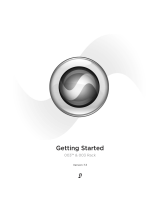Page is loading ...

Pro Tools |HD Native User Guide
Version 8.5
®

Legal Notices
This guide is copyrighted ©2010 by Avid Technology, Inc.,
(hereafter “Avid”), with all rights reserved. Under copyright
laws, this guide may not be duplicated in whole or in part
without the written consent of Avid.
003, 96 I/O, 96i I/O, 192 Digital I/O, 192 I/O, 888|24 I/O,
882|20 I/O, 1622 I/O, 24-Bit ADAT Bridge I/O, AudioSuite,
Avid, Avid DNA, Avid Mojo, Avid Unity, Avid Unity ISIS,
Avid Xpress, AVoption, Axiom, Beat Detective, Bomb Factory,
Bruno, C|24, Command|8, Control|24, D-Command, D-Control,
D-Fi, D-fx, D-Show, D-Verb, DAE, Digi 002, DigiBase,
DigiDelivery, Digidesign, Digidesign Audio Engine, Digidesign
Intelligent Noise Reduction, Digidesign TDM Bus, DigiDrive,
DigiRack, DigiTest, DigiTranslator, DINR, D-Show, DV Toolkit,
EditPack, Eleven, HD Core, HD Process, Hybrid, Impact,
Interplay, LoFi, M-Audio, MachineControl, Maxim, Mbox,
MediaComposer, MIX, MultiShell, Nitris, OMF,
OMF Interchange, PRE, ProControl, Pro Tools M-Powered,
Pro Tools, Pro Tools LE, QuickPunch, Recti-Fi, Reel Tape,
Reso, Reverb One, ReVibe, RTAS, Sibelius, Smack!,
SoundReplacer, Sound Designer II, Strike, Structure,
SYNC HD, SYNC I/O, Synchronic, TL Aggro, TL AutoPan,
TL Drum Rehab, TL Everyphase, TL Fauxlder, TL In Tune,
TL MasterMeter, TL Metro, TL Space, TL Utilities, Transfuser,
Trillium Lane Labs, Vari-Fi Velvet, X-Form, and XMON are
trademarks or registered trademarks of Avid Technology, Inc.
Xpand! is Registered in the U.S. Patent and Trademark Office.
All other trademarks are the property of their respective
owners.
Product features, specifications, system requirements, and
availability are subject to change without notice.
Guide Part Number 9320-62015-00 REV B 10/10
Documentation Feedback
At Avid, we are always looking for ways to improve our
documentation. If you have comments, corrections, or
suggestions regarding our documentation, email us at

Contents iii
contents
Chapter 1. Welcome to Pro Tools|HD Native . . . . . . . . . . . . . . . . . . . . . . . . . . . . . . . . . . . 1
Pro Tools|HD Native Systems. . . . . . . . . . . . . . . . . . . . . . . . . . . . . . . . . . . . . . . . . . . . . . . . 1
Pro Tools|HD Native Package . . . . . . . . . . . . . . . . . . . . . . . . . . . . . . . . . . . . . . . . . . . . . . . 1
Pro Tools|HD Native Capabilities . . . . . . . . . . . . . . . . . . . . . . . . . . . . . . . . . . . . . . . . . . . . . 2
Pro Tools|HD Native Hardware Overview . . . . . . . . . . . . . . . . . . . . . . . . . . . . . . . . . . . . . . . . 2
System Requirements and Compatibility . . . . . . . . . . . . . . . . . . . . . . . . . . . . . . . . . . . . . . . . 7
Registration . . . . . . . . . . . . . . . . . . . . . . . . . . . . . . . . . . . . . . . . . . . . . . . . . . . . . . . . . . . . 8
Conventions Used in This Guide . . . . . . . . . . . . . . . . . . . . . . . . . . . . . . . . . . . . . . . . . . . . . . 8
Chapter 2. Installing Pro Tools Hardware . . . . . . . . . . . . . . . . . . . . . . . . . . . . . . . . . . . . . . 9
Installing Pro Tools|HD Native Card in a Mac Pro . . . . . . . . . . . . . . . . . . . . . . . . . . . . . . . . . . 9
Installing Pro Tools|HD Native Card in a Windows Computer. . . . . . . . . . . . . . . . . . . . . . . . . 11
Connecting Audio Interfaces. . . . . . . . . . . . . . . . . . . . . . . . . . . . . . . . . . . . . . . . . . . . . . . . 12
Chapter 3. Installing Pro Tools on Mac . . . . . . . . . . . . . . . . . . . . . . . . . . . . . . . . . . . . . . . 15
Installing Pro Tools HD Software. . . . . . . . . . . . . . . . . . . . . . . . . . . . . . . . . . . . . . . . . . . . . 15
Launching Pro Tools . . . . . . . . . . . . . . . . . . . . . . . . . . . . . . . . . . . . . . . . . . . . . . . . . . . . . 17
Additional Software on the Pro Tools Installer Disc . . . . . . . . . . . . . . . . . . . . . . . . . . . . . . . . 17
Uninstalling Pro Tools . . . . . . . . . . . . . . . . . . . . . . . . . . . . . . . . . . . . . . . . . . . . . . . . . . . . 18
Optimizing a Mac System for Pro Tools . . . . . . . . . . . . . . . . . . . . . . . . . . . . . . . . . . . . . . . . 19
Chapter 4. Installing Pro Tools on Windows . . . . . . . . . . . . . . . . . . . . . . . . . . . . . . . . . . . 21
Installing Pro Tools HD Software. . . . . . . . . . . . . . . . . . . . . . . . . . . . . . . . . . . . . . . . . . . . . 21
Launching Pro Tools . . . . . . . . . . . . . . . . . . . . . . . . . . . . . . . . . . . . . . . . . . . . . . . . . . . . . 23
Additional Software on the Pro Tools Installer Disc . . . . . . . . . . . . . . . . . . . . . . . . . . . . . . . . 24
Uninstalling Pro Tools . . . . . . . . . . . . . . . . . . . . . . . . . . . . . . . . . . . . . . . . . . . . . . . . . . . . 24
Optimizing a Windows System for Pro Tools . . . . . . . . . . . . . . . . . . . . . . . . . . . . . . . . . . . . 25

Pro Tools|HD Native User Guideiv
Chapter 5. Configuring Your Pro Tools|HD Native System . . . . . . . . . . . . . . . . . . . . . . 27
Starting Up or Shutting Down Your System . . . . . . . . . . . . . . . . . . . . . . . . . . . . . . . . . . . . . 27
Configuring the Pro Tools Playback Engine . . . . . . . . . . . . . . . . . . . . . . . . . . . . . . . . . . . . . 28
Configuring the Pro Tools Hardware Setup . . . . . . . . . . . . . . . . . . . . . . . . . . . . . . . . . . . . . 34
Configuring I/O Setup . . . . . . . . . . . . . . . . . . . . . . . . . . . . . . . . . . . . . . . . . . . . . . . . . . . . 37
Low Latency Monitoring . . . . . . . . . . . . . . . . . . . . . . . . . . . . . . . . . . . . . . . . . . . . . . . . . . 39
Configuring MIDI Setup . . . . . . . . . . . . . . . . . . . . . . . . . . . . . . . . . . . . . . . . . . . . . . . . . . . 40
Backing Up Your System Configuration. . . . . . . . . . . . . . . . . . . . . . . . . . . . . . . . . . . . . . . . 40
Appendix A. Hard Drive Configuration and Maintenance. . . . . . . . . . . . . . . . . . . . . . . . 41
Supported Drive Formats and Drive Types. . . . . . . . . . . . . . . . . . . . . . . . . . . . . . . . . . . . . . 41
Formatting Audio Drives . . . . . . . . . . . . . . . . . . . . . . . . . . . . . . . . . . . . . . . . . . . . . . . . . . 42
Partitioning Drives . . . . . . . . . . . . . . . . . . . . . . . . . . . . . . . . . . . . . . . . . . . . . . . . . . . . . . 44
Defragmenting an Audio Drive. . . . . . . . . . . . . . . . . . . . . . . . . . . . . . . . . . . . . . . . . . . . . . 44
Using Mac Drives on Windows Systems . . . . . . . . . . . . . . . . . . . . . . . . . . . . . . . . . . . . . . . 45
Hard Disk Storage Space . . . . . . . . . . . . . . . . . . . . . . . . . . . . . . . . . . . . . . . . . . . . . . . . . 45
Appendix B. Configuring CoreAudio (Mac OS X Only) . . . . . . . . . . . . . . . . . . . . . . . . . . 47
CoreAudio Driver Capabilities. . . . . . . . . . . . . . . . . . . . . . . . . . . . . . . . . . . . . . . . . . . . . . . 47
Installing the CoreAudio Driver. . . . . . . . . . . . . . . . . . . . . . . . . . . . . . . . . . . . . . . . . . . . . . 47
CoreAudio Manager . . . . . . . . . . . . . . . . . . . . . . . . . . . . . . . . . . . . . . . . . . . . . . . . . . . . . 48
Configuring a Pro Tools|HD Audio Interface for Third-Party Applications . . . . . . . . . . . . . . . . 50
Configuring the Apple Sound Preferences or Apple Audio MIDI Setup . . . . . . . . . . . . . . . . . . 51
Appendix C. Configuring MIDI Setup (Mac OS X Only) . . . . . . . . . . . . . . . . . . . . . . . . . 53
MIDI Setup . . . . . . . . . . . . . . . . . . . . . . . . . . . . . . . . . . . . . . . . . . . . . . . . . . . . . . . . . . . 53
MIDI Patch Name Support. . . . . . . . . . . . . . . . . . . . . . . . . . . . . . . . . . . . . . . . . . . . . . . . . 56
Appendix D. Configuring ASIO (Windows Only) . . . . . . . . . . . . . . . . . . . . . . . . . . . . . . . . 57
ASIO Driver Capabilities . . . . . . . . . . . . . . . . . . . . . . . . . . . . . . . . . . . . . . . . . . . . . . . . . . 57
Installing the ASIO Driver . . . . . . . . . . . . . . . . . . . . . . . . . . . . . . . . . . . . . . . . . . . . . . . . . 57
ASIO Driver Control Panel . . . . . . . . . . . . . . . . . . . . . . . . . . . . . . . . . . . . . . . . . . . . . . . . . 57

Contents v
Appendix E. Configuring MIDI Studio Setup (Windows Only) . . . . . . . . . . . . . . . . . . . . 59
MIDI Studio Setup . . . . . . . . . . . . . . . . . . . . . . . . . . . . . . . . . . . . . . . . . . . . . . . . . . . . . . . 59
MIDI Patch Name Support . . . . . . . . . . . . . . . . . . . . . . . . . . . . . . . . . . . . . . . . . . . . . . . . . 61
Appendix F. System Delays in Mixing. . . . . . . . . . . . . . . . . . . . . . . . . . . . . . . . . . . . . . . . . 63
Introduction to System Delay . . . . . . . . . . . . . . . . . . . . . . . . . . . . . . . . . . . . . . . . . . . . . . . 63
Using Delay Compensation. . . . . . . . . . . . . . . . . . . . . . . . . . . . . . . . . . . . . . . . . . . . . . . . . 64
Delay Factors . . . . . . . . . . . . . . . . . . . . . . . . . . . . . . . . . . . . . . . . . . . . . . . . . . . . . . . . . . 64
Appendix G. Troubleshooting . . . . . . . . . . . . . . . . . . . . . . . . . . . . . . . . . . . . . . . . . . . . . . . . 65
Backing Up Your Work . . . . . . . . . . . . . . . . . . . . . . . . . . . . . . . . . . . . . . . . . . . . . . . . . . . . 65
Common Issues . . . . . . . . . . . . . . . . . . . . . . . . . . . . . . . . . . . . . . . . . . . . . . . . . . . . . . . . 66
Using DigiTest as a Diagnostic Tool . . . . . . . . . . . . . . . . . . . . . . . . . . . . . . . . . . . . . . . . . . . 67
Performance Factors . . . . . . . . . . . . . . . . . . . . . . . . . . . . . . . . . . . . . . . . . . . . . . . . . . . . . 71
Before You Call Avid . . . . . . . . . . . . . . . . . . . . . . . . . . . . . . . . . . . . . . . . . . . . . . . . . . . . . 71
Appendix H. Resources. . . . . . . . . . . . . . . . . . . . . . . . . . . . . . . . . . . . . . . . . . . . . . . . . . . . . . 73
About the Pro Tools Guides . . . . . . . . . . . . . . . . . . . . . . . . . . . . . . . . . . . . . . . . . . . . . . . . 73
About www.avid.com . . . . . . . . . . . . . . . . . . . . . . . . . . . . . . . . . . . . . . . . . . . . . . . . . . . . . 74
Appendix I. Compliance Information . . . . . . . . . . . . . . . . . . . . . . . . . . . . . . . . . . . . . . . . . . 75
Environmental Compliance. . . . . . . . . . . . . . . . . . . . . . . . . . . . . . . . . . . . . . . . . . . . . . . . . 75
EMC (Electromagnetic Compliance). . . . . . . . . . . . . . . . . . . . . . . . . . . . . . . . . . . . . . . . . . . 76
Safety Compliance . . . . . . . . . . . . . . . . . . . . . . . . . . . . . . . . . . . . . . . . . . . . . . . . . . . . . . 77
Index . . . . . . . . . . . . . . . . . . . . . . . . . . . . . . . . . . . . . . . . . . . . . . . . . . . . . . . . . . . . . . . . . . . . . 79

Pro Tools|HD Native User Guidevi

Chapter 1: Welcome to Pro Tools|HD Native 1
chapter 1
Welcome to Pro Tools|HD Native
Pro Tools
®
|HD Native provides high-definition
digital audio recording, editing, signal process-
ing, mixing, and I/O capabilities.
This guide covers installation and configuration
of Pro Tools|HD Native hardware and
Pro Tools HD software on Mac and Windows
platforms.
Pro Tools|HD Native Systems
All Pro Tools|HD Native systems consist of the
following:
• Pro Tools HD software
• Pro Tools|HD Native PCIe card
• Up to four of the following Pro Tools|HD au-
dio interfaces:
•HD OMNI
•HD I/O
• HD MADI
• 192 I/O
™
• 192 Digital I/O
™
•96I/O
™
• 96i I/O
™
Additional Hardware Options
Pro Tools|HD Native systems also support the
following Pro Tools hardware options:
•SYNC HD
™
•SYNC I/O
™
•PRE
™
• MIDI I/O
• Worksurfaces and control surfaces:
• D-Control
™
• D-Command
®
•C|24
™
• Command|8
®
Pro Tools|HD Native Package
The Pro Tools|HD Native package includes the
following:
• Pro Tools|HD Native PCIe card
•12’ DigiLink
™
Mini cable for connecting
the Pro Tools|HD Native card to an audio
interface
• DigiLink Mini to DigiLink adapter cable
• Pro Tools HD Installer disc
• iLok for running Pro Tools HD software
• Activation card for Pro Tools HD software
• Registration Information Card
•This User Guide, covering installation and
configuration of Pro Tools|HD Native
Only one HD OMNI can be used in a single
Pro Tools|HD Native system.

Pro Tools|HD Native User Guide2
• Pro Tools|HD Native Quick Setup, covering
basic hardware and software installation
• Health and Safety Guide
Pro Tools|HD Native
Capabilities
Pro Tools|HD Native on Mac or Windows pro-
vides the following capabilities:
• Up to a total of 192 voiced audio tracks (up
to 256 viewable audio tracks), 160 Auxil-
iary Input tracks, 64 Master Fader tracks,
128 VCA Master tracks, 256 MIDI tracks,
128 Instrument tracks, and 64 video tracks
per session
• 16-bit or 24-bit audio resolution, at sample
rates up to 192 kHz
• Low Latency Monitoring
• Up to 7.1 surround mixing capability
• Non-destructive, random-access editing
and mix automation
• Automatic Delay Compensation
• Support for host-based audio processing
plug-ins with up to 10 RTAS plug-ins per
track, depending on your computer’s capa-
bilities
• Up to 10 hardware inserts per track
• Up to 10 sends per track
• Up to 128 internal mix busses
Audio Recording and Playback
Capabilities
Pro Tools|HD Native provides recording and
playback of 24-bit or 16-bit audio files up to the
following voiced–track counts:
• Up to 192 tracks at 44.1 kHz or 48 kHz
• Up to 96 tracks at 88.2 kHz or 96 kHz
• Up to 32 tracks at 176.4 kHz or 192 kHz
Pro Tools|HD Native Hardware
Overview
This section describes each hardware compo-
nent of a Pro Tools|HD Native system.
Pro Tools|HD Native PCIe Card
The Pro Tools|HD Native PCIe card supports up
to 64 channels of I/O for direct-to-disk recording
and playback (up to 192 tracks with Pro Tools
HD software), and supports up to 24-bit and up
to 192 kHz sessions. Additionally, the on-board
FPGA provides processing power for mixer con-
figurations and low latency monitoring with
Pro Tools.
For more information on the print, elec-
tronic, and web-based resources available
to help you use Pro Tools, see Appendix H,
“Resources.”
Pro Tools|HD Native PCIe card
PORT 1PORT 2
DigiLink Mini
Port 2
DigiSerial
port
DigiLink Mini
Port 1

Chapter 1: Welcome to Pro Tools|HD Native 3
DigiLink Mini Ports The Pro Tools|HD Native
PCIe card includes two DigiLink Mini ports for
connecting up to 32 channels of audio input
and output each to your Pro Tools system.
DigiSerial Port The DigiSerial port on the
Pro Tools|HD Native PCIe card is for connecting
a SYNC peripheral. This connector is an 8-pin
mini-DIN.
Audio Interfaces
To record and play audio with Pro Tools HD,
you must have at least one Pro Tools|HD audio
interface connected to the Pro Tools|HD Native
card. Pro Tools|HD Native systems support up to
4 Pro Tools|HD audio interfaces for up to 64 si-
multaneous channels of input and output.
HD OMNI
HD OMNI is a professional digital audio inter-
face designed for use with Pro Tools|HD and
Pro Tools|HD Native systems. HD OMNI pro-
vides a compact preamp, monitoring, and I/O
solution for music production and recording,
and post production studios.
HD OMNI Features
HD OMNI provides up to 8 discrete channels of
Pro Tools input and output, with 4-segment
LED meters for input or output (selectable).
Analog I/O
• 24-bit analog-to-digital (A/D) and digital-to-
analog (D/A) converters, with support for
sample rates up to 192 kHz
• 2 high-quality Mic/DI preamps (Channels
1–2)
• 2 combined XLR and 1/4-inch TRS front panel
inputs for microphone and instrument level
input
• 2 XLR back panel microphone inputs
• 2 1/4-inch TRS Send and 2 1/4-inch TRS Re-
turn back panel jacks for hardware inserts on
channels 1 and 2
• 4 analog TRS line level back panel inputs
(Channels 1–4)
• Soft Clip and Curv limiting circuits to protect
against clipping on analog input.
• 8 channels of analog back panel output using
a DB-25 breakout cable (sold separately) with
variable output gain
• 2 channels of analog back panel output using
TRS (Mirrors channels 1–2 or 7–8 on DB-25
connector)
• Front panel stereo 1/4” headphone jack
Digital I/O
• 8 channels of AES/EBU output (up to 192 kHz
Single Wire) using a DB-25 breakout cable
(sold separately)
The DigiSerial port on a Pro Tools|HD Na-
tive PCIe card does not support Machine-
Control connections.
Pro Tools does not support legacy
Pro Tools|24 MIX
™
audio interfaces (such
as the 888|24 or 882|20).
Only one HD OMNI can be used in a single
Pro Tools|HD Native system.
HD OMNI provides multiple analog input
connections, but only provides up to four
channels of simultaneous analog input for
Pro Tools.

Pro Tools|HD Native User Guide4
• 2 channels of AES/EBU XLR input (up to
192 kHz Single Wire)
• 2 channels of S/PDIF RCA input and output
(up to 192 kHz)
• 8 channels of ADAT TOSLINK input and out-
put
• Support for ADAT S/MUX Optical for sample
rates of 88.2 kHz, 96 kHz, 176.4 kHz, and
192 kHz.
• Support for two channels of S/PDIF Optical
with sample rates of up to 96 kHz.
• Real-time sample rate conversion (SRC) on
Digital Inputs 1–2 of either AES/EBU, S/PDIF,
or Optical (S/PDIF)
Monitoring
• An additional stereo “CUE” output path in
Pro Tools for headphone monitoring from the
front panel headphone jack
• Front panel Control Room (MAIN/ALT) and
Headphone monitoring volume control
• Flexible monitoring with fold-down from all
stereo and surround formats (up to 7.1 sur-
round)
• Input mixer for low latency direct monitoring
of a variety of incoming signals (configured in
the Pro Tools Hardware Setup)
Synchronization
• Loop Sync input and output for connecting
additional Pro Tools|HD interfaces and pe-
ripherals
• External Clock input and output for synchro-
nizing HD OMNI with external Word Clock
devices.
HD I/O
HD I/O is a multichannel digital audio interface
designed for use with Pro Tools|HD and
Pro Tools|HD Native systems. HD I/O features
extremely high quality 24-bit analog-to-digital
(A/D) and digital-to-analog (D/A) converters,
and supports sample rates of up to 192 kHz.
HD I/O comes in three standard configurations:
• 8 x 8 x 8 (8 analog in, 8 analog out, and 8
digital in and out)
• 16 x 16 analog in and out
• 16 x 16 digital in and out
You can also add or remove HD I/O Analog Ex-
pansion cards (ADC and DAC) and HD I/O Dig-
ital Expansion cards for custom configurations.
HD I/O Features
HD I/O provides up to 16 discrete channels of
Pro Tools input and output, with 4-segment
LED meters for input and output.
Analog I/O
• Up to sixteen channels of 24-bit D/A and A/D
converters for superior analog input and out-
put at sample rates of 44.1 kHz, 48 kHz,
88.2 kHz, 96 kHz, 176.4 kHz, and 192 kHz
with Analog In and Analog Out HD I/O cards
• Soft Clip and Curv limiting circuits to protect
against clipping on analog input.
Digital I/O
• Up to sixteen channels of 24-bit digital I/O,
using AES/EBU, TDIF DB-25, or Optical at
sample rates of 44.1 kHz, 48 kHz, 88.2 kHz, 96
kHz, 176.4 kHz, and 192 kHz with a Digital
HD I/O card
• Real-time sample rate conversion on digital
inputs with a Digital I/O card (up to sixteen
channels of AES/EBU, Optical, or TDIF)
SRC is not supported with ADAT S/MUX.
For more information about HD OMNI, see
the HD OMNI Guide.

Chapter 1: Welcome to Pro Tools|HD Native 5
• Support for S/MUX Optical for sample rates of
88.2 kHz and higher
• Support for 2 channels of S/PDIF Optical (en-
closed) with sample rates of up to 96 kHz
• 2 channels of AES/EBU I/O (enclosed) with
support for sample rates up to 192 kHz
• 2 channels of 24-bit-capable S/PDIF I/O (en-
closed) with support for sample rates up to
192 kHz
Synchronization
• Loop Sync input and output for connecting
additional Pro Tools|HD interfaces and pe-
ripherals
• External Clock input and output for synchro-
nizing HD I/O with external Word Clock de-
vices
Expandability
• Optional addition of I/O cards to expand ana-
log or digital I/O
• Simultaneous use of multiple Pro Tools|HD
audio interfaces to further expand system in-
put and output (for more information see the
Expanded Systems Guide)
HD MADI
HD MADI is a 64-channel, digital audio inter-
face designed for use with Pro Tools|HD and
Pro Tools|HD Native systems. HD MADI sup-
ports the Multichannel Audio Digital Interface
(MADI) format and sample rates of up to
192 kHz. HD MADI provides simplified connec-
tivity between your Pro Tools|HD or
Pro Tools|HD Native system and MADI-compat-
ible audio equipment, such as routers, digital
mixing consoles, and converters.
HD MADI Features
• 2 MADI Optical and Coaxial inputs and 2
MADI Optical and Coaxial outputs for up to
64 discrete channels of digital input and out-
put (32 channels per DigiLink Mini port)
• Supports sample rates of 44.1 kHz, 48 kHz,
88.2 kHz, 96 kHz, 176.4 kHz, and 192 kHz
• 24- or 16-bit resolution
• Sample Rate Conversion (SRC) on input or
output
• Front panel clock and SRC indicators
• Front panel signal present LEDs for input and
output
• BNC Word Clock I/O for synchronizing HD
MADI with external 1x Word Clock
• BNC Loop Sync I/O for synchronizing HD
MADI with additional Pro Tools|HD audio in-
terfaces and peripherals (such as HD I/O, HD
OMNI, or SYNC HD)
• Dedicated BNC Word Clock input and XLR
AES/EBU input (clock input only) for external
MADI synchronization (when using SRC on
output)
• Clock support for the following formats: In-
ternal, Loop Sync, Word Clock, AES/EBU, and
MADI
• Varispeed modes (supports both 64- and 56-
channel standards)
`
For more information about HD I/O, see the
HD I/O Guide.
To use the full channel capacity of HD
MADI, only a single HD MADI can be con-
nected to a Pro Tools|HD Native card using
two DigiLink Mini cables. No additional
I/O may be used with this configuration.
For more information about HD MADI, see
the HD MADI Guide.

Pro Tools|HD Native User Guide6
192 I/O Audio Interface
192 I/O is a multichannel digital audio interface
designed for use with Pro Tools|HD systems.
192 I/O features high quality 24-bit analog-to-
digital (A/D) and digital-to-analog (D/A) con-
verters, and supports sample rates of up to
192 kHz.
You can also add or remove analog cards (ADC
and DAC) and digital cards for custom configu-
rations.
192 I/O Features
• Supports sample rates up to 192 kHz.
• Supports both analog and digital connections,
including AES/EBU, S/PDIF, TDIF, and ADAT
Optical:
• Digital (Digital I/O Card): 8 channels, DB-
25 (AES/EBU and TDIF), or one pair of
Lightpipe (ADAT Optical) connectors. Ex-
pandable up to 16 of channels digital I/O
with the addition of the 192 Digital expan-
sion card.
• Analog: 8 channels, DB-25 (balanced) con-
nectors, inputs selectable between +4 dBu
or –10 dBV, outputs +4 dBu only. Expand-
able up to 16 analog inputs or 16 outputs
using an optional 192 AD or 192 DA ex-
pansion card, respectively.
• Digital (Enclosure): 2 channels, XLR
(AES/EBU) connectors; 2 channels RCA
(S/PDIF) connectors.
• Optical (Enclosure): 8 channels, one pair of
Lightpipe (ADAT Optical) connectors (swit-
chable to 2 channels, S/PDIF).
• Loop Sync In and Out for connecting
Pro Tools|HD interfaces and peripherals
• External Clock In and Out receive or send 1x
Word clock.
192 Digital I/O Audio Interface
192 Digital I/O is a multichannel digital audio
interface designed for use with Pro Tools|HD
systems, and supports sample rates of up to
192 kHz.
192 Digital I/O Features
• Supports sample rates up to 192 kHz.
• Supports digital connections, including
AES/EBU, S/PDIF, TDIF, and ADAT Optical:
• Digital (2 Digital I/O Cards): 16 channels,
DB-25 (AES/EBU and TDIF), or two pairs of
Lightpipe (ADAT Optical) connectors.
• Digital (Enclosure): 2 channels, XLR
(AES/EBU) connectors; 2 channels RCA
(S/PDIF) connectors.
• Optical (Enclosure): 8 channels, one pair of
Lightpipe (ADAT Optical) connectors (se-
lectable to 2 channels, S/PDIF).
• Loop Sync In and Out for connecting
Pro Tools|HD interfaces and peripherals.
• External Clock In and Out receive or send 1x
Word clock.
A DigiLink to DigiLink Mini adapter cable
is required to connect 192 I/O to the
Pro Tools|HD Native card.
For more information, see the 192 I/O
Guide.
A DigiLink to DigiLink Mini adapter cable
is required to connect 192 Digital I/O to the
Pro Tools|HD Native card.
For more information, see the 192 Digital
I/O Guide.

Chapter 1: Welcome to Pro Tools|HD Native 7
96 I/O Audio Interface
96 I/O is a multichannel digital audio interface
designed for use with Pro Tools|HD systems.
96 I/O features high quality 24-bit analog-to-
digital (A/D) and digital-to-analog (D/A) con-
verters, and supports sample rates of up to
96 kHz.
96 I/O Features
• Supports sample rates up to 96 kHz.
• Supports analog and digital connections, in-
cluding AES/EBU, S/PDIF, and ADAT optical:
• Analog: 8 channels, 1/4-inch TRS (balanced
or unbalanced) connectors, +4 dBu or
–10 dBV.
• Digital: 2 channels, XLR (AES/EBU) con-
nectors; 2 channels, RCA (S/PDIF) connec-
tors.
• Optical: 8 channels, one pair of Lightpipe
(ADAT Optical) connectors (switchable to 2
channels, S/PDIF).
• External Clock In and Out receive or send
1x Word clock.
96i I/O Audio Interface
96i I/O is a multichannel digital audio interface
designed for use with Pro Tools|HD systems.
96i I/O features high quality 24-bit analog-to-
digital (A/D) and digital-to-analog (D/A) con-
verters, and supports sample rates of up to
96 kHz.
96i I/O Features
• Supports sample rates up to 96 kHz.
• 16 discrete channels of input, and 2 channels
of output, with 4-segment LED meters on
each channel. Audio inputs and outputs in-
clude:
• 16 channels of 24-bit, 96-kHz capable ana-
log input, with adjustable input sensitivity.
• 2 channels of 24-bit, 96-kHz capable analog
output, with selectable operating level.
• 2 channels of 24-bit, 96 kHz-capable digital
S/PDIF RCA input and output.
• Loop Sync In and Out for connecting
Pro Tools|HD interfaces and peripherals.
• External Clock In and Out receive or send 1x
Word clock.
System Requirements and
Compatibility
Pro Tools|HD Native can be used with a quali-
fied Mac or Windows computer running
Pro Tools HD software.
A DVD drive is required to use the Pro Tools In-
staller disc.
Avid can only assure compatibility and provide
support for hardware and software it has tested
and approved.
For complete system requirements and a list of
qualified computers, operating systems, hard
drives, and third-party devices, refer to the latest
information on our website:
www.avid.com/compatibility
A DigiLink to DigiLink Mini adapter cable
is required to connect 96 I/O to the
Pro Tools|HD Native card.
For more information, see the 96 I/O Guide.
A DigiLink to DigiLink Mini adapter cable
is required to connect 96i I/O to the
Pro Tools|HD Native card.
For more information, see the 96i I/O
Guide.

Pro Tools|HD Native User Guide8
MIDI Requirements
USB MIDI interfaces (such as the M-Audio
MIDI-SPORT series) and USB MIDI controllers
(such as the M-Audio Axiom Pro series) work ef-
fectively with Pro Tools systems on Windows or
Mac.
For a list of supported MIDI interfaces and con-
trollers, refer to our website (www.avid.com).
Hard Drive Requirements
For optimal audio recording and playback,
Pro Tools|HD Native systems require one or
more qualified hard drives.
Initialize your hard drives with the Disk Utility
application included with Apple System soft-
ware (Mac) or using Windows Disk Manage-
ment (Windows).
Registration
Review the enclosed Registration Information
Card and follow the instructions on it to quickly
register your purchase online. This is one of the
most important steps you can take as a new user.
Registering your purchase is the only way you
can be eligible to receive:
• Information regarding technical support
• Future upgrade offers
• Limited warranty on hardware
Conventions Used in This
Guide
All Pro Tools guides use the following conven-
tions to indicate menu choices and key com-
mands:
The names of Commands, Options, and Settings
that appear on-screen are in a different font.
The following symbols are used to highlight im-
portant information:
For general hard drive maintenance and
configuration information, see Appendix A,
“Hard Drive Configuration and Mainte-
nance.”
Convention Action
File > Save Choose Save from the
File menu
Control+N Hold down the Control
key and press the N key
Control-click Hold down the Control
key and click the mouse
button
Right-click Click with the right
mouse button
User Tips are helpful hints for getting the
most from your Pro Tools system.
Important Notices include information that
could affect your Pro Tools session data or
the performance of your Pro Tools system.
Shortcuts show you useful keyboard or
mouse shortcuts.
Cross References point to related sections in
the Pro Tools Guides.

Chapter 2: Installing Pro Tools Hardware 9
chapter 2
Installing Pro Tools Hardware
This chapter provides information on installing
and connecting the Pro Tools|HD Native card
and Pro Tools|HD audio interfaces. Install your
Pro Tools|HD hardware before installing
Pro Tools HD software.
To install Pro Tools|HD hardware, first install
the Pro Tools|HD Native card. Once the card is
installed, connect Pro Tools|HD audio inter-
faces.
Installing Pro Tools|HD Native
Card in a Mac Pro
The PCI Express-equipped Mac Pro has three PCI
Express (PCIe) slots (named slots 2, 3, and 4).
The PCI Express slot numbers increase from bot-
tom to top as you face the open computer case
from the side. Install the Pro Tools|HD Native
PCIe card into PCIe slot 2.
Figure 1. Mac Pro
Follow these instructions carefully to avoid
damaging the card and its components.
Pro Tools|HD Native is supported with Mac
Pro only. PowerPC Macs are not supported.
PCIe slot 1
(video card)
PCIe slot 2
PCIe slot 3
PCIe slot 4
(hidden)
SATA drive trays and drives

Pro Tools|HD Native User Guide10
To install the Pro Tools|HD Native card:
1 Turn off your computer and any peripherals.
Leave your computer’s power cable plugged in
so that the computer is grounded.
2 Disconnect all cables attached to the com-
puter (such as hard drives, displays, and USB
and FireWire devices) except for the power ca-
ble.
3 Lay the computer on its side so the access
panel is facing up.
4 Open the computer case using the latch lo-
cated on the back of the computer.
5 Remove the clamp that secures the metal ac-
cess port covers to the chassis.
6 Remove the metal access port covers for the
lowest numbered PCIe slot.
7 Install the Pro Tools|HD Native PCIe card into
the lowest numbered slot in the computer. With
the card’s PCIe connectors facing down, care-
fully insert the card straight down and firmly
seat the card’s PCIe connector into the PCIe slot.
8 Ensure that any additional cards are installed
in the proper order for your system, starting
with the lowest numeric slot:
• Display card for your computer monitor
• Pro Tools|HD Native PCIe card
• Avid-approved video capture card (op-
tional)
9 Reattach the clamp that secures the cards and
the slot covers to the chassis.
Before handling the card, discharge static
electricity from your clothes or body by
touching a grounded metal surface, such as
the power supply case inside your computer
with the power cable connected.
Inserting the Pro Tools|HD Native card into a PCIe slot
The card’s PCIe connectors will not seat
completely until you have replaced the
clamp that secures the cards and the metal
access port covers to the chassis.

Chapter 2: Installing Pro Tools Hardware 11
Installing Pro Tools|HD Native
Card in a Windows Computer
To install the Pro Tools|HD Native card:
1 Turn off your computer and any peripherals.
Leave your computer’s power cable plugged in
so the computer is grounded.
2 Disconnect all cables attached to the com-
puter (such as hard drives, displays, and USB
and FireWire devices) except for the power ca-
ble.
3 Open the computer case.
4 Remove the metal access port cover behind
the slot you want to use by removing the screw
and sliding the cover out from the access port.
5 Install the Pro Tools|HD Native card in the
first available PCIe slot (typically, it will be the
slot right next to the video card).
6 Secure the card in place with the slot access
port screw you removed earlier.
7 Ensure that any additional cards are installed
in the proper order for your system, starting
with the lowest numeric slot:
• Display card for your computer monitor
• Pro Tools|HD Native card (for PCIe)
Before handling any card, discharge static
electricity from your clothes or body by
touching a grounded metal surface, such as
the power supply case inside your computer.
Inserting the Pro Tools|HD Native card into a PCIe slot

Pro Tools|HD Native User Guide12
Connecting Audio Interfaces
Each Pro Tools|HD audio interface provides sev-
eral different input and output options. For ex-
ample, HD OMNI supplies up to 8 channels of
input and output to your Pro Tools system,
HD I/O supplies up to 16 channels of input and
output, and HD MADI provides up to 64 chan-
nels. Audio interfaces can be connected directly
to the Pro Tools|HD Native card, or through the
Expansion ports on other Pro Tools|HD audio
interfaces.
The Pro Tools|HD Native card supports up to 64
channels of audio input and output. To get a full
64 channels of I/O, you can connect up to four
16-channel Pro Tools|HD audio interfaces to the
Pro Tools|HD Native card. Two of the interfaces
connect directly to DigiLink Mini Ports 1 and 2,
and the other 2 interfaces connect to the Expan-
sion ports on those Pro Tools|HD audio inter-
faces.
You can also get a full 64 channels of I/O with
HD MADI connected to the Pro Tools|HD Na-
tive card using 2 DigiLink Mini cables. However,
HD MADI will be the only audio interface in the
system.
Refer to the HD OMNI Guide, HD I/O Guide,
HD MADI Guide, 192 I/O Guide, 192 Digital I/O
Guide, 96 I/O Guide, or 96i I/O Guide for specific
details regarding:
• Front and back panel connectors and indi-
cators
• Installation of optional expansion I/O
cards (HD I/O and 192 I/O only)
Pro Tools|HD Native supports up to a maximum
combination of up to four total of the following
audio interfaces:
•HDOMNI (only one HD OMNI is sup-
ported in a single Pro Tools|HD Native
system)
•HD I/O
• HD MADI
•192I/O
•192DigitalI/O
•96I/O
•96iI/O
For an example of connecting multiple
Pro Tools|HD audio interfaces, see Figure 2 on
page 13.
At least one Pro Tools|HD audio interface
must be connected to the Pro Tools|HD
Core card for Pro Tools to launch.
Pro Tools|HD audio interfaces need room at
their sides to maintain proper air flow for
cooling. Do not block the sides of the unit or
disconnect the internal fan. If the units are
rack-mounted in a case, remove the case
lids or doors before operating the system.
Failure to do so can result in the units over-
heating very quickly, which can perma-
nently damage sensitive components.

Chapter 2: Installing Pro Tools Hardware 13
To connect Pro Tools audio interfaces:
1 If you are using a single Pro Tools|HD audio
interface (such as HD OMNI), connect the Pri-
mary Port to DigiLink Mini Port 1 on the
Pro Tools|HD Native card with the included Di-
giLink Mini cable. You must attach at least one
Pro Tools|HD audio interface to your system in
order for Pro Tools to launch.
2 Connect an additional Pro Tools audio inter-
face by doing one of the following:
• Connect the Primary Port of the secondary
interface to the Expansion Port of the pri-
mary interface with an additional DigiLink
Mini (or DigiLink Mini to DigiLink cable).
– or –
• Connect the Primary Port of the secondary
interface to DigiLink Mini Port 2 on the
Pro Tools|HD Native card.
3 Make the necessary Loop Sync connections.
Connecting Loop Sync
If you are using two (or more) Pro Tools audio
interfaces or a SYNC peripheral, Loop Sync must
be connected to maintain proper clock among
the devices.
To make Loop Sync connections:
1 Connect the Loop Sync Out of each interface
to the Loop Sync In of the next interface with
the BNC cables included in your I/O packaging.
2 Connect the Loop Sync Out of the last inter-
face to the Loop Sync In of the primary interface
or SYNC peripheral.
Figure 2. Making DigiLink Mini and Loop Sync connections
PORT 1PORT 2
Pro Tools|HD Native card
12-foot DigiLink
18-inch DigiLink Mini cable
Loop Sync cables
Mini cable

Pro Tools|HD Native User Guide14
/