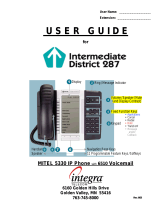Page is loading ...

TELEPHONE USER GUIDE
Draft

NOTICE
The information contained in this document is believed to be accurate in
all respects but is not warranted by Mitel Networks Corporation (MITEL®).
The information is subject to change without notice and should not be
construed in any way as a commitment by Mitel or any of its affiliates or
subsidiaries. Mitel and its affiliates and subsidiaries assume no
responsibility for any errors or omissions in this document. Revisions of
this document or new editions of it may be issued to incorporate such
changes.
No part of this document can be reproduced or transmitted in any form or
by any means - electronic or mechanical - for any purpose without written
permission from Mitel Networks Corporation.
COPYRIGHT
6510 Unified Messaging Telephone User Guide
Release 1.1
November 2002
®,™ Trademark of MITEL Networks Corporation
©Copyright 2002, MITEL Networks Corporation
All rights reserved
TRADEMARKS
MITEL and Mitel Networks are trademarks of Mitel Networks
Corporation.
MS-DOS is a registered trademark of Microsoft Corporation.
Brooktrout is a registered trademark of Brooktrout, Inc.
Dialogic and Gammalink are registered trademarks of Dialogic
Corporation.
Other brands and their products are trademarks or registered
trademarks of their respective holders and should be noted as such.

6510 UM Telephone User Guide 3
Table of Contents
About This Guide 5
Document Overview 6
Intended Audience 6
Conventions 6
Contacting Mitel Networks
™ 7
Introduction 9
Overview 10
Summary of Features 10
CHAPTER 1
Accessing Your Mailbox 11
Overview 12
Before You Begin 12
Using the Tutorial 12
Accessing Your Mailbox 13
CHAPTER 2
Main Menu 15
Main Menu Options 16
Making a Message 17
Listening to Unread Messages 18
Listening to Read Messages 19
CHAPTER 3
Message Menu 21
Message Menu Options 22
Answering a Message 23
Discarding a Message 24
Forwarding a Message 24
Forwarding a Message with a Comment 24
Forwarding a Message without a Comment 25

6 6510 UM Telephone User Guide
About This Guide
Document Overview
This guide provides detailed instructions on using the Mitel Networks™
6510 Unified Messaging (UM) software on your telephone.
Note: The information in this document is draft content only. All content will be
updated in the next release of this document.
Intended Audience
This guide is intended for anyone responsible for using the 6510 Unified Messaging
software on the telephone.
Conventions
The following conventions are used throughout this guide:
Note: Contains additional information about the task you are
performing.
Hint: Contains an alternative method of performing the task or
offers a solution if you run into a problem.
Caution: Information that alerts you to potential loss of data or
potential damage to an application, system, or device.
Warning: Information that alerts you to potential personal injury.

6510 UM Telephone User Guide 7
About This Guide
Contacting Mitel Networks
Contact us by mail at:
Mitel Networks Corporation
350 Legget Drive
Ottawa, ON K2K 2W7
Contact us by phone:
Tel: 613-592-2122
Fax: 613-592-4784
Contact us on the Web:
www.mitel.com

8 6510 UM Telephone User Guide
About This Guide

10 6510 UM Telephone User Guide
Introduction
Overview
The 6510 Unified Messaging server simplifies the way you handle your messages.
Think of it as your own personal receptionist. Depending on the configuration of
your system, the 6510 UM can take your calls when you do not want to be
disturbed, record messages from callers when you are unavailable, and screen your
calls.
The automated attendant answers incoming calls and transfers them to extensions.
A variety of options include directing calls to a cover extension, blocking calls,
screening calls, or paging via intercom.
Summary of Features
With the 6510 UM System, you can:
• Block, screen, and forward calls to other extensions
• Announce calls to your extension before they are transferred
• Announce calls over the intercom system
• Send a single message to multiple users
• Create an unlimited number of personal distribution lists
• Label messages as urgent or certified
• Save or delete messages
• Control message playback (pause, rewind, fast-forward, and skip messages)
• Be notified of messages through a message light, beeper, or another phone in
your office, home, or car

12 6510 UM Telephone User Guide
Accessing Your Mailbox
Overview
All 6510 UM features are available by using a telephone keypad. If you are already
familiar with the 6510 UM system, you can skip the voice prompts.
Before You Begin
Before you can use the 6510 UM system, you need to obtain the following
information from your Supervisor:
• Internal extension to access the 6510 UM system
• Telephone number to access 6510 UM from outside of the office
• Your mailbox number (this is normally the same number as your
extension)
• Your mailbox password (the default password is 1111)
• A list of other system users
Using the Tutorial
The first time you access your mailbox, 6510 UM initializes a personal tutorial that
guides you through the initialization of your mailbox. Dial the 6510 UM system,
press #, enter your mailbox number, and follow the instructions.
Note: Listen to the prompts carefully. Depending on the
configuration of your system, you may not have to press # or
enter your mailbox number to access the tutorial.
The tutorial is divided into three sections:
• Password: This tutorial guides you through the password initializa-
tion process.
Note: The initial, default password is 1111. It must be changed to
ensure privacy.
• Personal Greetings: This tutorial describes the different personal
greetings and when each is played, and plays a sample of each greet-
ing. You are asked to record each personal greeting. You can change
your greetings at any time.

6510 UM Telephone User Guide 13
Accessing Your Mailbox
Note: The Personal Greetings also includes the “Gone Home”
greetings.
• Name Recording: This tutorial guides you through the recording of
your name. This is the prompt that 6510 UM uses to identify you to
outside callers and internal users who send you messages.
Accessing Your Mailbox
A mailbox is a compartment in the system that stores messages and allows you to
customize how your calls and messages are handled.
Note: You may not have to go through these steps if you call 6510
UM from inside your company and your telephone system
offers voice messaging integration.
To access your mailbox:
1. Dial the 6510 UM system.
To access 6510 UM as a user, call it just as you would call anyone else in
your company with a telephone extension number. Your Supervisor can
tell you the extension number for 6510 UM.
Dial this extension when you want to call 6510 UM from inside your
company’s facilities.
You can also call 6510 UM from outside your company’s facilities by
dialing your company’s automated attendant. Your Supervisor can also
give you this number.
2. Press # when the system answers. The system prompts you to enter
your mailbox number.
3. Enter your mailbox number. The mailbox number is what other
users enter to reach you or leave you a message in your mailbox.
Your Supervisor should already have a mailbox number reserved
for you.
4. The system prompts you to enter your password.
5. Enter your password.
6. Until you change it, your password is 1111. You are prompted for
your password each time you access your mailbox from outside
your office.

14 6510 UM Telephone User Guide
Accessing Your Mailbox
Hint: To keep your mailbox secure, immediately change it from 1111
and make sure that you are the only individual who knows the
password.
7. 6510 UM places you in the Main Menu, and tells you the number
of Unread and Read messages that you have in your mailbox.

16 6510 UM Telephone User Guide
Main Menu
Main Menu Options
The Main Menu is your starting point for accessing and customizing your folders to
operate specifically to your needs. You must first log in to the system before you are
able to reach the Main Menu.
The Main Menu allows you to hear how many Unread and Read messages you
have. The following options are available from the Main Menu:
Note: The options can be accessed by pressing the corresponding
command number or letter. The tables below indicate the
keypad number to press to access the command, and include the
corresponding command letter in brackets.
Option Name Function
6 (letter M
on keypad)
Make a Message This option allows you to record
and send a message to a user (or
list of users). You can review and
re-record or add to the message
before sending it. You can also
cancel the message that you
recorded. Messages can be classi-
fied as standard, certified, or
urgent before sending.
7 (letter P
on keypad)
Play Voice, E-mail Messages This option sends you to the Mes-
sage Menu and allows you to play
your New and Read messages.
8 (letter U
on keypad)
User Options This option sends you to the User
Options Menu. From this menu,
you can record personal greetings,
define distribution lists, and set a
new password.
0 Return to the Automated Attendant Returns you to the automated
attendant.
# Dial an extension Allows you to dial an extension
number.

6510 UM Telephone User Guide 17
Main Menu
Making a Message
You can send a single message to individual users or to a list of users using a
distribution list.
To send a message:
1. In the Main Menu, press 6 (letter M on the keypad). The system
prompts you to enter the recipient’s mailbox number.
2. Enter the destination mailbox number. You can send a single
message to multiple users, distribution lists, or AMIS/VPIM
network sites. Depending on the destination, the message is
addressed differently.
• User - Enter the destination mailbox when prompted.
• Distribution List - Press *, followed by the distribution list number.
• AMIS Network Site - Enter the remote destination mailbox, and then *,
followed by the AMIS/VPIM site number.
The system speaks the destination information and prompts you to
record a message.
3. Record your message and then press #.
4. After recording the message, you are prompted with the
following options:
5. Press 9 (letter X on the keypad) to send the message. The system
confirms that the message has been sent.
Key Function
2 (A) Append to recorded message (allows you
to add on to the current message)
3 (D) Discard and re-record message
4 (G) Send to menu
6 (M) Message Addressing Options
7 (R) Review Message
9 (X) Send Message

18 6510 UM Telephone User Guide
Main Menu
Listening to Unread Messages
You can listen to all of the Unread messages in your Inbox.
To listen to unread messages:
1. In the Main Menu, press 7 (letter P on the keypad). You will be
prompted by the following options:
Note: You are only prompted if there are both unread and read
messages.
2. Press 1 to listen to Unread messages. The unread messages will
play. After listening to each message, you are prompted by the
following options:
Note : The filter must be activated in your mailbox by the system
administrator. This applies to this function menu appearing
throughout this guide.
Note : The filter feature can be configured in the Customize Mailbox
section of the 6510 UM Administrator, allowing you to specify
what type of messages are available for listening (e-mail, fax or
voice message). Information on specifying this feature can be
found in Appendix E of the 6510 Unified Messaging Server
Configuration Guide.
Key Function
1 listen to unread messages
2 listen to read messages
9 listen to all messages
Key Function
2 (A) Answer message
3 (D) Discard message
4 (G) Give message to another user
5 (K) Keep the current message
6 (M) Make a new message
7 (P) Play the current message again
9 (X) Return to main menu

6510 UM Telephone User Guide 19
Main Menu
Listening to Read Messages
You can listen to all of the Read messages in your Inbox.
To listen to read messages:
1. In the Main Menu, press 7 (letter P on the keypad). You will be
prompted by the following options:
Note: You are only prompted if there are both unread and read
messages.
2. Press 2 to listen to Read messages.
3. The messages will play. After listening to each message, you are
prompted by the following options:
Note : The filter must be activated in your mailbox by the system
administrator.
Key Function
1 listen to unread messages
2 listen to read messages
9 listen to all messages
Key Function
2 (A) Answer message
3 (D) Discard message
4 (G) Give message to another user
5 (K) Keep the current message
6 (M) Make a new message
7 (P) Play the current message again
9 (X) Return to main menu

20 6510 UM Telephone User Guide
Main Menu
/