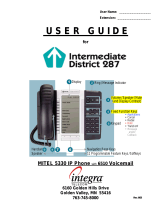Page is loading ...

TELEPHONE USER GUIDE

NOTICE
The information contained in this document is believed to be accurate in
all respects but is not warranted by Mitel Networks Corporation (MITEL®).
The information is subject to change without notice and should not be
construed in any way as a commitment by Mitel or any of its affiliates or
subsidiaries. Mitel and its affiliates and subsidiaries assume no
responsibility for any errors or omissions in this document. Revisions of
this document or new editions of it may be issued to incorporate such
changes.
No part of this document can be reproduced or transmitted in any form or
by any means - electronic or mechanical - for any purpose without written
permission from Mitel Networks Corporation.
COPYRIGHT
6510 Unified Messaging Telephone User Guide
Release 1.2
July 2003
®,™ Trademark of MITEL Networks Corporation
©Copyright 2003, MITEL Networks Corporation
All rights reserved
TRADEMARKS
MITEL and Mitel Networks are trademarks of Mitel Networks
Corporation.
Other brands and their products are trademarks or registered
trademarks of their respective holders and should be noted as such.

6510 UM Telephone User Guide 3
Table of Contents
About This Guide 5
Document Overview 6
Intended Audience 6
Conventions 6
Contacting Mitel Networks™ 7
Introduction 9
Overview 10
Summary of Features 10
CHAPTER 1
Accessing a Mailbox 11
Overview 12
Before You Begin 12
Using the Tutorial 12
Accessing Your Mailbox 13
Direct Messaging to Another User 14
CHAPTER 2
Main Menu 15
Main Menu Options 16
Listening to Unread Messages 18
Listening to Read Messages 20
Making a Message 22
CHAPTER 3
Message Menu 25
Message Menu Options 26
Answering a Message 28
Forwarding a Message 29
Forwarding a Message with a Comment 29
Forwarding a Message without a Comment 31

6 6510 UM Telephone User Guide
About This Guide
Document Overview
This guide provides detailed instructions on using the Mitel Networks™
6510 Unified Messaging (UM) software on your telephone.
Intended Audience
This guide is intended for anyone using the 6510 Unified Messaging software over
the telephone.
Note: This document covers the default 6510 UM system telephone
user interface options only. Your system may have been
customized for a different configuration. See your System
Administrator for details if your mailbox commands differ from
this document.
Conventions
This guide uses the following conventions to convey specific information:
Note: Contains additional information about the task you are
performing.
Hint: Contains an alternative method of performing the task or
offers a solution if you run into a problem.

6510 UM Telephone User Guide 7
About This Guide
Contacting Mitel Networks
Contact us by mail at:
Mitel Networks Corporation
350 Legget Drive
Ottawa, ON K2K 2W7
Contact us by phone:
Tel: 613-592-2122
Fax: 613-592-4784
Contact us on the Web:
www.mitel.com

8 6510 UM Telephone User Guide
About This Guide

10 6510 UM Telephone User Guide
Introduction
Overview
The 6510 Unified Messaging server simplifies the way that you handle your
messages. Think of it as your own personal receptionist. Depending on the
configuration of your system, the 6510 UM can take your calls when you do not
want to be disturbed, record messages from callers when you are unavailable, and
screen your calls.
Summary of Features
With the 6510 Unified Messaging system, you can:
• Screen and forward calls to other extensions
• Send a single message to multiple users
• Create up to 99 personal distribution lists
• Label messages as urgent, certified, or private
• Save, delete, forward, or reply to messages
• Control message playback (pause, rewind, fast-forward, speed up, and slow
down the playback of messages)
• Be notified of messages through a message light, beeper, or another phone in
your office, home, or car

12 6510 UM Telephone User Guide
Accessing a Mailbox
Overview
Many of the 6510 UM features are available by using a telephone keypad. If you are
already familiar with the 6510 UM system, you can skip the voice prompts.
Before You Begin
Before you can use the 6510 UM system, you need to obtain the following
information from your System Administrator:
• Internal extension to access the 6510 UM system;
• Telephone number to access 6510 UM from outside of the office;
• Your mailbox number (this is normally the same number as your
extension);
• Your mailbox password (the default password is 1111).
• A list of other 6510 UM system users.
Using the Tutorial
The first time you access your mailbox, the 6510 UM system initializes a personal
tutorial that guides you through the setup of your mailbox.
To begin the tutorial, dial the 6510 UM system extension, press #, enter your
mailbox number, and follow the instructions.
Note: Listen to the prompts carefully. Depending on the
configuration of your system, you may not need to press # or
enter your mailbox number to access the tutorial.

6510 UM Telephone User Guide 13
Accessing a Mailbox
The tutorial is divided into three sections:
• Password: This tutorial section guides you through the password
setup process.
Note: The initial default password is 1111. It must be changed to
ensure privacy.
• Personal Greetings: This tutorial section describes the different
personal greetings and plays a sample of a greeting. You are then
asked to record each personal greeting. You can change your
greetings at any time.
Note: The Personal Greetings also includes the Busy greeting.
• Name Recording: This tutorial section guides you through the
recording of your name. This is the prompt that the 6510 UM system
uses to identify you to outside callers and internal users who send you
messages.
Accessing Your Mailbox
A mailbox is a compartment within the 6510 UM system in which your messages
are stored and from which you can customize how your calls and messages are
handled.
Note: You may not have to perform these steps if you call the 6510
UM system from inside your company and your telephone
system offers voice messaging integration.
To access your mailbox:
1. Dial the 6510 UM system.
To access the 6510 UM system as a user, call it just as you would call
anyone else in your company with a telephone extension number. Your
System Administrator will provide you with the extension number for the
system.
Dial this extension number whenever you want to call the 6510 UM
system from inside your company.
You can also call the 6510 UM system from outside your company by
dialing your company’s automated attendant.

14 6510 UM Telephone User Guide
Accessing a Mailbox
2. Press # when the system answers. The system prompts you to enter
your mailbox number.
3. Enter your mailbox number. The mailbox number is what other
users enter to reach you or leave you a message. Your System
Administrator will provide you with your personal mailbox
number.
4. The system prompts you to enter your password.
5. Enter 1111 as your initial password.
Note: Until you change it, your password is 1111. You are prompted
for your password each time you access your mailbox from
outside your office.
Tip: To keep your mailbox secure, immediately change your
password and ensure that you keep your new password
private.
6. The 6510 UM system places you in the Main Menu, and tells you
the number of Unread (new) and Read (saved) messages that you
have in your mailbox.
Direct Messaging to Another User
You can also access the voice mailbox of another user on the 6510 UM system in
order to leave a message.
To send a message to another user’s mailbox:
1. Dial the 6510 UM system.
2. Press # when the system answers.
3. Enter the extension number of the person for whom you wish to
leave a message.
4. The system prompts you to enter a password.
5. Press #. The person’s voice mail greeting will play.
6. Record your message for the person after the tone.

16 6510 UM Telephone User Guide
Main Menu
Main Menu Options
The Main Menu is the starting point for accessing and customizing the folders
within your mailbox to operate specifically to your needs. You must first log in to
the system before you are able to reach the Main Menu.
Note: This document covers the default 6510 UM system telephone
user interface options only. Your system may have been
customized for a different configuration. See your System
Administrator for details if your mailbox commands differ from
this document.
The Main Menu allows you to hear how many Unread (new) and Read (saved)
messages you have in your mailbox.
The following options are available from the Main Menu.
Note: The options can be accessed by pressing the corresponding
keypad number or letter. The tables below indicate the keypad
letter to press to access the command, and include the
corresponding number in brackets.

6510 UM Telephone User Guide 17
Main Menu
Option Name Function
P (7) Play Voice and E-mail Messages This option sends you to the
Message Menu and allows you to
play your Unread and Read mes-
sages.
M (6) Make a New Message This option allows you to record
and send a message to a user (or
list of users). You can review and
re-record or add to the message
before sending it. You can also
cancel the message that you
recorded. Messages can be classi-
fied as private, certified, or urgent
before sending.
U (8) User Options This option sends you to the User
Options Menu. From this menu,
you can record the name prompt,
set fax options, define distribution
lists, and set a new password.
D (3) Listen to Deleted Messages This options allows you to listen to
the messages that are in your
deleted folder.
0 Return to the Automated Attendant Returns you to the automated
attendant.
# Dial an extension Allows you to dial an extension
number.
X (9) Exit the System This option exits you from the sys-
tem.

18 6510 UM Telephone User Guide
Main Menu
Listening to Unread Messages
You can listen to all Unread (new) messages in your Inbox.
To listen to unread messages:
1. In the Main Menu, press P (number 7 on the keypad).
You will be prompted by the following options:
Note: You are prompted only if there are both unread and read
messages in your inbox.
2. Press 1 to listen to the unread messages.
The unread messages will play. After listening to each message, you are
prompted by the following options:
3. Select the action that you wish to perform.
Key Function
1 listen to unread messages
2 listen to read messages
9 listen to all messages
Key Function
P (7) Play the current message again
A (2) Answer message
G (4) Give message to another user
K (5) Keep the current message
D (3) Discard message
# Print Message to fax machine
M (6) Make a new message
X (9) Exit to main menu

6510 UM Telephone User Guide 19
Main Menu
Note: There are also options for which you are not prompted. These are
as follows:
Key Function
1 Play message timestamp and
envelope information
8 Skip message and mark as
unread
* Activate control keys

20 6510 UM Telephone User Guide
Main Menu
Listening to Read Messages
You can listen to all Read (saved) messages in your Inbox.
To listen to read messages:
1. In the Main Menu, press P (number 7 on the keypad).
You will be prompted by the following options:
Note: You are prompted only if there are both unread and read
messages in your inbox.
2. Press 2 to listen to the read messages.
The read messages will play. After listening to each message, you are
prompted by the following options:
3. Select the action that you wish to perform.
Key Function
1 listen to unread messages
2 listen to read messages
9 listen to all messages
Key Function
P (7) Play the current message again
A (2) Answer message
G (4) Give message to another user
K (5) Keep the current message
D (3) Discard message
# Print Message to fax machine
M (6) Make a new message
X (9) Exit to main menu
/