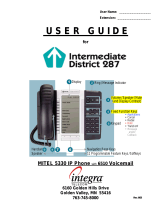Page is loading ...

COMPETITIVE TELEPHONE USER INTERFACE (TUI)
USER GUIDE

NOTICE
The information contained in this document is believed to be accurate in all respects but is not
warranted by Mitel Networks™ Corporation (MITEL
®
). The information is subject to change without
notice and should not be construed in any way as a commitment by Mitel or any of its affiliates or
subsidiaries. Mitel and its affiliates and subsidiaries assume no responsibility for any errors or
omissions in this document. Revisions of this document or new editions of it may be issued to
incorporate such changes.
No part of this document can be reproduced or transmitted in any form or by any
means - electronic or mechanical - for any purpose without written permission from
Mitel Networks Corporation.
Trademarks:
Mitel and NuPoint Messenger are trademarks of Mitel Networks Corporation.
All other names and products herein are trademarks of their respective companies and are hereby
acknowledged.
Mitel NuPoint Messenger IP
Competitive Telephone User Interface (TUI) User Guide
Release 9.0
April 2005
®, ™ Trademark of Mitel Networks Corporation
© Copyright 2005, Mitel Networks Corporation
All Rights Reserved

Table of Contents
3
TABLE OF CONTENTS
Introduction. . . . . . . . . . . . . . . . . . . . . . . . . . . . . . . . . . . . . . . . . . . . . . . . . . . . . . . . . . . . . . . . . . . . 5
About Your Voice Mail System . . . . . . . . . . . . . . . . . . . . . . . . . . . . . . . . . . . . . . . . . . . . . . . . . .5
About This Document . . . . . . . . . . . . . . . . . . . . . . . . . . . . . . . . . . . . . . . . . . . . . . . . . . . . . . . . . 5
Your Telephone . . . . . . . . . . . . . . . . . . . . . . . . . . . . . . . . . . . . . . . . . . . . . . . . . . . . . . . . . . . . . . 5
Preparing to Access Your Mailbox . . . . . . . . . . . . . . . . . . . . . . . . . . . . . . . . . . . . . . . . . . . . . . . .5
Accessing Your Mailbox . . . . . . . . . . . . . . . . . . . . . . . . . . . . . . . . . . . . . . . . . . . . . . . . . . . . . . . . . 6
Inside Your Company . . . . . . . . . . . . . . . . . . . . . . . . . . . . . . . . . . . . . . . . . . . . . . . . . . . . . . . . . 6
Outside Your Company . . . . . . . . . . . . . . . . . . . . . . . . . . . . . . . . . . . . . . . . . . . . . . . . . . . . . . . . 6
Setting Up Your Mailbox . . . . . . . . . . . . . . . . . . . . . . . . . . . . . . . . . . . . . . . . . . . . . . . . . . . . . . . . . 7
Menu Overview . . . . . . . . . . . . . . . . . . . . . . . . . . . . . . . . . . . . . . . . . . . . . . . . . . . . . . . . . . . . . . 7
Greetings . . . . . . . . . . . . . . . . . . . . . . . . . . . . . . . . . . . . . . . . . . . . . . . . . . . . . . . . . . . . . . . . . . . 8
Name . . . . . . . . . . . . . . . . . . . . . . . . . . . . . . . . . . . . . . . . . . . . . . . . . . . . . . . . . . . . . . . . . . . . . . 8
Passcode . . . . . . . . . . . . . . . . . . . . . . . . . . . . . . . . . . . . . . . . . . . . . . . . . . . . . . . . . . . . . . . . . . . 8
Playing Messages. . . . . . . . . . . . . . . . . . . . . . . . . . . . . . . . . . . . . . . . . . . . . . . . . . . . . . . . . . . . . . . 9
Playing Your Voice Messages . . . . . . . . . . . . . . . . . . . . . . . . . . . . . . . . . . . . . . . . . . . . . . . . . . .9
While Listening to a Message . . . . . . . . . . . . . . . . . . . . . . . . . . . . . . . . . . . . . . . . . . . . . . . . . . . 9
When You Have Finished Listening to a Message . . . . . . . . . . . . . . . . . . . . . . . . . . . . . . . . . . 10
Making Messages . . . . . . . . . . . . . . . . . . . . . . . . . . . . . . . . . . . . . . . . . . . . . . . . . . . . . . . . . . . . . . 11
Making a Voice Message . . . . . . . . . . . . . . . . . . . . . . . . . . . . . . . . . . . . . . . . . . . . . . . . . . . . . . 11
User Options . . . . . . . . . . . . . . . . . . . . . . . . . . . . . . . . . . . . . . . . . . . . . . . . . . . . . . . . . . . . . . . . . . 12
Accessing User Options and User Tutorial . . . . . . . . . . . . . . . . . . . . . . . . . . . . . . . . . . . . . . . . 12
Greetings, Name and Passcode . . . . . . . . . . . . . . . . . . . . . . . . . . . . . . . . . . . . . . . . . . . . . . . . 12
Distribution Lists . . . . . . . . . . . . . . . . . . . . . . . . . . . . . . . . . . . . . . . . . . . . . . . . . . . . . . . . . . . . 12
Call Schedule Options . . . . . . . . . . . . . . . . . . . . . . . . . . . . . . . . . . . . . . . . . . . . . . . . . . . . . . . . 13

Competitive Telephone User Interface (TUI) User Guide
4

Introduction
5
Introduction
About Your Voice Mail System
NuPoint Messenger™ enhances the way you communicate. You can now retrieve your voice
mail messages from any touch-tone telephone in the world. NuPoint Voice™ makes it easy to
play, send, answer and forward voice messages.
About This Document
This guide provides instructions on the functionality of the telephone user interface (TUI) that
mimics the 1st level of the Octel Aria (250/350) user interface.
Your Telephone
Before using the voice mail features of your system, familiarize yourself with your telephone.
• Message key - Used to call the NuPoint Voice system and access your mailbox.
• Keypad - Used to make menu selections within the voice mail system.
• Message light - Used to indicate when you have messages in your mailbox.
Preparing to Access Your Mailbox
Before accessing your mailbox, be sure to get the following information from your System
Administrator (the person in your company who manages the communications system):
• the NP Receptionist number (optional)
• the NuPoint Voice system access extension
• your mailbox number
• your default passcode.
If you have any problems or questions about procedures, consult your System Administrator.
Note: Depending on how your mailbox is configured, you may not have all of the options
described in this guide. Refer to your System Administrator for more information.

Competitive Telephone User Interface (TUI) User Guide
6
Accessing Your Mailbox
All of your voice messages will reside in your personal mailbox, which you can protect by a
passcode. Your System Administrator will assign you a temporary passcode to use the first
time you access your mailbox. How you call into your mailbox will depend on whether you’re
calling from inside or outside your company.
Inside Your Company
From your own extension
1. Dial the internal NuPoint Voice access number.
2. Enter your passcode when prompted.
From another extension
1. Dial the internal NuPoint Voice access number.
2. Press the key when prompted to enter a passcode
3. Enter your mailbox number followed by the key.
4. Enter your passcode when prompted.
Outside Your Company
From an outside line
1. Dial the external NuPoint Voice access number.
2. Enter your mailbox number followed by the key.
3. Enter your passcode when prompted.
From an outside line to the automated receptionist
1. Dial the NP Receptionist number.
2. Press the key to access the NuPoint Voice system.
3. Enter your mailbox number followed by the key.
4. Enter your passcode when prompted.

Setting Up Your Mailbox
7
Setting Up Your Mailbox
When you access your mailbox for the first time, a user tutorial automatically activates. This
tutorial guides you through your first mailbox session, explains how to record a greeting and
your name, and prompts you to change your temporary passcode.
Menu Overview
Note that your System Administrator must enable the Competitive Telephone User Interface
(TUI) for your mailbox.

Competitive Telephone User Interface (TUI) User Guide
8
Greetings
After opening your mailbox, you will be asked to record one or more greetings that callers will
hear when they call your mailbox. For example, you may record one greeting that callers hear
when your line is busy (such as, "I’m currently on the phone and unable to take your call") and
a different one when you’re not at your phone (such as, "I’m currently away from my desk").
Name
You will be prompted to record your name so that the system can
• Address you when you call into the system (for example, "Hello, Jane Smith").
• Inform other users when a message comes from you (for example, "4:45 p.m., from Jane
Smith").
• State your name to other users when they address messages to your mailbox (for example,
"Jane Smith").
Passcode
You will always be prompted for your passcode before accessing your mailbox. The first time
you access your mailbox, you will use the temporary passcode assigned by the System
Administrator. During the tutorial, you will be prompted to change your passcode to a number
with 4 to 10 digits. Define a passcode that you can easily remember, but do not select an obvious
code like "1234".
When your mailbox is set up, you’re ready to start using the advanced messaging features of
NuPoint Voice!
Note: Passcodes are required only if you wish to protect your privacy; you can choose
not to have a passcode by pressing 0000 when prompted during the tutorial.

Playing Messages
9
Playing Messages
When you access your mailbox to retrieve your messages, the system first tells you how many
messages you have ("You have 2 urgent messages and 4 unplayed messages").
Playing Your Voice Messages
After accessing your mailbox, press to play.
While Listening to a Message
At any time during message playback, you can
Press this key To perform this action
Rewind the message.
Pause and restart the message.
Skip forward within the current message
Hear the time and date the message was sent.
Skip the current message.
Skip to the end of the message.
Exit to the Main Menu.
Access online help.

Competitive Telephone User Interface (TUI) User Guide
10
When You Have Finished Listening to a Message
At the end of a message, you can
Press this key To perform this action
Play the message again.
Play the next message.
Answer the person who sent the message.
When you are finished recording your answer, press
to send it and continue your session. Then press
to send your answer to additional mailboxes if you wish.
Give the message to another mailbox, distribution list, or off-system telephone
number.
The system will also allow you to record additional comments before sending the
message to someone else. After you have added your comments, press
to send your message and continue your session. Then press
to give the message to additional mailboxes, if you wish.
Save the message.
Saved messages cannot be accessed until you have skipped through your unplayed
messages and message receipt queues.
Save the message and exit to the main menu.
Discard the message.
Discard the message and exit to the main menu.
Call the operator.
Access online help.
Note: Be careful to not discard a message until AFTER you have answered or given it
to someone else. If you accidentally discard a message, you can retrieve it by immediately
pressing . If you press any key other than the key immediately after discarding
a message, you will not be able to retrieve the discarded message.

Making Messages
11
Making Messages
Once you have accessed your mailbox and entered your passcode, you can make a message
before or after listening to any unplayed messages in your mailbox. Remember messages can
be addressed to other mailboxes, distribution lists, and off-system telephone numbers.
Making a Voice Message
Recording a voice message
1. Press to make a message.
2. Enter the recipient's number or, to dial by name, press ____, then dial the recipient's last
name, then first name until the system recognizes the name.
3. After the system confirms the recipient's name, enter the names or numbers of any other
intended recipients (for example, you may wish to send a single message to all members
of a certain committee, telling them the date and location of the next committee meeting).
4. When you have finished addressing your message, press .
5. Begin recording your message after the tone. (You may press to pause/resume during
recording.)
Sending a message when you have finished recording
Once you have finished recording a message, you can send your message, or set up additional
recipients and special delivery for your message by selecting from the following options:
Press this key To perform this action
Send the message and exit to the main menu.
Add more recipients to the address list.
Access message addressing options such as urgent, future and confidential
delivery, as well as return receipt. Once you have selected from these options, press
to send your message and exit to the main menu.
Note: If you regularly send messages to multiple users, consider creating personal
distribution lists to make addressing your messages even easier (see “Distribution Lists”
on page 12).

Competitive Telephone User Interface (TUI) User Guide
12
User Options
The user options menu allows you to listen to the user tutorial, change your greetings, define
your name and password, create voice mail distribution lists, and select call scheduling options.
Accessing User Options and User Tutorial
For the user options menu, press from the main menu. Press at any time to go
through the user tutorial.
Greetings, Name and Passcode
You may wish to change the greeting, name and passcode that you set up when you first
accessed your mailbox (see “Setting Up Your Mailbox” on page 7). Change these at any time,
and remember to update your greeting(s) regularly. From the user options menu:
• Press to change your greeting(s).
• Press to re-record your name.
• Press to change your passcode.
Distribution Lists
A distribution list allows you to send a single recorded message to a large number of people
without addressing each person individually. You can use distribution lists whenever you make
a message, or give a message to someone else.
Creating or modifying a distribution list
1. Press from the user options menu.
2. Enter the number of the distribution list, ensuring the first digit is always a zero (0).
3. Press to record a name for the distribution list (e.g., "product planning committee").
The system will play this name each time you address messages to this distribution list.
4. Press to add members to the list; press to remove members.
5. Enter the numbers or names of users you wish to add or remove.
6. Press if you would like the system to play back the list of members you have selected.
7. Press to exit to the main menu.
Note: All personal distribution lists must begin with the number 0.

User Options
13
Using a distribution list
• Instead of entering a mailbox number, enter the number of the distribution list you want to
use. The system reads back the number of the distribution list.
Call Schedule Options
• NP WakeUp allows you to program NuPoint Voice to call you at a specific telephone number
at a specific time. You can schedule wakeup calls for Monday through Friday, weekends,
every day, or as needed.
• Message Delivery allows you to define a schedule so that if a message arrives in your
mailbox, NuPoint Voice will call you at a specific telephone number at a specific time so
that you can retrieve the message.
• Paging allows you to define a schedule so that when a message arrives in your mailbox,
NuPoint Voice notifies your pager.
• Future Delivery Audit allows you to audit any message scheduled for future delivery. You
can schedule delivery of any message up to 365 days in the future using the message
addressing options menu (see “Sending a message when you have finished recording” on
page 11).

®,™ Trademark of MITEL Corporation
© Copyright 2005, MITEL Corporation
All rights reserved
/