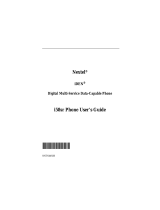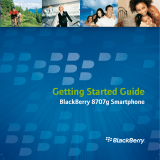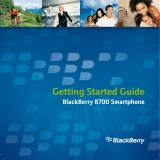Page is loading ...

Nextel® Services Guide
for the
BlackBerry 6510
TM
Printer please do not print this page.
060203


i
Where Do I Start?
All you need, all in one,
®
BlackBerry 6510
TM
from Nextel
®
.
Thank you for choosing Nextel as your wireless communications provider. To
help you get started, we’ve outlined some key steps to getting you up and
running on your BlackBerry 6510
TM
from Nextel!
1. Turn to the “Getting Started” section of the Getting Started Guide and set
up your BlackBerry 6510 from Nextel, using the checklist of items as a
guide.
2. Refer back to this Nextel Services Guide for information on setting up your
Voice Mail, making phone and Direct Connect
TM
calls, Terms and
Conditions, and more.
3. See the “Getting to Know Your Handheld” chapter of the online Handheld
User Guide, found in the BlackBerry Desktop Software, for comprehensive
information on the functions and applications of your handheld.
4. Carry the Quick Reference Card with you. This wallet-sized card provides
shortcuts and tips for using your BlackBerry 6510.
5. Review the Nextel@Your Service card to understand the service options
available should your BlackBerry 6510 experience performance problems.

ii

iii
Table of Contents
Where Do I Start?..................................................................................i
Introduction...........................................................................................1
Customer Care ................................................................................................ 2
Ordering Information...................................................................................... 3
Driving Tips.................................................................................................... 3
Getting Started......................................................................................4
Battery Information ........................................................................................ 5
Using the Keyboard........................................................................................ 5
Network Registration and Coverage Status.................................................... 6
Viewing Your Nextel Personal Telephone Number and
Direct Connect Number.................................................................................. 8
Message and Call Logs................................................................................... 8
Nextel Digital Cellular Voice Services ................................................9
Making a Call Using One Time Dial.............................................................. 9
Making a Call from the Address Book........................................................... 9
Plus Dialing .................................................................................................. 10
Phone Tips.................................................................................................... 10
Ending a Call ................................................................................................ 10
Receiving a Call............................................................................................ 10
Emergency Calls........................................................................................... 11
Additional Phone Features............................................................................ 11
Nextel Voice Mail................................................................................13
Setting Up Your Voice Mail Box................................................................. 13
Receiving Voice Mail Messages .................................................................. 14
...................................................................................................................... 14
Logging Into Voice Mail .............................................................................. 15
Main Voice Mail Menu ................................................................................ 15

iv
Nextel® Services Guide
nextel.com
Playing Messages ..........................................................................................15
Saving and Deleting Messages......................................................................16
Recovering Deleted Messages.......................................................................16
Changing Your Password..............................................................................16
Recording Your Active Greeting ..................................................................17
Nextel Direct Connect
®
Service.........................................................17
Using the Push-to-Talk Button......................................................................18
Placing Nextel Direct Connect Calls.............................................................18
Receiving Nextel Direct Connect Calls.........................................................20
Tips for using Nextel Direct Connect............................................................20
Call Alerts......................................................................................................21
Group Calls....................................................................................................22
BlackBerry Web Client......................................................................23
BlackBerry Email Services from Nextel.......................................................23
Create a A New Account................................................................................24
Login to an Existing Account.........................................................................26
Nextel Online
®
.....................................................................................26
Browser Tips .................................................................................................26
Navigating Web Pages ..................................................................................27
Accessing NOL Web Sites............................................................................27
Industry Solutions ..............................................................................28
Java
®
Apps...........................................................................................29
Other Important Information...........................................................30
Nextel Terms and Conditions of Service ......................................................30
Patent and Trademark Information................................................................35

1
Introduction
Nextel gives you more ways than anyone
to communicate with everyone.
SM
Your new BlackBerry 6510 from Nextel offers the capabilities of a Nextel
Internet-ready phone — including Direct Connect — along with the industry-
leading BlackBerry wireless email solution. The BlackBerry 6510 is an
advanced wireless communications handheld that seamlessly integrates both
voice and data services on the largest guaranteed all-digital network in the U.S.
to give you the freedom of reliable and secure, nationwide access to critical
information anywhere, anytime.
Your BlackBerry 6510 is loaded with a variety of features to make your life
easier:
Nextel Digital Cellular – The BlackBerry 6510 uses Nextel’s All-Digital
National Network for digital cellular service. With Nextel Worldwide
SM
Service
you can use your handheld to roam internationally in select cities with iDEN
®
networks. Go to nextel.com for coverage information. Contact Nextel Customer
Care to obtain and confirm availability and service.
Nextel Direct Connect
®
– With Nextel Direct Connect, the long-range walkie-
talkie feature, you can communicate directly with business and personal
contacts at a fraction of the cost of cellular calls.
Nextel Online
®
– Use the handheld’s browser to access Nextel Online (NOL)
services, a suite of Nextel wireless data content and Internet services that
provide quick access to the information you need to get business done.
Messaging – Integrate your handheld with multiple email accounts. Compose,
send, save, search, and manage email, peer-to-peer (PIN) messages, and receive
text messages (SMS).
Address Book – Organize, categorize, customize, and maintain your contact
information using Address Book. Address Book makes it convenient for you to
contact those people who are important to you.
NOTE: Nextel Online Address Book contacts must be imported
separately. See the Nextel Online User’s Guide on nextel.com.
Calendar – Add, edit, and delete your calendar appointments and synchronize
your desktop and handheld calendars. Customize your calendar view according
to day, week, agenda, or month view.
Tasks – Track all of your important tasks. Add, edit, delete, and mark tasks
complete. Manage your time and your “to do list” while on the go.

2
Nextel® Services Guide
nextel.com
Customizing – Personalize your handheld to meet your individual needs. Use
Options and Profiles to customize your BlackBerry 6510. Set an alarm, lock
your keyboard to prevent unintended calls and character typing, customize
notification profiles to create a set of behaviors for your handheld to use in
certain situations such as meetings or in the car.
Advanced Security – The BlackBerry Enterprise Server uses Triple DES
encryption standards which meet most corporate security requirements for
remote email access. Triple DES encryption provides you and your IT
department the confidence that your email is secure.
Customer Care
In the unlikely event that you experience trouble with your BlackBerry 6510, or
need help with domestic customer care issues, including billing issues, general
service needs, or to order additional services, contact Nextel Customer Care.
You can contact Nextel Customer Care conveniently from your
handheld. Just scroll to the nextel.com icon on your Home screen and
click your trackwheel. From there, you can access your account
balance or send an email to Customer Care.
Visit nextel.com from your PC for a variety of Customer Care services:
• Browse for information on your BlackBerry 6510, Nextel phones,
coverage areas, rates and other Nextel services. View and download user's
guides, try out our interactive virtual products and service demos, find
answers to frequently asked questions, order accessories, locate service and
repair centers, send a message, and more.
• For self-service on your Nextel account, go to MyNextel and choose from
a variety of options: view your billing statements, pay your bill, reset your
Voice Mail password and more.
• Contact Us online to make changes to your account: add Nextel Online and
other services to your handheld, change rate plans, learn about your bill,
and more. Simply click Contact Us to send us an email request. Our
representatives will make every effort to respond to your request within 24
hours. Or, contact Customer Care at 1-800-639-6111 or dial 611 from your
BlackBerry 6510. When overseas, contact Nextel Worldwide Customer
Care for assistance, at +1-360-662-5202 (toll-free from your BlackBerry
6510).

3
Ordering Information
Ordering Information
Accessories
Nextel has a variety of accessories to support your BlackBerry 6510 such as
Vehicle Power Chargers, Batteries, Sync/USB Data Cables, Carry Holsters,
Chargers, and Hands-Free items. To order accessories go to nextel.com or call
Nextel Nextday
®
Accessories at 1-800-914-3240. You can also contact your
Nextel Authorized Sales Representative or stop by any Nextel Store. For
information on retail store locations, go to nextel.com.
Nextel Services
Contact Nextel Customer Care to order any of the services discussed in this
guide, including Nextel Direct Connect, Voice Mail, Nextel Online, Additional
Voice Services, and much more!
Insurance
For information on Direct Protect
SM
insurance protection for your BlackBerry
6510, call 1-800-639-6111 or contact your Nextel Authorized Representative.
Visit us at nextel.com to learn more about Nextel products and services!
Driving Tips
NOTE: Check and follow the local laws regarding the use of mobile
devices while driving.
Your BlackBerry 6510 is a great safety tool. You can instantly call for help in
emergencies or alert your next appointment that you’re running late. Please
follow these tips for using your handheld when you’re behind the wheel.
1. Give driving your full attention. Don’t let anything interfere with your
concentration.
2. Assess road conditions before making or taking a call.
3. Let voice mail pick up when its inconvenient or unsafe to answer the call.
4. Program your most frequently dialed numbers into the handheld for
easy dialing. Dial only when your vehicle is stopped — or have a passenger
dial for you.
5. Position your handheld where it is easy to see and reach.
6. Keep your eyes on the road. Never take notes while driving.

4
Nextel® Services Guide
nextel.com
7. Consider using a hands-free accessory which allows you to keep both
hands on the wheel when speaking.
8. Use your handheld’s Internet capabilities before you drive. Nextel
Online services are not designed to be used while driving.
9. Be a Good Samaritan. Dial 9-1-1 in emergencies to
report accidents, impaired or aggressive drivers, crimes
or fires. It’s a free call. Know your phone number so
emergency services personnel can call you back if
necessary
.
Getting Started
Before using your BlackBerry 6510, you should have already reviewed “Where
Do I Start?” at the beginning of this guide, which addresses setting up your
handheld. As a second check before continuing, ensure you have done the
following:
1. Verified the Subscriber Identity Module (SIM) card is in your BlackBerry
6510.
2. Inserted the battery and fully charged it before using your handheld for the
first time. (See “Battery Information” on page 5.)
3. Turned on the handheld.
4. Turned on the wireless radio and allowed the handheld to register with the
Nextel Network (see “Network Registration and Coverage Status” on page
6.)
5. Installed the desktop software.
NOTE: Please close any synchronization programs or other software
that require a dedicated USB port during software installation
and BlackBerry synchronization.

5
Battery Information
6. Confirmed the connection between your handheld and desktop software.
7. Integrated your handheld with an enterprise, new or ISP email account.
Battery Information
Your BlackBerry 6510 comes with a rechargeable Lithium Ion battery and
charger. Before you can use your handheld, you must charge its battery. You
can charge your handheld battery using the USB cable connected to your
computer or with the travel charger.
NOTE: When you first charge the handheld battery, the handheld turns on
and the Home screen appears, displaying the application icons.
Let the battery charge to full power before using your handheld. The initial
charge time is approximately 3 hours. After the initial charge, a fully
discharged battery can be recharged in approximately 4-5 hours.
Beginning with a fully charged battery, your BlackBerry 6510 has
approximately 165 minutes of talktime and 75 hours of standby time.
Using the Keyboard
This section provides a basic overview of the keys and buttons used to when
operating your BlackBerry 6510. For additional information on navigation, text,
and character entry, as well as special keyboard and trackwheel combinations,
refer to the online Handheld User Guide.
Nextel Direct Connect®

6
Nextel® Services Guide
nextel.com
Scroll: Use of the following methods to scroll through and highlight
applications, menu items, or text:
• roll the trackwheel
• hold ALT and roll the trackwheel
• hold ALT and press the BACK or FORWARD keys
Selecting Applications: To select a highlighted application or menu option,
click (press down on) the trackwheel.
Exiting Screens/Ending Calls: Press ESC to close a menu or cancel an action.
Pressing ESC will also end an active phone or Direct Connect call.
Entering Text and Characters: Your Blackberry 6510 uses the familiar
QWERTY layout for entering text. Enter numbers, punctuation, and special
characters by pressing ALT in combination with the alphabetic keys.
Entering Symbols: To access additional symbols not represented on the
keyboard, press SYM. To enter a symbol from the symbols library, using the
trackwheel select the desired symbol or press the corresponding alphabetic key.
Network Registration and Coverage Status
The first time you turn on your BlackBerry 6510, ensure you are in your home
market. With your handheld turned on, select the Antenna icon (Turn Wireless
On) and click the trackwheel. After the wireless has been turned on and
registered with the Nextel National Network, you are able to make and receive
phone calls, Direct Connect Calls, or Call Alerts; send or receive email, and PIN
messages; receive SMS messages; or browse Web pages. Your handheld must
register with the Nextel National Network in order to work properly. Initial
registration may take a few minutes, please be patient.
The LCD screen of your BlackBerry 6510 displays status icons to indicate
network registration and your current wireless coverage quality.
Network Icon Registration and Coverage Status*
Your handheld is registering with the Nextel
network. Please wait.

7
Network Registration and Coverage Status
* For comprehensive information regarding application and service
capabilities in the registration situations, see the online Handheld User
Guide.
IMPORTANT: As a default, the LED flashes red to remind you of
unopened messages. It is not an indication of wireless
coverage status.
In service, ready to use.
You have travelled outside of your Direct
Connect coverage area. You cannot place or
receive Direct Connect Calls or Call Alerts.
NOTE: For information about Nextel Direct
Connect coverage areas, go to
nextel.com from your PC.
Your handheld has not completed registration or
completed only partial registration with the
network. Some applications or services may not
be available. If the handheld does not connect and
display the NXTL icon after 15 minutes, contact
Nextel Customer Care.
You are out of a wireless coverage area.You
cannot place or receive phone calls, Direct
Connect Calls, or Call Alerts; send or receive
email, PIN messages; receive SMS messages, or
browse web pages. You may continue to use your
handheld’s other applications. Pending messages
are sent after you return to a wireless coverage
area.
Your handheld is registered on another iDEN
network. Only Emergency calls may be placed.
Network Icon Registration and Coverage Status*

8
Nextel® Services Guide
nextel.com
Viewing Your Nextel Personal Telephone
Number and Direct Connect Number
To view your Nextel Personal Telephone Number (PTN), on the Home screen,
scroll to the Phone icon and click the trackwheel. Click the trackwheel to view
the menu and click Status. Your PTN is displayed in the My Number field.
Your Nextel Direct Connect
®
Number (DCID) is displayed in the My DCID
field.
NOTE: Your SIM card must be inserted in your handheld for your PTN
and DCID to display.
Your PTN also displays on the Active Call screen during a call. Your DCID
displays on the Active Call screen when you send a Call Alert or while engaged
in Direct Connect Calls.
NOTE: Your PTN will display as “unknown” until your first incoming
call is completed.
Message and Call Logs
Email, PIN messages, incoming SMS messages and incoming Call Alerts are
always logged in the Messages application. By default, your handheld logs all
calls that you place or receive on the Messages screen. You can customize Call
Logging and choose which call types to display on the Messages screen. For
more information, refer to the online Handheld User Guide.
The Phone application records the last 20 phone calls and Direct Connect Calls
placed from or received on your handheld.
• Direct Connect Calls placed to or received from contacts having a
Direct Connect number (DCID) with the same Area and Network ID
as yours are listed on the Phone screen, followed by "Private".
• Direct Connect Calls placed to or received from contacts having a
Direct Connect number (DCID) with a different Area and Network ID
as yours are listed on the Phone screen, followed by "Fleet".
• Direct Connect Calls placed to or received from contacts within your
Talkgroup are listed on the Phone screen, followed by "Group".
NOTE: Your contact must be saved in your Address Book for Private,
Fleet, or Group to appear beside the name on the Phone
screen. If you have not saved an Address Book entry for your
contact, these indicators do not appear.

9
Making a Call Using One Time Dial
Nextel Digital Cellular Voice
Services
The BlackBerry 6510 enables you to make and receive domestic and
international phone calls, make emergency calls, and be notified of a missed
call.
Your BlackBerry 6510 uses Nextel’s All-Digital National Network for digital
cellular service. If you have subscribed to a Nextel voice plan, you are able to
make local or long distance calls (airtime and long distance charges will apply).
Your service default is International Calls Restricted. Contact Nextel Customer
Care to obtain International dialing access if desired.
NOTE: There are a variety of ways to make and receive phone calls.
The options presented here are just a few suggestions to help
you get started. For comprehensive instructions, please refer
to the online Handheld User Guide.
Making a Call Using One Time Dial
Making a Call from the Address Book
1. On the Home screen, click the Phone icon. The Phone screen appears.
2. Select One Time Dial and click the trackwheel. The Phone Number/
DCID dialog box appears.
3. Type the phone number. Click the trackwheel to place the call.
1. On the Home screen, click the Phone icon. The Phone screen appears.
2. Begin typing the name of the desired contact. The Find screen lists all
contacts that contain the letters that you have typed.
3. Select the desired contact and click the trackwheel to view the menu.
Click Call to place the call.
NOTE: If you have specified more than one phone number for a
contact, you are prompted to select the phone number that
you want to call.

10
Nextel® Services Guide
nextel.com
Plus Dialing
If your voice plan has International dialing access enabled, you can use Plus
Dialing to place an international call without entering the local international
access code. Plus Dialing can be used with Address Book entries and the “One
Time Dial” feature. To use Plus Dialing, simply enter a “+” before the country
code, city code or area code, then enter the phone number. You can also click on
Plus Dialing links to initiate international calls from the calendar, task and
memo applications as well as incoming SMS messages.
NOTE: The network translates the “+” into the appropriate
international access code needed to place the call.
Phone Tips
• In number fields, type numbers without using ALT.
• On the Home screen, press P to open the Phone application.
• On the Phone screen, press SPACE to open the Phone Number/DCID
dialog box. Enter a phone number and click the trackwheel to place the
call.
• On the Phone screen, type a letter to open the Call screen. All contacts
whose names contain that letter are displayed.
Ending a Call
Receiving a Call
When you receive a new phone call you are notified (as specified in your
notification profile) and a dialog box appears on your handheld’s screen
prompting you to answer or ignore the call.
• Ιf you are not connected to any other phone calls and want to answer the
call, click Answer. You are connected to the call. If you are using a
headset, you can also press the button on the headset to answer a call.
From the Active Call screen, press and hold ESC
to end the call.
Otherwise,
From any other screen, click the trackwheel to view the menu. Click
End Call.

11
Emergency Calls
• Ιf you do not want to answer the incoming phone call, click Ignore. The
caller hears a busy signal or is directed to your Voice Mail if you subscribe
to Nextel Voice Mail.
Emergency Calls
Your handheld supports emergency calling. Emergency calls can be made even
if your SIM card is not inserted or your handheld has a password set.
You can place a 911 emergency call using the One Time Dial feature. You will
be connected to the nearest emergency dispatch center. If you are on an active
call, you must put it on hold or end it before making an emergency call.
Refer to “Placing Emergency Calls” in the online Handheld User Guide for
information on placing Emergency Calls when your handheld is locked.
Additional Phone Features
In addition to the standard features that are included for all Nextel Digital
Cellular subscribers, there are also several features available for an additional
monthly or per-use fee. Visit nextel.com or contact Nextel Customer Care for
additional information.
Caller ID
If you subscribe to Caller ID, your BlackBerry 6510 automatically displays the
phone number of the person calling (unless blocked by the caller), enabling you
to decide whether to take the call or forward it to Voice Mail.
NOTE: Caller ID information is not available on all calls.
A caller’s name is displayed if you have entered the person’s number into your
Address Book (see “Making a Call from the Address Book” on page 9).
Otherwise, the caller’s phone number is displayed.
Call Waiting & Call Hold
You’ll never miss an important call with Call Waiting and Call Hold. Call
Waiting allows you to accept a second call without losing the original
connection. Use Call Hold to alternate between two conversations by
‘swapping’ calls. For more information on these features, see the online
Handheld User Guide.

12
Nextel® Services Guide
nextel.com
Conference Calling
With Three-Way Conference Calling, you can combine two ongoing phone calls
into one conversation. For more information, see the online Handheld User
Guide.
Call Forwarding
The Call Forwarding feature allows you to send unanswered calls to an alternate
phone number. With Call Forwarding profiles enabled, your calls will not be
sent to Voice Mail. For information on customizing call forwarding, see the
online Handheld User Guide.
Nextel 411
Nextel 411 provides friendly services for on-the-go professionals. Simply dial
411 from your BlackBerry 6510 anywhere within the continental United States
and Hawaii for the following services:
Nationwide Call Completion
Nextel 411 operators will connect you to any listing in the continental United
States and Hawaii. If requested, the operator will stay on the line while
connecting to the number.
White Page Listings
Request a telephone number for any person, business, or government agency in
the continental United States and Hawaii. Operators can also provide address
information if available.
Yellow Page Listings
You can request a telephone number for a business or have a search performed
by category if the specific business name is unknown. For example, while on
business travel, you can request information for the copy center closest to your
hotel.
Driving Directions
Nextel 411 operators are able to provide directions to reach a specific
destination. Operators will work with you to determine your starting point and
provide clear directions to the destination.

13
Setting Up Your Voice Mail Box
Restaurant Reservations
Nextel 411 operators can assist in finding a restaurant and then coordinate
reservations. A Nextel 411 operator will confirm your reservation information
through a return phone call. For your convenience, the reservation will be in
your name.
NOTE: Reservation service may not be available for all restaurants.
Nextel Voice Mail
Nextel Voice Mail is a flexible, easy-to-use system that takes messages when
you’re not available — so you never miss an important call. This section covers
the most commonly used Voice Mail features. Once you log into Voice Mail,
there are a number of innovative features you can access by following the
automated system prompts. For information on Advanced Voice Mail features,
visit nextel.com.
Setting Up Your Voice Mail Box
You must first set up your Voice Mail box before you can listen to messages.
The following steps will tell you how to set up your Voice Mail box. Before
getting started, you may want to review “Recording Your Active Greeting” on
page 17 for ideas on what to include in your greeting.
1. Using your BlackBerry 6510, dial your 10-digit Nextel Personal
Telephone Number (PTN). For example: 7035557777 (See “Making a
Call Using One Time Dial” on page 9).
• If you are calling from a phone other than your handheld, dial your
10-digit PTN. When you hear the greeting, press * to access your
Voice Mail box. The system will prompt you to Enter your
password. Enter the last seven digits of your PTN. For example:
5557777. This is your temporary password.

14
Nextel® Services Guide
nextel.com
Receiving Voice Mail Messages
If you have subscribed to Nextel Voice Mail, your handheld is preprogrammed
with default Call Forwarding settings to forward your calls to Voice Mail when
you are not available. You can also send your incoming calls to Voice Mail by
clicking Ignore in the Incoming Call dialog box.
New Message Indicators
A window displays New Voice Mail message waiting and the following
indicator displays when you have Voice Mail waiting:
This icon appears at the top of your screen along with the number of
Voice Mail messages waiting.
2. Follow the system instructions to:
• Create a new 4- to 7-digit password
• Record your name
• Record a greeting (see “Recording Your Active Greeting” on page
17)
3. When the system says Enjoy using Nextel Voice Mail, your mailbox is
set up.
/