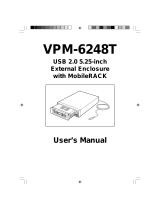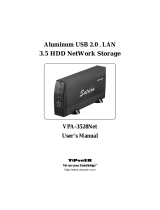VP-9258(T)VP-9258(T)
VP-9258(T)VP-9258(T)
VP-9258(T)
USB 2.0, 3.5 inch
Portable External Enclosure
USER MANUAL

TRADEMARKS
MS-DOS, Windows, Windows 98SE/NT/2000/Me/XP are trademarks of Microsoft
Corporation.
PC is a trademark of International Business Machines Corporation.
Macintosh and Mac are trademarks of Apple Computer, Inc.
All of the third-party brands and names are the property of their respective owners.
USB 2.0, 3.5 inch Portable External Enclosure VP-9258(T) USER MANUAL
Rev. 1.0 Date: June 14, 2004
PROPRIETARY NOTICE
We makes no warranty of any kind with regard to this material, including,
but not limited to, the implied warranties of merchantability and fitness
for a particular purpose. We shall not be liable for errors contained
herein or for incidental or consequential damages in connection with
the furnishing, performance, or use of this material.
This document contains proprietary information which is protected by
copyright. All rights are reserved. No part of this document may be
photocopied, reproduced, or translated to another language without
our written consent. The information contained in this document is
subject to change without notice.

Contents
1. Introduction .............................................................................. 4
1-1 Features and Specifications ................................................ 4
1-2 USB 2.0 External Drive ........................................................ 5
1-3 Package Checklist............................................................... 6
2. Temperature Control Jumper Settings (Only VP-9258T)...... 6
3. Power LED indicator................................................................. 6
4. Hardware Installation............................................................... 8
4-1 System Requirements ........................................................ 8
4-2 Assembly............................................................................. 8
4-3 Connect the USB 2.0 External Enclosure
VP-9258(T) to Your Computer ........................................... 11
5. Drivers Installation................................................................. 12
5-1 Windows 98SE.................................................................. 12
5-2 Windows Me/2000/XP ....................................................... 16
5-3 Mac OS 9.X or Above......................................................... 17
6. Using The USB 2.0 External Enclosure .............................. 17
6-1
Connect the USB 2.0 External Enclosure
VP-9258(T) to Computer .................................................. 17
6-2 Disconnect the USB 2.0 External Enclosure
VP-9258(T) from Computer.............................................. 18
7. Partitioning the External USB 2.0 Hard Disk ....................... 20
7-1 Partition Under Windows 98/ME ......................................... 20
7-2 Partition under Windows 2000/XP...................................... 22

VP-9258(T) USER MANUAL4
1. Introduction
Congratulation on your purchase of VP-9258(T) USB2.0 Portable
3.5 inch External Enclosure.
This External Enclosure has been designed to provide portable
hot-swapping (Plug-n-Play) operation of internal 3.5 inch hard drives.
Supplied with this enclosure is a USB 2.0 cable, AC/DC adapter,
stand for enclosure and a CD containing installation driver(s). The
CD also contains a copy of this installation guide.
The USB 2.0 cable enables connection of the Enclosure to your PC,
Notebook or MAC.
1-1 Features and Specifications
Features
1. USB 2.0/1.1 compliant with data transfer rates up to 480 Mbit/sec
2. Compatible with both the standard specification of USB 2.0 and
USB 1.1
3. Native Plug-n-Play support for Windows Me/2000/XP (software
drivers for Windows 98SE and Mac OS included)
4. Build-in temperature controller of VP-9258T
5. Reduce fan noise of VP-9258T
6. Adjustable temperature sensor of VP-9258T
Specifications
1. Supports USB 2.0 transfer rates up to 480 Mbit/sec.
2. Native Hot-Swap and Plug-n-Play support for Windows Me,
Windows 2000/XP (software drivers for Windows 98SE and
Mac OS 9.X included)
3. Fully compatible with 3.5 inch HDD

VP-9258(T) USER MANUAL
5
4. USB 2.0/IDE compliant:
a) Integrated USB transceiver
b) High speed (480 Mbit) and full speed (12 Mbit) support
c) USB suspend/resume, remote wake up support.
5. Supports ATA PIO modes 0-4: ATA interface operation mode
is automatically selected during device initialization or manually
programmed with configuration data
6. Supports UDMA modes 0-4
7. Supports 48-bit LBA (large HDD), when the VP-9258(T)
connects with one 3.5 inch HDD
8. Supports 16-bit Multiword DMA mode and Ultra DMA mode
interface
9. Supports Power Down mode and USB suspend indicator
1-2 USB 2.0 External Drive
The USB 2.0 External Drive is a portable compact storage drive
that incorporates the USB 2.0 (Universal Serial Bus 2.0) high
speed interface. The USB 2.0 External Drive provides a fast and
easy way to add more storage space to your computer.
Its hot-swapping and Plug-n-Play features gives you a great
convenience on the road, where it can be connected/discon-
nected without powering down your system. The VP-9258(T)
USB 2.0 External Drive is compatible with Apple Macintosh and
Windows computers.
Note:
In order to reach USB 2.0 speed, your computer must have
a host adapter card with USB 2.0 support. The VP-9258(T)
will auto detect the speed of your USB port and adjust
between USB 1.0 and USB 2.0 speed.

VP-9258(T) USER MANUAL6
1-3 Package Checklist
The USB 2.0 external enclosure VP-9258(T) package contains
the following items:
1) The VP-9258(T) Case
2) A User’s Manual
3) One “Drivers and Utility Installation” CD
4) One USB 2.0 Cable
5) One +5V/+12V Power Adapter
6) One Power Adapter Power Cord
7) Screws bag
If any of these items are missing or damaged, please contact
your dealer or sales representative for assistance.
Note:
Only one jumper can be set at the same time.
2. Temperature Control Jumper Settings (Only VP-9258T)
Jumpers JP7 and JP8, located on the rear PCB panel of the
VP-9258T, are used to set the cooling fan for controlling the
operating temperature. The default setting is JP8 pins 1-2 ON.
The fan will always run continuously to disperse the heat.

VP-9258(T) USER MANUAL
7
JP8 (2-pin) Jumper
When JP8 pins 1-2 are jumpered (ON),
the fan will always run continuously to
disperse the heat. (Default)
When the jumper is removed, opera-
tion of the fan will always be controlled
by the JP7 jumper setting.
JP7 (3-pin) Jumper
1) Set JP7 pins 1-2 to ON.
Controls temperature at 50
°
C
2) Set JP7 pins 2-3 to ON.
Controls temperature at 40
°
C
3) Clear JP7 setting (no jumper).
Controls temperature at 60
°
C
The following identifies the jumper options for setting the operation of
the cooling fan.
3. Power LED indicator
The power LED indicator is located on the front panel of the
VP-9258(T). The power LED will be green light when connect
with the power cable. When you write the data to the
VP-9258(T), the power LED will be orange light.
Power LED
JP8
JP7
Temperature
(Default)
50
°
C
40
°
C
60
°
C
(Clear)
21
(Clear)
21
(Clear)
21
21
1-2 :ON
1
2
3
(Clear)
1
2
3
2-3 :ON
1
2
3
1-2 :ON
1
2
3
(Clear)

VP-9258(T) USER MANUAL8
4-2 Assembly
1. Remove the two retaining screws securing the upper case of
the Enclosure to the rear face.
2. Carefully lift the rear of the case. Then, slide it away from the
rear face of the front panel.
3. Remove the four screws retaining the hard drive cradle to the
base unit of the Enclosure.
4. Hardware Installation
4-1 System Requirements
Hardware
Notebook or desktop computer with support for USB or USB 2.0.
Operating System
Windows 98SE/Me/2000/XP, and Mac OS 9.X or above.

VP-9258(T) USER MANUAL
9
4. Lift out the cradle.
5. Position the hard drive into the cradle.
6. Secure the hard drive into the cradle using the four retaining
screws.
7. Locate the IDE port and power port situated on the rear face
of the hard drive. Plug the IDE cable and power cable into the
appropriate port ensuring that they fit securely.

VP-9258(T) USER MANUAL10
8. Position the cradle/hard drive onto the Enclosure base unit.
9. Secure the cradle with the four retaining screws.
10. Replace the upper case. Note Ensure that the groove in the
upper case aligns with the slot in the base unit.
11. Slide the upper case forward ensuring that it abuts the rear
face of the front panel.

VP-9258(T) USER MANUAL
11
12. Finally, secure the upper case with the two retaining screws.
4-3 Connect the USB 2.0 External Enclosure VP-9258(T) to
Your Computer
Step1:
Boot-up your computer. Make sure the USB/USB 2.0 host adapter
and driver are installed in your computer.
Step2:
Connect one USB connector end of the USB cable into the USB
Port of your USB 2.0 External Enclosure VP-9258(T).
Step3:
Connect the Power Adapter Power Cord to the +5V/+12V Power
Adapter. Then, plug one end of power cord into an AC power
outlet, and the other end to the power inlet of your USB 2.0 Ex-
ternal Enclosure VP-9258(T).
Step4:
Power ON your USB 2.0 External Enclosure VP-9258(T).
Step5:
Proceed to the next “Driver Installation” section and follow the
instructions for your operating system after plugging the USB
connector end of the USB cable into a USB port on your computer.
Note:
This device will auto-detect the speed of your USB port and
adjust between USB 1.0 and USB 2.0 speed once the driver
is installed.

VP-9258(T) USER MANUAL12
5. Drivers Installation
5-1 Windows 98SE
If this is the first time using your USB 2.0 External Drive, you must
first run the [SETUP.EXE] from the USB 2.0 “Drivers and Utility
Installation” CD after you connect your USB 2.0 External Drive to
your computer. Then proceed with the following:
1. Connect your USB 2.0 external drive to an available USB port
on your computer.
2. An “Add New Hardware Wizard” screen will appear. Click [Next].
3. Select “Display a list of all drivers” then click [Next].

VP-9258(T) USER MANUAL
13
4. Click [Browse].
5. Double click on the ViPowER CD icon of the [My Computer]
directory.
6. Select “Win98” under the “Drivers” directory, then click [OK].

VP-9258(T) USER MANUAL14
7. Click [Next].
8. Click [Next].
9. The system will request you to restart your computer. Click
[FINISH].

VP-9258(T) USER MANUAL
15
12. A green Unplug or Eject hardware icon will also be added in
the system tray.
Note:
If the new drive does not appear in [My Computer], it means
this USB 2.0 External Drive is a brand new hard disk drive
which does not contain a partition. Please refer to Chapter 6
“Partitioning an External USB 2.0 Hard Disk” to prepare your
USB 2.0 External Disk.
10. After the system restart, the installation is complete. You can
now connect your USB 2.0 External Drive to the computer.
11. After connecting the USB 2.0 External Drive, double click on
[My Computer]. A new drive [Usbdisk] icon should have been
added. This identifies the USB 2.0 External Drive you just
installed.

VP-9258(T) USER MANUAL16
5-2 Windows Me/2000/XP
Step1:
If you are plugging the USB External Drive into your computer for
the first time, the system will detect a USB 2.0 Storage Device and
install the [USB Mass Storage Device] driver from system files
automatically.
Step2:
After the system installs the USB mass storage device driver,
double click on [MyComputer]. A new drive [Usbdisk] icon should
have been added. It is the USB 2.0 External Drive which just
installed.
Notes:
¡´¡´
¡´¡´
¡´
This USB 2.0 External Drive is supported by the Mass
Storage Device Driver in Windows Me/2000/XP operating
systems. You do not need to install any drivers.
¡´¡´
¡´¡´
¡´
If the new drive does not appear in [My Computer], it
means this USB 2.0 External Drive is a brand new hard disk
drive which does not contain a partition. Please refer to
Chapter 7 “Partitioning an External USB 2.0 Hard Disk” to
prepare your USB 2.0 External Disk.

VP-9258(T) USER MANUAL
17
5-3 Mac OS 9.X or Above
1. This USB 2.0 External Drive is supported by Mass Storage
Support Mac OS 9.X or above. You do not need to install any
drivers.
2. When you plug this USB 2.0 Hard Disk into the USB port of your
Mac computer, the mass storage volume should automatically
appear on the desktop in a few seconds.
6. Using The USB 2.0 External Enclosure
After the first time installation, you can connect or disconnect the
USB 2.0 External Enclosure VP-9258 without powering off the
computer.
Please follow the steps below when using the VP-9258.
6-1 Connect the USB 2.0 External Enclosure VP-9258(T) to
Computer
Step1:
Plug the first USB port connector of the USB cable into the USB
port of your USB 2.0 External Enclosure VP-9258(T).
Step2:
Plug the second USB port connector of the USB cable into an
USB port on your computer.
Step3:
Plug the power adapter power cord to the power inlet of your
USB2.0 External Enclosure VP-9258(T). Turn the power of the
VP-9258(T) ON.
Step4:
On the Monitor screen, click on [Start] and select [Control Panel]
in [Settings]. Double click [System] and open [Hard disk controllers].

VP-9258(T) USER MANUAL18
Step5:
You should see the external Hard Disk you just added. Highlight
the external Hard Disk and choose [Properties], select [Settings].
Set the external Hard Disk to [Removable].
Step6:
After restarting the system, a removable HDD is added to [My
Computer]. Choose the removable HDD and right click button of
mouse. Select [Format] to format your external Hard Disk Drive.
You can only set the external Hard Disk Drive to one partition
using this method.
Step7:
USB 2.0 External Enclosure VP-9258(T) is ready for use
immediately.
6-2 Disconnect the USB 2.0 External Enclosure VP-9258(T) from
Computer
6-2.1 Windows 98:
Step1:
Double click the green Unplug or Eject hardware icon in system
tray and click the drive that you want to remove and click on
[STOP].
Step2:
When the system prompts ‘Confirm device to be stopped’, click
[OK]. When the green arrow icon disappears, you may safely
unplug the USB cable from the USB port of computer.

VP-9258(T) USER MANUAL
19
6-2.2 Windows Me/2000/XP
Step1:
Double-click on the [Unplug or Eject Hardware] icon in the system
tray. A dialog box appears.
Step2:
Highlight the [USB Mass Storage Device] in the dialog box, click
[STOP]. Choose the USB 2.0 External Enclosure VP-9258(T)
that you want to disconnect, then click [STOP] again on the next
screen.
Step3:
Wait a few seconds until the system prompts “You may safely
remove this device”. Then, disconnect the USB 2.0 External Drive
from the computer.
6-2.3 MAC OS
When disconnecting your USB 2.0 External Drive from a Mac
computer, first close all windows and quit all running applications
that are stored on the USB 2.0 External Drive. Next, drag the
USB 2.0 External Drive’s icon into the “Trash” to dismount it from
the Desktop. You can now safely disconnect the USB 2.0 External
Drive from the USB port.
CAUTION!!
Do not unplug the USB 2.0 External Drive from the USB port
of your computer or HUB while copying files to/from the
device or while files or applications stored on the USB 2.0
External Drive are in use.
DOING SO MAY RESULT IN LOSS OF DATA.

VP-9258(T) USER MANUAL20
7. Partitioning the External USB 2.0 Hard Disk
7-1 Partition Under Windows 98/ME
Boot-up the computer into Windows 98/ME. Next, connect your
USB 2.0 Hard Disk Drive to the USB port.
Step1:
Go into MS-DOS mode by clicking on [Start], then choose the
[MS-DOS Prompt] in [Programs].
Step2:
At the DOS prompt, type [FDISK] and press Enter.
Step3:
If FDISK quits without any message, go back to the Windows 98
screen, disconnect the USB 2.0 Hard Disk and re-boot the
computer. Reconnect the USB 2.0 HDD and go back to Step 1 to
proceed.
Step4:
For the first screen of FDISK, answer the question:
Do you want to enable large disk support?
[Y] if you want to build a partition larger than 2GB.
[N] if you want to build a partition small than 2GB.
Page is loading ...
Page is loading ...
Page is loading ...
/