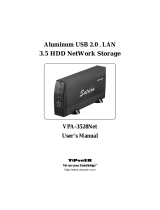Page is loading ...

VPM-6248T
USB 2.0 5.25-inch
External Enclosure
with MobileRACK
User’s Manual

TRADEMARKS
MS-DOS, Windows, Windows 98SE/NT/2000/Me/XP are trademarks
of Microsoft Corporation.
PC is a trademark of International Business Machines Corporation.
Macintosh and Mac are trademarks of Apple Computer, Inc.
All of the third-party brands and names are the property of their
respective owners.
USB 2.0 5.25” External Enclosure with MobileRACK
VPM-6248T User’s Manual
Rev. 1.0 Date: August 6, 2004
PROPRIETARY NOTICE
We make no warranty of any kind with regards to this material,
including, but not limited to, the implied warranties of merchantability
and fitness for a particular purpose. We shall not be liable for errors
contained herein or for incidental or consequential damages in connec-
tion with the furnishing, performance, or use of this material.
This document contains proprietary information which is
protected by copyright. All rights are reserved. No part of this document
may be photocopied, reproduced, or translated to another language
without our written consent. The information contained in this document
is subject to change without notice.

Contents
1. Introduction.......................................................................... 4
1-1 Features and Specifications ........................................... 4
VPM-6248T External Enclosure ..................................... 4
MobileRACK ................................................................... 5
Operating Systems ........................................................ 5
1-2 Package Checklist .......................................................... 6
2. Hardware Installation .......................................................... 7
2-1 Temperature Control Jumper Settings............................ 7
2-2 Configuration with the MobileRACK ................................ 9
2-3 LED Indicators .............................................................. 10
2-4 Mounting a 3.5-inch Drive in the MobileRACK............... 10
2-5 Connecting the VPM-6248T to a Computer .................. 13
3. Drivers Installation.............................................................. 16
3-1 Windows 98SE............................................................. 16
3-2 Windows Me/2000/XP .................................................. 21
3-3 Mac OS......................................................................... 22
4. Using The VPM-6248T External Enclosure...................... 23
4-1 Connecting the VPM-6248T to Computer ..................... 23
4-2 Disconnecting the VPM-6248T from Computer ............ 24
Windows 98 ................................................................. 24
Windows Me/2000/XP .................................................. 24
Mac OS......................................................................... 25
4-3 Using the MobileRACK Drive Tray ................................ 25
5. Partitioning the External USB 2.0 Hard Disk .................. 26
5-1 Partitioning Under Windows 98/Me ............................... 26
5-2 Partitioning under Windows 2000/XP ........................... 29

VPM-6248T USER MANUAL4
1. Introduction
Congratulations on your purchase of the VPM-6248T USB 2.0
5.25-inch External Enclosure with MobileRACK. Enabling
portability and high-speed USB 2.0 interface compatibility
with IDE and ATAPI devices, the VPM-6248T is the perfect
solution for data backup, transporting data, and adding more
storage space to USB-equipped computers.
Its hot-swapping and Plug-n-Play features give you a great
convenience on the road, where it can be connected and
disconnected without powering down your system. It is
USB 2.0/1.1 compatible and works with any USB-equipped PC,
notebook or Mac computer.
The VPM-6248T USB 2.0 5.25-inch External Enclosure is
factory configured with a MobileRACK. It enables
convenient, portable, hot-swapping of any 3.5-inch IDE or
ATAPI device (mounted in the MobileRACK drive tray) to
interface with any USB-equipped computer.
Note:
In order to reach USB 2.0 480 Mbps speed, your
computer must have a host adapter card with USB 2.
0 support. The VPM-6248T will auto detect the speed
of your USB port and adjust between USB 1.0 and
USB 2.0 speed.
1-1 Features and Specifications
VPM-6248T External Enclosure
• Provides a high-speed serial data connection between IDE
devices and USB 2.0 equipped computers
• Fully compatible with both USB 2.0 and USB 1.1 standard
specifications
• Compatible with 5.25-inch IDE devices and all ViPowER
VP-10 and VP-410 series MobileRACKs

VPM-6248T USER MANUAL
5
• Supports USB 2.0 transfer rates up to 480 Mbps. (Your
system must have USB 2.0 host port(s) and USB 2.0 driver
installed for the VPM-6248T to perform at USB high speed)
• USB 2.0/IDE compliant
• Integrated USB transceiver
• High-speed (480 Mbps) and full speed (12 Mbps) support
• USB suspend/resume, remote wake up support
• Supports ATA PIO modes 0-4: ATA interface operation mode
is automatically selected during device initialization or manu-
ally programmed with configuration data
• Supports Ultra DMA modes 0-4
• Supports 48-bit LBA (large HDD), when the VPM-6248T
connects with one 3.5” HDD installed in the mobileRACK
• Power and drive activity LEDs
• Drive enclosure made of metal to aide in heat dissipation
• Built-in cooling fan
• Adjustable temperature control sensor to reduce fan noise
• Works with USB-equipped PC, Notebook and Mac
computers
MobileRACK
• Enables portable use of 3.5-inch hard disk, MO, TR-4 tape,
zip and other IDE and ATAPI devices
• Convenient pull-out handle
• Safety latch-lock feature
• LED indicators for power and drive activity
• Includes MobileRACK docking case and drive tray
Operating Systems
• Windows Me/2000/XP – no drivers required
(software drivers for Windows 98SE included)
• Mac OS 9.0 or later (software drivers included)

VPM-6248T USER MANUAL6
1-2 Package Checklist
The USB 2.0, 5.25” External Enclosure VPM-6248T package
contains the following items:
1. VPM-6248T Enclosure assembled with one MobileRACK
docking case
2. One MobileRACK drive case
3. One USB 2.0 cable
4. One +5V/+12V power adapter
5. One power adapter power cord
6. Package of screws
7. One “Drivers and Utility Installation” CD
and User’s Manual
If any of these items are missing or damaged,
please contact your dealer or sales representative
for assistance.
Package Contents
VPM-6248T
Enclosure
MobileRACK
drive case
USB 2.0 Cable
Drivers and Utility
Installation CD
AC Power Cord
+5V/+12V
Power Adapter
MobileRACK
docking case

VPM-6248T USER MANUAL
7
2. Hardware Installation
2-1 Temperature Control Jumper Settings
Jumpers JP7 and JP8, located on the rear PCB panel of the
VPM-6248T, are used to set the cooling fan for controlling the
operating temperature. The default setting is JP8 pins 1-2 ON,
JP7 OFF. This sets the cooling fan to always run continuously to
disperse heat when power to the VPM-6248T is ON.
The default setting means that when the power to only the
MobileRACK is switched OFF, the cooling fan will still continue to
run. There will always be the continual noise from the cooling fan
that is mounted in the VPM-6248T enclosure.
To provide a quieter working environment, the VPM-6248T is
designed with a built-in adjustable temperature control sensor
which can be set through jumpers. When the operating
temperature set by the jumper is reached, the fan will
automatically turn OFF.
To access the jumpers, remove three screws on the back of the
enclosure and slide the cover off.
Replace the cover after setting the jumpers.
Remove Mounting Screws to Remove Cover
OFF ON
Three Mounting Screws

VPM-6248T USER MANUAL8
The following identifies the jumper options for setting the operating
temperature for the cooling fan.
Note: Only one jumper can be set at the same time.
Temperature Control Jumper Locations
Power
Switch
Power
Conn.
USB
Port
JP8
Temperature
Control Jumper
JP7
Temperature
Control Jumper
40-Pin IDE Data
Connector
LED
Fan
Power
JP8
for
MobileRACK
JP8JP7
Temperature
(Default)
50
°
C
40
°
C
60
°
C
(Clear)
21
(Clear)
21
(Clear)
21
21
1-2 :ON
1
2
3
(Clear)
1
2
3
2-3 :ON
1
2
3
1-2 :ON
1
2
3
(Clear)

VPM-6248T USER MANUAL
9
2-2 Configuration with the MobileRACK
The following information is for reference only. The VPM-6248T is
factory configured with the MobileRACK docking case installed
with these settings.
Jumper JP6, and CN6 with a 2-wire red-black cable connector,
are located on the rear PCB panel of the enclosure. These enable
operation of the MobileRACK with the VPM-6248T enclosure.
The default jumper setting for JP6: pins 2-3 ON.
Factory Configuration with MobileRACK
LED
Fan
Power
JP8
Temperature
Control Jumper
Power
Switch
Power
Conn.
USB
Port
JP7
Temperature
Control
Jumper
40-Pin IDE Data
Connector
JP6
JP6 (2-3 ON) & CN6 : configuration with
MobileRACK (factory default setting)
CN6
2-pin
Red-Black Cable
1
2
3

VPM-6248T USER MANUAL10
2-4 Mounting a 3.5-inch Drive in the MobileRACK
The VPM-6248T External Enclosure is factory configured with
the MobileRACK already installed.
Although these instructions specify a hard disk installation, the
steps are typical for mounting any device in the MobileRACK
drive case.
Step 1.
Separate the MobileRACK drive tray from the drive case installed
in the VPM-6248T External Enclosure by lifting the handle and
pulling the drive tray out.
2-3 LED Indicators
Red and green indicators are located on the front panel of the
VPM-6248T External Enclosure. The green LED is lit when the
power is ON. The red activity LED will flash when a HDD
installed in the MobileRACK is being accessed.
VPM-6248T Front Panel with the MobileRACK
Remove the MobileRACK Drive Tray
MobileRACK
LED Indicators
MobileRACK
Latch-Lock
VPM-6248T
LED Indicators
Green LED
(Power)
Red LED
(HDD Access)
Remove the
MobileRACK
Drive Tray

VPM-6248T USER MANUAL
11
Step 2.
Remove the drive tray cover by sliding it towards the back
of the unit.
Step 3.
If you plan to install a drive that features removable media such
as a zip, TR-4 tape, MO, LS-120 drive, or ATA Flash memory
reader, remove the center part of the front panel.
Remove the MobileRACK Drive Tray Cover
Remove Front Panel for Removable Media Drives
Slide Cover
Off
Center Part
of Front Panel
Removed

VPM-6248T USER MANUAL12
Step 5.
Carefully position the 3.5” HDD inside the MobileRACK drive tray.
Secure the HDD in place using the supplied mounting screws.
Use the mounting holes on the sides or bottom, depending on the
design of the HDD.
Step 4.
Connect the cables from the MobileRACK drive tray to the
appropriate pin connectors of the 3.5” HDD. Attach the power
and IDE cables from the MobileRACK tray to the 3.5” HDD.
The colored stripe on the IDE cable should be closest to the
power connector.
MobileRACK Drive Tray with Cover Removed
Mount the Drive in the MobileRACK Drive Tray
Power
Connector
IDE
Data Cable
Mounting
Screws
Mounting
Screws
Colored StripePower
Connector
IDE
Data Cable

VPM-6248T USER MANUAL
13
Step 6.
Replace the drive tray cover by sliding it back on.
Replace the MobileRACK Drive Tray Cover
2-5 Connecting the VPM-6248T to a Computer
Computer Requirements
• USB or USB 2.0 equipped notebook or desktop computer
• Windows 98SE/Me/2000/XP, or Mac OS 9.0 or above
Proceed with the following steps to connect the
VPM-6248T to your computer.
Step 1.
Insert the MobileRACK drive tray (with the 3.5” drive installed)
into the MobileRACK docking case in the VPM-6248T
External Enclosure. Push firmly until the tray is seated.
Insert Drive Tray into VPM-6248T Enclosure

VPM-6248T USER MANUAL14
The latch-lock switch supports hot-swapping. The power to your
computer can be ON when the MobileRACK drive tray is inserted
or removed. Use the latch-lock switch to turn power to the
MobileRACK ON (LEFT position) after inserting the drive tray, and
OFF (RIGHT position) before removing it.
Step 3:
Turn your computer ON.
Step 4:
Connect the smaller USB connector end of the USB cable into the
USB Port on the VPM-6248T External Enclosure.
Step 5:
Connect the Power Adapter Power Cord to the +5V/+12V Power
Adapter. Then, plug one end of the power cord into an AC power
outlet, and the other end to the power inlet of the
VPM-6248T External Enclosure.
Step 2.
Slide the latch-lock switch on the MobileRACK docking case LEFT,
to LOCK.
Notes
• DO NOT remove the drive tray while the
VPM-6248T external enclosure is working. Damage
to data may result.
• The Latch-Lock switch located in the MobileRACK
must be in the Lock (LEFT) position when in use.
This prevents removal while working.
Slide the Latch-switch LEFT to LOCK
LEFT
Lock/ON
Position
RIGHT
Unlock/OFF
Position

VPM-6248T USER MANUAL
15
Step 6:
Power ON your VPM-6248T External Enclosure. The LED
indicators on the MobileRACK and external enclosure should light
after a slight delay.
Step 7:
Plug the second USB connector end of the USB cable into a USB
port on our computer. The VPM-6248T is ready to use.
Note:
This device will auto-detect the speed of your
USB port and adjust between USB 1.0 and USB
2.0 speed once the driver is installed.
VPM-6248T External Connector Locations
VPM-6248T Connections
OFF ON
Power
ON/OFF
Switch
+5V/+12V
Power Inlet
USB 2.0 Port
Connector
USB 2.0
Cable
Plug into AC
Power Outlet
Power Adapter
Power Cord
+5V/+12V
Power Adapter
Plug into USB Port
on Computer

VPM-6248T USER MANUAL16
3. Driver Installation
After completing the hardware installation, refer to the following
driver installation instructions for the operating system you are
using.
3-1 Windows 98SE
If this is the first time using your VPM-6248T USB 2.0 External
Enclosure, you must first run the [SETUP.EXE] from the USB 2.
0 “Drivers and Utility Installation” CD after connecting it to your
computer. Then proceed with the following:
Step 1.
Connect your VPM-6248T External Enclosure to an available USB
port on your computer.
Step 2.
An “Add New Hardware Wizard” screen will appear.
Click [Next].

VPM-6248T USER MANUAL
17
Step 3.
Select “Display a list of all drivers” then click [Next].
Step 4. Click [Browse].

VPM-6248T USER MANUAL18
Step 6.
Select “Win98” under the “Drivers” directory, then click [OK].
Step 5.
Double click on the ViPowER CD icon of the [My Computer]
directory.

VPM-6248T USER MANUAL
19
Step 8. Click [Next].
Step 7. Click [Next].

VPM-6248T USER MANUAL20
Step 10.
After system restart, the installation is complete. You can now
connect your VPM-6248T Enclosure to the computer.Double-
click on [My Computer]. A new drive [Usbdisk] icon should have
been added. This identifies the USB 2.0 External Drive you just
installed.
Step 9.
The system will request you to restart your computer.
Click [FINISH].
/