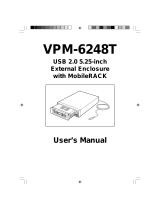Page is loading ...

2.5” USB 2.0 Enclosure Box
Model # AEN-U25W
User’s Manual
Ver. 2.0

2
Table of Contents
1. Introduction................................................................................................................................. 3
1.1 Package Contents.................................................................................................................. 3
1.2 Features................................................................................................................................. 3
2. Hard Drive Installation ............................................................................................................... 4
3. Driver Installation for Windows 98SE ....................................................................................... 8
4. Installation Verification............................................................................................................ 11
4.1 Windows 98SE.................................................................................................................... 11
4.2 Windows ME/2000/XP....................................................................................................... 12
4.3 Mac OS 10.x ....................................................................................................................... 13
5. Hard Drive Usage ..................................................................................................................... 14
5.1 Removing the Enclosure Box Safely.................................................................................. 14
6. Note on USB Cable................................................................................................................... 15
7. Specifications............................................................................................................................ 16
Technical Support......................................................................................................................... 17

3
1. Introduction
Thank you for purchasing this 2.5” USB 2.0 Enclosure Box. The Enclosure Box provides
an easy way to add removable disk storage space to your computer. The Hi-Speed
USB 2.0 interface ensures fast and reliable connection between the external drive and
the computer. With the Hot Swap feature, you can connect and disconnect the
Enclosure Box without having to turn off your computer.
1.1 Package Contents
Before you begin the installation, please check the contents of your package. The
package should include the following items:
• 2.5” USB 2.0 Enclosure Box
• USB 2.0 Cable
• Screws (2)
• Screwdriver
• Driver & Manual CD
• Quick Installation Guide
If any item is damaged or missing, please contact your local dealer immediately. Also,
keep the box and packaging materials in case you need to ship the unit in the future.
1.2 Features
• Compatible with IDE/ATA hard drive
• Compliant with USB 2.0 interface
• Compliant with ATA/ATAPI-6 specification Rev 1.0 (PIO mode 0~4, DMA mode
0~2, UDMA mode 0~5)
• Supports USB bus-powered mode
• Supports 8/16-bit standard PIO mode interface
• Supports 16-bit multi-word DMA and Ultra DMA mode interface (Ultra 33/66/100)
• 64/512 bytes Data Payload for full/high speed Bulk Endpoint
• Supports Power Down mode and USB suspend indicator
• Supports Wake-up ability
• Supports plug-and-play, hot-swap

4
2. Hard Drive Installation
This section provides instructions on how to install a hard drive to the Enclosure Box.
Step 1 Use the provided screwdriver to remove the four screws on the Enclosure Box.
Step 2 Slightly lift the upper cover and slide it forward to unhook the latches.

5
Step 3 Remove the bottom cover in the same manner. If you find it hard to lift the plastic
holder, press it slightly inward.
Step 4 Unscrew the two screws that hold the circuit board and remove it from the plastic
holder. Remove the sticker that is on the circuit board as well.
Caution: Be sure to remove the circuit board from the plastic holder before attaching
the hard drive; otherwise, the hard drive's IDE pins may be damaged.

6
Step 5 Attach a 2.5" hard drive to the circuit board's IDE connector with the label of the
hard drive facing up. Make sure the IDE pins are fully inserted.
Step 6 Replace the circuit board and the hard drive back to the plastic holder. Verify
that the connectors and LED indicators are properly aligned with the openings of the
holder.

7
Step 7 Turn the plastic holder over. Use the provided screws and the screws removed
in Step 4 to secure the hard drive onto the holder.
Step 8 Replace the bottom cover to the holder and then replace the upper cover. Be
sure to hook the latches when replacing the covers.
Step 9 Fasten the four screws removed in Step 1.
Congratulations! The hard drive installation is complete. You can connect the
Enclosure Box to a computer through the USB cable.

8
3. Driver Installation for Windows 98SE
This Enclosure Box supports Plug-and-Play for Windows ME, 2000, XP, and Mac OS. If
you are using Windows 98SE, please refer to the following steps for installing the driver.
Step 1 Connect the Enclosure Box to the computer and insert the provided Driver CD to
the CD-ROM drive.
Step 2 Click Next when the Add New Hardware Wizard appears.

9
Step 3 Select Search for the best driver for your device (Recommended) and click
Next.
Step 4 Select the Specify a location check box and click Browse to your CD-ROM
drive and open the Driver/Win98SE folder. Click Next.

10
Step 5 Click Next to install the driver.
Step 6 Click Finish to complete the driver installation.

11
4. Installation Verification
To verify your installation, please follow the steps below.
4.1 Windows 98SE
Go to Control Panel > System > Device Manager and look for USB Mass Storage
Device under Universal Serial Bus controllers. If it is listed, you have successfully
installed the Enclosure Box.

12
4.2 Windows ME/2000/XP
Go to Control Panel > System > Device Manager and look for USB Mass Storage
Device under Universal Serial Bus controllers. If it is listed, you have successfully
installed the Enclosure Box.

13
4.3 Mac OS 10.x
Go to Apple System Profiler > Devices and Volumes. If you see the Enclosure Box
listed under USB Information, you have successfully installed the Enclosure Box.

14
5. Hard Drive Usage
Now you are ready to use the attached hard drive as an external storage device. A
brand new hard drive must be formatted and partitioned first. You can use Windows
Disk Management utility in Windows XP/2000, Mac built-in partition utility, or other disk
management software as required to perform disk-related tasks. Please refer to your
software documentation for instructions.
You can read and write files to and from the hard drive as you would with an ordinary
hard drive.
5.1 Removing the Enclosure Box Safely
Before unplugging the Enclosure Box from your computer or powering it off, please take
the following steps to safely remove the device in order to prevent any data loss.
Under Windows
Step 1 In the System Tray, right-click the unplug/eject icon and select Unplug or eject
hardware or Safely Remove Hardware.
Step 2 Select the device you want to unplug, then click Stop and OK.
Step 3 When Windows notifies you that it is safe to
do so, unplug the Enclosure Box from your computer.

15
Under Mac OS
Drag the corresponding USB disk icon that represents the hard drive to the trash can.
When prompted, click OK and unplug the Enclosure Box from your computer.
6. Note on USB Cable
The supplied USB cable has two Type A Connectors labeled A1 and A2 and a Mini
Type B Connector labeled B. Plug connector B to the Enclosure Box and connector A1
to your computer’s USB port. The optional connector A2 is only needed when the hard
drive in the Enclosure Box requires additional power.

16
7. Specifications
Standards
• USB2.0
HDD Support
• 2.5” IDE HDD
Ports
• 1 Mini USB 2.0 Type B
receptacle
• 1 Power port
Power Mode
• Bus-powered (USB)
• Self-powered (optional adapter,
5V/2.5A)
LED
• 1 for HDD R/W (Green)
• 1 for Power (Red)
Material
• Aluminum
System Requirement
• Pentium-233MHZ or above
• 64 MB RAM
• One available USB 2.0 Port
• Windows 98SE/ME/2000/XP and
MAC OS 9.0 or above
Environment
• Operating Temp: 0 to 40°C
• Storage Temp: -5 to 60°C
•
Dimension
• 123 x 76 x 13mm (L x W x H)
Weight
• 70g
Safety Approval
• FCC and CE
Warranty
• 1-Year Limited Warranty

17
Technical Support
E-mail: [email protected]
Toll Free: 1-888-746-3238
Web Site: www.airlink101.com
* Actual data throughput will vary. Network conditions and environmental factors lower actual data throughput rate. Specifications
are subject to change without notice.
Copyright ©2006 AirLink101™ All rights reserved. AirLink101, the stylized AirLink101 logo, specific product designations, and all
other words and logos that are identified as trademarks and/or service marks are, unless noted otherwise, the trademarks and
service marks of AirLink101. All other product or service names are the property of their respective holders. AirLink101 products are
protected under numerous U.S. and foreign patents and pending applications, mask work rights, and copyrights.
/