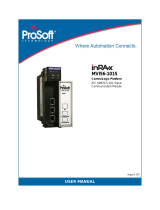MVI56-101M ♦ ControlLogix Platform Contents
IEC 60870-5-101 Master Communication Module User Manual
ProSoft Technology, Inc. Page 7 of 133
November 23, 2010
5.2
Using ProSoft Configuration Builder (PCB) for Diagnostics.................................... 66
5.2.1
Using the Diagnostic Window in ProSoft Configuration Builder .............................. 66
5.2.2
Navigation ............................................................................................................... 68
5.3
Main Menu ............................................................................................................... 69
5.3.1
Redisplaying the Menu ............................................................................................ 69
5.3.2
Viewing Block Transfer Statistics ............................................................................ 69
5.3.3
Viewing Module Configuration ................................................................................ 70
5.3.4
Opening the Database View Menu ......................................................................... 70
5.3.5
Opening the IEC-101 Master Menu ........................................................................ 70
5.3.6
Transferring the Configuration File from the PC to the Module .............................. 70
5.3.7
Transferring the Configuration File from The Module to the PC ............................. 70
5.3.8
Viewing Version Information.................................................................................... 71
5.3.9
Exiting the Program ................................................................................................. 71
5.4
Database View Menu .............................................................................................. 71
5.4.1
Viewing Register Pages .......................................................................................... 72
5.4.2
Displaying the Current Page of Registers Again ..................................................... 72
5.4.3
Moving Back Through 5 Pages of Registers ........................................................... 72
5.4.4
Moving Forward (Skipping) Through 5 Pages of Registers .................................... 72
5.4.5
Viewing the Previous Page of Registers ................................................................. 72
5.4.6
Viewing the Next Page of Registers ........................................................................ 72
5.4.7
Viewing Data in Decimal Format ............................................................................. 72
5.4.8
Viewing Data in Hexadecimal Format ..................................................................... 73
5.4.9
Viewing Data in Floating-Point Format .................................................................... 73
5.4.10
Viewing Data in ASCII (Text) Format ...................................................................... 73
5.4.11
Returning to the Main Menu .................................................................................... 73
5.5
IEC-101M Master Menu .......................................................................................... 73
5.5.1
Redisplaying the Menu ............................................................................................ 73
5.5.2
Opening the Data Analyzer Menu ........................................................................... 74
5.5.3
Viewing Protocol Configuration ............................................................................... 74
5.5.4
Opening the Client Command List Menu ............................................................... 74
5.5.5
Viewing Port Configuration ...................................................................................... 74
5.5.6
Viewing Port Communication Status ....................................................................... 74
5.5.7
Opening the Session Configuration Menu .............................................................. 74
5.6
Data Analyzer .......................................................................................................... 75
5.6.1
Analyzing Data for the first application port............................................................. 75
5.6.2
Analyzing Data for the second application port ....................................................... 75
5.6.3
Displaying Timing Marks in the Data Analyzer........................................................ 75
5.6.4
Removing Timing Marks in the Data Analyzer ........................................................ 75
5.6.5
Viewing Data in Hexadecimal Format ..................................................................... 76
5.6.6
Viewing Data in ASCII (Text) Format ...................................................................... 76
5.6.7
Starting the Data Analyzer ...................................................................................... 76
5.6.8
Stopping the Data Analyzer .................................................................................... 77
5.6.9
Data Analyzer Tips .................................................................................................. 77
5.6.10
Returning to the Main Menu .................................................................................... 79
5.7
Master Command List Menu ................................................................................... 79
5.7.1
Redisplaying the Current Page ............................................................................... 79
5.7.2
Viewing the Previous 50 Commands ...................................................................... 80
5.7.3
Viewing the Previous Page of Commands .............................................................. 80
5.7.4
Viewing the Next 50 Commands ............................................................................. 80
5.7.5
Viewing the Next Page of Commands .................................................................... 80
5.7.6
Returning to the Main Menu .................................................................................... 80
5.8
Session Configuration Menu ................................................................................... 80
5.8.1
Online State ............................................................................................................. 80
5.8.2
Session State .......................................................................................................... 81