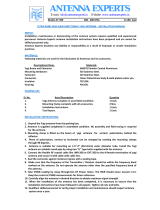Page is loading ...

PSW-PWD
ProSoft Software
ProSoft Wireless Designer
November 29, 2010
USER MANUAL

Your Feedback Please
We always want you to feel that you made the right decision to use our products. If you have suggestions, comments,
compliments or complaints about our products, documentation, or support, please write or call us.
How to Contact Us
ProSoft Technology
5201 Truxtun Ave., 3rd Floor
Bakersfield, CA 93309
+1 (661) 716-5100
+1 (661) 716-5101 (Fax)
www.prosoft-technology.com
support@prosoft-technology.com
Copyright © 2010 ProSoft Technology, Inc., all rights reserved.
PSW-PWD User Manual
November 29, 2010
ProSoft Technology
®
, ProLinx
®
, inRAx
®
, ProTalk
®
, and RadioLinx
®
are Registered Trademarks of ProSoft
Technology, Inc. All other brand or product names are or may be trademarks of, and are used to identify products
and services of, their respective owners.
ProSoft Technology
®
Product Documentation
In an effort to conserve paper, ProSoft Technology no longer includes printed manuals with our product shipments.
User Manuals, Datasheets, Sample Ladder Files, and Configuration Files are provided on the enclosed CD-ROM,
and are available at no charge from our web site: www.prosoft-technology.com
Printed documentation is available for purchase. Contact ProSoft Technology for pricing and availability.
North America: +1.661.716.5100
Asia Pacific: +603.7724.2080
Europe, Middle East, Africa: +33 (0) 5.3436.87.20
Latin America: +1.281.298.9109



PSW-PWD ♦ ProSoft Software Contents
ProSoft Wireless Designer User Manual
ProSoft Technology, Inc. Page 5 of 133
November 29, 2010
Contents
Your Feedback Please ........................................................................................................................ 2
How to Contact Us .............................................................................................................................. 2
ProSoft Technology
®
Product Documentation .................................................................................... 2
1 ProSoft Wireless Designer 9
1.1
Purpose of this Guide .............................................................................................. 11
1.2
How to Get Help ...................................................................................................... 12
1.3
Functional Specifications......................................................................................... 13
1.4
System Requirements ............................................................................................. 14
1.5
Installation ............................................................................................................... 15
2 Using ProSoft Wireless Designer 17
2.1
Starting ProSoft Wireless Designer ......................................................................... 18
2.2
Setting Application Preferences .............................................................................. 19
2.2.1
Customizing Application Colors .............................................................................. 19
2.3
About the Sample Application ................................................................................. 20
2.4
Designing a New Network ....................................................................................... 28
2.5
Adding a Site ........................................................................................................... 29
2.5.1
Adding another Site ................................................................................................. 29
2.5.2
Entering Site Coordinates ....................................................................................... 30
2.6
Viewing Site Properties ........................................................................................... 31
2.7
Adding a Link ........................................................................................................... 32
2.8
Viewing Link Properties ........................................................................................... 33
2.9
Adding Antennas ..................................................................................................... 34
2.10
Adding Cables ......................................................................................................... 35
2.11
Adding Lightning Protection .................................................................................... 36
2.12
Adding a Splitter ...................................................................................................... 37
2.13
Modifying an Existing Network ................................................................................ 38
2.14
Saving a Network .................................................................................................... 39
2.15
Exporting Site Details .............................................................................................. 40
2.16
Exporting Link Details .............................................................................................. 41
2.17
Exporting a Parts List .............................................................................................. 42
2.18
Printing .................................................................................................................... 43
3 ProSoft Wireless Designer User Interface 45
3.1
Site Properties dialog box ....................................................................................... 46
3.2
Antenna Selection dialog box .................................................................................. 48
3.3
Cable Selection dialog box ...................................................................................... 49
3.4
Lighting Protector dialog box ................................................................................... 50
3.5
Site Coordinates dialog box .................................................................................... 51
3.6
Radio Selection dialog box ...................................................................................... 52
3.7
Link Properties dialog box ....................................................................................... 53
3.8
Enter New Link Data dialog box .............................................................................. 54
3.9
Enter New Site Data dialog box .............................................................................. 55
3.10
Print Settings dialog box.......................................................................................... 56
3.11
Settings dialog box .................................................................................................. 57
3.12
Splitter dialog box .................................................................................................... 58

Contents PSW-PWD ♦ ProSoft Software
User Manual ProSoft Wireless Designer
Page 6 of 133 ProSoft Technology, Inc.
November 29, 2010
3.13
Customize Application Colors dialog box ............................................................... 59
3.14
Select Site Image dialog box .................................................................................. 60
3.15
Network Name dialog box ....................................................................................... 61
3.16
Network Diagram View ........................................................................................... 62
3.17
Network Parts List ................................................................................................... 63
3.18
Network Site Details ............................................................................................... 64
3.19
Network Link Details ............................................................................................... 65
3.20
File Menu ................................................................................................................ 66
3.21
Edit Menu ................................................................................................................ 67
3.22
View Menu .............................................................................................................. 68
3.23
Help Menu ............................................................................................................... 69
3.24
Toolbars .................................................................................................................. 70
4 Planning and Implementing Wireless Networks 71
4.1
Define the Application ............................................................................................. 72
4.2
Plan the Network .................................................................................................... 74
4.3
Perform Path Planning Studies............................................................................... 75
4.3.1
Sample Path Study ................................................................................................. 75
4.3.2
Central Office M-Lower Mader Tank ...................................................................... 76
5 Physical Installation and Reliability Assurance 77
6 Selecting Equipment 79
6.1
Determining the Required Gain .............................................................................. 80
6.2
Calculate Total Gain ............................................................................................... 81
6.3
Determining Gain Loss Due to Cabling .................................................................. 82
7 Antenna Selection Considerations 83
7.1
Understanding Antenna Attributes .......................................................................... 84
7.1.1
Antenna Pattern ...................................................................................................... 84
7.1.2
Antenna Polarity ..................................................................................................... 85
7.1.3
Voltage Standing Wave Radio (VSWR) ................................................................. 85
7.1.4
Antenna Gain .......................................................................................................... 85
7.2
Antenna Types ........................................................................................................ 86
7.2.1
Collinear Array Antenna .......................................................................................... 86
7.2.2
Yagi Array Antenna ................................................................................................. 86
7.2.3
1/2 Straight Whip or 1/2 Articulating Whip .............................................................. 87
7.2.4
1/4 Whip Antenna ................................................................................................... 87
7.2.5
Parabolic Reflector Antenna ................................................................................... 87
7.3
Considering The Signal Path (Line-of-Sight) .......................................................... 88
7.4
Antenna Mounting Considerations.......................................................................... 89
7.5
Considering Antenna Direction ............................................................................... 90
8 Lightning Protection 91
8.1
An Introduction to Lightning .................................................................................... 92
8.2
The Nature of Lightning .......................................................................................... 93
8.3
Lightning Protection in General .............................................................................. 94

PSW-PWD ♦ ProSoft Software Contents
ProSoft Wireless Designer User Manual
ProSoft Technology, Inc. Page 7 of 133
November 29, 2010
8.4
Antenna Mounting ................................................................................................... 95
8.5
Input Protection ....................................................................................................... 96
8.6
Grounding ................................................................................................................ 97
8.7
Mains and Power Supply Protection ....................................................................... 98
8.8
Summary ................................................................................................................. 99
9 Basic Principles 101
9.1
Using the Online Help ........................................................................................... 102
9.2
Tool Tips ................................................................................................................ 103
9.3
Review of Windows mouse and keyboard controls .............................................. 104
9.4
Using the Mouse ................................................................................................... 105
9.5
Using the Keyboard ............................................................................................... 106
9.5.1
Windows System Key Combinations .................................................................... 106
9.5.2
Dialog Box Commands .......................................................................................... 106
9.5.3
Windows Program Key Combinations ................................................................... 106
9.5.4
The ProSoft Wireless Designer Help System ....................................................... 107
9.5.5
General Keyboard-Only Commands ..................................................................... 107
9.5.6
Keyboard Shortcuts ............................................................................................... 108
10 Support, Service & Warranty 109
Contacting Technical Support ......................................................................................................... 109
10.1
Return Material Authorization (RMA) Policies and Conditions.............................. 111
10.1.1
Returning Any Product .......................................................................................... 111
10.1.2
Returning Units Under Warranty ........................................................................... 112
10.1.3
Returning Units Out of Warranty ........................................................................... 112
10.2
LIMITED WARRANTY ........................................................................................... 113
10.2.1
What Is Covered By This Warranty ....................................................................... 113
10.2.2
What Is Not Covered By This Warranty ................................................................ 114
10.2.3
Disclaimer Regarding High Risk Activities ............................................................ 114
10.2.4
Intellectual Property Indemnity .............................................................................. 115
10.2.5
Disclaimer of all Other Warranties ........................................................................ 115
10.2.6
Limitation of Remedies ** ...................................................................................... 116
10.2.7
Time Limit for Bringing Suit ................................................................................... 116
10.2.8
No Other Warranties ............................................................................................. 116
10.2.9
Allocation of Risks ................................................................................................. 116
10.2.10
Controlling Law and Severability ........................................................................... 116
Glossary of Terms 117
Index 131

Contents PSW-PWD ♦ ProSoft Software
User Manual ProSoft Wireless Designer
Page 8 of 133 ProSoft Technology, Inc.
November 29, 2010

PSW-PWD ♦ ProSoft Software ProSoft Wireless Designer
ProSoft Wireless Designer User Manual
ProSoft Technology, Inc. Page 9 of 133
November 29, 2010
1 ProSoft Wireless Designer
In This Chapter
Purpose of this Guide ............................................................................ 11
How to Get Help .................................................................................... 12
Functional Specifications ....................................................................... 13
System Requirements ........................................................................... 14
Installation ............................................................................................. 15
ProSoft Wireless Designer is an application (computer program) that simplifies
the task of designing your ProSoft Wireless network, and specifying the
components for your installation.
ProSoft Wireless Designer is a fast, accurate way to develop a comprehensive
specification list and Bill of Materials for your wireless network. Use ProSoft
Wireless Designer to specify:
Radios
Cables
Lightning Protection
Connectors
Antennas
Splitters
ProSoft Wireless Designer simplifies the task of planning and specifying your
ProSoft Wireless network. The easy to use, wizard-based interface creates a
visual layout of your radios and sites, and generates a complete Bill of Materials
including radios and accessories.
Updates
You can always find the latest version of ProSoft Wireless Designer from the
ProSoft web site at www.prosoft-technology.com
ProSoft Technical Support strongly recommends keeping your computer updated
with the current Windows service packs and hot fixes. Go to
http://windowsupdate.microsoft.com (http://windowsupdate.microsoft.com) to
download and install the latest updates for your Windows operating system.
Where to Find the Manuals
For help configuring a specific module, refer to the online manuals
(documentation) for your module. You can find the manuals on the CD-ROM
supplied with your module, or you can download them from the ProSoft web site
at www.prosoft-technology.com.

ProSoft Wireless Designer PSW-PWD ♦ ProSoft Software
User Manual ProSoft Wireless Designer
Page 10 of 133 ProSoft Technology, Inc.
November 29, 2010
ProSoft Wireless Designer Online Help
ProSoft Wireless Designer comes with an extensive online help system that
explains in detail how to use the program. If you have used other Windows
applications, you may already be familiar with using online help systems. If online
help is new to you, or you would like to refresh your memory, refer to Basic
Principles (page 101) for "how-to" information on Windows help.

PSW-PWD ♦ ProSoft Software ProSoft Wireless Designer
ProSoft Wireless Designer User Manual
ProSoft Technology, Inc. Page 11 of 133
November 29, 2010
1.1 Purpose of this Guide
The ProSoft Wireless Designer is designed to assist those involved in designing,
planning, and installing industrial wireless networks.
Given the complexity of industrial data communications, this guide takes the
reader step-by-step through the process of:
Understanding Wireless Communications
Designing Wireless Networks
Performing Path Studies and Site Survey Procedures
Selecting modems, antennas, and cables
Maintaining and troubleshooting wireless networks
Generating a Parts List to simplify ordering all the necessary components
The last section of this guide contains complete specifications for RadioLinx
Wireless Modems, ProLinx Wireless Gateways, InRAx/ProTalk Wireless PLC
modules, antennas, cables, and other wireless accessories.
ProSoft Technology’s Wireless Support Team is available to assist with wireless
network design, path studies, and product selection. ProSoft Technology offers
Site Survey services (call for a price quote) and will lend wireless products for
testing.

ProSoft Wireless Designer PSW-PWD ♦ ProSoft Software
User Manual ProSoft Wireless Designer
Page 12 of 133 ProSoft Technology, Inc.
November 29, 2010
1.2 How to Get Help
ProSoft Technology has several ways for customers to acquire knowledge fast!
In an all encompassing support page, technical support is now right at your
fingertips. Here you get the ProSoft Knowledgebase, a community of experts and
experienced end-users on our bulletin board, as well as presentations, one-on-
one chat, on the go tutorials and streaming media training.
Knowledgebase: Type a question into our knowledgebase search engine.
Answers come from a technical support knowledge database built from helping
inquisitive customers like you.
Frequently Asked Questions: If you want to know ProSoft Support’s top ten
questions asked, just click on our FAQ. Using an FAQ could get you the answers
you need immediately. Check back regularly for updates.
Bulletin Board: Here’s a public forum just for you. Make comments, ask
questions, and get to know ProSoft’s automation community. Register, login, and
join the discussion.
Live Chat (8am to 5pm PST): Communicate with a Technical Support Engineer
online. This is just one more way to get one-on-one support from our
knowledgeable support staff.
Downloads: Look no further. Get manuals, datasheets, configuration utilities,
and more.
Training: Get help through our online tutorials and streaming media training
series.
Contact: You can always call or email with your technical support questions.
Also, if you have any comments or suggestions, please let us know.
Go to www.prosoft-technology.com/support (http://www.prosoft-
technology.com/support) or call +1.661.716.5100

PSW-PWD ♦ ProSoft Software ProSoft Wireless Designer
ProSoft Wireless Designer User Manual
ProSoft Technology, Inc. Page 13 of 133
November 29, 2010
1.3 Functional Specifications
The ProSoft WirelessN Discovery Tool supports the following network discovery
and monitoring activities:
Discover and view the list of radios in the network
Display graphically the current network topology and display parent-child links
between various radios in the network
Scan the network on demand
Save and load network snapshots
Upload and download configuration files to/from radio devices
Upgrade Radio firmware

ProSoft Wireless Designer PSW-PWD ♦ ProSoft Software
User Manual ProSoft Wireless Designer
Page 14 of 133 ProSoft Technology, Inc.
November 29, 2010
1.4 System Requirements
ProSoft WirelessN Discovery Tool is designed for computers running Microsoft
Windows and Microsoft .NET Framework version 3.0 or newer.
Minimum hardware requirements are:
400 MHz or faster Pentium PC
128 MB RAM
CD-ROM drive
280 MB available hard drive space
The Microsoft .NET Framework version 3.0 is not supported on Windows 95,
Windows NT 4, or Windows 3.x.
It is highly recommended for all platforms that you upgrade to the latest Windows
Service Pack and install all critical updates available from Microsoft to ensure the
best compatibility and security.

PSW-PWD ♦ ProSoft Software ProSoft Wireless Designer
ProSoft Wireless Designer User Manual
ProSoft Technology, Inc. Page 15 of 133
November 29, 2010
1.5 Installation
Installation is straightforward if you follow these steps:
To install ProSoft Wireless Designer:
1 Verify that your computer meets the hardware and operating system
requirements.
Important: You must have "Administrator" rights on your computer to install this application.
Important: Please open and read the release notes on the CD before starting the installation. The
release notes are located in the root directory of the CD-ROM.
2 Insert the ProSoft Wireless Designer CD-ROM in an available CD-ROM drive
in your computer.
3 On most computers, the installation program will start automatically within a
few seconds. If the installation does not start automatically on your computer,
click the Start button, choose Run, and then type
explorer
. Click OK to start
Windows Explorer. In Windows Explorer, open the My Computer icon and
navigate to the CD-ROM drive. Double-click the file "Setup.exe". This action
starts the installation wizard.
4 Follow the instructions on the installation wizard to install the program.
5 Click Finish to complete the installation. If you are prompted to restart your
computer, save your work in any applications that are running, close the
applications, and allow the computer to restart.

ProSoft Wireless Designer PSW-PWD ♦ ProSoft Software
User Manual ProSoft Wireless Designer
Page 16 of 133 ProSoft Technology, Inc.
November 29, 2010

PSW-PWD ♦ ProSoft Software Using ProSoft Wireless Designer
ProSoft Wireless Designer User Manual
ProSoft Technology, Inc. Page 17 of 133
November 29, 2010
2 Using ProSoft Wireless Designer
In This Chapter
Starting ProSoft Wireless Designer ....................................................... 18
Setting Application Preferences ............................................................ 19
About the Sample Application ............................................................... 20
Designing a New Network ..................................................................... 28
Adding a Site ......................................................................................... 29
Viewing Site Properties ......................................................................... 31
Adding a Link ......................................................................................... 32
Viewing Link Properties ......................................................................... 33
Adding Antennas ................................................................................... 34
Adding Cables ....................................................................................... 35
Adding Lightning Protection ................................................................... 36
Adding a Splitter .................................................................................... 37
Modifying an Existing Network .............................................................. 38
Saving a Network .................................................................................. 39
Exporting Site Details ............................................................................ 40
Exporting Link Details ............................................................................ 41
Exporting a Parts List ............................................................................ 42
Printing .................................................................................................. 43

Using ProSoft Wireless Designer PSW-PWD ♦ ProSoft Software
User Manual ProSoft Wireless Designer
Page 18 of 133 ProSoft Technology, Inc.
November 29, 2010
2.1 Starting ProSoft Wireless Designer
To start ProSoft Wireless Designer:
1 Click the Start button, and then choose Programs.
2 In the Programs menu, choose ProSoft Technology.
3 In the ProSoft Technology menu, choose ProSoft Wireless Designer
4 To configure a new site, choose Design a New Network or Open an
Existing Network.
Tip: The installation program includes a sample application that you can use to familiarize yourself
with ProSoft Wireless Designer. The file is named "Wireless Oil Network.wdd", in your ProSoft
Wireless Designer installation folder, normally
C:\Program Files\ProSoft\ProSoft
Wireless Designer

PSW-PWD ♦ ProSoft Software Using ProSoft Wireless Designer
ProSoft Wireless Designer User Manual
ProSoft Technology, Inc. Page 19 of 133
November 29, 2010
2.2 Setting Application Preferences
Use the Settings (page 57) dialog box to view or modify the following application
settings and document for ProSoft Wireless Designer.
Global preferences (applies to all documents)
Measuring Units
Document preferences (applies to current network design only)
The following preferences take effect for any new sites that you add to the
current network design. Changes in this section do not apply to existing sites.
Network Name (enter the network name in this field)
Default site parts (click the button for each item to view or modify)
Region (choose the region or country from the dropdown list)
Environment (select indoor or outdoor)
Site Font (click the button to select font size and style)
Site Image Size (click the button to select small, medium or large radio icon)
Draw to Scale (select or clear the checkbox)
Show link details (select or clear the checkbox).
Update parts automatically on startup (select whether or not to enable
automatic parts downloads)
2.2.1 Customizing Application Colors
Use the Customize Application Colors (page 59) dialog box to select or
customize the color scheme for the Network Details, Diagram and Parts views.
To customize application colors:
1 Open the View menu, and then choose Customize Colors.
2 On the Customize Application Colors dialog box, choose a color scheme from
the dropdown list, or create your own color scheme.
3 To create a customized color scheme, click the button for an item (for
example, Background, Cell color, and so on).
4 On the color dialog box, click to select a basic color, or use the custom colors
palette to create a color.

Using ProSoft Wireless Designer PSW-PWD ♦ ProSoft Software
User Manual ProSoft Wireless Designer
Page 20 of 133 ProSoft Technology, Inc.
November 29, 2010
2.3 About the Sample Application
ProSoft has provided a sample application consisting of a variety of sites, relays
and devices, to show how a wireless network might be designed.
To open the sample application
1 Open the File menu, and then choose Open.
2 In the Open Document dialog box, choose Wireless Oil Network.wdd, and
then click Open.
The sample application describes a network that connects the Headquarters site
through a series of relay points, to a remote office ten miles away, and then to a
pair of pumps approximately two miles from the remote office.
The following illustration shows the Diagram view, with each site (radio) and its
link relationship to the next site.
/