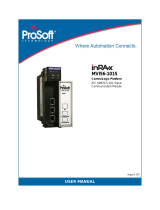Page is loading ...

MVI56-EGD
ControlLogix
®
Platform
GE Ethernet Global Data
Communication Module
March 3, 2021
USER MANUAL

Your Feedback Please
We always want you to feel that you made the right decision to use our products. If you have suggestions,
comments, compliments or complaints about our products, documentation, or support, please write or call
us.
How to Contact Us
ProSoft Technology, Inc.
+1 (661) 716-5100
+1 (661) 716-5101 (Fax)
www.prosoft-technology.com
Copyright © 2021 ProSoft Technology, Inc. All rights reserved.
MVI56-EGD User Manual
March 3, 2021
ProSoft Technology
®
, ProLinx
®
, inRAx
®
, ProTalk
®
, and RadioLinx
®
are Registered Trademarks of ProSoft
Technology, Inc. All other brand or product names are or may be trademarks of, and are used to identify
products and services of, their respective owners.
ProSoft Technology
®
Product Documentation
In an effort to conserve paper, ProSoft Technology no longer includes printed manuals with our product
shipments. User Manuals, Datasheets, Sample Ladder Files, and Configuration Files are provided at:
www.prosoft-technology.com
For professional users in the European Union
If you wish to discard electrical and electronic equipment (EEE), please contact your dealer or
supplier for further information.
Prop 65 Warning – Cancer and Reproductive Harm – www.P65Warnings.ca.gov

Important Installation Instructions
Power, Input, and Output (I/O) wiring must be in accordance with Class I, Division 2 wiring methods, Article
501-4 (b) of the National Electrical Code, NFPA 70 for installation in the U.S., or as specified in Section 18-
1J2 of the Canadian Electrical Code for installations in Canada, and in accordance with the authority having
jurisdiction. The following warnings must be heeded:
WARNING - EXPLOSION HAZARD - SUBSTITUTION OF COMPONENTS MAY IMPAIR SUITABILITY
FOR CLASS I, DIV. 2;
WARNING - EXPLOSION HAZARD - WHEN IN HAZARDOUS LOCATIONS, TURN OFF POWER BEFORE
REPLACING OR WIRING MODULES
WARNING - EXPLOSION HAZARD - DO NOT DISCONNECT EQUIPMENT UNLESS POWER HAS BEEN
SWITCHED OFF OR THE AREA IS KNOWN TO BE NON-HAZARDOUS.
THIS DEVICE SHALL BE POWERED BY CLASS 2 OUTPUTS ONLY.
MVI (Multi Vendor Interface) Modules
WARNING - EXPLOSION HAZARD - DO NOT DISCONNECT EQUIPMENT UNLESS POWER HAS BEEN
SWITCHED OFF OR THE AREA IS KNOWN TO BE NON-HAZARDOUS.
AVERTISSEMENT - RISQUE D'EXPLOSION - AVANT DE DÉCONNECTER L'ÉQUIPEMENT, COUPER
LE COURANT OU S'ASSURER QUE L'EMPLACEMENT EST DÉSIGNÉ NON DANGEREUX.
Warnings
North America Warnings
Power, Input, and Output (I/O) wiring must be in accordance with Class I, Division 2 wiring methods, Article
501-4 (b) of the National Electrical Code, NFPA 70 for installation in the U.S., or as specified in Section 18-
1J2 of the Canadian Electrical Code for installations in Canada, and in accordance with the authority having
jurisdiction. The following warnings must be heeded:
A Warning - Explosion Hazard - Substitution of components may impair suitability for Class I, Division 2.
B Warning - Explosion Hazard - When in hazardous locations, turn off power before replacing or rewiring
modules.
C Warning - Explosion Hazard - Do not disconnect equipment unless power has been switched off or the
area is known to be non-hazardous.
Avertissement - Risque d'explosion - Avant de déconnecter l'équipement, couper le courant ou
s'assurer que l'emplacement est désigné non dangereux.
D Suitable for use in Class I, Division 2 Groups A, B, C and D Hazardous Locations or Non-Hazardous
Locations.
ATEX Warnings and Conditions of Safe Usage
Power, Input, and Output (I/O) wiring must be in accordance with the authority having jurisdiction.
A Warning - Explosion Hazard - When in hazardous locations, turn off power before replacing or wiring
modules.
B Warning - Explosion Hazard - Do not disconnect equipment unless power has been switched off or the
area is known to be non-hazardous.
C These products are intended to be mounted in an IP54 enclosure. The devices shall provide external
means to prevent the rated voltage being exceeded by transient disturbances of more than 40%. This
device must be used only with ATEX certified backplanes.
D DO NOT OPEN WHEN ENERGIZED.

Battery Life Advisory
The MVI46, MVI56, MVI56E, MVI69, and MVI71 modules use a rechargeable Lithium Vanadium Pentoxide
battery to backup the real-time clock and CMOS. The battery should last for the life of the module. The
module must be powered for approximately twenty hours before the battery becomes fully charged. After it is
fully charged, the battery provides backup power for the CMOS setup and the real-time clock for
approximately 21 days. When the battery is fully discharged, the module will revert to the default BIOS and
clock settings.
Note: The battery is not user replaceable.
Agency Approvals and Certifications
Please visit our website: www.prosoft-technology.com

MVI56-EGD ♦ ControlLogix Platform Contents
GE Ethernet Global Data Communication Module User Manual
ProSoft Technology, Inc. Page 5 of 112
Contents
Your Feedback Please ....................................................................................................................... 2
How to Contact Us .............................................................................................................................. 2
ProSoft Technology
®
Product Documentation ................................................................................... 2
Important Installation Instructions ....................................................................................................... 3
MVI (Multi Vendor Interface) Modules ................................................................................................ 3
Warnings ............................................................................................................................................ 3
Battery Life Advisory ........................................................................................................................... 4
Guide to the MVI56-EGD User Manual 9
1 Start Here 11
1.1 System Requirements ............................................................................................ 12
1.2 Package Contents .................................................................................................. 13
1.3 Installing ProSoft Configuration Builder Software................................................... 13
1.4 Setting Jumpers ...................................................................................................... 14
1.5 Installing the Module in the Rack ............................................................................ 15
1.6 Connecting Your PC to the ControlLogix Processor .............................................. 16
1.7 Opening the Sample Ladder Logic ......................................................................... 17
1.7.1 Determining the Firmware Version of Your Processor ........................................... 17
1.7.2 Selecting the Slot Number for the Module .............................................................. 19
1.7.3 Configuring the RSLinx Driver for the PC COM Port .............................................. 20
1.8 Downloading the Sample Program to the Processor.............................................. 22
1.9 Connecting your PC to the Module ......................................................................... 23
1.10 Using the RSLogix 5000 v16 Add-On Instruction ................................................... 24
1.10.1 Creating a New RSLogix 5000 Project ................................................................... 24
2 Configuring the MVI56-EGD Module 34
2.1 Using ProSoft Configuration Builder ....................................................................... 35
2.1.1 Setting Up the Project ............................................................................................. 35
2.1.2 Renaming PCB Objects .......................................................................................... 37
2.2 [Module] .................................................................................................................. 39
2.2.1 Module Name.......................................................................................................... 39
2.2.2 Module Type ........................................................................................................... 39
2.2.3 Read Register Start ................................................................................................ 39
2.2.4 Read Register Count .............................................................................................. 39
2.2.5 Write Register Start ................................................................................................ 39
2.2.6 Write Register Count .............................................................................................. 39
2.2.7 Failure Flag Count .................................................................................................. 39
2.3 [SNTP Client] .......................................................................................................... 40
2.3.1 NTP Server IP Address .......................................................................................... 41
2.3.2 Time Zone ............................................................................................................... 41
2.3.3 Use Daylight Savings Time ..................................................................................... 41
2.3.4 Database Register .................................................................................................. 41
2.4 [EGD Exchanges] ................................................................................................... 42
2.4.1 Exch Type ............................................................................................................... 42
2.4.2 Cast Type ................................................................................................................ 43

Contents MVI56-EGD ♦ ControlLogix Platform
User Manual GE Ethernet Global Data Communication Module
Page 6 of 112 ProSoft Technology, Inc.
2.4.3 DB Reg ................................................................................................................... 43
2.4.4 Reg Count ............................................................................................................... 43
2.4.5 Swap Code ............................................................................................................. 44
2.4.6 P/C Time ................................................................................................................. 44
2.4.7 IP Address .............................................................................................................. 45
2.4.8 Exch ID ................................................................................................................... 45
2.4.9 CS Major, CS Minor ................................................................................................ 46
2.4.10 EGD Exchange Command List Example ................................................................ 47
2.5 [EGD Multicast Group List] ..................................................................................... 48
2.6 Ethernet Configuration ............................................................................................ 49
2.7 Downloading the Project to the Module Using a Serial COM Port ......................... 50
3 Ladder Logic 51
3.1 Controller Tags ....................................................................................................... 51
3.2 Module Status Data and Variables (ModuleDef) .................................................... 53
3.2.1 Backplane Object .................................................................................................... 53
3.2.2 User Data Objects (MNETDATA) ........................................................................... 54
3.2.3 Status Object (InStat) ............................................................................................. 54
3.2.4 Consumer/Producer Status .................................................................................... 56
3.3 Adding the Module to an Existing Project ............................................................... 57
4 Diagnostics and Troubleshooting 61
4.1 LED Status Indicators ............................................................................................. 62
4.1.1 Ethernet LED Indicators .......................................................................................... 62
4.1.2 Clearing a Fault Condition ...................................................................................... 63
4.1.3 Troubleshooting ...................................................................................................... 63
4.2 Using ProSoft Configuration Builder (PCB) for Diagnostics ................................... 64
4.2.1 Using the Diagnostic Window in ProSoft Configuration Builder ............................. 64
4.2.2 Navigation ............................................................................................................... 66
4.2.3 Main Menu .............................................................................................................. 67
4.2.4 Database View Menu .............................................................................................. 70
4.2.5 Network Menu ......................................................................................................... 72
4.2.6 EGD Menu .............................................................................................................. 73
4.2.7 Producer/Consumer List Menu ............................................................................... 75
4.2.8 Producer/Consumer Status Menu .......................................................................... 76
4.3 Reading Status Data from the Module ................................................................... 76
5 Reference 77
5.1 Product Specifications ............................................................................................ 77
5.1.1 General Specifications ............................................................................................ 77
5.1.2 Hardware Specifications ......................................................................................... 78
5.1.3 Functional Specifications ........................................................................................ 79
5.1.4 SNTP Support ......................................................................................................... 80
5.2 Functional Overview ............................................................................................... 81
5.2.1 Ethernet Global Data Compatible Devices ............................................................. 81
5.2.2 EGD Command Server ........................................................................................... 82
5.2.3 EGD Data Producer ................................................................................................ 99
5.2.4 EGD Data Consumer ............................................................................................ 100
5.2.5 General Concepts ................................................................................................. 101
5.2.6 Normal Data Transfer ........................................................................................... 103

MVI56-EGD ♦ ControlLogix Platform Contents
GE Ethernet Global Data Communication Module User Manual
ProSoft Technology, Inc. Page 7 of 112
5.2.7 Special Function Blocks ........................................................................................ 105
5.3 Exchange Configuration Form .............................................................................. 108
6 Support, Service & Warranty 109
6.1 Contacting Technical Support ............................................................................... 109
6.2 Warranty Information ............................................................................................ 109
Index 111

Contents MVI56-EGD ♦ ControlLogix Platform
User Manual GE Ethernet Global Data Communication Module
Page 8 of 112 ProSoft Technology, Inc.

MVI56-EGD ♦ ControlLogix Platform Start Here
GE Ethernet Global Data Communication Module User Manual
ProSoft Technology, Inc. Page 9 of 112
March 3, 2021
Guide to the MVI56-EGD User Manual
Function
Section to Read
Details
Introduction
(Must Do)
Start Here (page 11)
This section introduces the customer to the
module. Included are: package contents,
system requirements, hardware installation, and
basic configuration.
Diagnostic and
Troubleshooting
Diagnostics and
Troubleshooting
(page 61)
This section describes Diagnostic and
Troubleshooting procedures.
Reference
Product Specifications
Reference (page 77)
Product
Specifications (page
77)
These sections contain general references
associated with this product and its
Specifications..
Support, Service, and
Warranty
Index
Support, Service
and Warranty (page
109)
Index
This section contains Support, Service and
Warranty information.
Index of chapters.

Start Here MVI56-EGD ♦ ControlLogix Platform
User Manual GE Ethernet Global Data Communication Module
Page 10 of 112 ProSoft Technology, Inc.

MVI56-EGD ♦ ControlLogix Platform Start Here
GE Ethernet Global Data Communication Module User Manual
ProSoft Technology, Inc. Page 11 of 112
1 Start Here
In This Chapter
System Requirements ........................................................................... 12
Package Contents ................................................................................. 13
Installing ProSoft Configuration Builder Software .................................. 13
Setting Jumpers ..................................................................................... 14
Installing the Module in the Rack ........................................................... 15
Connecting Your PC to the ControlLogix Processor .............................. 16
Opening the Sample Ladder Logic ........................................................ 17
Downloading the Sample Program to the Processor ............................. 22
Connecting your PC to the Module ........................................................ 23
Using the RSLogix 5000 v16 Add-On Instruction .................................. 24
To get the most benefit from this User Manual, you should have the following skills:
Rockwell Automation
®
RSLogix™ software: launch the program, configure ladder
logic, and transfer the ladder logic to the processor
Microsoft Windows: install and launch programs, execute menu commands,
navigate dialog boxes, and enter data
Hardware installation and wiring: install the module, and safely connect GE
Ethernet Global Data and ControlLogix devices to a power source and to the MVI56-
EGD module’s application port(s)

Start Here MVI56-EGD ♦ ControlLogix Platform
User Manual GE Ethernet Global Data Communication Module
Page 12 of 112 ProSoft Technology, Inc.
1.1 System Requirements
The MVI56-EGD module requires the following minimum hardware and software
components:
Rockwell Automation ControlLogix™ processor, with compatible power supply and
one free slot in the rack, for the MVI56-EGD module. The module requires 800 mA of
available power.
Rockwell Automation RSLogix 5000 programming software version 2.51 or higher
Rockwell Automation RSLinx communication software
Pentium
®
II 450 MHz minimum. Pentium III 733 MHz (or better) recommended
Supported operating systems:
o Microsoft Windows 10
o Microsoft Windows 7 Professional (32-or 64-bit)
o Microsoft Windows XP Professional with Service Pack 1 or 2
o Microsoft Windows Vista
o Microsoft Windows 2000 Professional with Service Pack 1, 2, or 3
o Microsoft Windows Server 2003
128 Mbytes of RAM minimum, 256 Mbytes of RAM recommended
100 Mbytes of free hard disk space (or more based on application requirements)
256-color VGA graphics adapter, 800 x 600 minimum resolution (True Color 1024
768 recommended)
ProSoft Configuration Builder, HyperTerminal or other terminal emulator program.
Note: You can install the module in a local or remote rack. For remote rack installation, the module requires
EtherNet/IP or ControlNet communication with the processor.

MVI56-EGD ♦ ControlLogix Platform Start Here
GE Ethernet Global Data Communication Module User Manual
ProSoft Technology, Inc. Page 13 of 112
1.2 Package Contents
The following components are included with your MVI56-EGD module, and are all
required for installation and configuration.
Important: Before beginning the installation, please verify that all of the following items are present.
Qty.
Part Name
Part Number
Part Description
1
MVI56-EGD Module
MVI56-EGD
GE Ethernet Global Data Communication
Module
1
Cable
Cable #15 - RS232
Null Modem
For RS232 between a Personal Computer
(PC) and the CFG port of the module
1
Cable
Cable #14 - RJ45
to DB9 Male
Adapter
For connecting the module’s port to Cable
#15 for RS-232 connections
If any of these components are missing, please contact ProSoft Technology Support for
replacement parts.
1.3 Installing ProSoft Configuration Builder Software
You must install the ProSoft Configuration Builder (PCB) software to configure the
module. You can always get the newest version of ProSoft Configuration Builder from
the ProSoft Technology website.
To install ProSoft Configuration Builder from the ProSoft Technology website
1 Open your web browser and navigate to www.prosoft-technology.com
2 Click the DOWNLOAD HERE link to download the latest version of ProSoft
Configuration Builder.
3 Choose SAVE or SAVE FILE when prompted.
4 Save the file to your Windows Desktop, so that you can find it easily when you have
finished downloading.
5 When the download is complete, locate and open the file, and then follow the
instructions on your screen to install the program.

Start Here MVI56-EGD ♦ ControlLogix Platform
User Manual GE Ethernet Global Data Communication Module
Page 14 of 112 ProSoft Technology, Inc.
1.4 Setting Jumpers
The Setup Jumper acts as "write protection" for the module’s flash memory. In "write
protected" mode, the Setup pins are not connected, and the module’s firmware cannot
be overwritten. Do not jumper the Setup pins together unless you are directed to do so
by ProSoft Technical Support.
The following illustration shows the MVI56-EGD jumper configuration.
Note: If you are installing the module in a remote rack, you may prefer to leave the Setup pins jumpered.
That way, you can update the module’s firmware without requiring physical access to the module.

MVI56-EGD ♦ ControlLogix Platform Start Here
GE Ethernet Global Data Communication Module User Manual
ProSoft Technology, Inc. Page 15 of 112
1.5 Installing the Module in the Rack
If you have not already installed and configured your ControlLogix processor and power
supply, please do so before installing the MVI56-EGD module. Refer to your Rockwell
Automation product documentation for installation instructions.
Warning: You must follow all safety instructions when installing this or any other electronic devices. Failure
to follow safety procedures could result in damage to hardware or data, or even serious injury or death to
personnel. Refer to the documentation for each device you plan to connect to verify that suitable safety
procedures are in place before installing or servicing the device.
After you have checked the placement of the jumpers, insert MVI56-EGD into the
ControlLogix chassis. Use the same technique recommended by Rockwell Automation
to remove and install ControlLogix modules.
Warning: When you insert or remove the module while backplane power is on, an electrical arc can occur.
This could cause an explosion in hazardous location installations. Verify that power is removed or the area
is non-hazardous before proceeding. Repeated electrical arcing causes excessive wear to contacts on both
the module and its mating connector. Worn contacts may create electrical resistance that can affect module
operation.
1 Turn power OFF.
2 Align the module with the top and bottom guides, and slide it into the rack until the
module is firmly against the backplane connector.
3 With a firm but steady push, snap the module into place.
4 Check that the holding clips on the top and bottom of the module are securely in the
locking holes of the rack.
5 Make a note of the slot location. You must identify the slot in which the module is
installed in order for the sample program to work correctly. Slot numbers are
identified on the green circuit board (backplane) of the ControlLogix rack.
6 Turn power ON.
Note: If you insert the module improperly, the system may stop working, or may behave unpredictably.

Start Here MVI56-EGD ♦ ControlLogix Platform
User Manual GE Ethernet Global Data Communication Module
Page 16 of 112 ProSoft Technology, Inc.
1.6 Connecting Your PC to the ControlLogix Processor
There are several ways to establish communication between your PC and the
ControlLogix processor. The following steps show how to establish communication
through the serial interface. It is not mandatory that you use the processor's serial
interface. You may access the processor through whatever network interface is available
on your system. Refer to your Rockwell Automation documentation for information on
other connection methods.
1 Connect the right-angle connector end of the cable to your controller at the
communications port.
2 Connect the straight connector end of the cable to the serial port on your computer.

MVI56-EGD ♦ ControlLogix Platform Start Here
GE Ethernet Global Data Communication Module User Manual
ProSoft Technology, Inc. Page 17 of 112
1.7 Opening the Sample Ladder Logic
The sample program for your MVI56-EGD module includes custom tags, data types and
ladder logic for data I/O and status monitoring. For most applications, you can run the
sample ladder program without modification, or, for advanced applications, you can
incorporate the sample program into your existing application.
The ProSoft Technology website provides one or more versions of the sample ladder
logic. The version number appended to the file name corresponds with the firmware
version number of your ControlLogix processor. The firmware version and sample
program version must match.
1.7.1 Determining the Firmware Version of Your Processor
Important: The RSLinx service must be installed and running on your computer in order for RSLogix to
communicate with the processor. Refer to your RSLinx and RSLogix documentation for help configuring and
troubleshooting these applications.
1 Connect an RS-232 serial cable from the COM (serial) port on your PC to the
communication port on the front of the processor.
2 Start RSLogix 5000 and close any existing project that may be loaded.
3 Open the COMMUNICATIONS menu and choose GO ONLINE. RSLogix will establish
communication with the processor. This may take a few moments.
4 When RSLogix has established communication with the processor, the Connected
To Go Online dialog box will open.

Start Here MVI56-EGD ♦ ControlLogix Platform
User Manual GE Ethernet Global Data Communication Module
Page 18 of 112 ProSoft Technology, Inc.
5 In the Connected To Go Online dialog box, click the GENERAL tab. This tab shows
information about the processor, including the Revision (firmware) version. In the
following illustration, the firmware version is 17.2.

MVI56-EGD ♦ ControlLogix Platform Start Here
GE Ethernet Global Data Communication Module User Manual
ProSoft Technology, Inc. Page 19 of 112
1.7.2 Selecting the Slot Number for the Module
This sample application is for a module installed in Slot 1 in a ControlLogix rack. The
ladder logic uses the slot number to identify the module. If you are installing the module
in a different slot, you must update the ladder logic so that program tags and variables
are correct, and do not conflict with other modules in the rack.
To change the slot number
1 In the Controller Organization list, select the module and then click the right mouse
button to open a shortcut menu.
2 On the shortcut menu, choose PROPERTIES. This action opens the Module Properties
dialog box.
3 In the Slot field, use the spinners on the right side of the field to select the slot
number where the module will reside in the rack, and then click OK.
RSLogix will automatically apply the slot number change to all tags, variables and ladder
logic rungs that use the MVI56-EGD slot number for computation.

Start Here MVI56-EGD ♦ ControlLogix Platform
User Manual GE Ethernet Global Data Communication Module
Page 20 of 112 ProSoft Technology, Inc.
1.7.3 Configuring the RSLinx Driver for the PC COM Port
If RSLogix is unable to establish communication with the processor, follow these steps.
1 Open RSLinx.
2 Open the COMMUNICATIONS menu, and choose CONFIGURE DRIVERS.
This action opens the Configure Drivers dialog box.
Note: If the list of configured drivers is blank, you must first choose and configure a driver from the Available
Driver Types list. The recommended driver type to choose for serial communication with the processor is
RS-232 DF1 Devices.
/