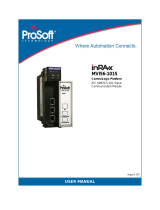Page is loading ...

MVI56-DNP
ControlLogix Platform
DNP 3.0 Server
July 21, 2011
USER MANUAL

Your Feedback Please
We always want you to feel that you made the right decision to use our products. If you have suggestions, comments,
compliments or complaints about our products, documentation, or support, please write or call us.
How to Contact Us
ProSoft Technology
5201 Truxtun Ave., 3rd Floor
Bakersfield, CA 93309
+1 (661) 716-5100
+1 (661) 716-5101 (Fax)
www.prosoft-technology.com
support@prosoft-technology.com
Copyright © 2011 ProSoft Technology, Inc., all rights reserved.
MVI56-DNP User Manual
July 21, 2011
ProSoft Technology
®
, ProLinx
®
, inRAx
®
, ProTalk
®
, and RadioLinx
®
are Registered Trademarks of ProSoft
Technology, Inc. All other brand or product names are or may be trademarks of, and are used to identify products
and services of, their respective owners.
ProSoft Technology
®
Product Documentation
In an effort to conserve paper, ProSoft Technology no longer includes printed manuals with our product shipments.
User Manuals, Datasheets, Sample Ladder Files, and Configuration Files are provided on the enclosed CD-ROM in
Adobe
®
Acrobat Reader file format (.PDFs). These product documentation files may also be freely downloaded from
our Web site.

Important Installation Instructions
Power, Input, and Output (I/O) wiring must be in accordance with Class I, Division 2 wiring methods, Article 501-4 (b)
of the National Electrical Code, NFPA 70 for installation in the U.S., or as specified in Section 18-1J2 of the Canadian
Electrical Code for installations in Canada, and in accordance with the authority having jurisdiction. The following
warnings must be heeded:
WARNING - EXPLOSION HAZARD - SUBSTITUTION OF COMPONENTS MAY IMPAIR SUITABILITY FOR CLASS
I, DIV. 2;
WARNING - EXPLOSION HAZARD - WHEN IN HAZARDOUS LOCATIONS, TURN OFF POWER BEFORE
REPLACING OR WIRING MODULES
WARNING - EXPLOSION HAZARD - DO NOT DISCONNECT EQUIPMENT UNLESS POWER HAS BEEN
SWITCHED OFF OR THE AREA IS KNOWN TO BE NON-HAZARDOUS.
THIS DEVICE SHALL BE POWERED BY CLASS 2 OUTPUTS ONLY.
Warnings
North America Warnings
Power, Input, and Output (I/O) wiring must be in accordance with Class I, Division 2 wiring methods, Article 501-4 (b)
of the National Electrical Code, NFPA 70 for installation in the U.S., or as specified in Section 18-1J2 of the Canadian
Electrical Code for installations in Canada, and in accordance with the authority having jurisdiction. The following
warnings must be heeded:
A Warning - Explosion Hazard - Substitution of components may impair suitability for Class I, Division 2.
B Warning - Explosion Hazard - When in hazardous locations, turn off power before replacing or rewiring modules.
C Warning - Explosion Hazard - Do not disconnect equipment unless power has been switched off or the area is
known to be non-hazardous.
Avertissement - Risque d'explosion - Avant de déconnecter l'équipement, couper le courant
ou s'assurer que l'emplacement est désigné non dangereux.
D Suitable for use in Class I, Division 2 Groups A, B, C and D Hazardous Locations or Non-Hazardous Locations.
ATEX Warnings and Conditions of Safe Usage
Power, Input, and Output (I/O) wiring must be in accordance with the authority having jurisdiction.
A Warning - Explosion Hazard - When in hazardous locations, turn off power before replacing or wiring modules.
B Warning - Explosion Hazard - Do not disconnect equipment unless power has been switched off or the area is
known to be non-hazardous.
C These products are intended to be mounted in an IP54 enclosure. The devices shall provide external means to
prevent the rated voltage being exceeded by transient disturbances of more than 40%. This device must be used
only with ATEX certified backplanes.
D DO NOT OPEN WHEN ENERGIZED.
MVI (Multi Vendor Interface) Modules
WARNING - EXPLOSION HAZARD - DO NOT DISCONNECT EQUIPMENT UNLESS POWER HAS BEEN
SWITCHED OFF OR THE AREA IS KNOWN TO BE NON-HAZARDOUS.
AVERTISSEMENT - RISQUE D'EXPLOSION - AVANT DE DÉCONNECTER L'ÉQUIPEMENT, COUPER LE
COURANT OU S'ASSURER QUE L'EMPLACEMENT EST DÉSIGNÉ NON DANGEREUX.
Battery Life Advisory
The MVI46, MVI56, MVI56E, MVI69, and MVI71 modules use a rechargeable Lithium Vanadium Pentoxide battery to
backup the real-time clock and CMOS. The battery should last for the life of the module. The module must be
powered for approximately twenty hours before the battery becomes fully charged. After it is fully charged, the battery
provides backup power for the CMOS setup and the real-time clock for approximately 21 days. When the battery is
fully discharged, the module will revert to the default BIOS and clock settings.
Note: The battery is not user replaceable.

Markings
Electrical Ratings
Backplane Current Load: 800 mA @ 5.1 Vdc; 3 mA @ 24 Vdc
Operating Temperature: 0°C to 60°C (32°F to 140°F)
Storage Temperature: -40°C to 85°C (-40°F to 185°F)
Shock: 30 g, operational; 50 g, non-operational; Vibration: 5 g from 10 Hz to 150 Hz
Relative Humidity: 5% to 95% with no condensation
All phase conductor sizes must be at least 1.3 mm(squared) and all earth ground conductors must be at least
4mm(squared).
Label Markings
ATEX
II 3 G
EEx nA IIC T6
0°C <= Ta <= 60°C
cULus
E183151
Class I Div 2 Groups A,B,C,D
T6
-30°C <= Ta <= 60°C
Agency Approvals and Certifications
Agency Applicable Standard
RoHS
CE EMC-EN61326-1:2006; EN61000-6-4:2007
ATEX EN60079-15:2003
cULus UL508; UL1604; CSA 22.2 No. 142 & 213
CB Safety CA/10533/CSA
IEC 61010-1 Ed.2; CB 243333-2056722 (2090408)
GOST-R EN 61010
CSA EN 61010
Korea KCC KCC-REM-PFT-MVI56-AFC
243333
ME06
E183151

MVI56-DNP ♦ ControlLogix Platform Contents
DNP 3.0 Server User Manual
ProSoft Technology, Inc. Page 5 of 171
July 21, 2011
Contents
Your Feedback Please ........................................................................................................................ 2
How to Contact Us .............................................................................................................................. 2
ProSoft Technology
®
Product Documentation .................................................................................... 2
Important Installation Instructions ....................................................................................................... 3
Warnings ............................................................................................................................................. 3
MVI (Multi Vendor Interface) Modules ................................................................................................ 3
Battery Life Advisory ........................................................................................................................... 3
Markings .............................................................................................................................................. 4
Guide to the MVI56-DNP User Manual 9
1 Start Here 11
1.1 System Requirements ............................................................................................. 12
1.2 Package Contents ................................................................................................... 13
1.3 Installing ProSoft Configuration Builder Software ................................................... 14
1.4 Setting Jumpers ...................................................................................................... 15
1.5 Installing the Module in the Rack ............................................................................ 16
1.6 Connecting Your PC to the ControlLogix Processor ............................................... 18
1.7 Using the Sample Ladder Logic .............................................................................. 19
1.7.1 Configuring the RSLinx Driver for the PC COM Port .............................................. 19
1.7.2 Determining the Firmware Version of Your Processor ............................................ 21
1.7.3 Adding the Module in Your Project .......................................................................... 23
1.7.4 Selecting the Slot Number for the Module .............................................................. 29
1.8 Downloading the Sample Program to the Processor .............................................. 30
1.9 Connecting Your PC to the Module ......................................................................... 31
2 Configuring the MVI56-DNP Module 35
2.1 Module Configuration File, DNP.CFG ..................................................................... 35
2.1.1 MVI56-DNP Communication Module Configuration ................................................ 36
2.1.2 Slave List ................................................................................................................. 43
2.1.3 Command List ......................................................................................................... 45
2.2 Using ProSoft Configuration Builder ....................................................................... 48
2.2.1 Setting Up the Project ............................................................................................. 48
2.2.2 Renaming PCB Objects .......................................................................................... 50
3 Ladder Logic 53
3.1 DNP Module ............................................................................................................ 54
3.2 Module Data Objects ............................................................................................... 55
3.2.1 DNPModuleDef Object ............................................................................................ 55
3.2.2 DNPSlvStat Object .................................................................................................. 57
3.2.3 DNPBackplane Object ............................................................................................. 60
3.2.4 DNPData Object ...................................................................................................... 60
3.2.5 DNP_Double_Type_Data ........................................................................................ 61
3.3 Special Data Objects ............................................................................................... 62
3.3.1 DNPClock ................................................................................................................ 62

Contents MVI56-DNP ♦ ControlLogix Platform
User Manual DNP 3.0 Server
Page 6 of 171 ProSoft Technology, Inc.
July 21, 2011
3.3.2 DNPCROB .............................................................................................................. 62
3.3.3 DNPCROB_Data .................................................................................................... 63
3.3.4 DNPEventMsg ........................................................................................................ 63
3.3.5 DNPEvent_Analog .................................................................................................. 63
3.3.6 DNP Event_Analog_DNPTime Block ..................................................................... 64
3.3.7 DNP Event_Analog_DNPTime_Element ................................................................ 64
3.3.8 DNPEvent_Analog_Single ...................................................................................... 64
3.3.9 DNP Event_Binary .................................................................................................. 65
3.3.10 DNPEvent_Binary_DNPTime_Block ...................................................................... 65
3.3.11 DNP Event_Analog_DNPTime_Element ................................................................ 65
3.3.12 DNPEvent_Binary_Single ....................................................................................... 66
3.3.13 DNPSlave_Err......................................................................................................... 66
3.3.14 DNP_SOE_BIEvntBlk ............................................................................................. 66
3.3.15 DNP_SOE_BIEvntBlk ............................................................................................. 67
4 Diagnostics and Troubleshooting 69
4.1 LED Status Indicators ............................................................................................. 70
4.1.1 Clearing a Fault Condition ...................................................................................... 71
4.1.2 Troubleshooting ...................................................................................................... 72
4.2 Reading Status Data from the Module ................................................................... 73
4.2.1 Using ProSoft Configuration Builder (PCB) for Diagnostics ................................... 73
4.2.2 Main Menu .............................................................................................................. 77
4.2.3 The Class Assignment Menu [Y] ............................................................................ 81
4.2.4 DNP Database View Menu ..................................................................................... 83
4.2.5 DNP Master Command List Menu .......................................................................... 86
4.2.6 DNP Master Command Error List Menu ................................................................. 87
4.3 Error Status Table ................................................................................................... 88
4.4 Internal Indication Word .......................................................................................... 92
4.5 Module Error Codes ................................................................................................ 93
4.5.1 Slave Port Communication Errors .......................................................................... 93
4.5.2 System Configuration Errors ................................................................................... 94
4.5.3 DNP Port Configuration Errors ............................................................................... 95
4.6 Command Error Codes ........................................................................................... 96
4.6.1 General Command Errors ....................................................................................... 96
4.6.2 Application Layer Errors ......................................................................................... 97
5 Reference 99
5.1 Product Specifications ............................................................................................ 99
5.1.1 General Specifications .......................................................................................... 100
5.1.2 Hardware Specifications ....................................................................................... 100
5.1.3 Functional Specifications ...................................................................................... 101
5.2 Functional Overview ............................................................................................. 103
5.2.1 General Concepts ................................................................................................. 103
5.2.2 Normal Data Transfer ........................................................................................... 110
5.2.3 Special Function Blocks ........................................................................................ 115
5.3 Collision Avoidance (DNP modules only) ............................................................. 137
5.4 DNP 3.0 Device Profile Document ....................................................................... 138
5.5 DNP Subset Definition - Slave .............................................................................. 140
5.6 DNP Subset Definition - Master ............................................................................ 147
5.7 Master Port DNP Slave Configuration Values (DNP Master Slave List) .............. 153
5.8 Cable Connections ............................................................................................... 154

MVI56-DNP ♦ ControlLogix Platform Contents
DNP 3.0 Server User Manual
ProSoft Technology, Inc. Page 7 of 171
July 21, 2011
5.8.1 RS-232 Configuration/Debug Port ........................................................................ 154
5.8.2 RS-232 Application Port(s) ................................................................................... 154
5.8.3 RS-422 .................................................................................................................. 157
5.8.4 RS-485 Application Port(s) .................................................................................... 157
5.8.5 DB9 to RJ45 Adaptor (Cable 14) .......................................................................... 158
5.9 Command List Entry Form .................................................................................... 159
6 Support, Service & Warranty 161
Contacting Technical Support ......................................................................................................... 161
6.1 Return Material Authorization (RMA) Policies and Conditions .............................. 163
6.1.1 Returning Any Product .......................................................................................... 163
6.1.2 Returning Units Under Warranty ........................................................................... 164
6.1.3 Returning Units Out of Warranty ........................................................................... 164
6.2 LIMITED WARRANTY ........................................................................................... 165
6.2.1 What Is Covered By This Warranty ....................................................................... 165
6.2.2 What Is Not Covered By This Warranty ................................................................ 166
6.2.3 Disclaimer Regarding High Risk Activities ............................................................ 166
6.2.4 Intellectual Property Indemnity .............................................................................. 167
6.2.5 Disclaimer of all Other Warranties ........................................................................ 167
6.2.6 Limitation of Remedies ** ...................................................................................... 168
6.2.7 Time Limit for Bringing Suit ................................................................................... 168
6.2.8 No Other Warranties ............................................................................................. 168
6.2.9 Allocation of Risks ................................................................................................. 168
6.2.10 Controlling Law and Severability ........................................................................... 168
Index 169

Contents MVI56-DNP ♦ ControlLogix Platform
User Manual DNP 3.0 Server
Page 8 of 171 ProSoft Technology, Inc.
July 21, 2011

MVI56-DNP ♦ ControlLogix Platform Guide to the MVI56-DNP User Manual
DNP 3.0 Server User Manual
ProSoft Technology, Inc. Page 9 of 171
July 21, 2011
Guide to the MVI56-DNP User Manual
Function
Section to Read Details
Introduction
(Must Do)
Start Here (page 11)
This section introduces the customer to the
module. Included are: package contents,
system requirements, hardware installation, and
basic configuration.
Diagnostic and
Troubleshooting
Diagnostics and
Troubleshooting
(page 69)
This section describes Diagnostic and
Troubleshooting procedures.
Reference
Product Specifications
Reference (page 99)
Product
Specifications (page
99)
These sections contain general references
associated with this product and its
Specifications..
Support, Service, and
Warranty
Index
Support, Service
and Warranty (page
161)
Index
This section contains Support, Service and
Warranty information.
Index of chapters.

Guide to the MVI56-DNP User Manual MVI56-DNP ♦ ControlLogix Platform
User Manual DNP 3.0 Server
Page 10 of 171 ProSoft Technology, Inc.
July 21, 2011

MVI56-DNP ♦ ControlLogix Platform Start Here
DNP 3.0 Server User Manual
ProSoft Technology, Inc. Page 11 of 171
July 21, 2011
1 Start Here
In This Chapter
System Requirements ........................................................................... 12
Package Contents ................................................................................. 12
Installing ProSoft Configuration Builder Software .................................. 14
Setting Jumpers .................................................................................... 15
Installing the Module in the Rack ........................................................... 16
Connecting Your PC to the ControlLogix Processor .............................. 18
Using the Sample Ladder Logic ............................................................ 19
Downloading the Sample Program to the Processor ............................. 30
Connecting Your PC to the Module ....................................................... 31
To get the most benefit from this User Manual, you should have the following
skills:
Rockwell Automation
®
RSLogix™ software: launch the program, configure
ladder logic, and transfer the ladder logic to the processor
Microsoft Windows: install and launch programs, execute menu commands,
navigate dialog boxes, and enter data
Hardware installation and wiring: install the module, and safely connect
Distributed Network Protocol and ControlLogix devices to a power source and
to the MVI56-DNP module’s application port(s)

Start Here MVI56-DNP ♦ ControlLogix Platform
User Manual DNP 3.0 Server
Page 12 of 171 ProSoft Technology, Inc.
July 21, 2011
1.1 System Requirements
The MVI56-DNP module requires the following minimum hardware and software
components:
Rockwell Automation ControlLogix™ processor, with compatible power
supply and one free slot in the rack, for the MVI56-DNP module. The module
requires 800 mA of available power.
Rockwell Automation RSLogix 5000 programming software version 2.51 or
higher
Rockwell Automation RSLinx communication software
Pentium
®
II 450 MHz minimum. Pentium III 733 MHz (or better)
recommended
Supported operating systems:
o Microsoft Windows XP Professional with Service Pack 1 or 2
o Microsoft Windows 2000 Professional with Service Pack 1, 2, or 3
o Microsoft Windows Server 2003
128 Mbytes of RAM minimum, 256 Mbytes of RAM recommended
100 Mbytes of free hard disk space (or more based on application
requirements)
256-color VGA graphics adapter, 800 x 600 minimum resolution (True Color
1024 768 recommended)
CD-ROM drive
ProSoft Configuration Builder, HyperTerminal or other terminal emulator
program.
Note: You can install the module in a local or remote rack. For remote rack installation, the module
requires EtherNet/IP or ControlNet communication with the processor.

MVI56-DNP ♦ ControlLogix Platform Start Here
DNP 3.0 Server User Manual
ProSoft Technology, Inc. Page 13 of 171
July 21, 2011
1.2 Package Contents
The following components are included with your MVI56-DNP module, and are
all required for installation and configuration.
Important: Before beginning the installation, please verify that all of the following items are
present.
Qty. Part Name Part Number Part Description
1 MVI56-DNP Module MVI56-DNP
DNP 3.0 Server over Ethernet
Communication Module
1 Cable
Cable #15, RS232
Null Modem
For RS232 Connection to the CFG Port
3 Cable
Cable #14, RJ45 to
DB9 Male Adapter
cable
For DB9 Connection to Module’s Port
2 Adapter 1454-9F
Two Adapters, DB9 Female to Screw
Terminal. For RS422 or RS485
Connections to Port 1 and 2 of the Module
1 ProSoft Solutions CD
Contains sample programs, utilities and
documentation for the MVI56-DNP module.
If any of these components are missing, please contact ProSoft Technology
Support for replacement parts.

Start Here MVI56-DNP ♦ ControlLogix Platform
User Manual DNP 3.0 Server
Page 14 of 171 ProSoft Technology, Inc.
July 21, 2011
1.3 Installing ProSoft Configuration Builder Software
You must install the ProSoft Configuration Builder (PCB) software to configure
the module. You can always get the newest version of ProSoft Configuration
Builder from the ProSoft Technology website.
To install ProSoft Configuration Builder from the ProSoft Technology website
1 Open your web browser and navigate to http://www.prosoft-
technology.com/pcb
2 Click the D
OWNLOAD HERE link to download the latest version of ProSoft
Configuration Builder.
3 Choose S
AVE or SAVE FILE when prompted.
4 Save the file to your Windows Desktop, so that you can find it easily when
you have finished downloading.
5 When the download is complete, locate and open the file, and then follow the
instructions on your screen to install the program.
If you do not have access to the Internet, you can install ProSoft Configuration
Builder from the ProSoft Solutions Product CD-ROM, included in the package
with your module.
To install ProSoft Configuration Builder from the Product CD-ROM
1 Insert the ProSoft Solutions Product CD-ROM into the CD-ROM drive of your
PC. Wait for the startup screen to appear.
2 On the startup screen, click P
RODUCT DOCUMENTATION. This action opens a
Windows Explorer file tree window.
3 Click to open the U
TILITIES folder. This folder contains all of the applications
and files you will need to set up and configure your module.
4 Double-click the S
ETUP CONFIGURATION TOOL folder, double-click the
PCB_*.
EXE file and follow the instructions on your screen to install the
software on your PC. The information represented by the "*" character in the
file name is the PCB version number and, therefore, subject to change as
new versions of PCB are released.
Note: Many of the configuration and maintenance procedures use files and other utilities on the
CD-ROM. You may wish to copy the files from the Utilities folder on the CD-ROM to a convenient
location on your hard drive.

MVI56-DNP ♦ ControlLogix Platform Start Here
DNP 3.0 Server User Manual
ProSoft Technology, Inc. Page 15 of 171
July 21, 2011
1.4 Setting Jumpers
If you use an interface other than RS-232 (default), you must change the jumper
configuration to select the interface you wish to use. There are three jumpers
located at the bottom of the module.
The following illustration shows the MVI56-DNP jumper configuration:
1 Set the PRT 2 (for application port 1) and PRT 3 (for application port 2)
jumpers select RS232, RS422, or RS485 to match the wiring needed for your
application. The default jumper setting for both application ports is RS-232.
2 The Setup Jumper acts as "write protection" for the module’s flash memory.
In "write protected" mode, the Setup pins are not connected, and the
module’s firmware cannot be overwritten. Do not jumper the Setup pins
together unless you are directed to do so by ProSoft Technical Support.

Start Here MVI56-DNP ♦ ControlLogix Platform
User Manual DNP 3.0 Server
Page 16 of 171 ProSoft Technology, Inc.
July 21, 2011
1.5 Installing the Module in the Rack
If you have not already installed and configured your ControlLogix processor and
power supply, please do so before installing the MVI56-DNP module. Refer to
your Rockwell Automation product documentation for installation instructions.
Warning: You must follow all safety instructions when installing this or any other electronic
devices. Failure to follow safety procedures could result in damage to hardware or data, or even
serious injury or death to personnel. Refer to the documentation for each device you plan to
connect to verify that suitable safety procedures are in place before installing or servicing the
device.
After you have checked the placement of the jumpers, insert MVI56-DNP into the
ControlLogix chassis. Use the same technique recommended by Rockwell
Automation to remove and install ControlLogix modules.
Warning: When you insert or remove the module while backplane power is on, an electrical arc
can occur. This could cause an explosion in hazardous location installations. Verify that power is
removed or the area is non-hazardous before proceeding. Repeated electrical arcing causes
excessive wear to contacts on both the module and its mating connector. Worn contacts may
create electrical resistance that can affect module operation.
1 Turn power OFF.
2 Align the module with the top and bottom guides, and slide it into the rack
until the module is firmly against the backplane connector.

MVI56-DNP ♦ ControlLogix Platform Start Here
DNP 3.0 Server User Manual
ProSoft Technology, Inc. Page 17 of 171
July 21, 2011
3 With a firm but steady push, snap the module into place.
4 Check that the holding clips on the top and bottom of the module are securely
in the locking holes of the rack.
5 Make a note of the slot location. You must identify the slot in which the
module is installed in order for the sample program to work correctly. Slot
numbers are identified on the green circuit board (backplane) of the
ControlLogix rack.
6 Turn power ON.
Note: If you insert the module improperly, the system may stop working, or may behave
unpredictably.

Start Here MVI56-DNP ♦ ControlLogix Platform
User Manual DNP 3.0 Server
Page 18 of 171 ProSoft Technology, Inc.
July 21, 2011
1.6 Connecting Your PC to the ControlLogix Processor
There are several ways to establish communication between your PC and the
ControlLogix processor. The following steps show how to establish
communication through the serial interface. It is not mandatory that you use the
processor's serial interface. You may access the processor through whatever
network interface is available on your system. Refer to your Rockwell Automation
documentation for information on other connection methods.
1 Connect the right-angle connector end of the cable to your controller at the
communications port.
2 Connect the straight connector end of the cable to the serial port on your
computer.

MVI56-DNP ♦ ControlLogix Platform Start Here
DNP 3.0 Server User Manual
ProSoft Technology, Inc. Page 19 of 171
July 21, 2011
1.7 Using the Sample Ladder Logic
The sample program for your MVI56-DNP module includes custom tags, data
types, and ladder logic for data I/O and status monitoring. For most applications,
you can run the sample ladder program without modification, or, for advanced
applications, you can incorporate the sample program into your existing
application.
The inRAx Solutions CD provides one or more versions of the sample ladder
logic. The version number appended to the file name corresponds with the
firmware version number of your ControlLogix processor. The firmware version
and sample program version must match.
1.7.1 Configuring the RSLinx Driver for the PC COM Port
If RSLogix is unable to establish communication with the processor, follow these
steps.
1 Open RSLinx.
2 Open the C
OMMUNICATIONS menu, and choose CONFIGURE DRIVERS.
This action opens the Configure Drivers dialog box.

Start Here MVI56-DNP ♦ ControlLogix Platform
User Manual DNP 3.0 Server
Page 20 of 171 ProSoft Technology, Inc.
July 21, 2011
Note: If the list of configured drivers is blank, you must first choose and configure a driver from the
Available Driver Types list. The recommended driver type to choose for serial communication with
the processor is RS-232 DF1 Devices.
3 Click to select the driver, and then click C
ONFIGURE. This action opens the
Configure RS-232 DF1 Devices dialog box.
4 Click the A
UTO-CONFIGURE button. RSLinx will attempt to configure your
serial port to work with the selected driver.
5 When you see the message Auto Configuration Successful, click the OK
button to dismiss the dialog box.
Note: If the auto-configuration procedure fails, verify that the cables are connected correctly
between the processor and the serial port on your computer, and then try again. If you are still
unable to auto-configure the port, refer to your RSLinx documentation for further troubleshooting
steps.
/